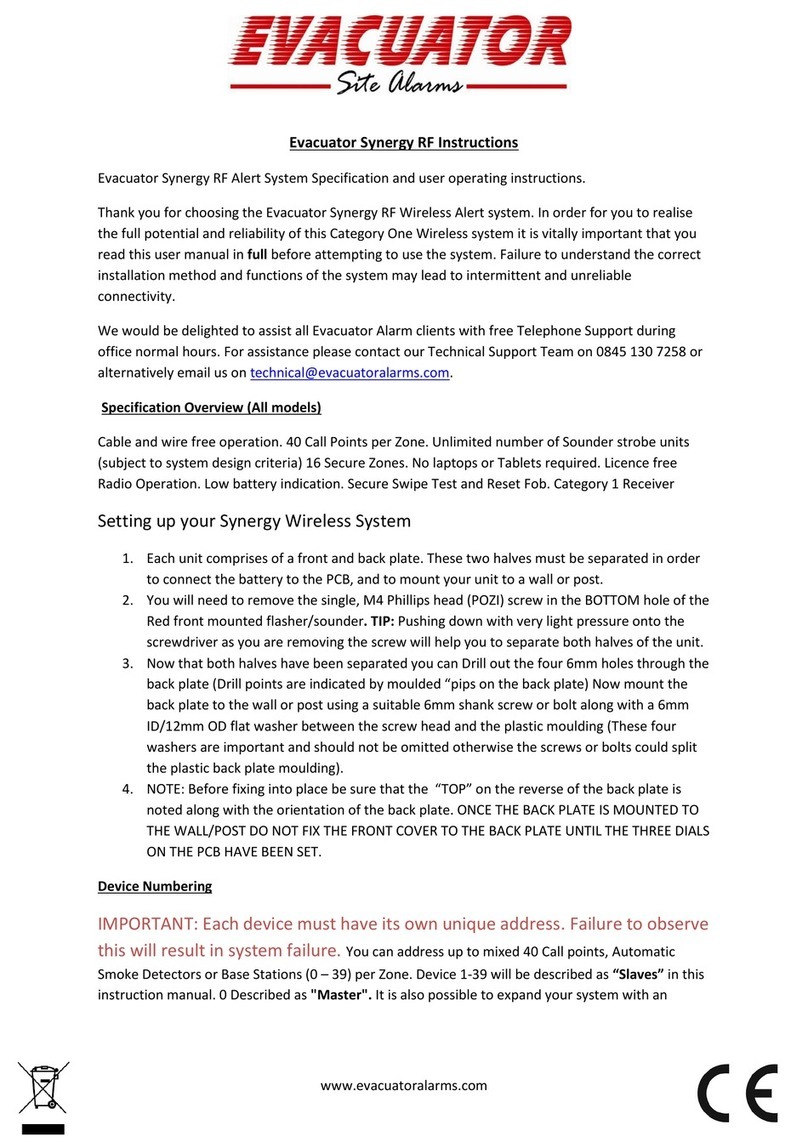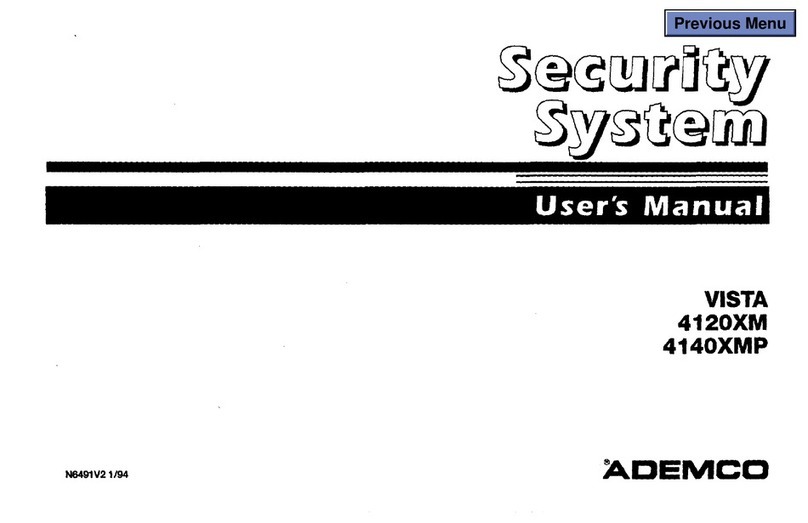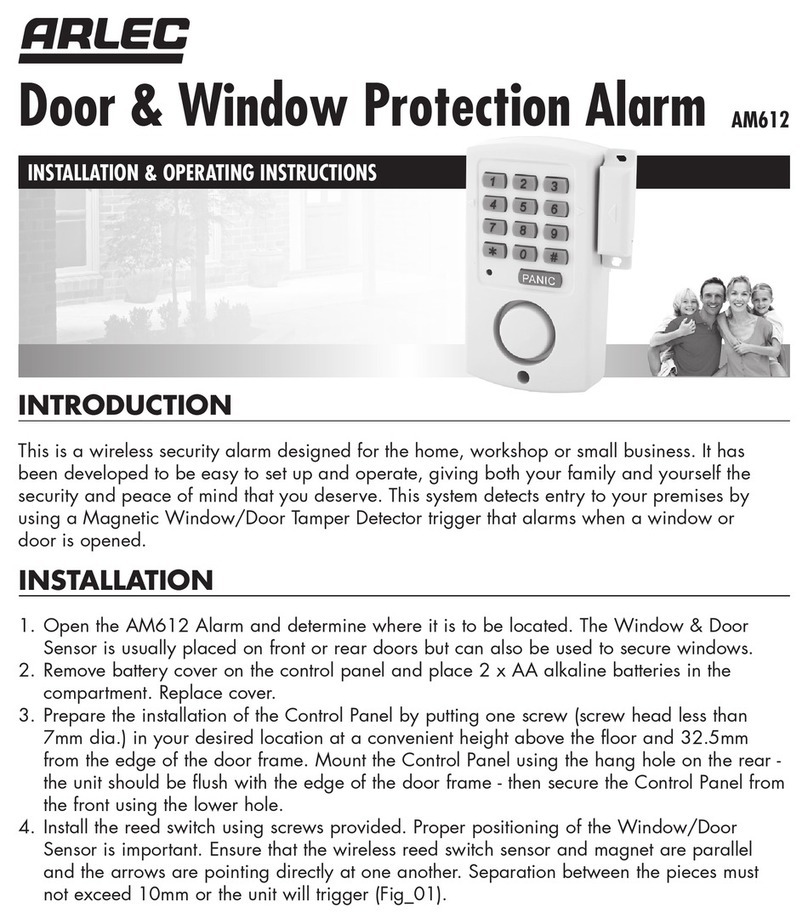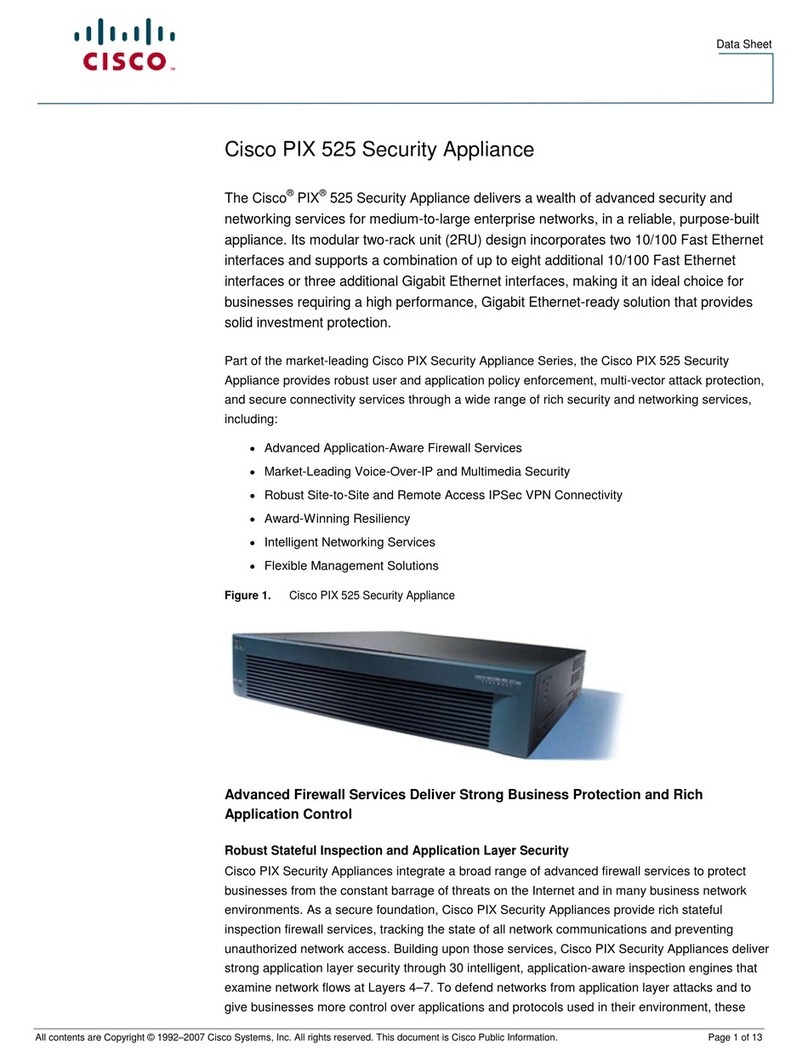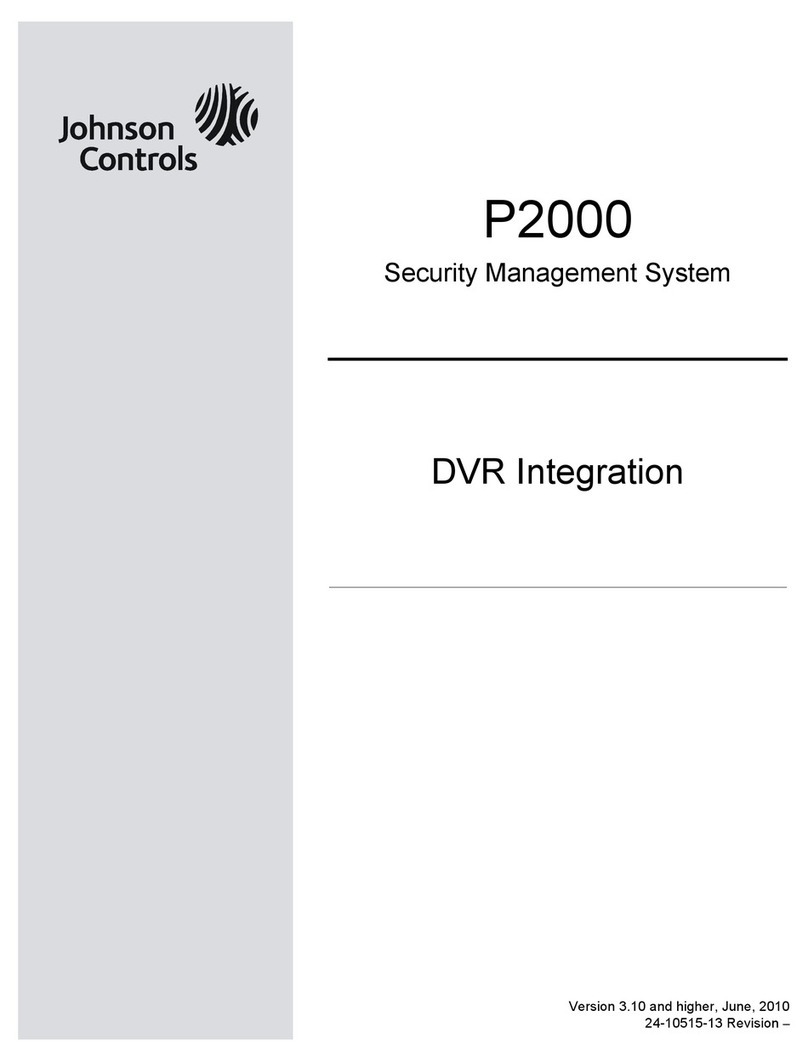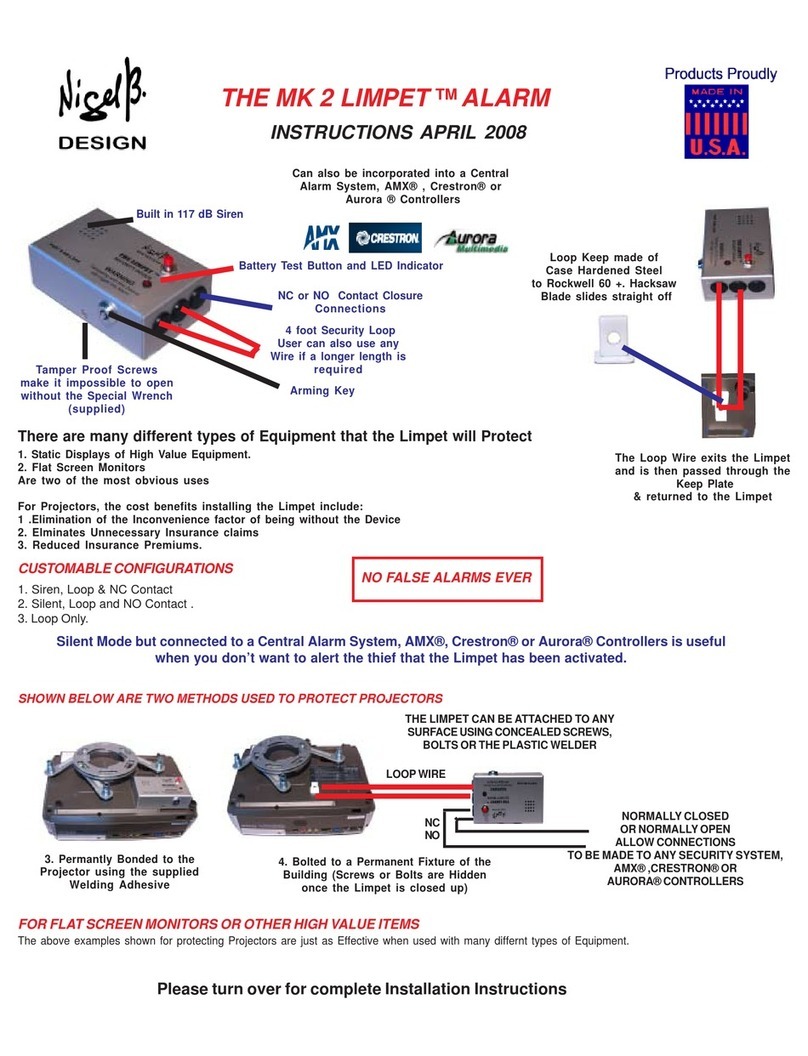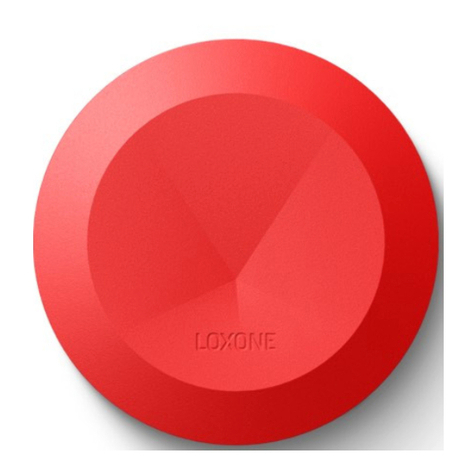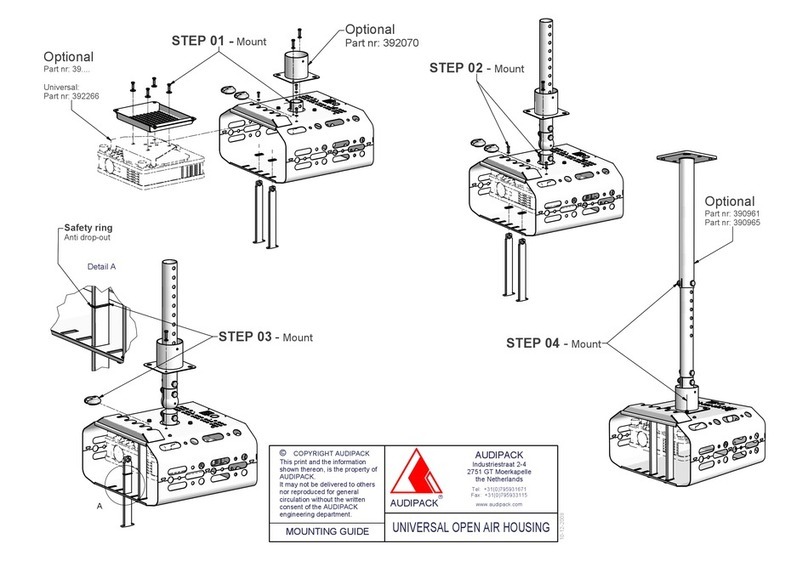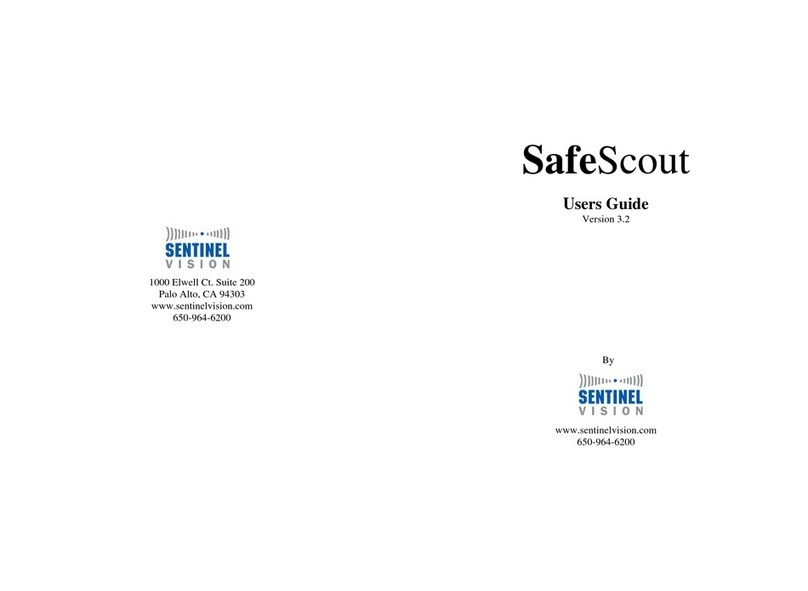Evacuator Synergy + User manual

www.evacuatoralarms.com
Evacuator Synergy + TS Base Station Instructions
SYSTEM SET UP
Evacuator Synergy + Alert System Specification and user operating instructions.
Thank you for choosing the Evacuator Synergy + Wireless Alert system. In order for you to realise the
full potential and reliability of this Category One Wireless system it is vitally important that you read
this user manual in full before attempting to use the system. Failure to understand the correct
installation method and functions of the system may lead to intermittent and unreliable
connectivity.
We would be delighted to assist all Evacuator Alarm clients with free Telephone Support during
office normal hours. For assistance please contact our Technical Support Team on 0845 130 7258 or
alternatively email us on technical@evacuatoralarms.com
Specification Overview (All models)
Mains Powered Evacuator Synergy + TS Base Station which enables users to receive addressable
alerts, check system status and create zones from their Evacuator Synergy + System. Base Station is
navigated using the touch screen, three buttons & Manual Call Point. Indoor Use only, Mains
Powered Device
Fitting the Antenna
The antenna should now be fitted to the Silver TNC docking point located on the top of the unit. The
Antenna should be placed over the TNC connector and twisted in clockwise motion until it locates
into place. Test that it has been located correctly by gently pulling on the Antenna in an outwards
motion.
Connecting Power Supply
Attach the provided 3 pin plug adapter to the power supply. Now plug in the 3.5mm jack into the
socket on the top edge of the product. Now Switch on the wall socket, the unit will power up by
itself.
Please use the supplied 5v 2a power supply provided, failure to do so may damage the operation of
the product.

www.evacuatoralarms.com
Cancel Button –This Silences the
system when in alarm state
Manual Call Point –Fully activates
the system
A Button –Used to access the user
menu
B Button –Runs a silent test, any
units connect illuminate their LED’s
System Status LED’s
Touchscreen –Most operations are
controlled via the Touchscreen

www.evacuatoralarms.com
TS BASE STATION HOME SCREEN
Units Live
This displays how many units are connected to yoursystem, including Call Points, Heat
Detectors, Smoke Detectors, Relays & Sounder Strobes
Units Registered
The number in this box displays how many devices that are paired into your system
Battery Low Units
A counter to display how many units in your system that are in battery low state
System Status
A scrolling display showing any messages that the system has to display
*** Please note, if the “Units Live” are lower than “Units Registered” please investigate

www.evacuatoralarms.com
Menu
To enter the menu hit button “A” and you will be presented with the following screen and options
Del Unit
If you need to delete a device from your system you will need to select the number of the device by
using the arrows on the screen that is presented (as below). Once you are ready press Submit, give it
a few seconds to remove. Once complete you will return to the homescreen.

www.evacuatoralarms.com
Units On
Checking the device status on your system is easy. Hit the “Units On” button in the menu and you
are presented with a grid (as below) displaying the paired units
Green indicates the call point unit on the system and is working correctly.
Brown indicates that an Auto detector unit is on the system and working correctly.
Black indicates the unit is not working and should be investigated.
Yellow indicates a battery low on the unit and the battery should be replaced.
Enter Code for more options
This is to access “Supervisor” and “Engineers” menus. You will need the relevant passcodes for this
access
Warning Beep Toggle
Default setting is On, this beep gives an audible warning when a device disconnects or is in battery
low state. To Turn the warning off simply toggle across until the switch is displayed as Grey
Pairing Devices to a Base Station
Please follow our YouTube video to assist with pairing your Devices to a Base Station, QR Code
provided below

www.evacuatoralarms.com
Alarm Alert
First Aid
The First Aid screen appears if you press the First Aid button on a call point or the star key on an
Auto detector. Press the on screen “Acknowledge”button - this must be pressed and the base
station will then send a message back to the unit. The pressed unit will then bleep the sounder and
also flash all the LEDS on the call point.
Fire
The screen above will appear for a fire alarm and display the number of the unit which is in
alarm. Press “cancel” on the front of the unit to silence alarm.

www.evacuatoralarms.com
Evacuator 12 Month Limited Warranty
All products manufactured by FMC (Firstmark Consultancy Limited), carry a 12-month warranty. This
is a return to base warranty which includes manufacturing faults and defects, but does NOT include
accidental damage, neglect, inappropriate use, any modification, or failure to follow instruction as to
the, Storage, Installation, Commissioning, use or Maintenance of the goods, or (if there are none)
reasonable and sensible good trade practice.
Goods returned to base that are deemed to be faulty, will, at our discretion, either be replaced,
credited or repaired
All goods supplied by FMC are intended to be supplied to and used by persons within trade and
business ONLY, and therefore warranties are not transferable to members of the public.
Table of contents
Other Evacuator Security System manuals