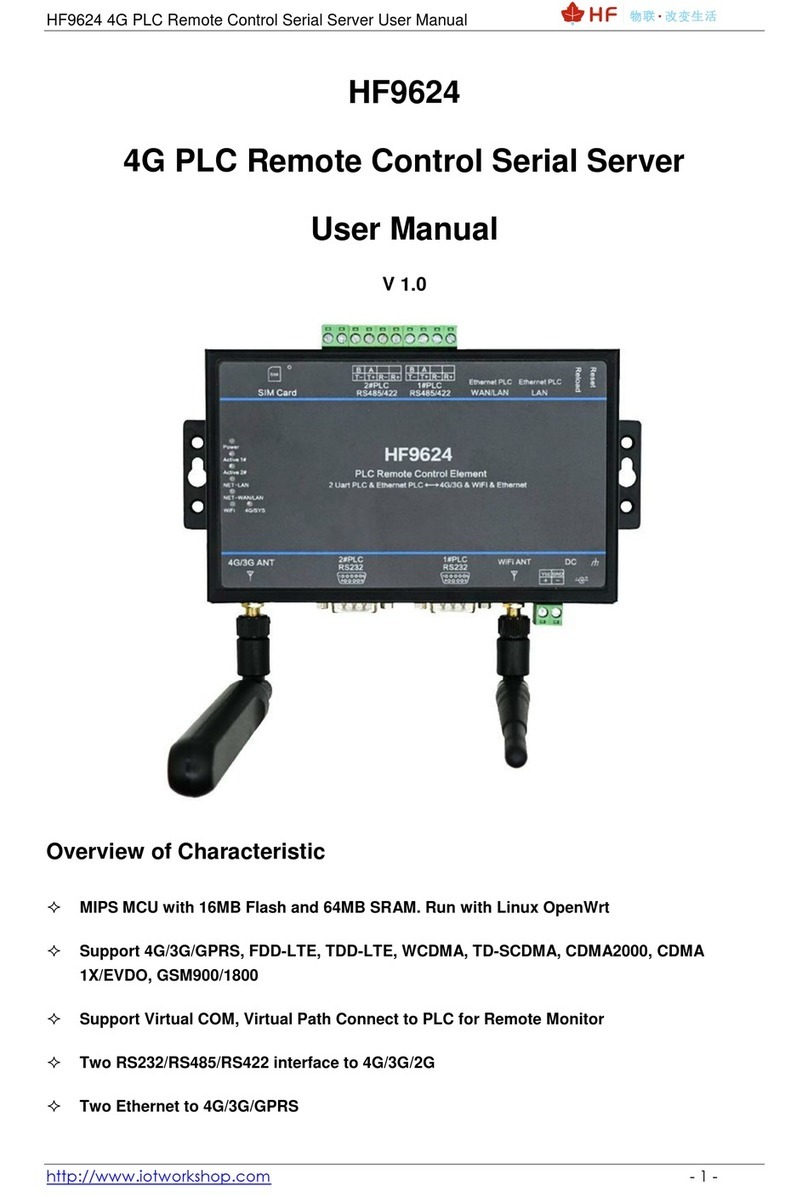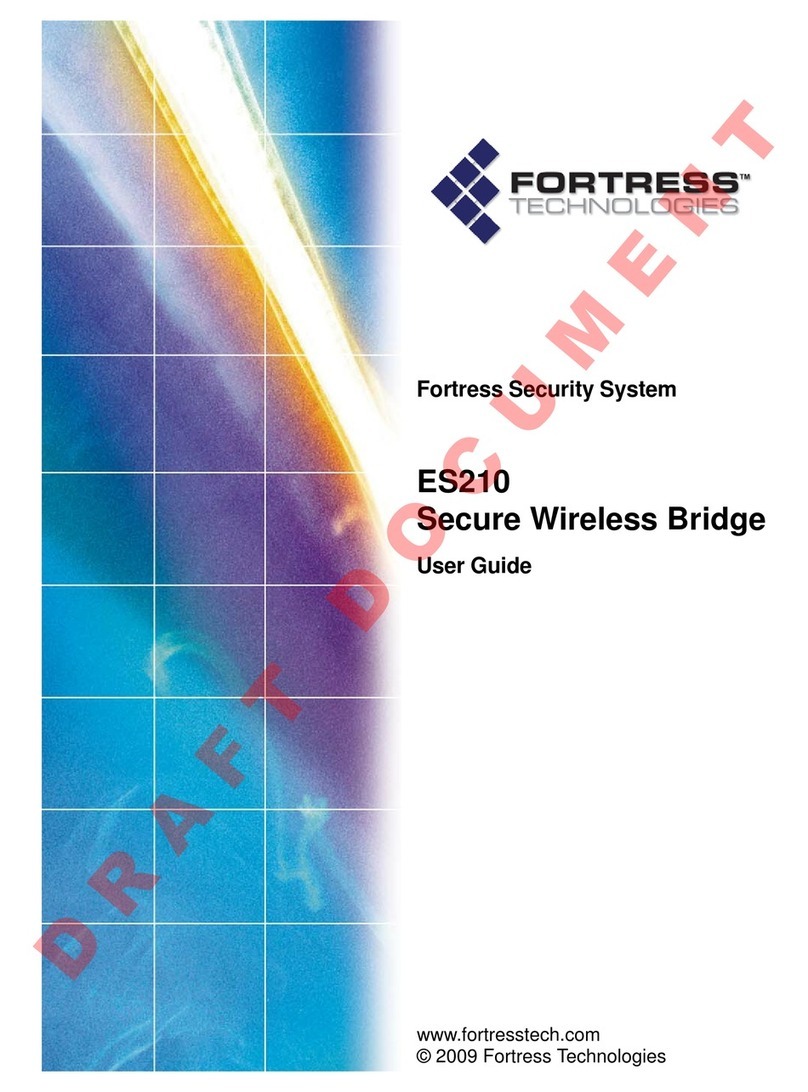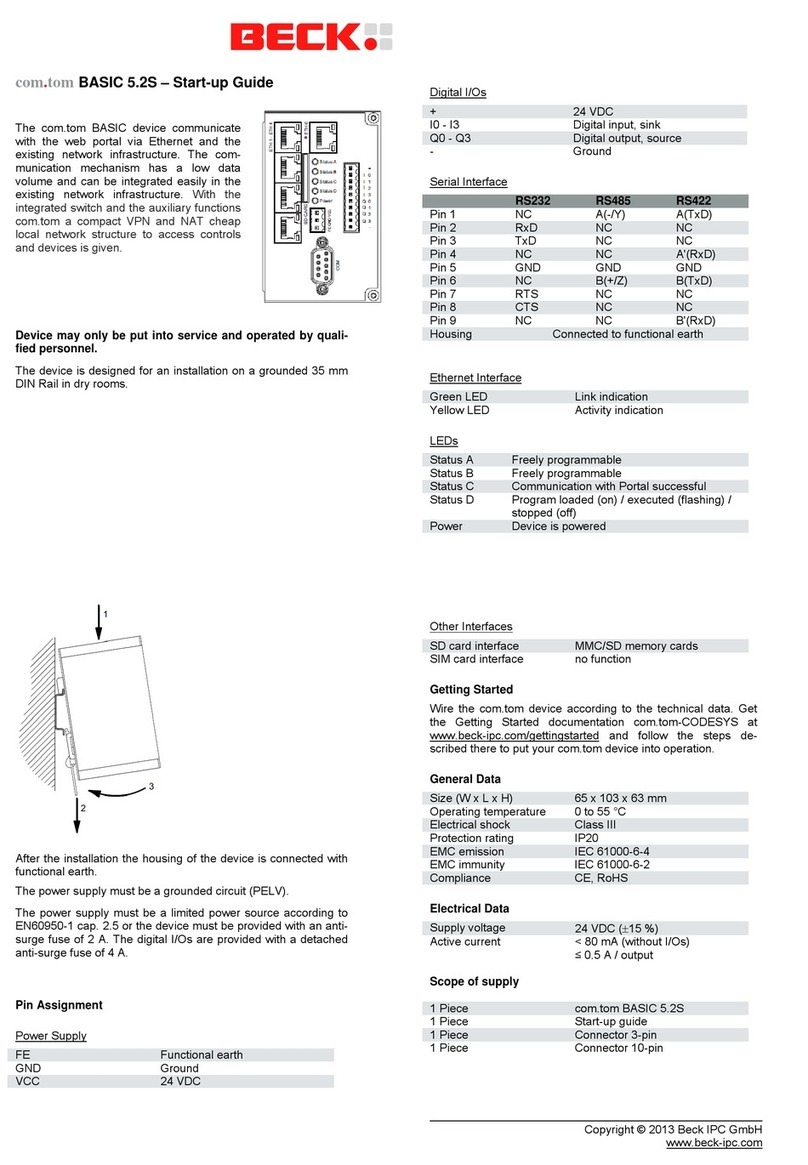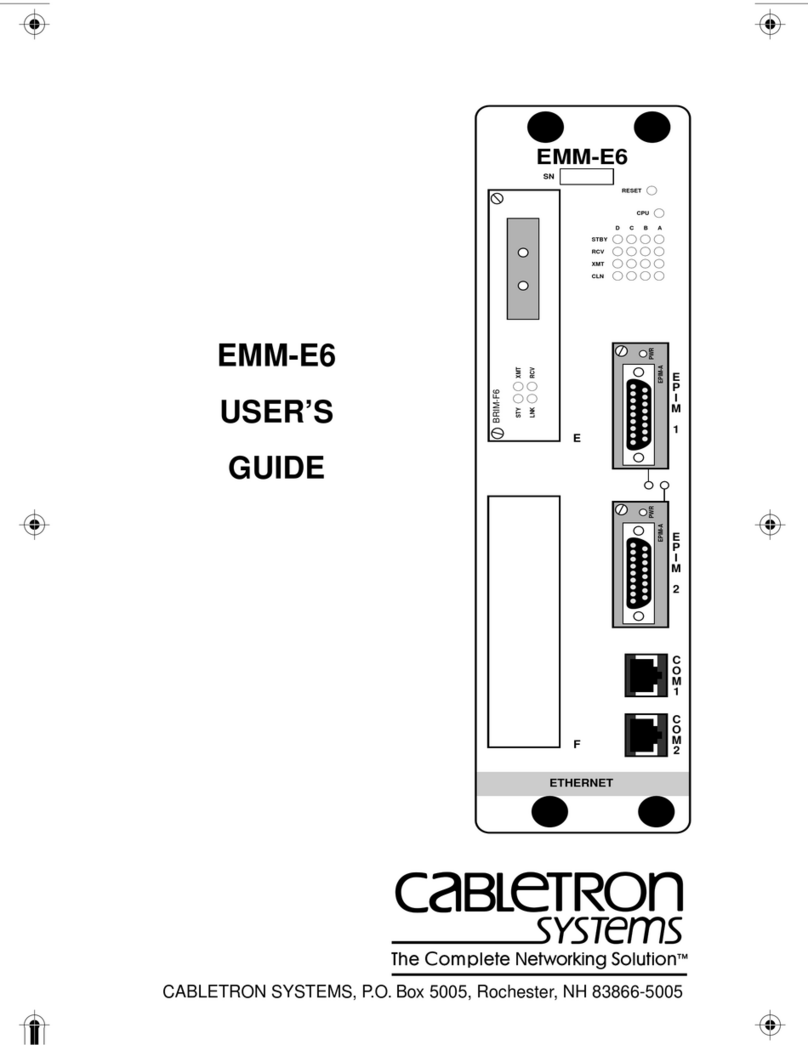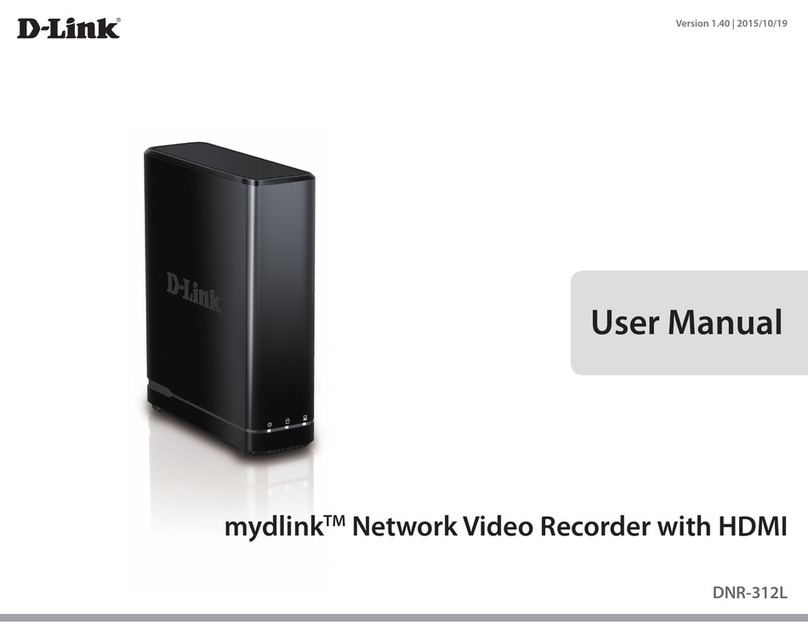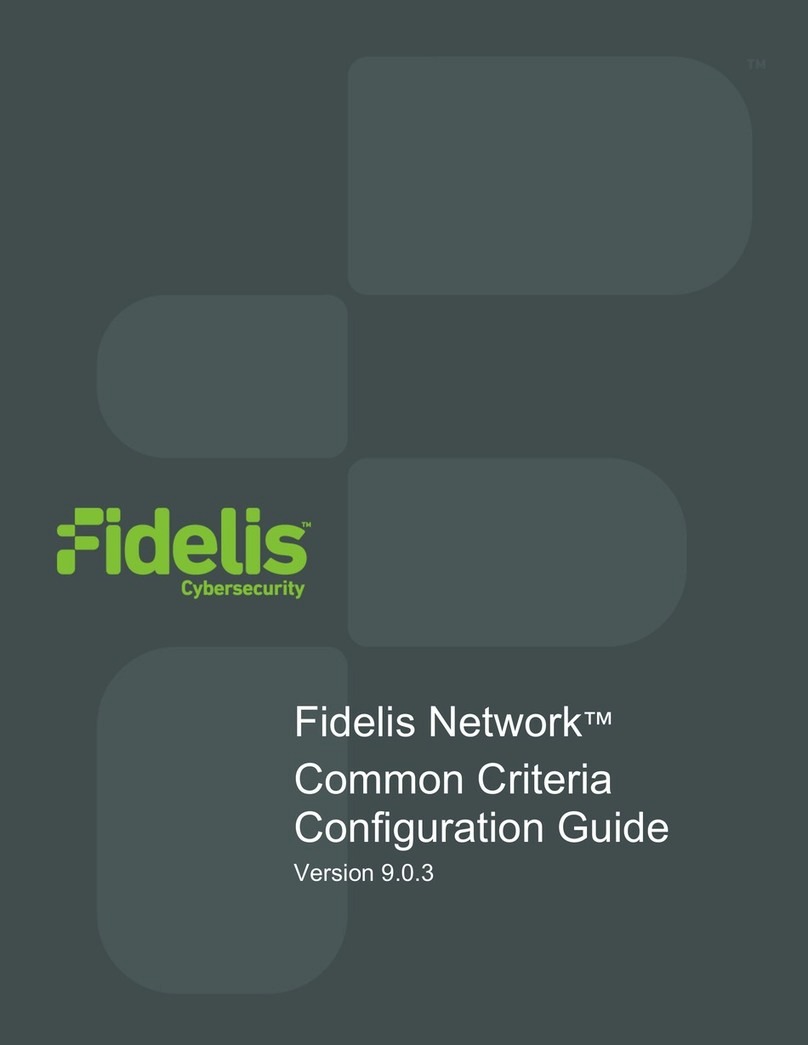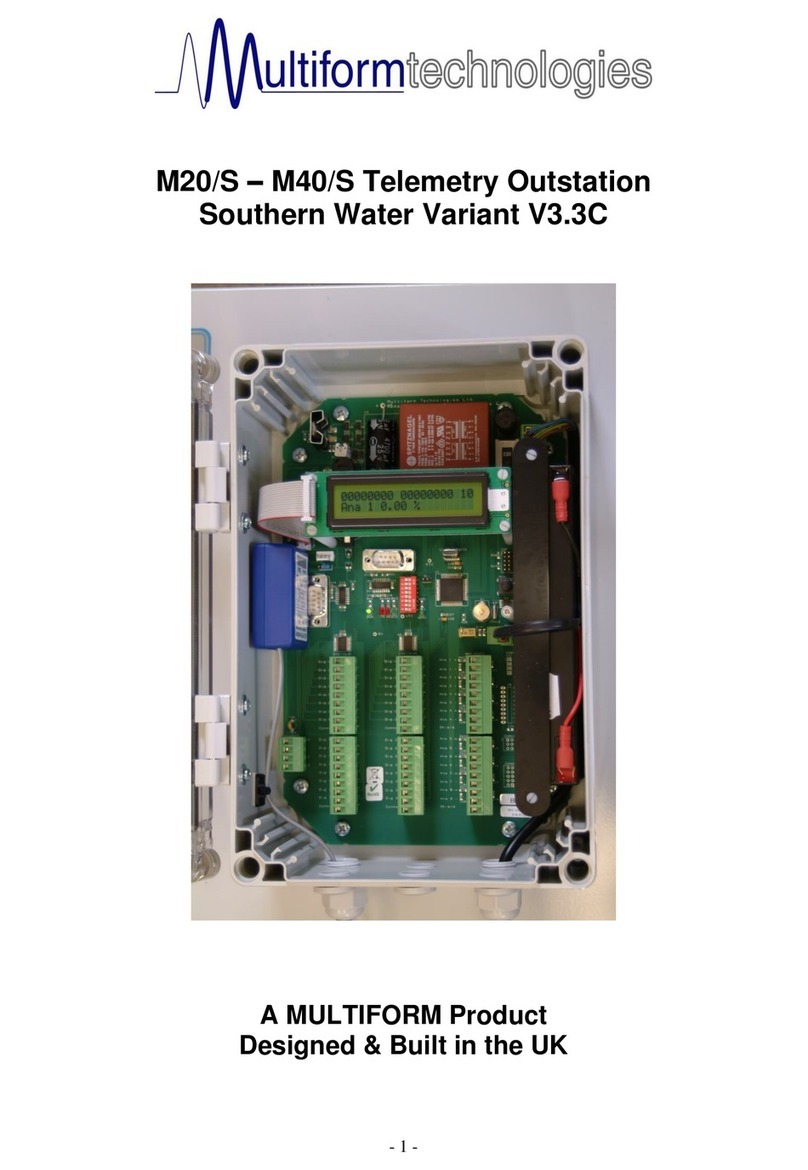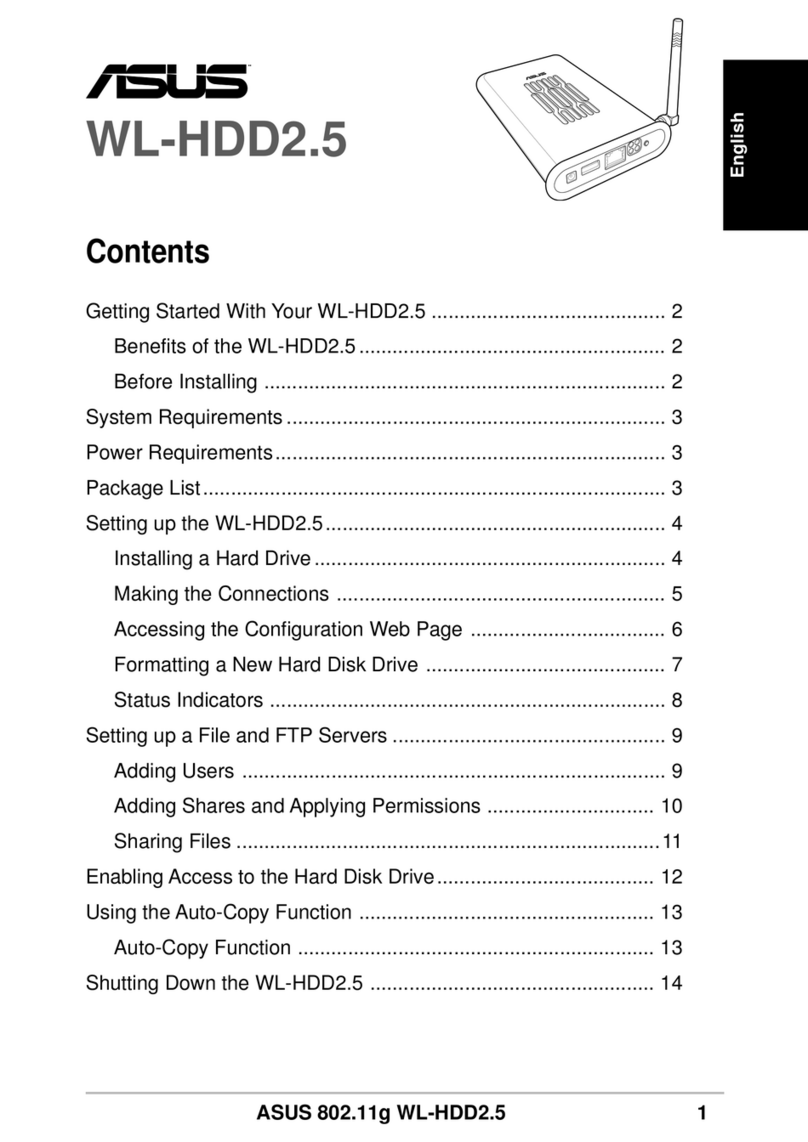HF Elfin-EW10 User manual

HF2211S_EW1X_PW1X Operation Guide
http://www.hi-flying.com/ - 1 -
HF2211S_EW1X_PW1X
Operation Guide
This document applies to the following series of products, please refer
to the user manual for product hardware description.
Elfin-EW10
Elfin-EW10-0
Elfin-EW11
Elfin-EW11-0
HF2211S
Protoss-PW11

HF2211S_EW1X_PW1X Operation Guide
http://www.hi-flying.com/ - 2 -
1. INTRODUCTION.................................................................................................................................. 3
1.1. ELFIN-EW1X EVK.................................................................................................................................. 3
1.2. ELFIN-EW10 4PIN CONNECTOR ........................................................................................................... 3
1.3. ELFIN-EW11 4PIN CONNECTOR ........................................................................................................... 4
1.4. ELFIN-EW10 8PIN CONNECTOR ........................................................................................................... 4
1.5. ELFIN-EW11 8PIN CONNECTOR ........................................................................................................... 4
1.6. ELFIN-EW10/EW11 RJ45 CABLE......................................................................................................... 4
1.7. EW10 INTERFACE CONVERSION CABLE................................................................................................ 5
1.8. EW11 INTERFACE CONVERSION CABLE................................................................................................ 6
1.9. HF2211S HARDWARE............................................................................................................................ 6
1.10. PROTOSS-PW11 HARDWARE ............................................................................................................ 7
2. HARDWARE INTRODUCTION......................................................................................................... 8
2.1. POWER SUPPLY...................................................................................................................................... 8
2.2. POWER SUPPLY...................................................................................................................................... 8
2.3. INTERFACE CONNECTION........................................................................................................................ 8
3. INITIAL SETUP.................................................................................................................................... 9
3.1. WEBPAGE SET........................................................................................................................................ 9
3.2. IOTSERVICE SET.................................................................................................................................. 13
4. SERIAL PORT SETTINGS.............................................................................................................. 16
4.1. SERIAL PORT TOOL SECURECRT........................................................................................................ 16
4.2. SETTING SERIAL PORT PARAMETERS.................................................................................................. 16
4.3. CLI INSTRUCTION MODE....................................................................................................................... 16
5. TEST EXAMPLE................................................................................................................................ 19
5.1. AP WIRELESS NETWORKING................................................................................................................ 19
5.2. TCP SERVER TEST IN AP MODE ......................................................................................................... 20
5.3. STA WIRELESS NETWORKING ............................................................................................................. 24
5.4. TCP SERVER TEST IN STA MODE....................................................................................................... 27
5.5. STA TCP CLIENT TEST........................................................................................................................ 29
5.6. STA HTTP CLIENT TEST ..................................................................................................................... 31
5.7. STA MQTT CLIENT TEST .................................................................................................................... 34
5.8. FIRMWARE UPGRADE............................................................................................................................ 36
5.9. RESTORE TO FACTORY SETTING.......................................................................................................... 37
5.10. MORE APPLICATION CASE................................................................................................................ 37
APPENDIX A:REFERENCES................................................................................................................. 38
A.1.TEST TOOLS............................................................................................................................................ 38
A.2.SMARTLINK V8........................................................................................................................................ 38

HF2211S_EW1X_PW1X Operation Guide
http://www.hi-flying.com/ - 3 -
1.INTRODUCTION
Elfin-EW1X, HF2211S, Protoss-PW1X products software function is the same (integrate our HF-
LPT230 module, talk to our sales if need modules only), but with different hardware interface and size.
Here has a brief description of these products’hardware, and take EW for example of software
introduction.
All tools can be download at following link:
http://www.hi-flying.com/index.php?route=download/category&path=1_4
1.1. Elfin-EW1X EVK
Elfin-EW10/Elfin-EW10-0 is RS232 interface and Elfin-EW11/Elfin-EW11-0 is RS485 interface. The
EVK include the following attachment.
⚫Elfin-E1WX products
⚫Screw driver
⚫RJ45 connecter(4PIN or 8PIN)
1.2. Elfin-EW10 4PIN Connector
5 6 7 8
A B C D

HF2211S_EW1X_PW1X Operation Guide
http://www.hi-flying.com/ - 4 -
1.3. Elfin-EW11 4PIN Connector
1.4. Elfin-EW10 8PIN Connector
1.5. Elfin-EW11 8PIN Connector
1.6. Elfin-EW10/EW11 RJ45 Cable
The RJ45 cable can be done as following picture.
5 6 7 8
A B C D
1 2 3 4 5 6 7 8
1 2 3 4 5 6 7 8

HF2211S_EW1X_PW1X Operation Guide
http://www.hi-flying.com/ - 5 -
1.7. EW10 Interface Conversion Cable

HF2211S_EW1X_PW1X Operation Guide
http://www.hi-flying.com/ - 6 -
1.8. EW11 Interface Conversion Cable
1.9. HF2211S Hardware

HF2211S_EW1X_PW1X Operation Guide
http://www.hi-flying.com/ - 7 -
1.10.Protoss-PW11 Hardware

HF2211S_EW1X_PW1X Operation Guide
http://www.hi-flying.com/ - 8 -
2.HARDWARE INTRODUCTION
2.1. Power Supply
⚫EW1X
DC 5~18VDC@5W.
Note: USB is not enough for power supply.
⚫HF2211S
DC 5~36VDC@1A。
⚫PW1X
-H AC Version, 100~240VAC
-M DC Version, 9~48VDC@1A
2.2. Power Supply
See products user manual.
2.3. Interface Connection
Elfin-EW10 is RS232, 7V voltage, need to connect with Pin5(TX), Pin6(RX) and Pin8(GND).
Elfin-EW11 is RS485, use Pin5(A+), Pin6(B-), GND also can be connected in some extreme condition.

HF2211S_EW1X_PW1X Operation Guide
http://www.hi-flying.com/ - 9 -
3.INITIAL SETUP
HF Products provide multiple methods to config, webpage and IOTService tools.
Webpage is easy to use, but only for local setup and can not manage multiple device,
recommend to use IOTService tools.
3.1. Webpage Set
Power on product:
EW1X green LED will be repeat flash on 0.3s, then off 0.3s, indicate it works normally.
HF2211S Link LED will be repeat flash on 0.3s, then off 0.3s, indicate it works normally.
PW1X Net LED will be repeat flash on 0.3s, then off 0.3s, indicate it works normally.
PC Wi-Fi to search AP, different products with different SSID, XXXX is the end 4 characters
of MAC.
EW1X SSID is EW10_XXXX or EW11_XXXX.
HF2211S SSID is HF2211S_XXXX
PW1X SSID is PW11_XXXX
Set PC IP with Auto DHCP.
PC Wi-Fi connect to products and got IP as following picture

HF2211S_EW1X_PW1X Operation Guide
http://www.hi-flying.com/ - 10 -
Brower input 10.10.100.254, input default user name and password with admin/admin to login
in. The main page is as following.

HF2211S_EW1X_PW1X Operation Guide
http://www.hi-flying.com/ - 11 -
Default UART parameters is as following.
Default socket parameters is as following.
Products by default works as AP mode, if need to set it connect to router, set it to STA or
AP+STA working mode as following. Select the scanned list and input the router password.
Note: setting is valid after reboot.

HF2211S_EW1X_PW1X Operation Guide
http://www.hi-flying.com/ - 12 -
If need static IP in STA mode, set DHCP to off and input static IP.
Note: setting is valid after reboot.
If upgrade firmware at the following position.

HF2211S_EW1X_PW1X Operation Guide
http://www.hi-flying.com/ - 13 -
There is another internal webpage for upgrade the firmware and webpage (external config
webpage as above, this source code is open at our website for customer to chagne). Login
with IP/hide.
Webpage source file:
http://www.hi-flying.com/download-center-1/application-notes-1/download-item-iot-device-
webpage-source-code
3.2. IOTService Set
IOTService is simple to manage the products, config and even communicate with it.
Download address:
http://www.hi-flying.com/download-center-1/applications-1/download-item-iotservice
Install IOTService and register account in the IOTBridge cloud(http://bridge.iotworkshop.com/)
according to that tools doc.
PC connect to products AP(Same as previous chapter), and open tools, The device will be
shown in IOTService.
Note: See IOTService doc for more detailed usage, here just simply use it.

HF2211S_EW1X_PW1X Operation Guide
http://www.hi-flying.com/ - 14 -
Double click the product list to see the device status.
Click Edit to change product setting.
Note: some setting need reboot to be valid. Better do restart operation after setting.
Set to STA or AP+STA mode to make products connects to router, and may also set static IP.

HF2211S_EW1X_PW1X Operation Guide
http://www.hi-flying.com/ - 15 -

HF2211S_EW1X_PW1X Operation Guide
http://www.hi-flying.com/ - 16 -
4.SERIAL PORT SETTINGS
4.1. Serial Port Tool SecureCRT
Open SecureCRT find an executable program, click Open.
Click the Quick Connect button to create a connection.
4.2. Setting Serial Port Parameters
Protocol:Serial
Port: The port that the computer is actually connected to (see "My Computer"-> "Device Manager"->
"Ports (COM and LPT)", as shown in the figure.
)
Note: The default serial port data of the device is as shown in the figure above. Users can
modify the working parameters of the product by using IOTService.
4.3. Cli Instruction Mode
Data transmission needs to be in the transparent transmission mode (the default
transparent transmission mode upon power-on). If you need to enter the Cli command
mode for configuration, you can do as follows.

HF2211S_EW1X_PW1X Operation Guide
http://www.hi-flying.com/ - 17 -
⚫Serial port mode.
Set the parameters of the SecureCRT serial port software according to the above.
Add "+++" button command to the button bar.
Click the button to send the corresponding data. When the interface displays "EPORT>",
you have entered the CLI command mode.
Note:
Any serial tool can do this. Sending "+++" must be a continuous package of data, and
there can be no other data before and after (such as carriage return and line feed).
⚫Telnet mode.

HF2211S_EW1X_PW1X Operation Guide
http://www.hi-flying.com/ - 18 -
Step 1: Enter the IP address of the device (the IP address can be obtained by searching
through the IOTService tool, which will be detailed later), port 23.
Step 2: The default login name and password are both admin, then "EPORT>" is displayed,
and you have logged in to the Cli command mode.

HF2211S_EW1X_PW1X Operation Guide
http://www.hi-flying.com/ - 19 -
5.TEST EXAMPLE
Elfin-EW1X use TCP/IP protocol for communication. There is two main parameters one for
IP address and another for port number.
5.1. AP Wireless Networking
Product works in AP mode. All other STA devices connect to product AP. (Product AP does
not support route function, so the STA can not transfer data to each other) The structure
is t shown as below:
Step 1:The product default AP SSID is “EW1X_+MAC(last 4 characters)”. It can also
search by cli “Show” command. Figure is as below:
Step 2:Set PC IP to DHCP or static IP with (10.10.100.XXX, subnet:255.255.2550.0,
gateway:10.10.100.254), PC connect to product AP as following picture.

HF2211S_EW1X_PW1X Operation Guide
http://www.hi-flying.com/ - 20 -
Step 3:Open IOTService and find the device. The device will allocate IP address to the
STA connected. STA device IP address will be like 10.10.100.XXX.
5.2. TCP Server Test in AP Mode
Step 1:Open TCP&UDP test tool and generate TCP connection as following steps. Device
has already created a TCP Server (port 8899) for use. TCP&UDP test tool can be
downloaded from our website:
⚫DestIP:IP address of device which can be found by IOTService.
⚫Port:Port of TCP Server which can be found by IOTService or set by users own.
This manual suits for next models
5
Table of contents
Other HF Network Hardware manuals
Popular Network Hardware manuals by other brands
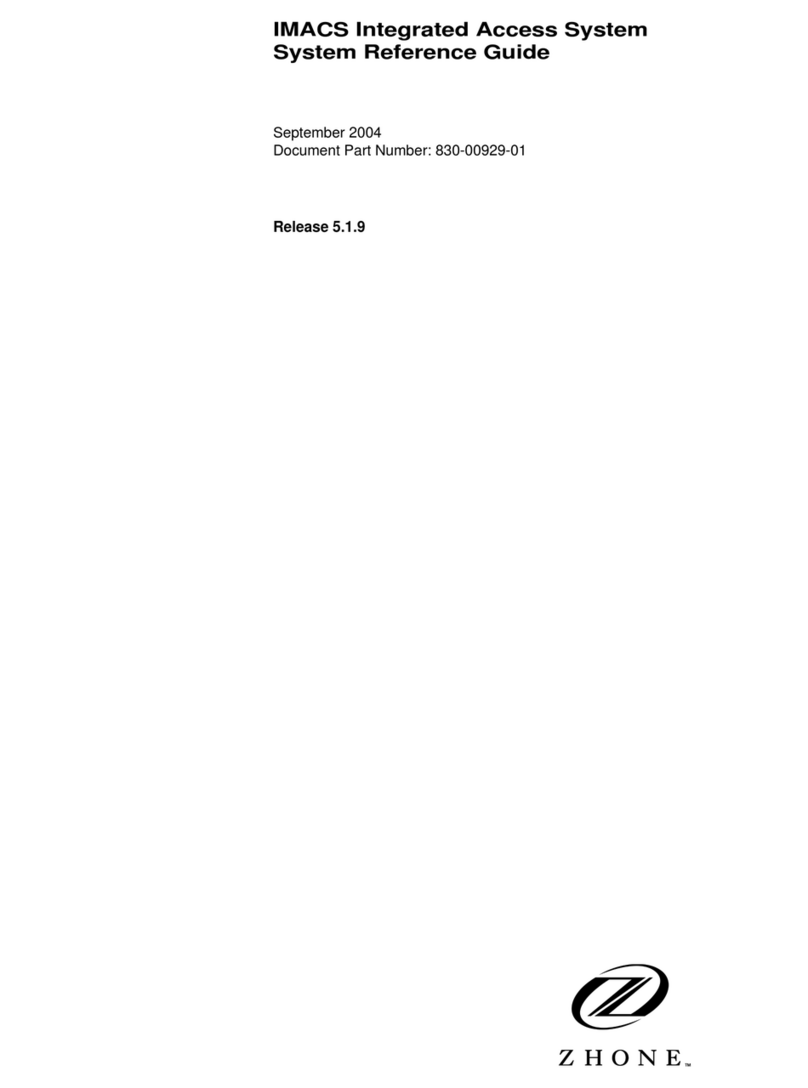
Zhone
Zhone 891630 System reference guide

Optocore
Optocore SANE TP Series quick start guide

Ezviz
Ezviz CS-X5S-4W quick start guide

Patton electronics
Patton electronics ipRocketLink IAD 3086 user guide
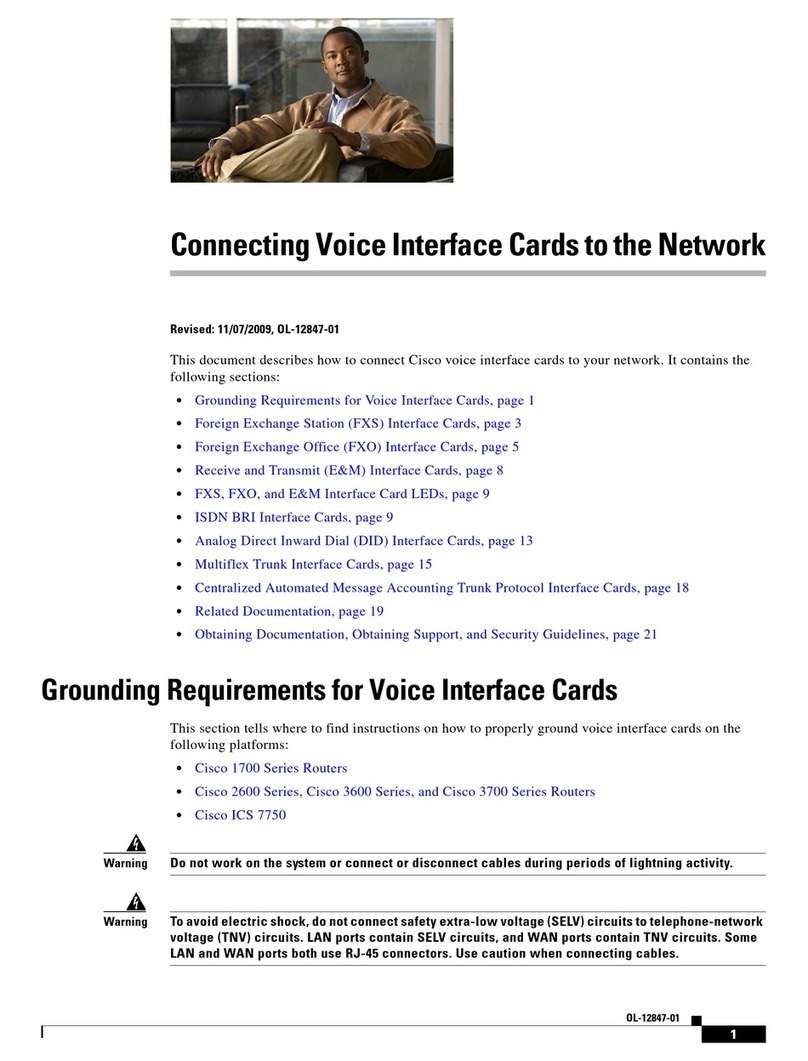
Cisco
Cisco VIC-2FXS - 3600 Voice Interface Card-Fxs... Connection guide

Super Circuits
Super Circuits WL-N16P user manual