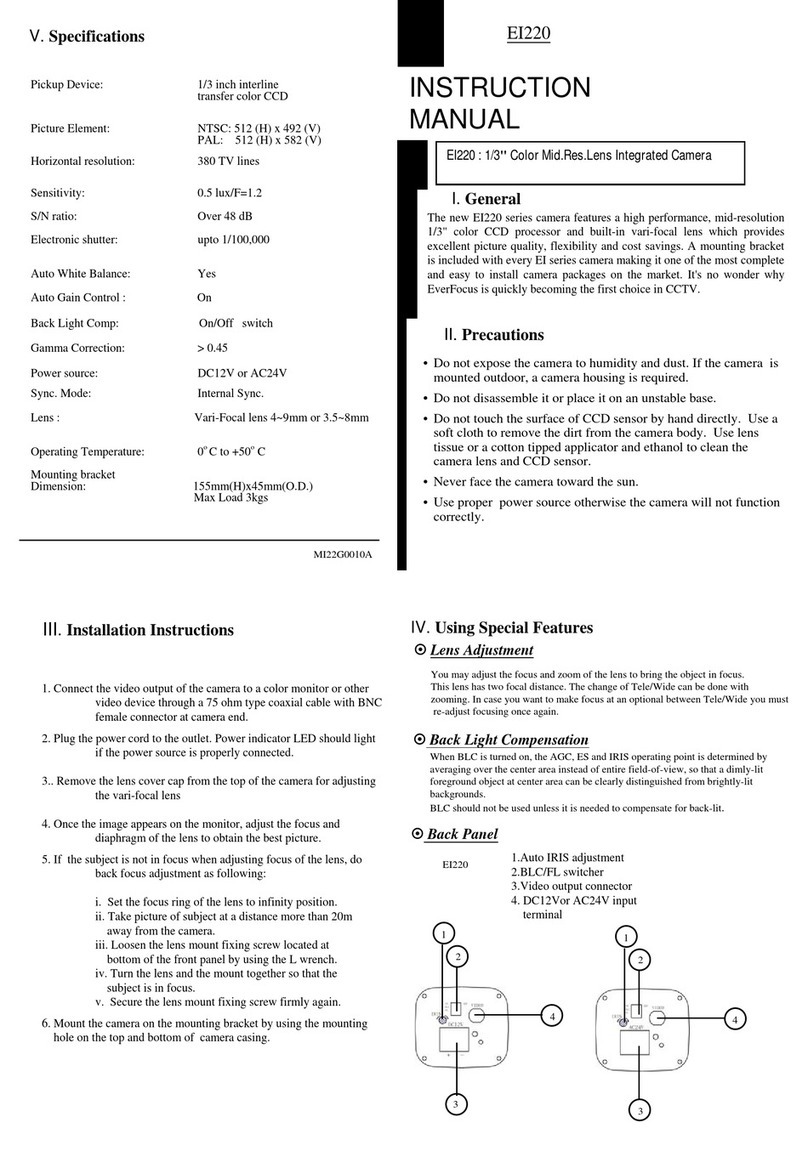EverFocus EDH5102 User manual
Other EverFocus Security Camera manuals
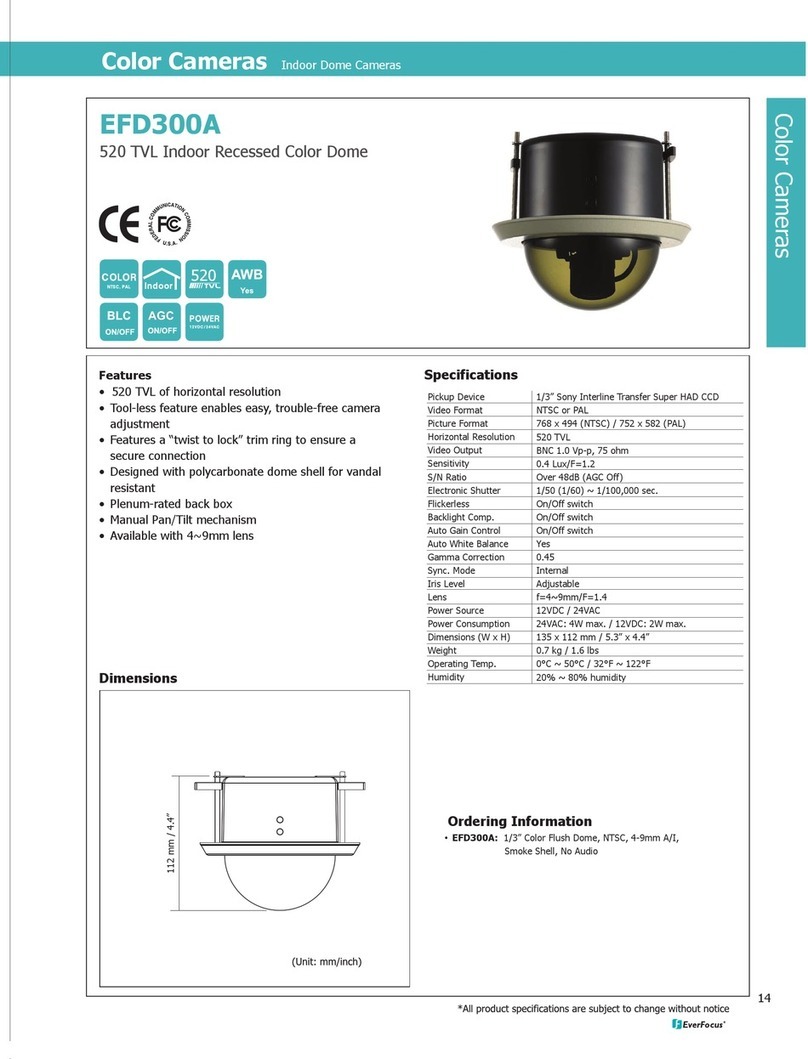
EverFocus
EverFocus EFD300A User manual
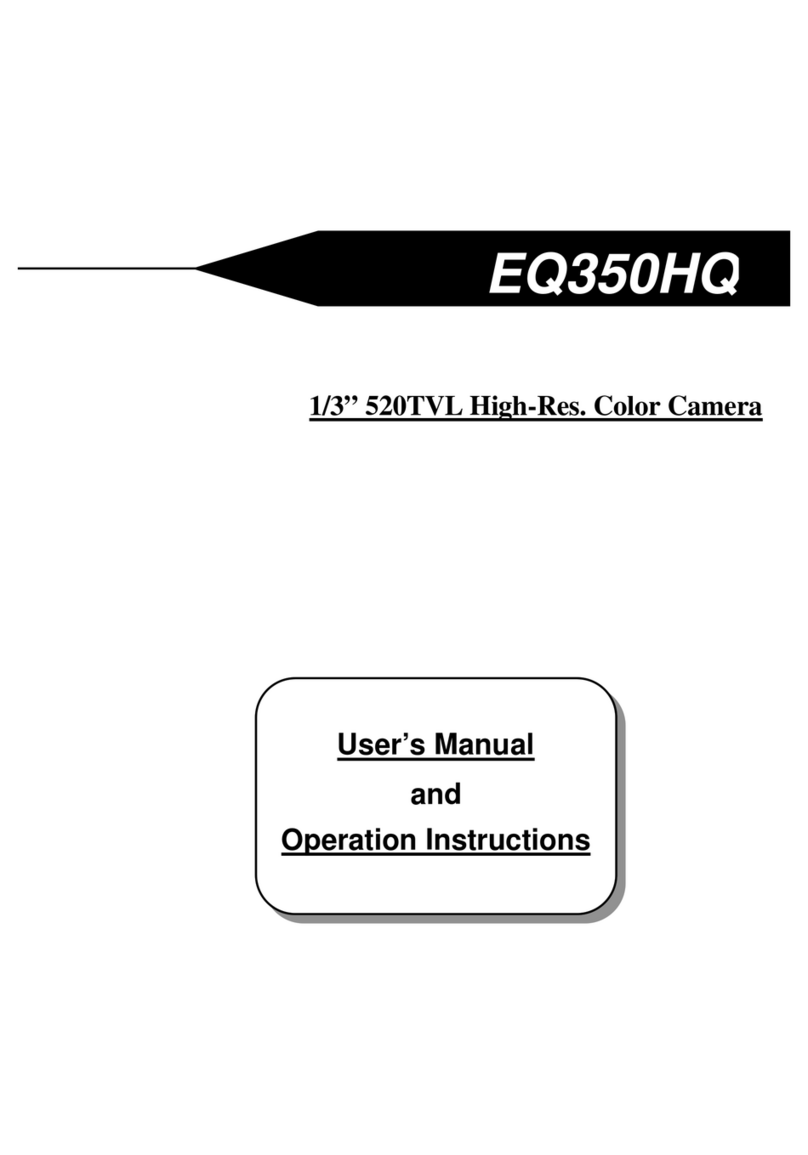
EverFocus
EverFocus EQ350HQ User manual

EverFocus
EverFocus EMW990F User manual

EverFocus
EverFocus NeVio EAN800A User manual

EverFocus
EverFocus EHD935F eZ.HD Series User manual

EverFocus
EverFocus ED610 User manual

EverFocus
EverFocus EZA2580 eZ.HD Series User manual

EverFocus
EverFocus EZH5040 Technical manual

EverFocus
EverFocus EHA2880 eZ.HD Series User manual

EverFocus
EverFocus EQ650 User manual

EverFocus
EverFocus EHN3200 User manual
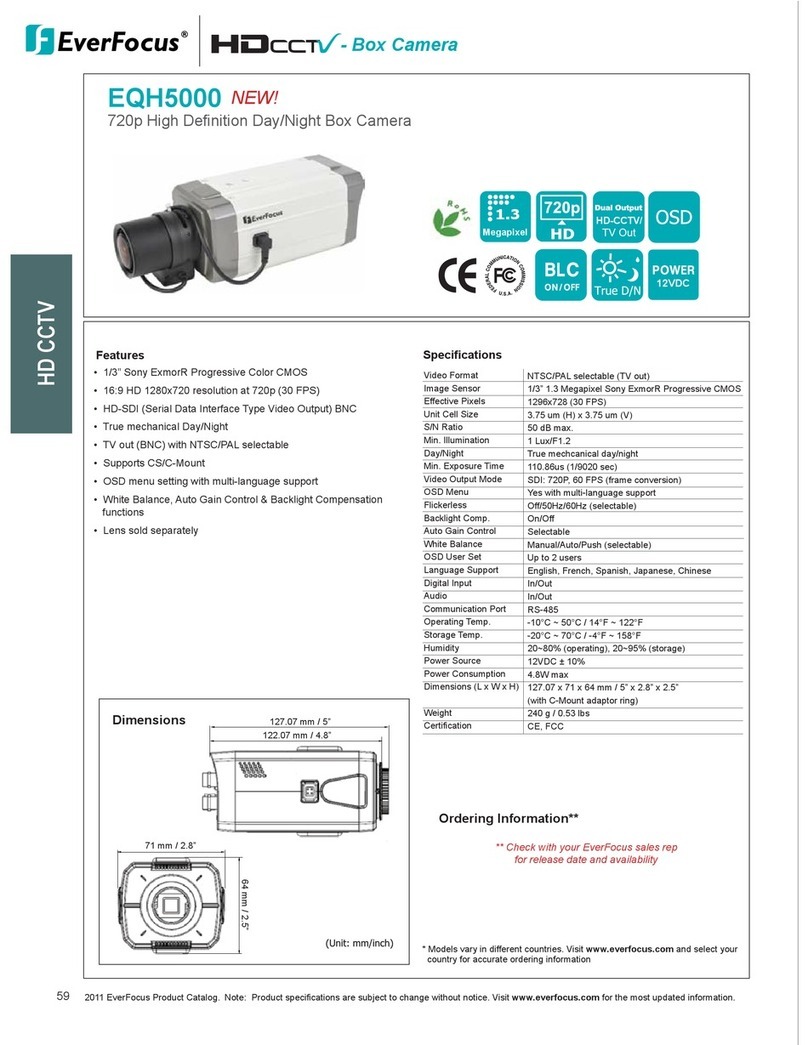
EverFocus
EverFocus EQH5000 User manual

EverFocus
EverFocus ED640 Owner's manual

EverFocus
EverFocus EZH5102 User manual

EverFocus
EverFocus EMC700 User manual
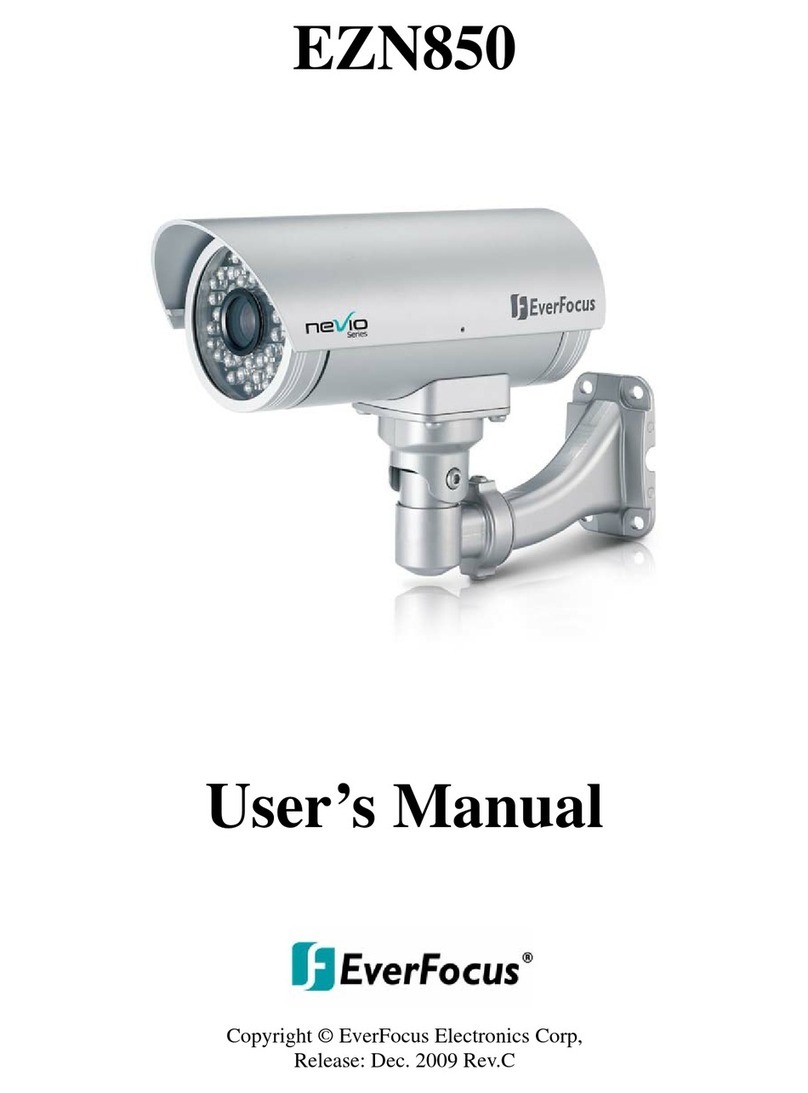
EverFocus
EverFocus NeVio EZN850 User manual
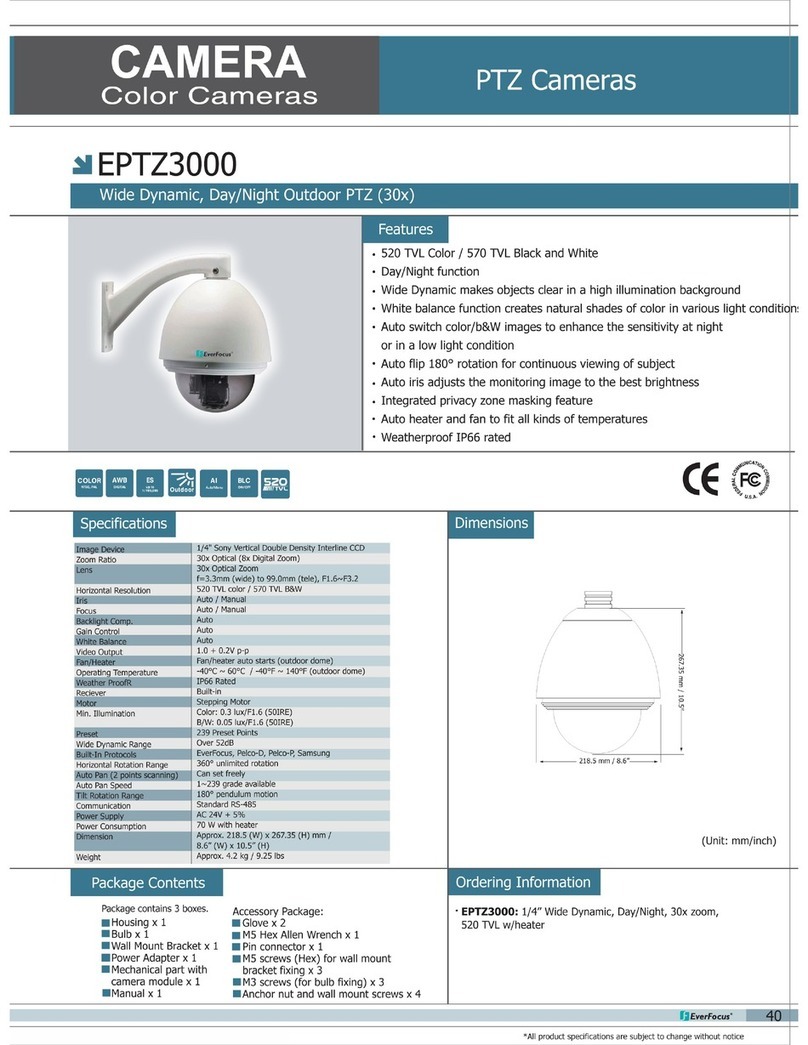
EverFocus
EverFocus EPTZ3000 User manual

EverFocus
EverFocus EPN3600 User manual
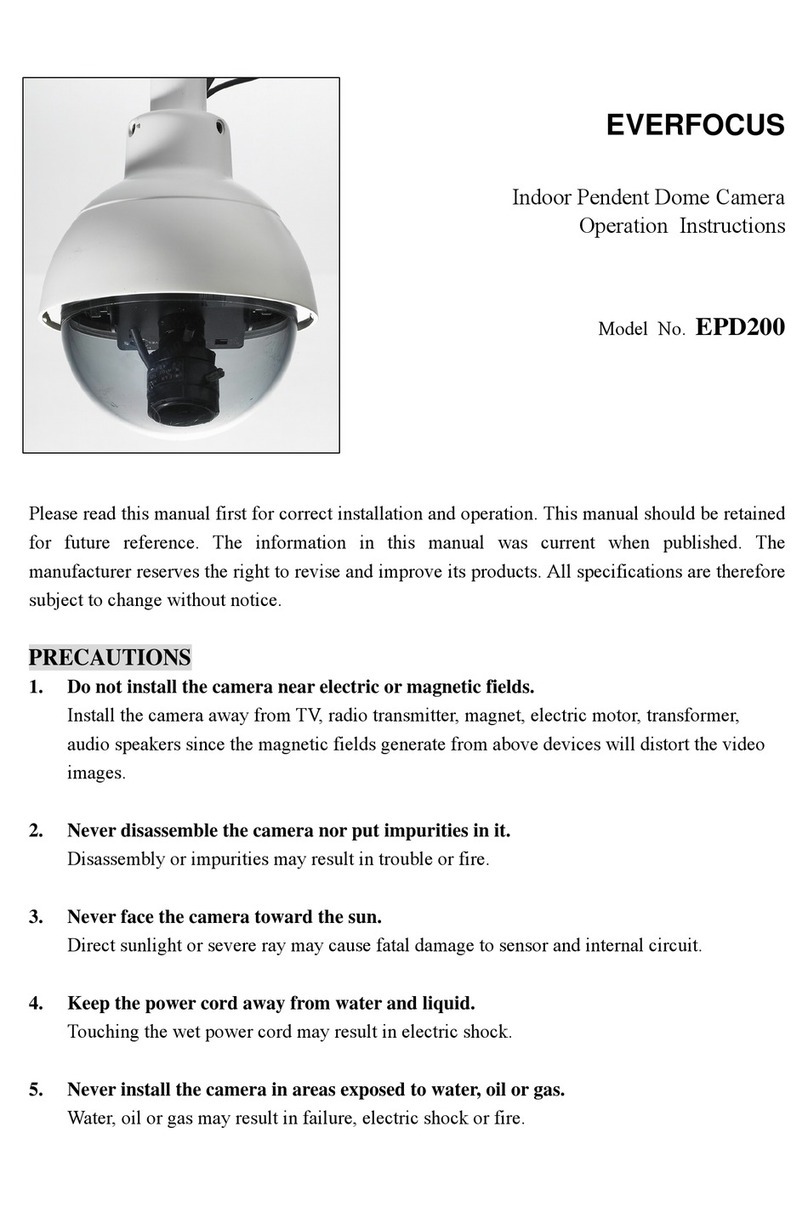
EverFocus
EverFocus EPD200A User manual
EverFocus
EverFocus eZ Tracker EFN3320 User manual