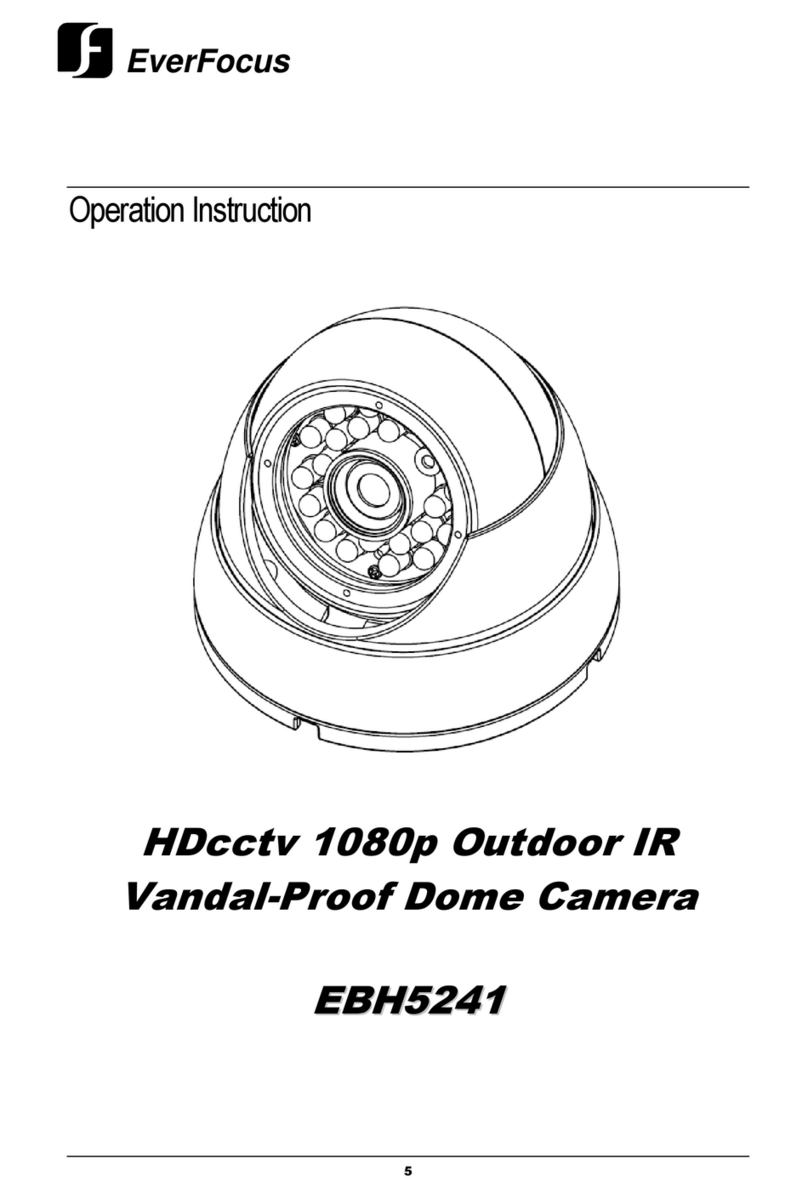EverFocus SG Series User manual
Other EverFocus Security Camera manuals

EverFocus
EverFocus ED350 User manual

EverFocus
EverFocus EPTZ2700 User manual
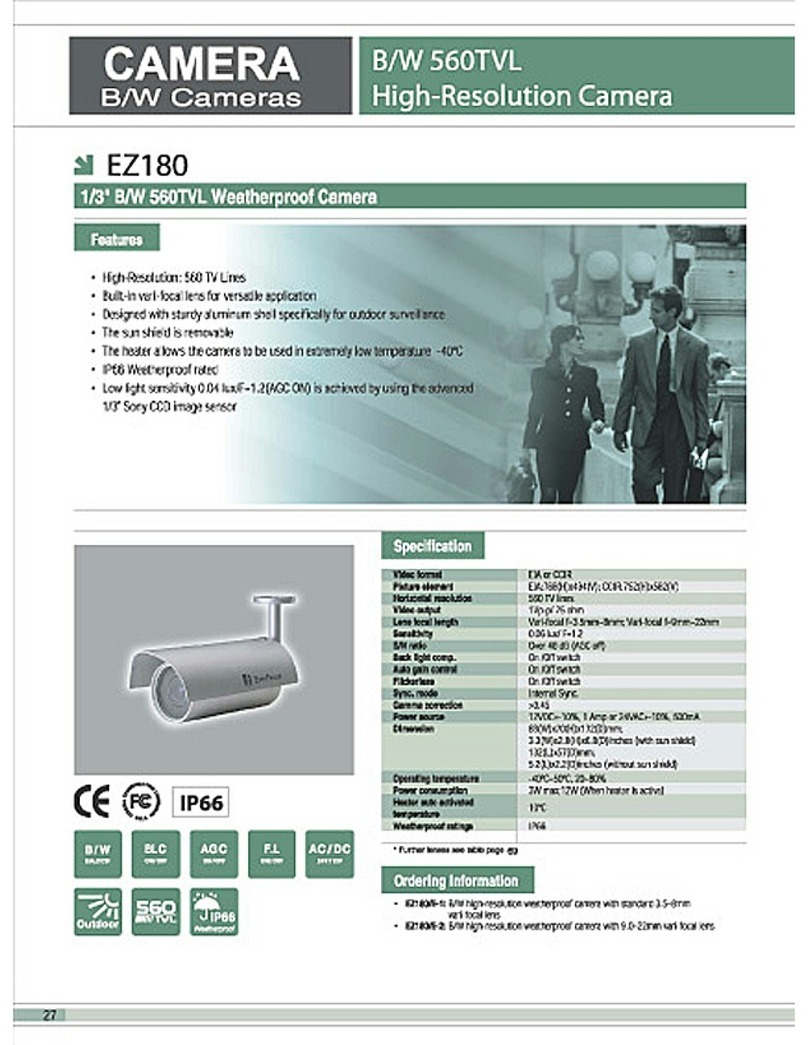
EverFocus
EverFocus EZ180 User manual

EverFocus
EverFocus ED910 User manual

EverFocus
EverFocus EZA2580 eZ.HD Series User manual

EverFocus
EverFocus PoleStar EQ550 User manual
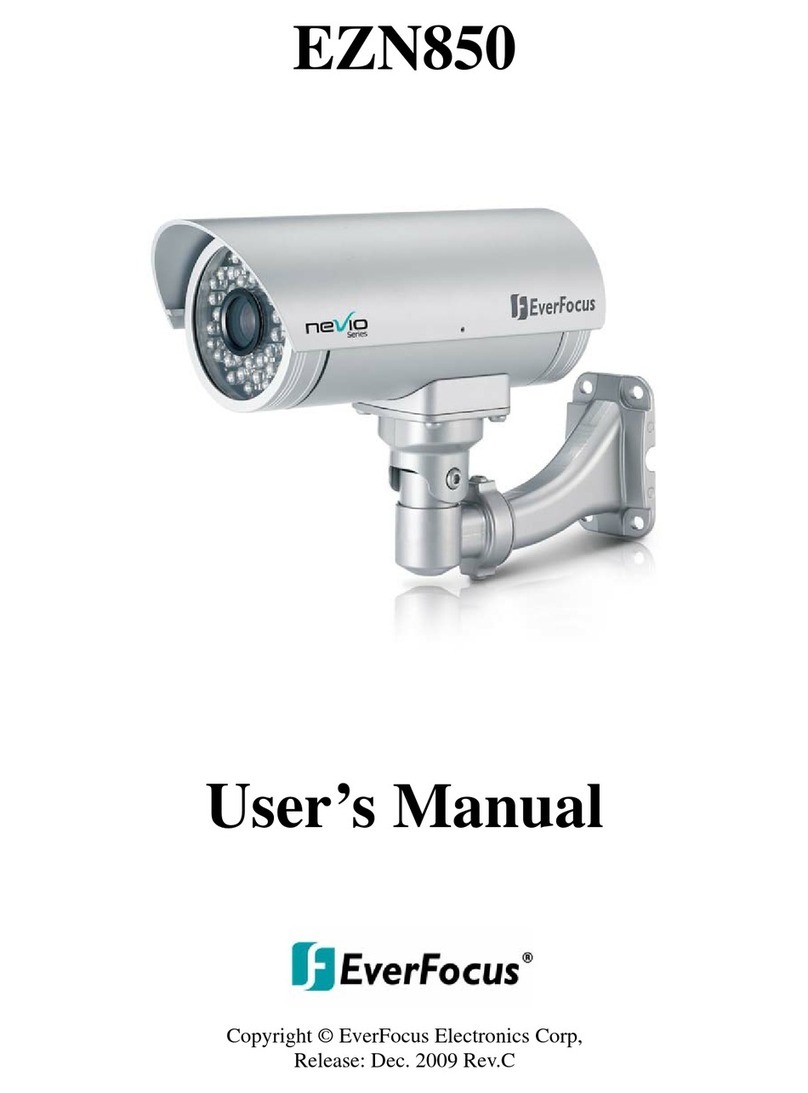
EverFocus
EverFocus NeVio EZN850 User manual

EverFocus
EverFocus ED2250S/P User manual

EverFocus
EverFocus EBA2580 eZ.HD Series User manual

EverFocus
EverFocus EHD930F eZ.HD Series User manual

EverFocus
EverFocus EBH5201 Technical manual

EverFocus
EverFocus eZ.HD Series User manual

EverFocus
EverFocus EM700 Owner's manual

EverFocus
EverFocus ED610 User manual

EverFocus
EverFocus ED550 User manual

EverFocus
EverFocus M153-HDN552-001 User manual
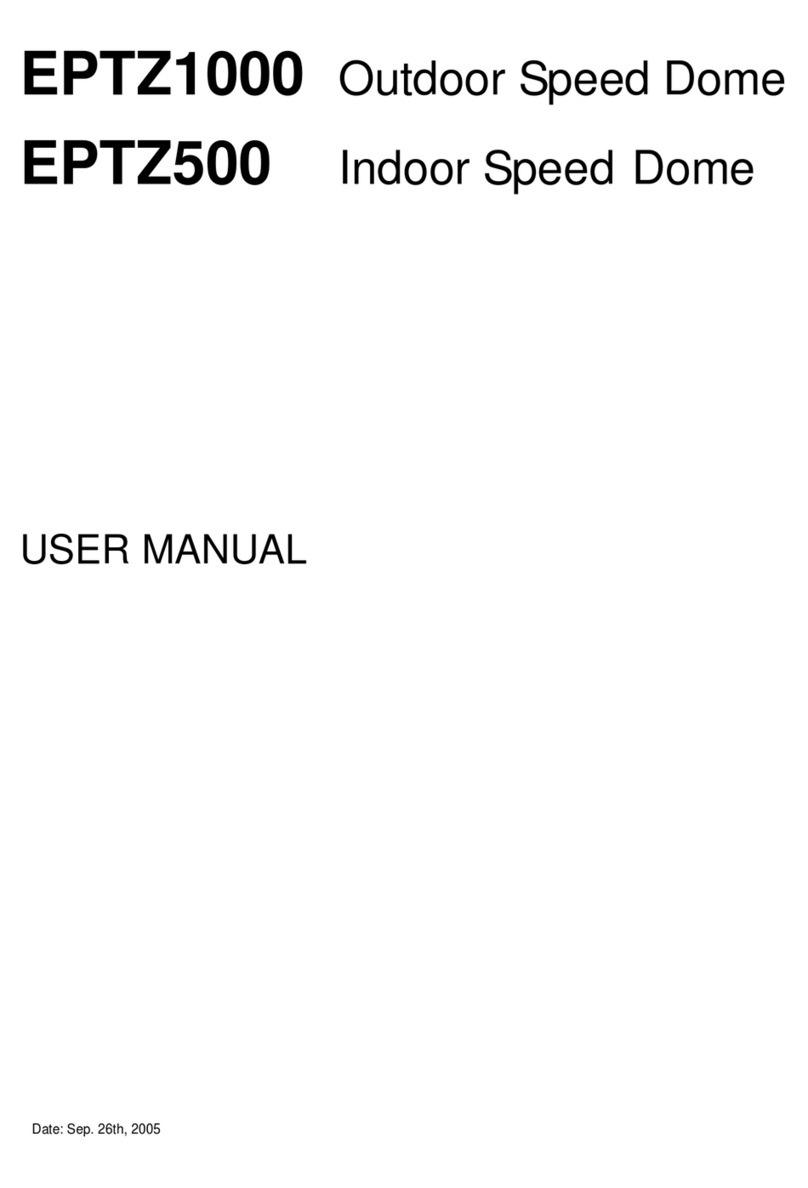
EverFocus
EverFocus Speed Dome EPTZ1000 User manual
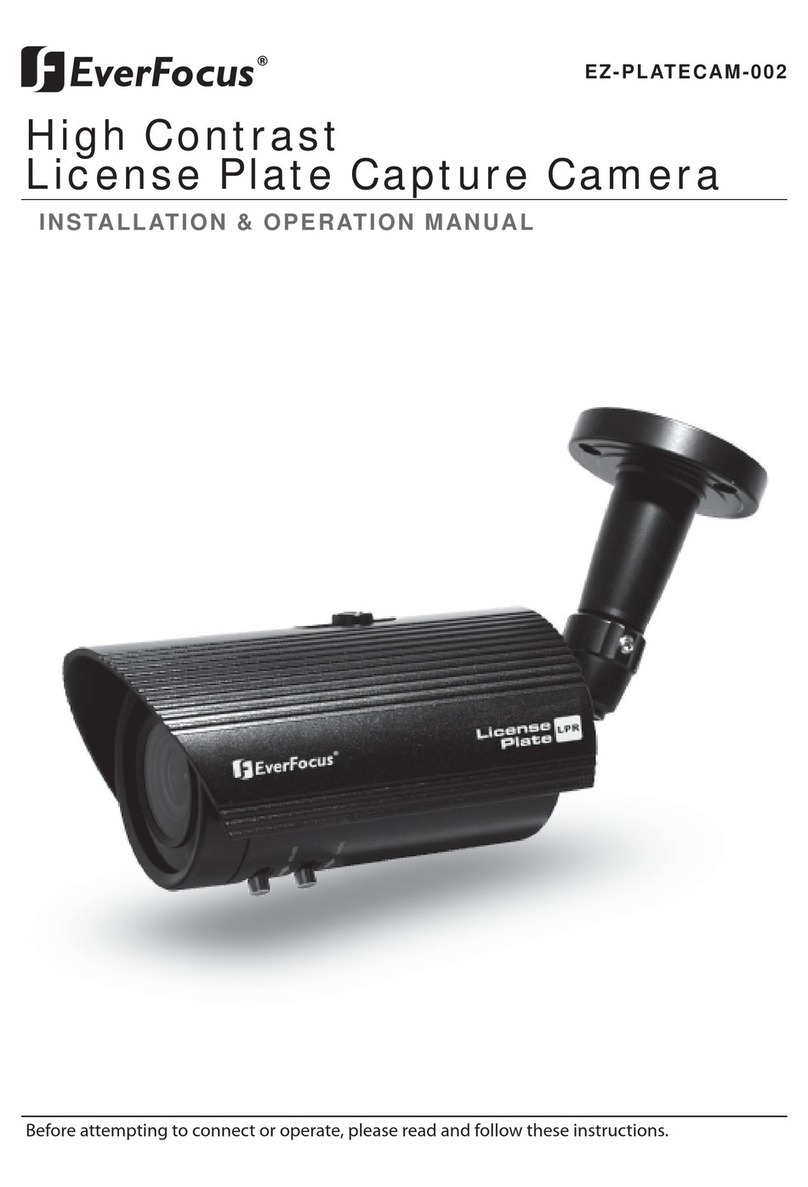
EverFocus
EverFocus EZ-PLATECAM-002 User manual

EverFocus
EverFocus EMB935F User manual

EverFocus
EverFocus EZ930 eZ.HD Series User manual