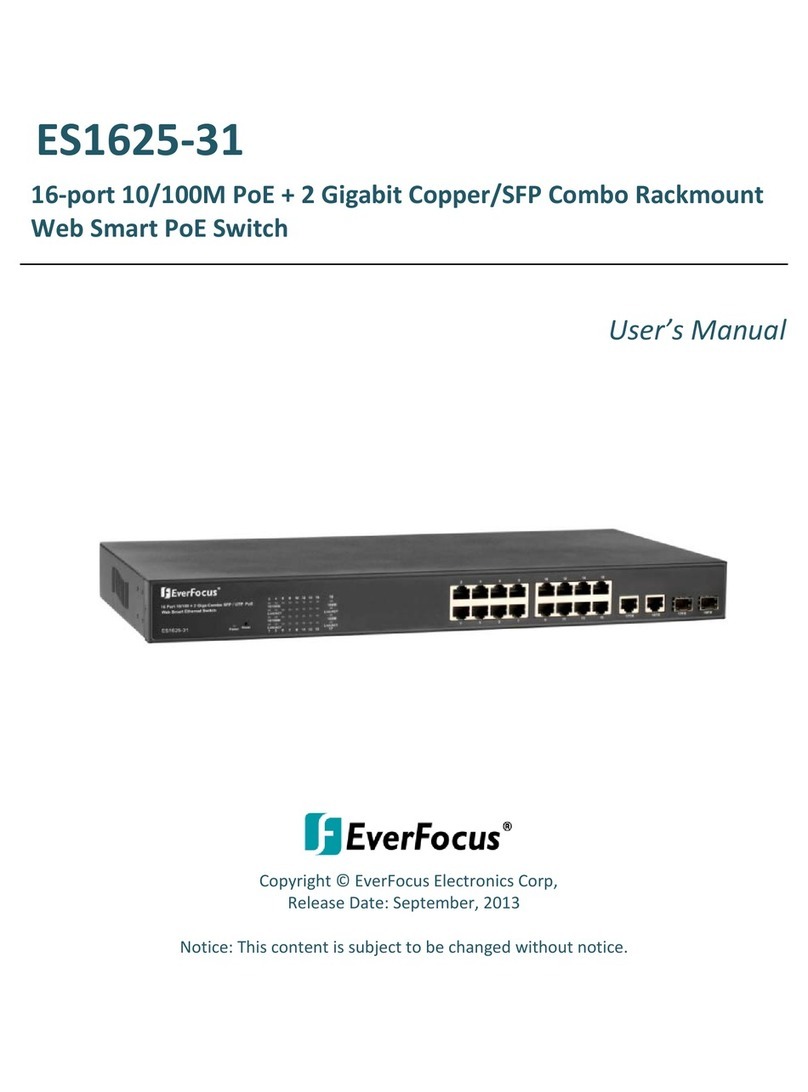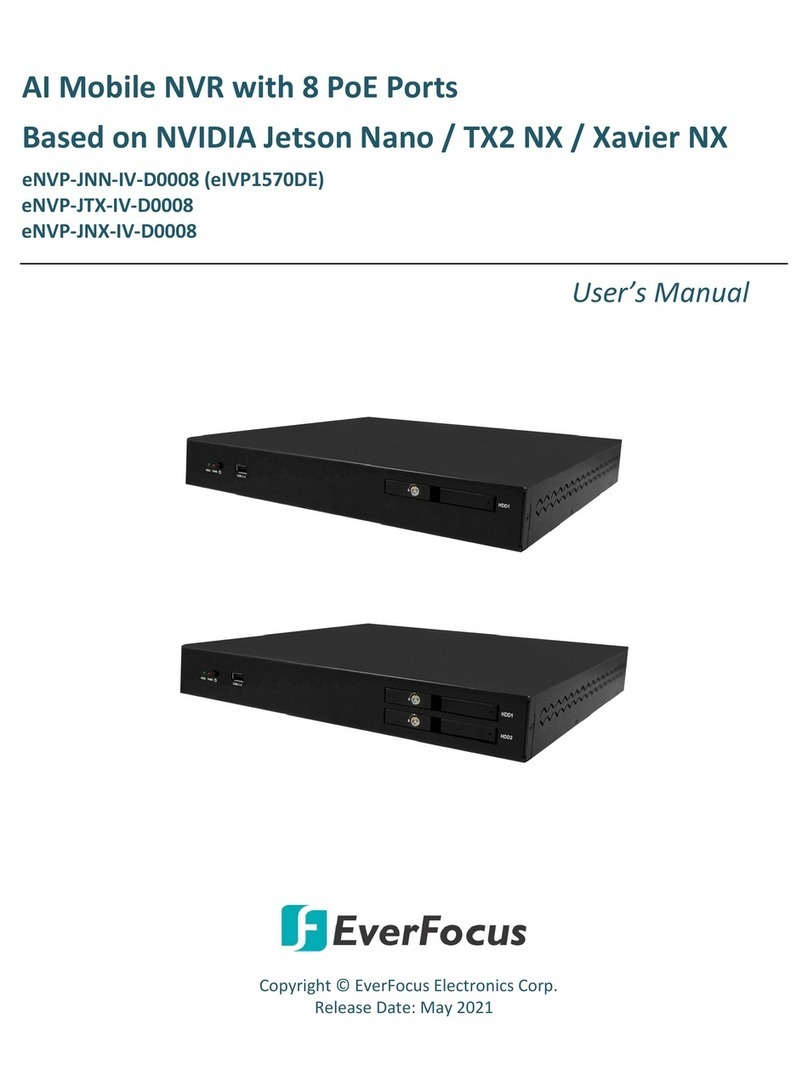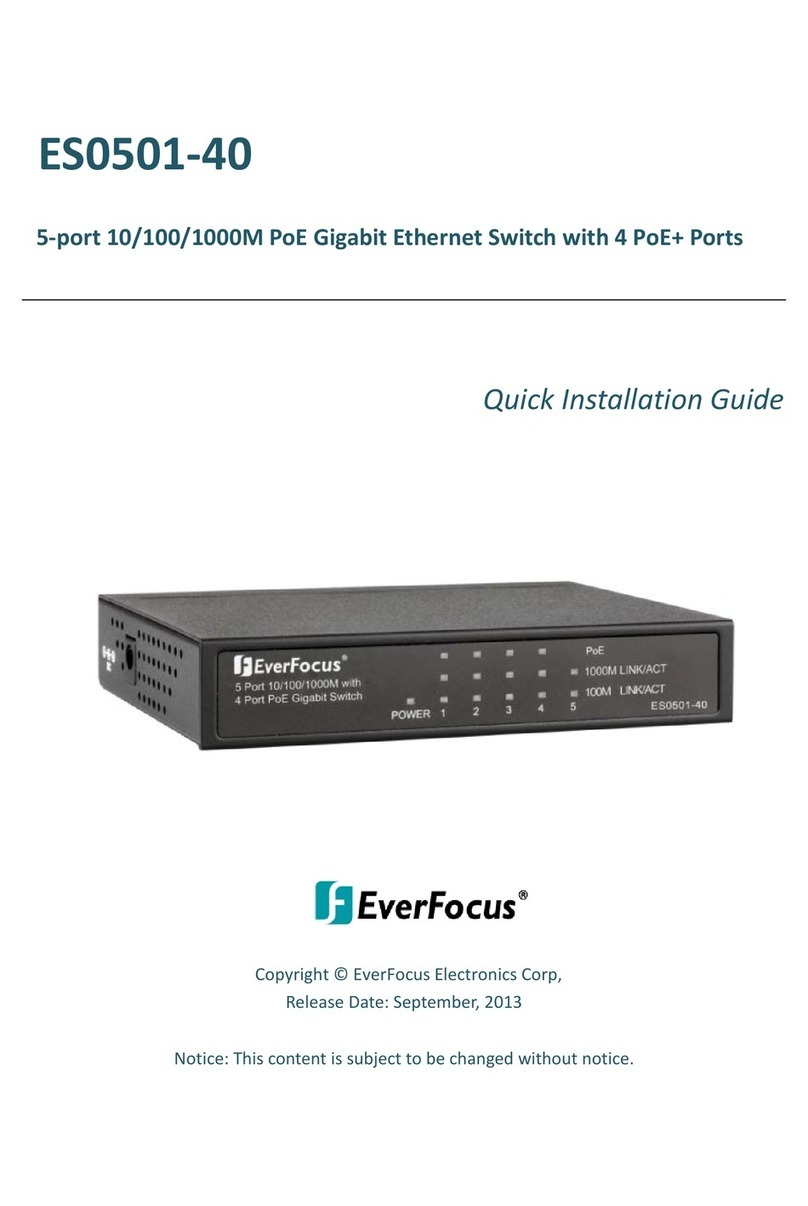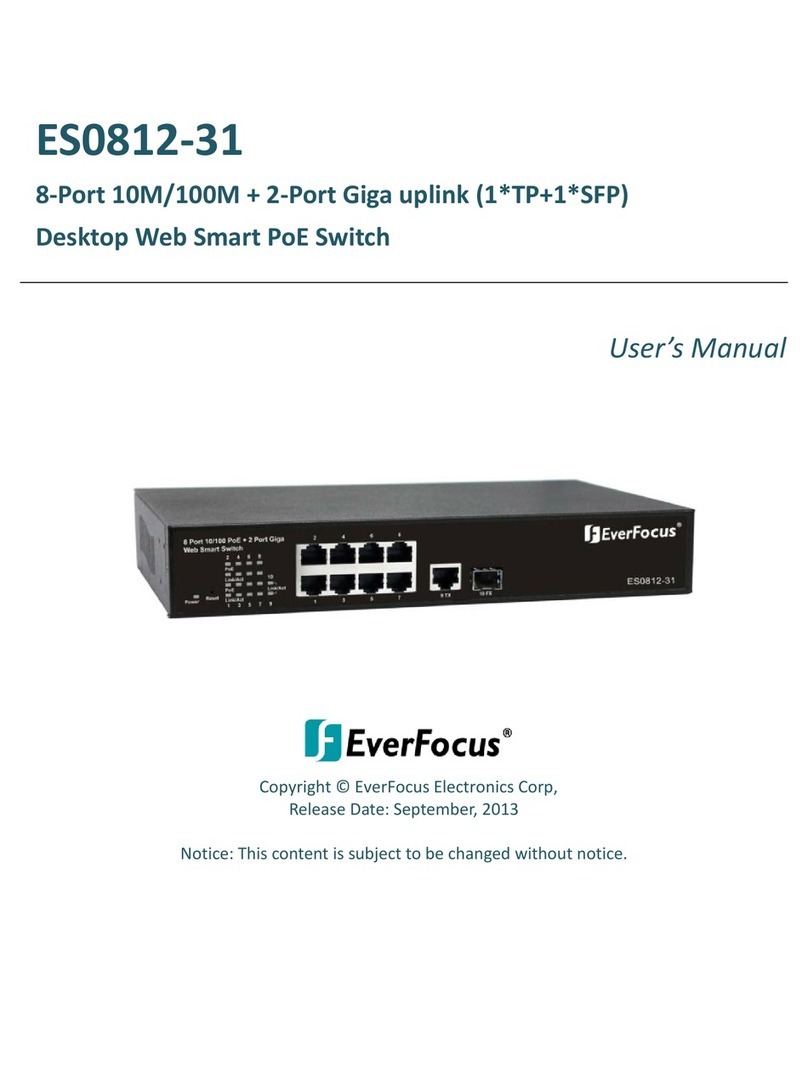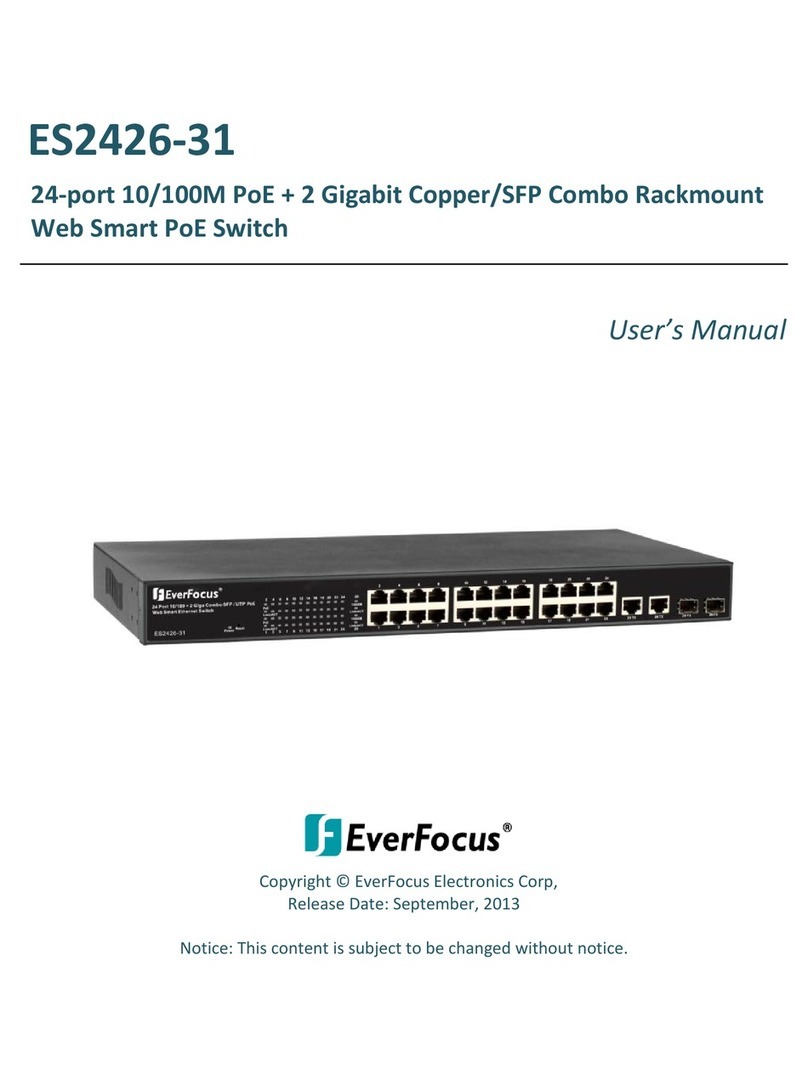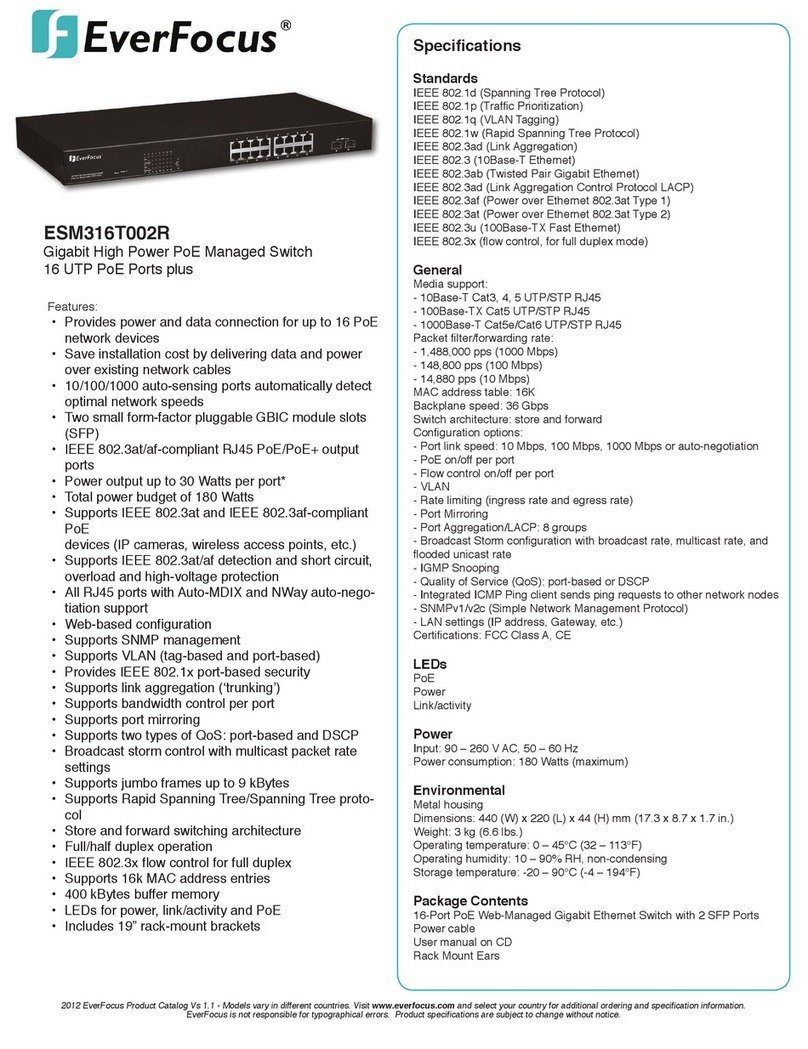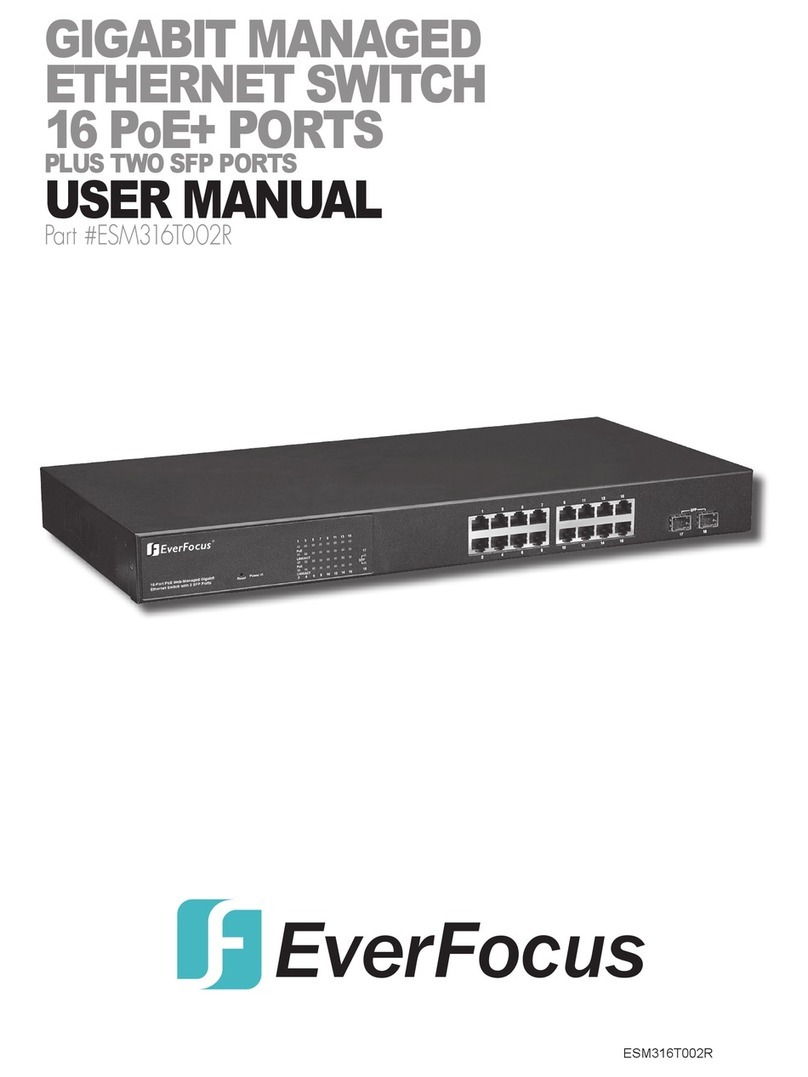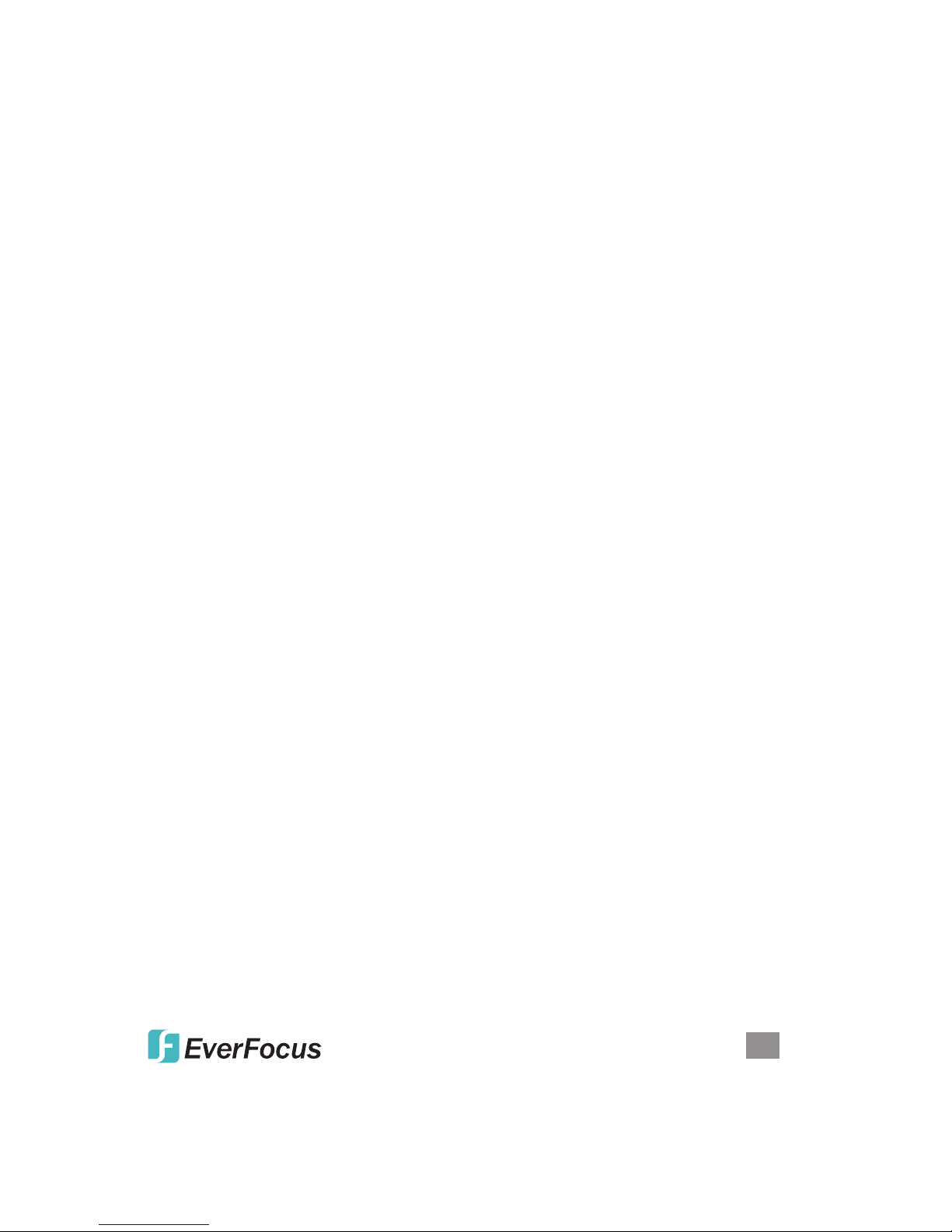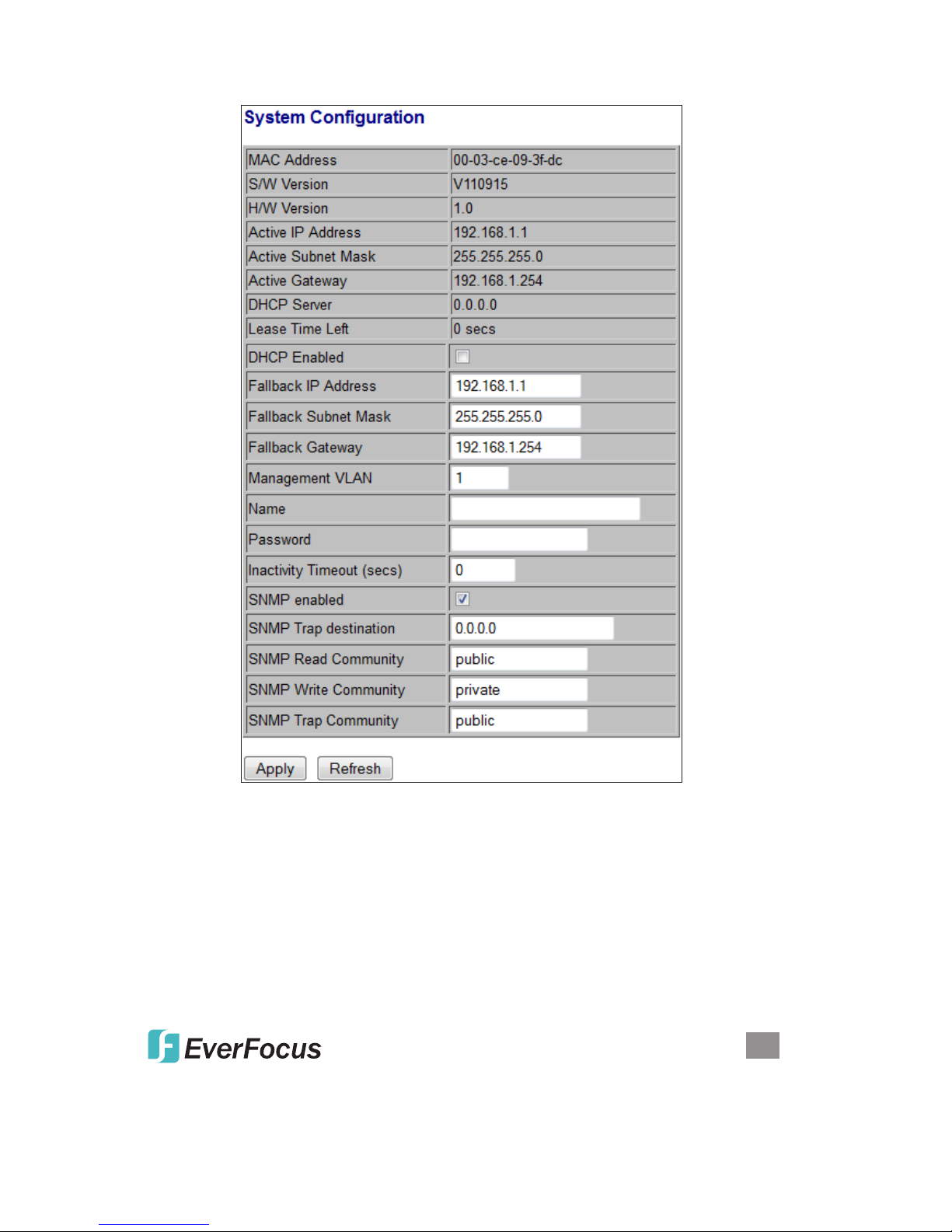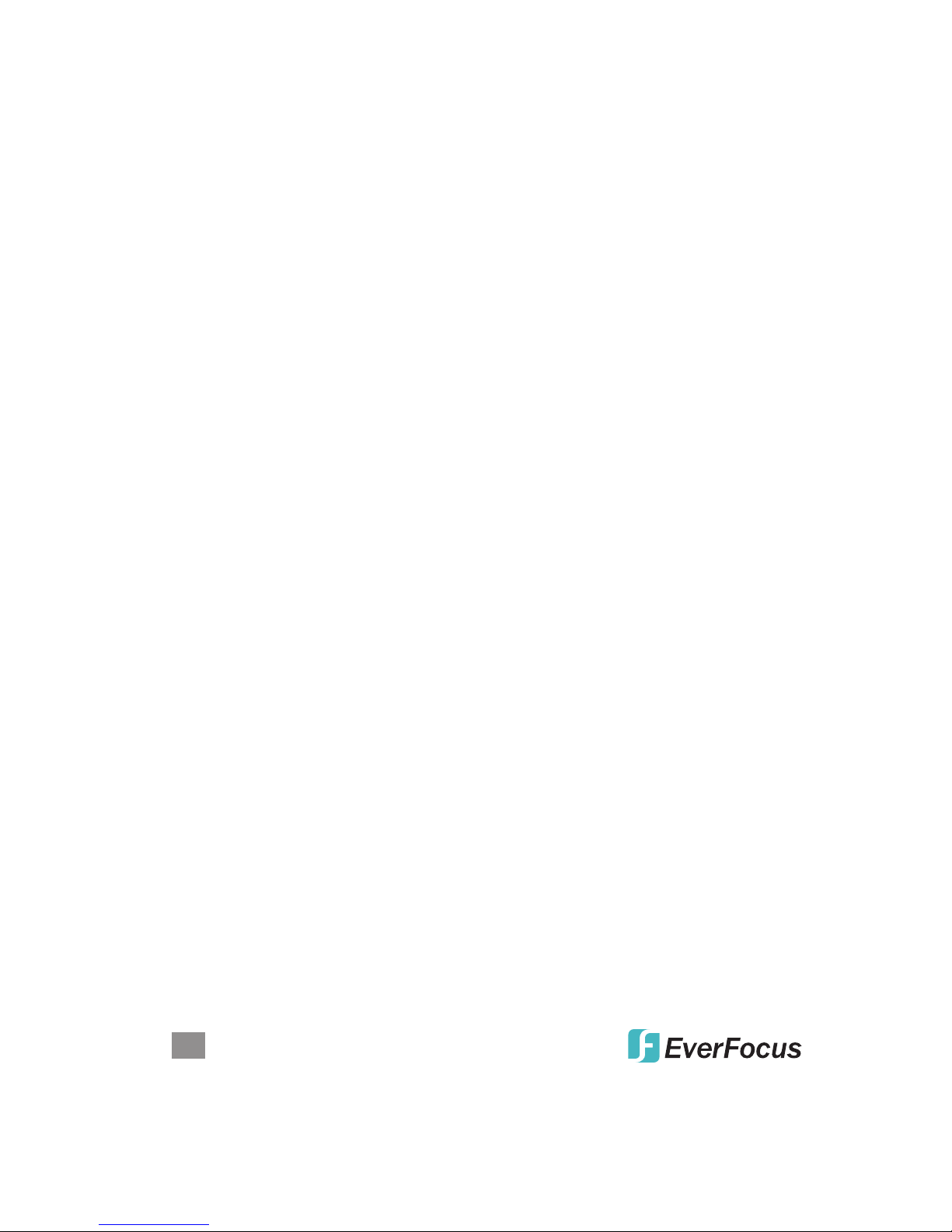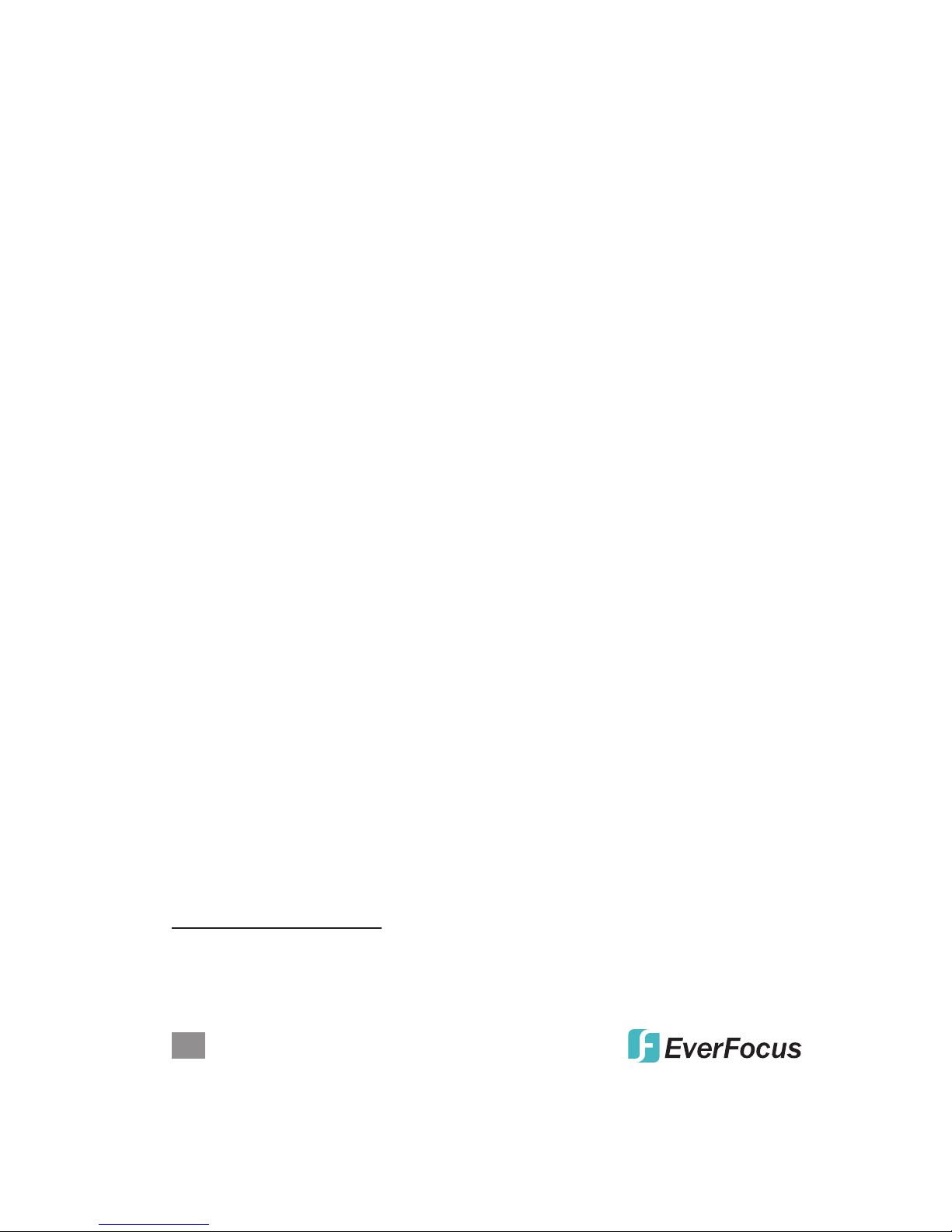8
WEB-BASED BROWSER MANAGEMENT
Fallback Subnet Mask: XXX.XXX.XXX.XXX, where XXX ranges from 0 to 255.
Default: 255.255.255.0. Species the IP subnet mask of this device. An IP
subnet mask is a 32-bit number that is notated by using four numbers from 0
through 255, separated by periods. Typically, subnet mask numbers use either
0 or 255 as values (e.g., 255.255.255.0), but other numbers can appear.
Fallback Gateway: XXX.XXX.XXX.XXX, where XXX ranges from 0 to 255.
Default: 0.0.0.0. Species the default gateway IP address. It is only required
if you intend to manage the device from another LAN connected via an IP router.
The gateway address must be on the same IP subnet as this device.
NOTE: After applying a new IP address, a new login page will automatically
appear. Log in again to proceed to other congurations.
Management VLAN: The number ranges from 1 to 4094. Default: 1. Modify this
parameter with care! It species the VLAN through which the switch can be
managed. By default, the switch is programmed to use VLAN 1 for management
and every port on the switch is programmed to use VLAN 1. If you modify a
switch port to use a VLAN other than the management VLAN, devices on that
port will not be able to manage the switch. If you change the management VLAN
without having at least one port that supports the new management VLAN
number, you will lose the ability to contact the management package. The
switch will immediately stop responding to any pings, TFTP, Telnet and Web
sessions from the old management VLAN. For this reason, it’s suggested that
modication of VLAN management information be made early in the switch-
commissioning process, and via the console port.
Name: 16-character ASCII string. Default: admin. The system name can make it
easier to identify the switches within your network provided that all switches are
given a unique name.
Password: 16-character ASCII string. Default: admin. From here, you can modify
the default management password.
Inactivity Timeout (secs): 0 or 60 to 10000. Default: 0. Species when
the console will time out and display the login screen if there is no user activity.
A value of zero disables timeouts for console users. For console users, the
maximum timeout value is limited to 10,000 seconds.
SNMP Enabled: Either Enabled or Disabled (default). This parameter enables or
disables SNMP access to the device. The device supports Simple Network
Management Protocol Version 1 and Version 2 (SNMPv1 and SNMPv2), which
provide access to devices over the network.
SNMP Trap Destination: XXX.XXX.XXX.XXX, where XXX ranges from 0 to 255.
Default: 0.0.0.0. This is the IP address of the user’s SNMP management station
if it is congured to receive traps and notications.
SNMP Read Community: Any 20 characters. Default: public. This parameter
identies the MIB tree(s) to which this entry authorizes read access.