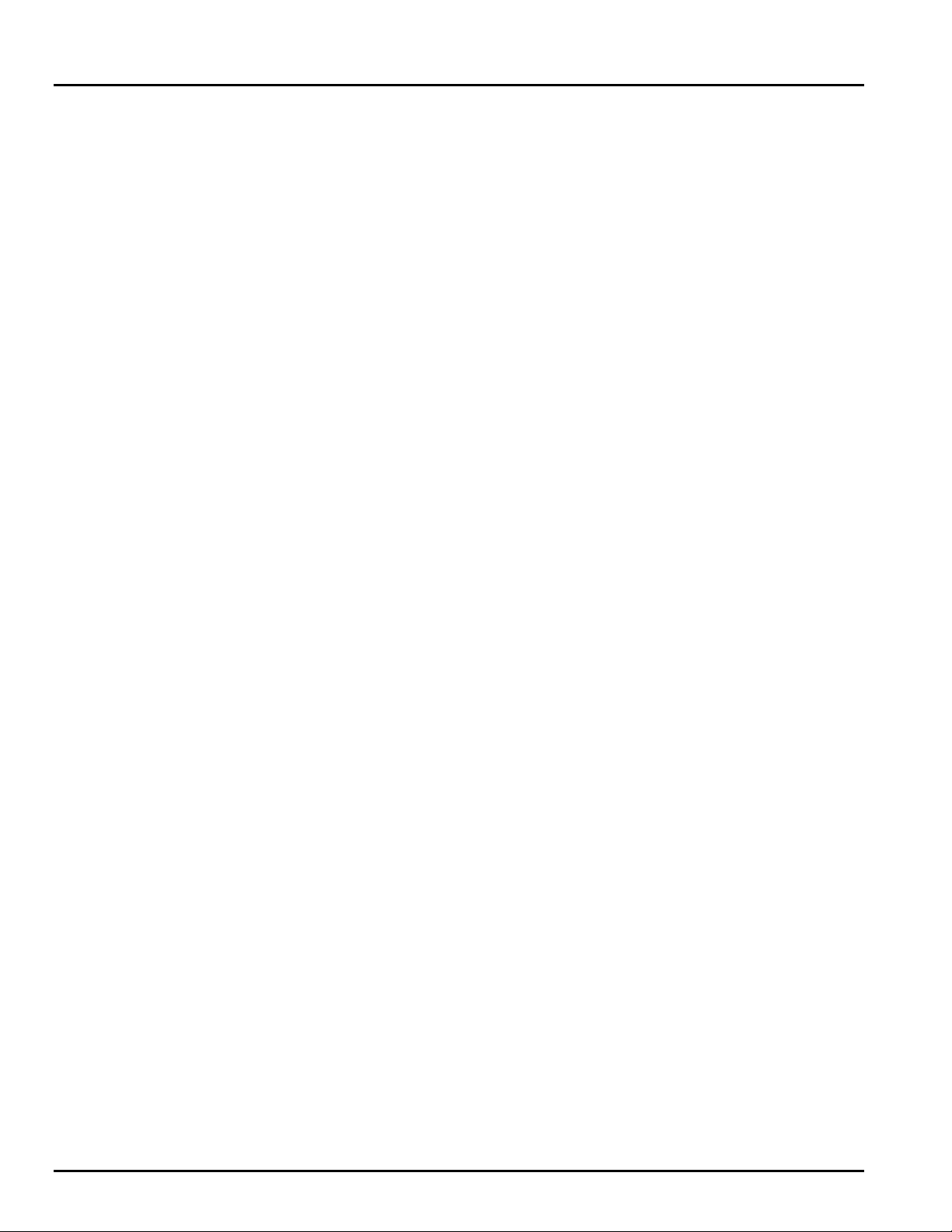9000NCP/NCP2 VistaLINK™ Network Control Panel
1. OVERVIEW............................................................................................................................1
2. INSTALLATION.....................................................................................................................3
2.1. CONNECTING THE NETWORK CONTROL PANEL.......................................................3
2.2. POWER SUPPLY ..................................................................................................................3
2.3. MOUNTING ..........................................................................................................................3
2.4. UPGRADING NCP NETWORK CONTROL PANEL FIRMWARE ..................................................3
3. SPECIFICATIONS.................................................................................................................4
3.1. SERIAL I/O (COM1)..........................................................................................................4
3.2. ETHERNET INPUT/OUTPUT............................................................................................4
3.3. ELECTRICAL....................................................................................................................4
3.4. PHYSICAL ........................................................................................................................4
4. 9000NCP NETWORK CONTROL PANEL ............................................................................5
4.1. 9000NCP FRONT PANEL OVERVIEW ............................................................................5
4.1.1. Overview of FRAME SELECT Push-Button...............................................................5
4.1.2. Overview of the Display Line Selection Push-button Tools........................................5
4.1.3. Overview of Rotary Control and Push-button Tool.....................................................5
4.1.4. Overview of SETUP Push-Button ..............................................................................6
4.1.5. Overview of SELECT Push-Button ............................................................................6
4.1.6. Overview of the PRESET CONFIGURATION Push-Buttons .....................................6
4.1.7. Overview of SHIFT Push-Button ................................................................................6
4.1.8. Overview of the PANEL LOCK Push-Button..............................................................6
5. 9000NCP2 NETWORK CONTROL PANEL ..........................................................................7
5.1. 9000NCP2 FRONT PANEL OVERVIEW ..........................................................................7
5.1.1. Overview of the PRESET CONFIGURATION Push-Buttons .....................................7
5.1.2. Overview of Rotary Control and Parameter Selection ...............................................8
5.1.3. Overview of SETUP Push-Button ..............................................................................8
5.1.4. Overview of SELECT Push-Button ............................................................................8
6. 9000NCP AND 9000NCP2 CONFIGURAITON MENU .........................................................9
7. CONFIGURING NCP UNITS THROUGH VISTALINK™ PRO............................................10
8. CONFIGURING VISTALINK™ ENABLED CARDS............................................................17
Revision 1.7