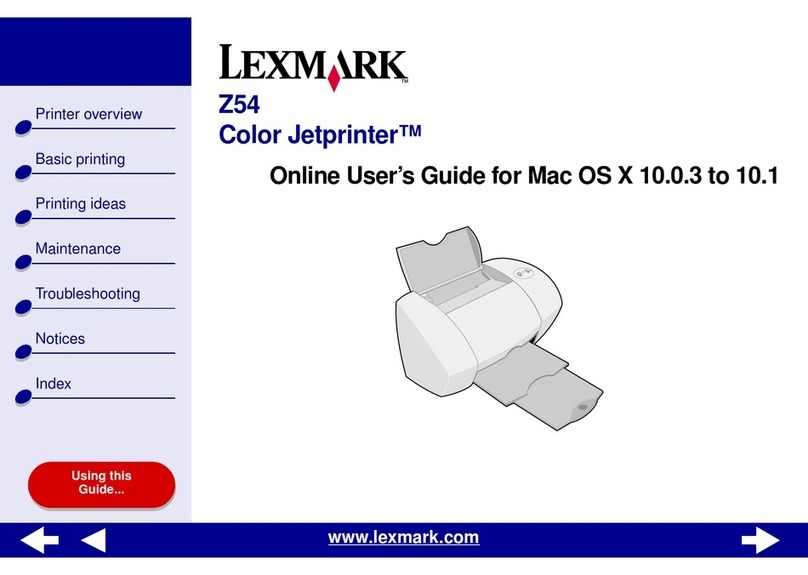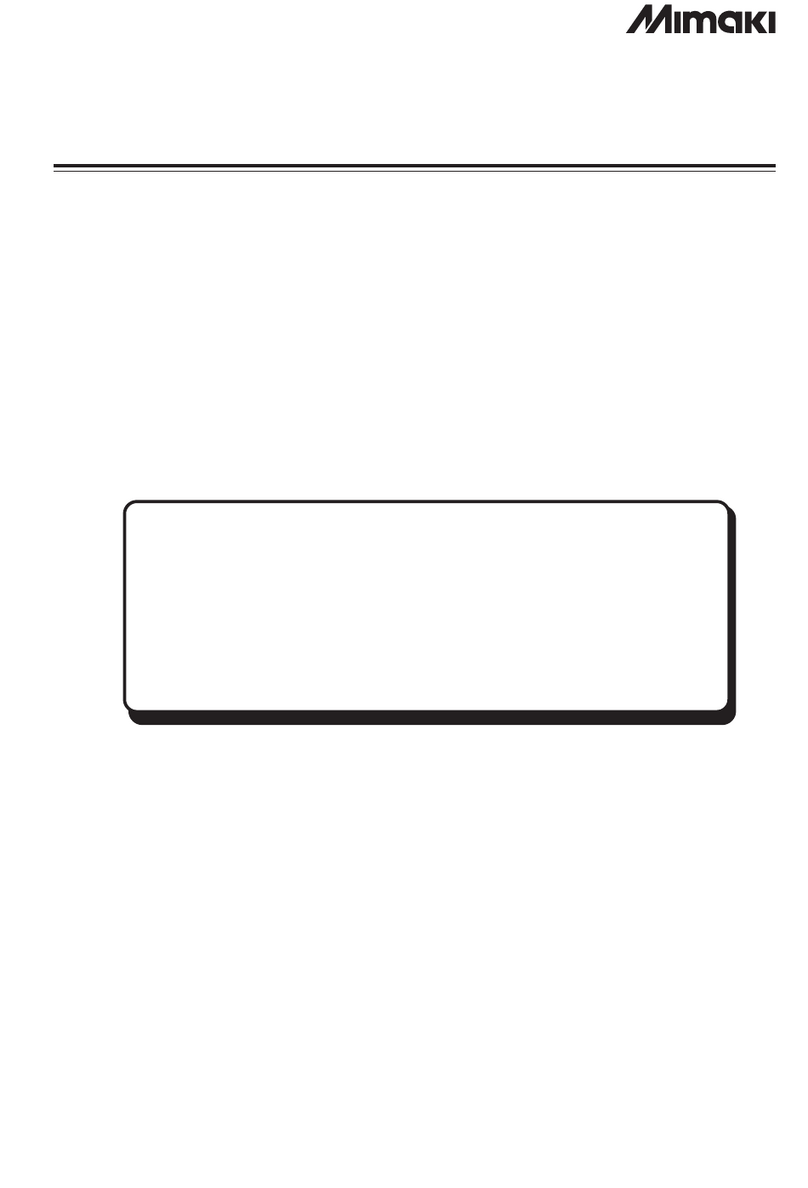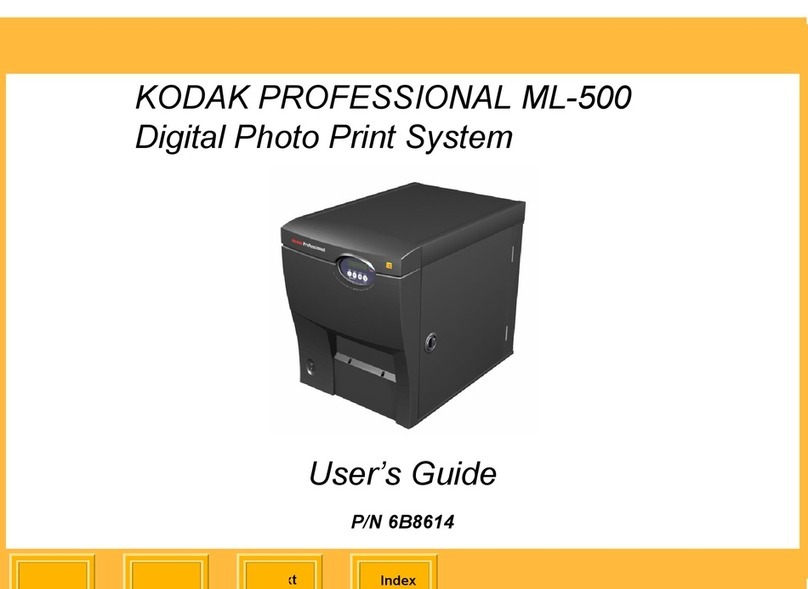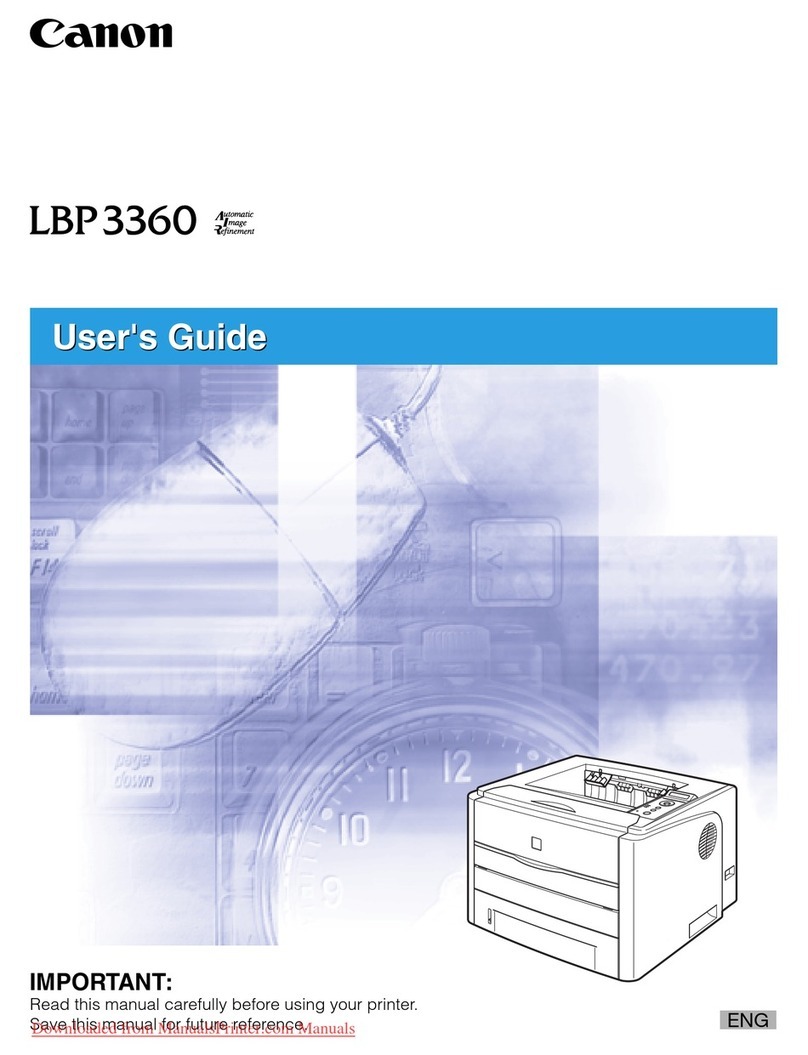Everycom EC58 User manual
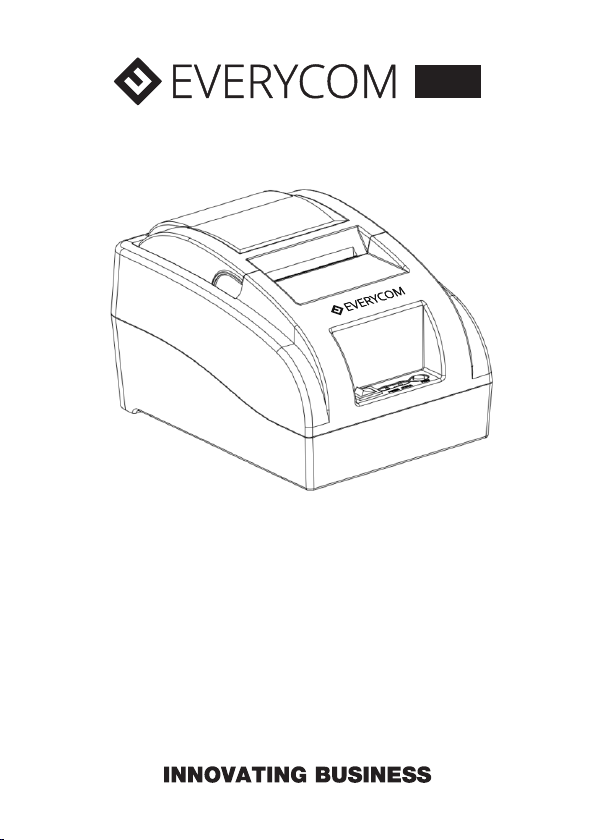
THERMAL RECEIPT PRINTER
EC58
USER MANUAL
Please read this manual carefully before using the printer,
we recommend that you keep this user manual for future reference.
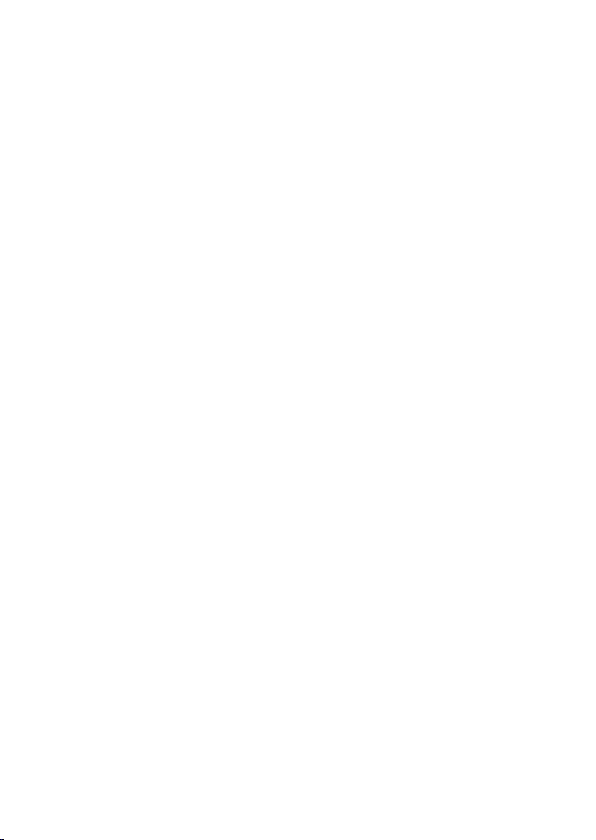
ABOUT THIS USER MANUAL
We thank you for your purchase of Everycom EC58 Thermal receipt printer.
This user manual will guide you through on how to use this printer. Please
red this user manual carefully before using the printer. We also strongly
recommend that you keep this user manual for future reference and do not
throw it away.
SAFETY TIPS
ŸDo not disassemble the printer personally, for any service related
query please contact Everycom Support.
ŸThe printer should be installed on a flat and solid surface to avoid
vibration or impact damage to the printer.
ŸDo not store or operate printer in harsh environmental conditions such
as high temperature / humidity / pollution.
ŸMake sure printer is powered off before you plug or unplug the power
cable.
ŸIn order to ensure quality printing and long life of printer, please use
quality thermal paper only.
ŸPlease do not use dissoluble substances such as Benzene, Thinner or
Alcohol wipe to clean the printer casing, also please do not let printer in
contact with corrosive chemicals and detergents to avoid damages.
APPLICATION AREA
ŸPoint of Sale ( POS ) at Supermarket, Restaurant, Coffee shop etc
ŸReceipt printing at Toll Station, Petrol Pump, Hospital, Sport Center etc
ŸToken printing at service station, utility bill payment etc
ŸTax bill printing and much more..

PRODUCT FEATURES
ŸLow cost, high quality printing
ŸLow noise, high speed printing
ŸSupport for raster bitmap printing
ŸEasy paper loading, simple and convenient to operate
ŸBuilt-in power supply, low power usage and very compact.
ŸSupport Gb18030 big font, easy to print uncommon characters.
ŸMulti-lingual printing, worldwide usability.
ŸSupport for download and print of logo and graphics
ŸBuilt-in data buffer, print and receive data at the same time.
ŸSupport character zoom, rotation, adjustable line spacing
ŸCompatible with ESC/POS instruction set
ŸWith USB Interface, ( Optional USB+Bluetooth interface available )
ŸSupport Windows, Linux, Android and iOS operating systems
WHAT’S IN THE BOX
Ÿ
Ÿ
Ÿ
Ÿ
Ÿ
Ÿ
1 X Everycom EC58 Thermal Receipt Printer
1 X Power Cable
1 X USB Data Cable
1 X Paper Roll
1 X User Manual
1 X Driver CD
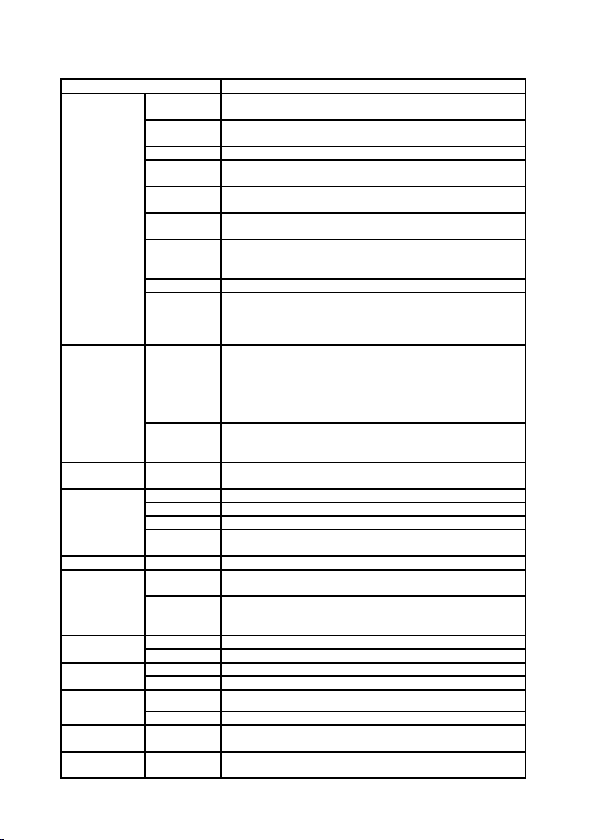
PRODUCT FEATURES
Items Parameters
Print
parameters
Thermal Line
Printing
Area 48MM
Resolution 384dots/Line(8dots/mm,203dpi)
Printing
Speed 70mm/Second
Interface
Type USB /USB+Bluetooth
Line
Spacing 3.75 mm(Can adjust line spacing by command)
Line No.
Font A:32 character /Line
Font B:42 character/Line
Simple/traditional Chinese-16 lines
Character Standard GB18030 simplified/traditional Chinese Fonts
Character
Size
ANK
character,Font A:1.5×3.0mm(12×24 点)
Font B:1.1×2.1mm(9×17 点)
Simplified/Traditional Chinese:3.0×3.0mm(24×24
Dots)
Bar code
& Character
Extended
character
set
PC437/Katakana/PC850/PC860/PC863/PC865/WestEur
ope/Greek/Hebrew/EastEurope/Iran/WPC1252/PC866/P
C852/PC858/IranII/Latvian/Arabic/PT151,1251/PC737/W
PC/1257/ThaiVietnam/PC864/PC1001/(Latvian)/
(PC1001)/(PT151,1251)/(WPC1257)/(PC864)/(Vietnam)/
(Thai)
Bar code
UPC-A/UPC-
E/JAN13(EAN13)/JAN8(EAN8)CODE39/ITF/CODABAR/
CODE93/CODE128
Graphics
printing
Graphics
printing Supports bitmap download and print
Paper
Type Thermal Roll
Width 57.5±0.5mm
Diameter ≤60mm
Feed
Method Easy feed (Clamshell feed)
Commands Commands ESC/POS
Power
Power
Adaptor
Input:AC 100V-240V,50-60Hz
Output:DC 12V/2A
Cash
Drawer
output
DC 12V/1A
Buffer Input Buffer 32K bytes
NV Flash 120K bytes (5pcs*24K Bytes)
Physical
characteristic
Weight 590g
Dimension 185*130*112(MM)
Environment Working Temp:5 ~ 45℃,Humidity:10 ~ 80%
Storage Temp:-10 ~ 50℃,Humidity:10 ~ 90%(No dew)
Reliability
parameter
Print Head
Life 50KM(print density≤12.5)
Software Driver Android,IOS,Linux,Win2000,Win2003,WinXP,Win7,Win8,
Win8.1,Win10

HOW TO : PRINTER CONNECTION
1. Connect the power cable to the printer power supply interface.
2. Connect the USB data cable to the printer’s USB interface.
3. If you have cash drawer, connect its cable to printer’s RJ11 interface.
4. Load paper roll using below paper loading guideline.
HOW TO : LOAD PAPER
EC58 Thermal receipt printer uses 58mm thermal paper roll, please make
sure you have the correct paper roll for the printer.
1. Firmly hold the top flip cover of the printer with your forefingers and pull
the cover upward direction to open the flip cover.
2. Put the thermal paper roll in the paper holder according to picture below.
3.Press down the flip cover to close it.
Note : Be careful on the roll direction, if reverse direction , printer won’t be
able to print the content.

SWITCH, KEY NAME, INDICATOR & FUNCTIONS
1. (POWER) SWITCH
Use this switch to turn on or off the printer.
2. (POWER) LIGHT
Power light on indicates printer is connected to power supply and is powered
on, if this light is off that indicates printer is powered off.
3. (STATUS) LIGHT
Status light on and stable indicates the that the printer is in normal working
state, while the Status light if flashing/blinking on and off this indicates error
such as no paper, print head overheating etc.
4. (FEED) KEY
This button is used to feed paper.
HOW TO : PERFORM SELF TEST
If printer is powered on, kindly power it off using the power switch in the front
panel.
Press the feed key and power on the printer at the same time using the power
switch in the front panel. ( Do not release the feed key yet )
After approximately 2 seconds release the feed key and printer will print
out the current printer status and settings.
HOW TO : HEX NUMBER SYSTEM
If printer is powered on, kindly power it off using the power switch in the front
panel.
Press the feed key and power on the printer at the same time using the power
switch in the front panel. ( Do not release the feed key yet )
After approximately 6 seconds release the feed key and printer will print
out the words “Dump Hexadecimal”.

HOW TO : RESTORE FACTORY DEFAULT SETTINGS
If printer is powered on, kindly power it off using the power switch in the front
panel.
Press the feed key and power on the printer at the same time using the power
switch in the front panel. ( Do not release the feed key yet )
After approximately 10 seconds release the feed key and printer settings will
be restored to factory default.
HOW TO : INSTALL PRINTER
1. WINDOWS DRIVER INSTALLATION
Insert the driver CD into the CD drive of your computer, look for windows driver
and double click to initiate the setup, follow the instructions displayed on the
computer and your printer will be ready to use in no time.
2. ANDROID ( BLUETOOTH CONNECTION SETUP ) ( APPLICABLE FOR USB+BLUETOOTH MODEL ONLY )
A. Power on the printer
B. Open the Bluetooth settings of your mobile phone/PDA.
C. Click search/refresh under Bluetooth setting of your mobile phone/PDA and
it will automatically search for all available printer names.
D. Click on “ Everycom EC58” and input pair code ( Factory default : 1234 )
E. Go to corresponding APP to do printer setting and start printing.
3. iOS ( BLUETOOTH CONNECTION SETUP ) ( APPLICABLE FOR USB+BLUETOOTH MODEL ONLY )
A. Power on the printer
B. Open the Bluetooth settings of your iOS device.
C. Click search/refresh under Bluetooth setting of your iOS device and it will
automatically search for all available printer names.
D. Click on “ Everycom EC58” and input pair code ( Factory default : 1234 )
E. Go to corresponding APP to do printer setting and start printing.
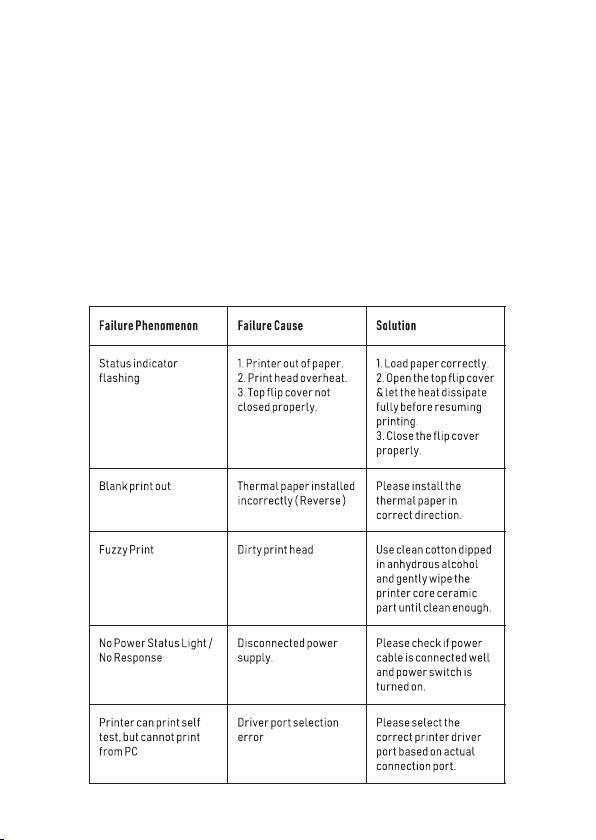
HOW TO : REPAIR & MAINTENANCE
1. Printer casing & paper holder cleaning : Use a wet cloth gently wipe the
outer surface and paper holder of the printer.
2. Print core cleaning : Printer core should be cleaned time to time especially
if the printing quality is declining, cleaning method is as follows. Use clean
cotton dipped in anhydrous alcohol and gently wipe the printer core ceramic
part until clean enough.
3. If notice water inside the printer, please immediately disconnect the power
supply of printer and let the printer dry out naturally.
FAILURE ANALYSIS
Table of contents
Other Everycom Printer manuals
Popular Printer manuals by other brands
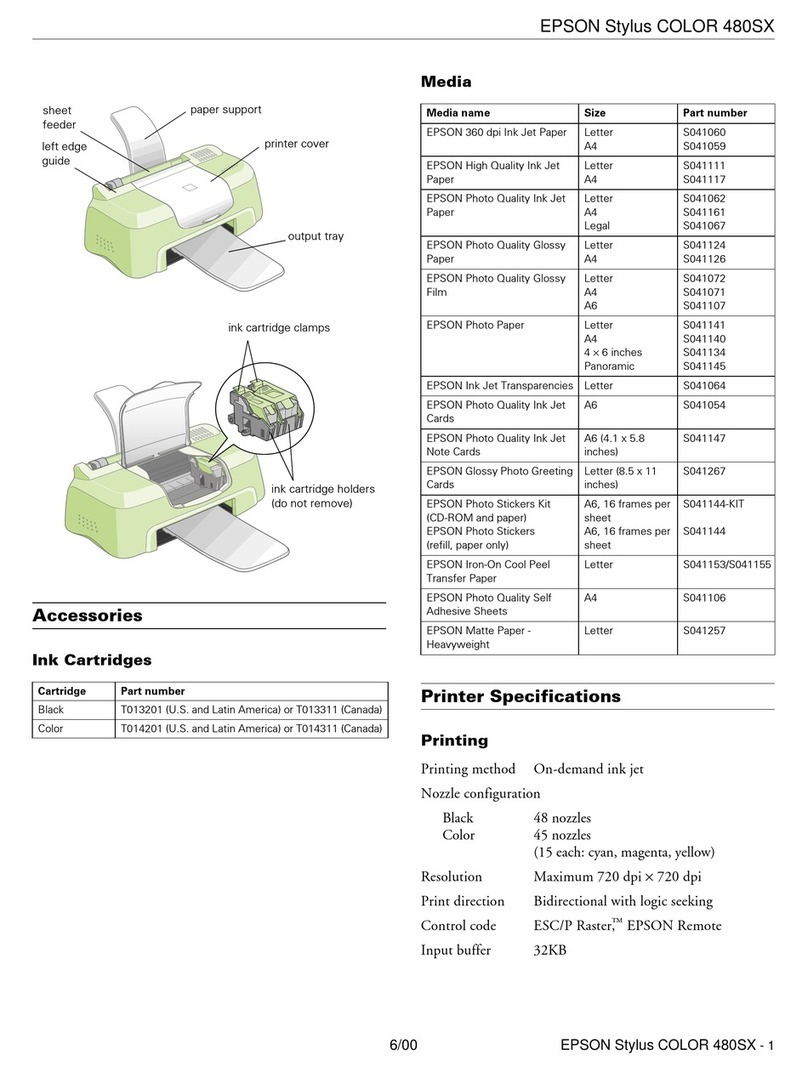
Epson
Epson Stylus COLOR 480/480SX - Stylus Color 480SX Ink Jet... Installation & operation

Epson
Epson ActionLaser 1000 Setup guide

Epson
Epson C1100 - AcuLaser Color Laser Printer instruction manual
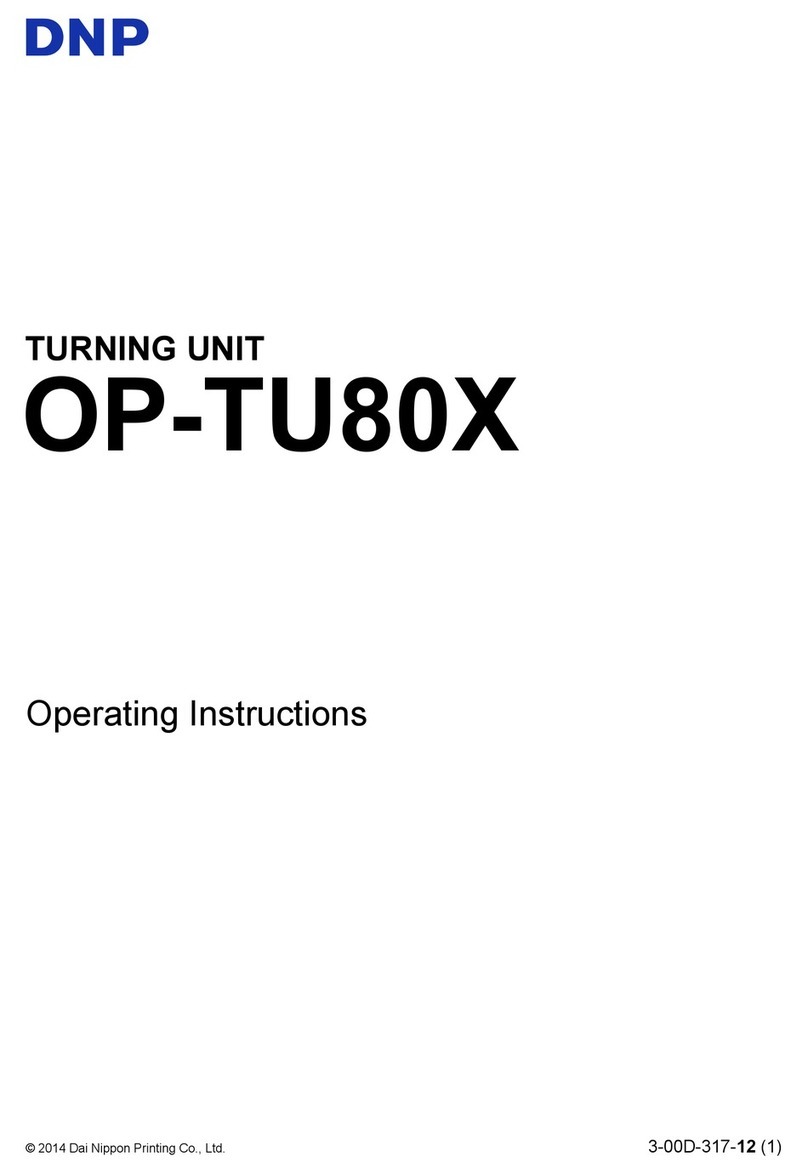
DNP
DNP OP-TU80X operating instructions

Ricoh
Ricoh Aficio MP1812L operating instructions

Sony
Sony UP-X898MD user manual