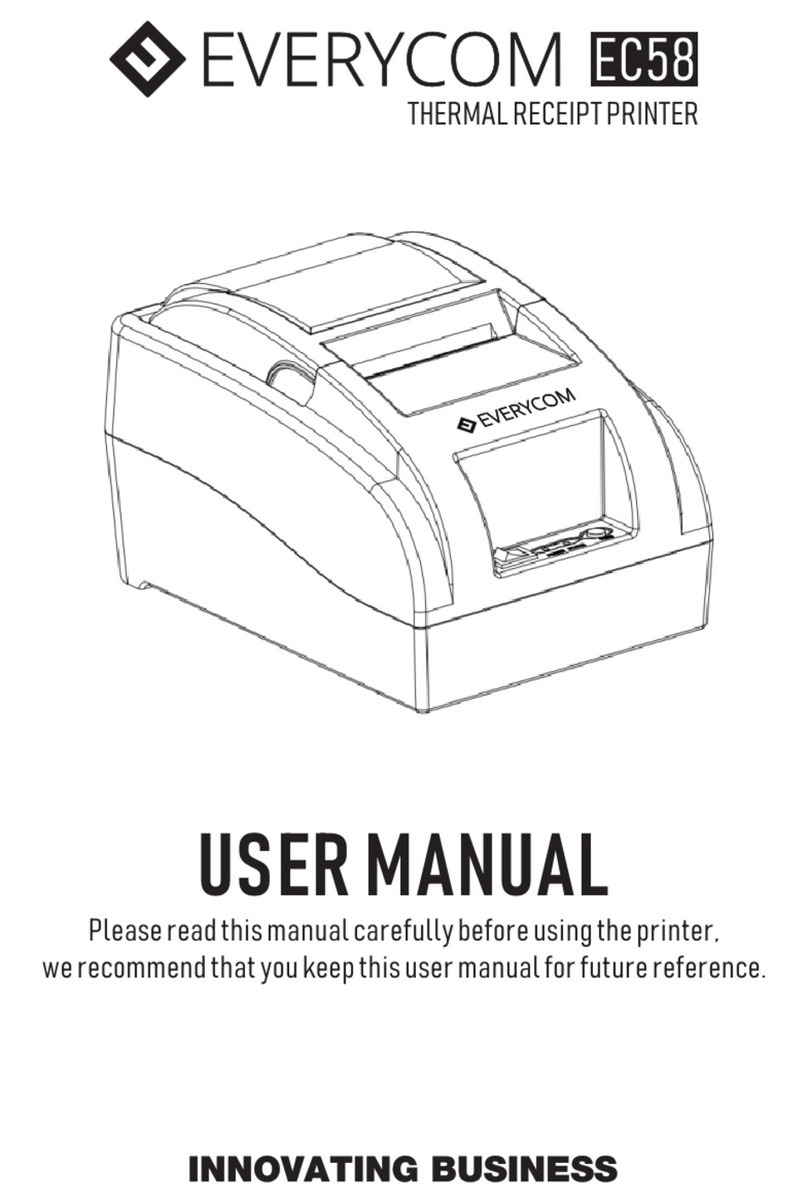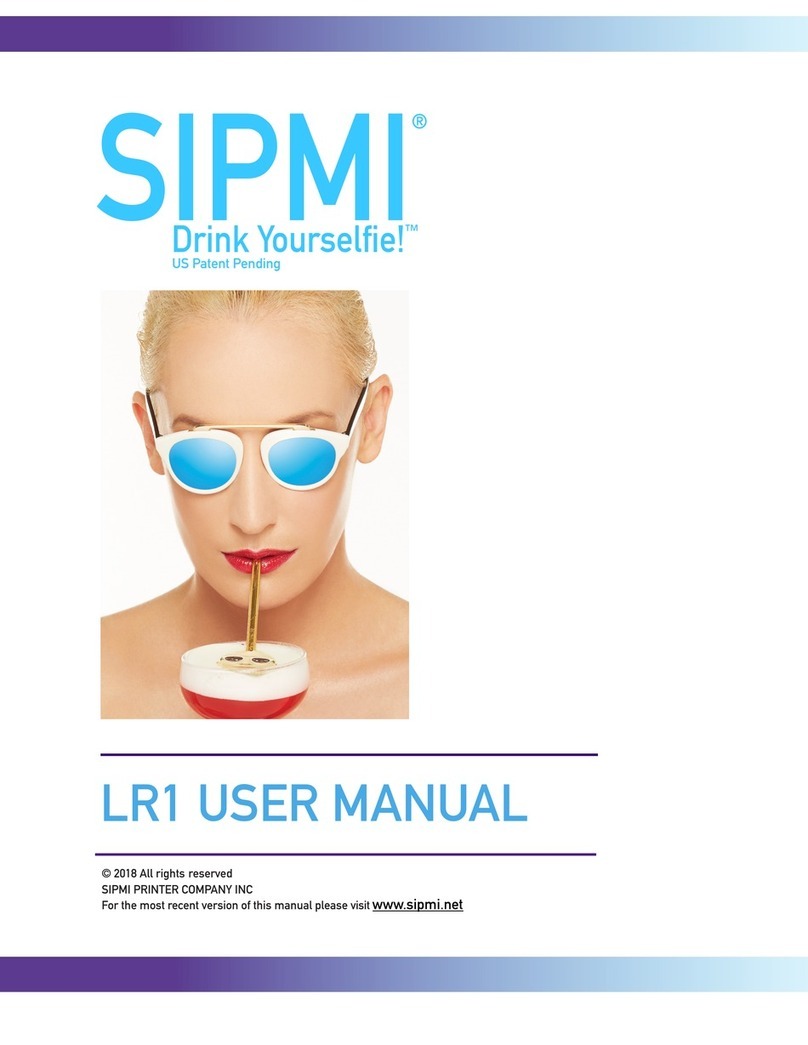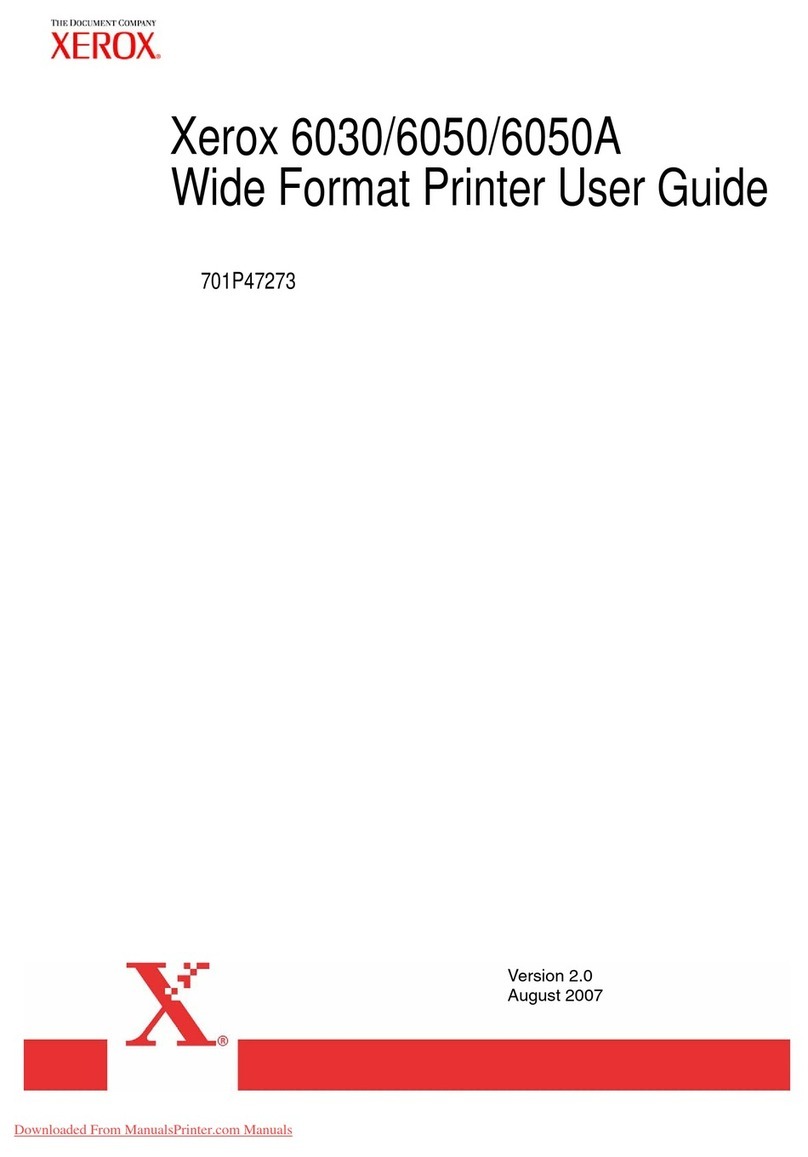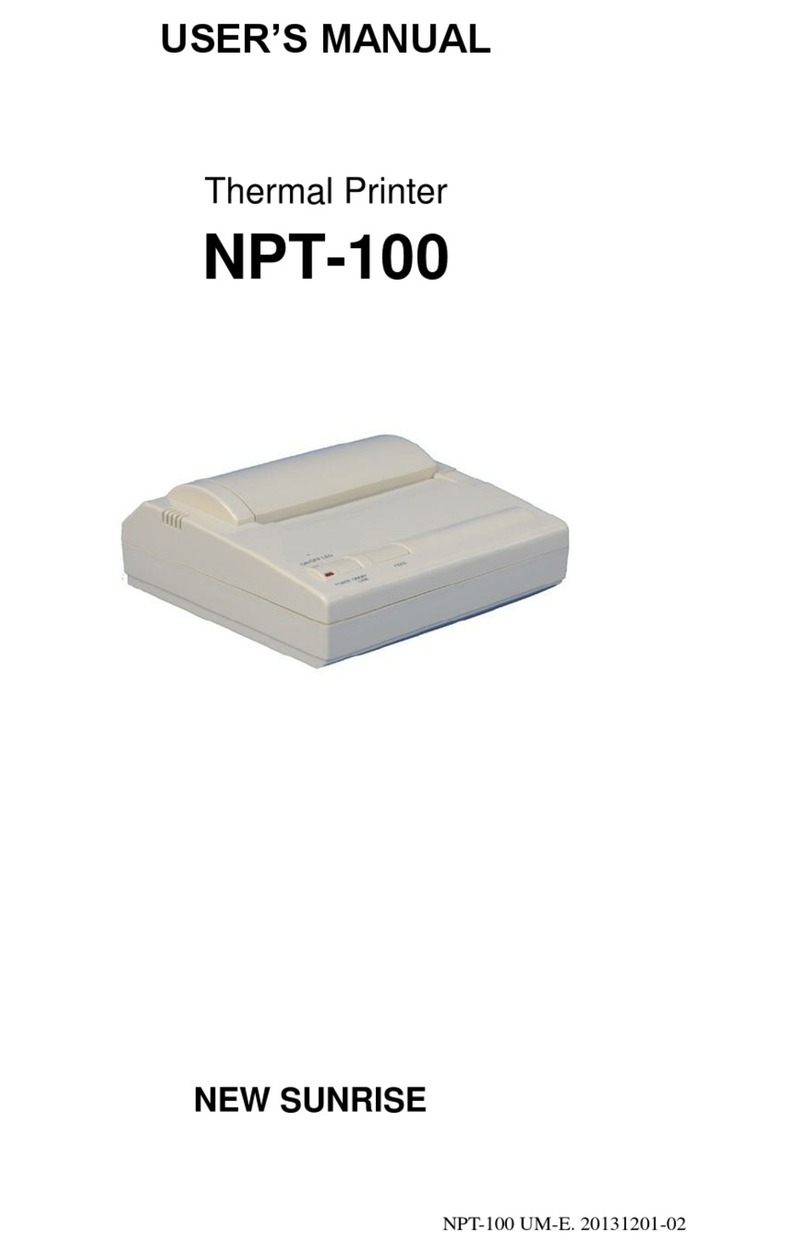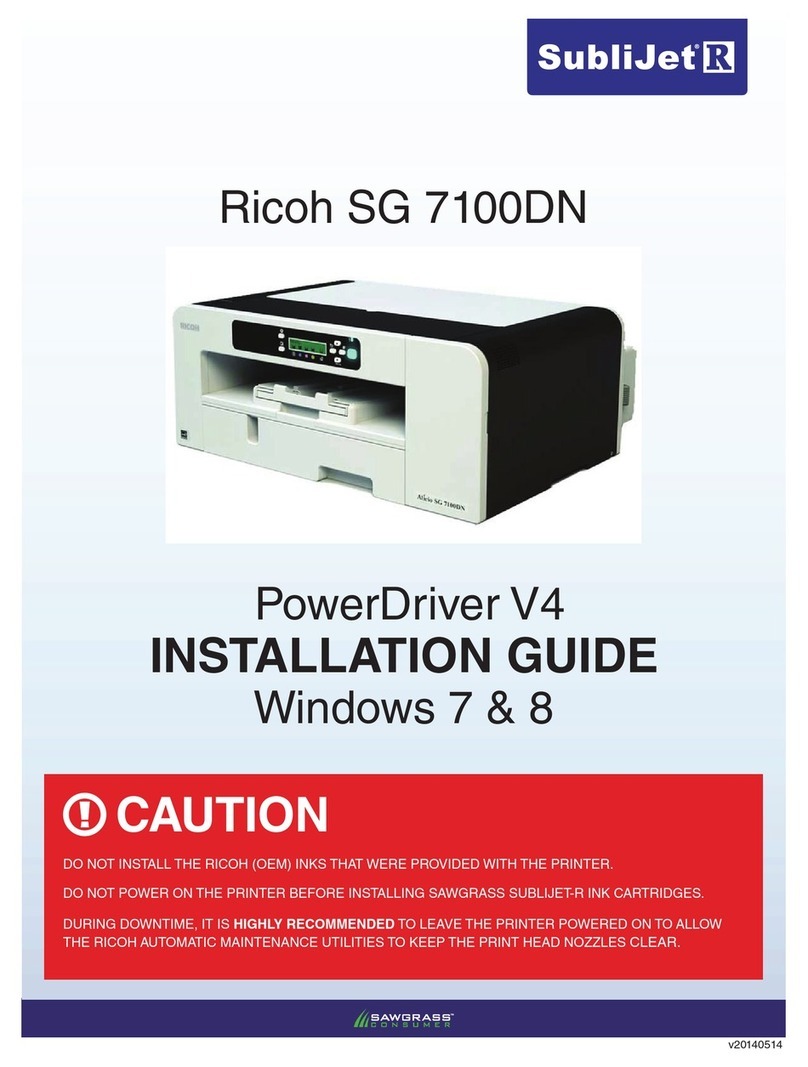Everycom EC300 User manual

THERMAL RECEIPT PRINTER
EC300
USER MANUAL
Please read this manual carefully before using the printer,
we recommend that you keep this user manual for future reference.

ABOUT THIS USER MANUAL
We thank you for your purchase of Everycom EC300 Thermal receipt printer. This user manual will guide you
through on how to use this printer. Please read this user manual carefully before using the printer. We also
strongly recommend that you keep this user manual for future reference and do not throw it away.
NOTE
Due to our constant efforts to improve and upgrade the product’s function and performance, Everycom
reserves the right to change the hardware and software specifications in the manual without prior notice.
If you find any errors or omissions in the contents of this manual, please tell us or our agent, we will take
necessary action ASAP. Without the prior permission of our Everycom, the contents of the relevant manual
provided with the product shall not be revised, reproduced, or transmitted, transcribed or stored etc.
STATEMENT
This printer is TYPE A product, may cause radio interference in the living environment, in any such possible
case , the user need to take effective protection measures from protection from interference.
SAFETY TIPS
ŸDo not disassemble the printer personally, for any service related query please contact Everycom
Support.

ŸWhile charging if you see smoke coming out of battery / power adaptor or there is bad smell, please shut
off the power supply immediately. Keep safe distance from the printer and wait for few minutes before
inspecting the situation closely. If printer is very hot or battery had smoke or bad smell, please take out
the battery from printer ( Caution : Battery may be very hot, avoid burns ).
ŸPlease do not use this printer at gas station, fuel station or warehouse containing inflammable goods.
ŸWhile charging make sure that printer and power adaptor both have proper ventilation and room
temperature is between -5°C ~ 40°C, please only use our standard power adaptor. Using third party
unauthorized power adaptor may damage the product and will also void the warranty.
ŸPlease do not open the paper cover while printer is printing, doing so may cause unexpected error or
may even cause damage to the printer.
ŸTo avoid burn, please do not touch the print head right after the printer finished printing.
ŸIn order to ensure quality printing and long life of printer, please use quality thermal paper only.
ŸPlease do not use dissoluble substances such as Benzene, Thinner or Alcohol wipe to clean the printer
casing, also please do not let printer in contact with corrosive chemicals and detergents to avoid
damages.
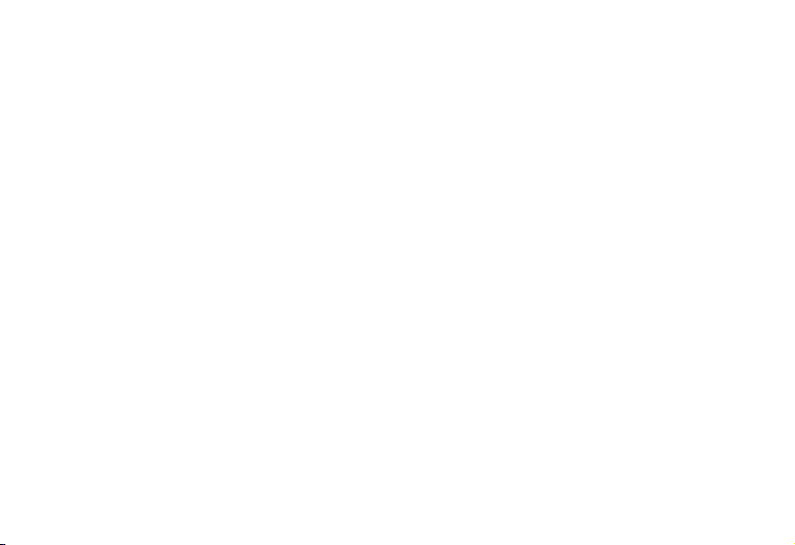
ŸPlease remove the battery from printer if you plan not to use printer for long time, please store printer
and battery separately.
ŸBefore inserting or removing the battery from printer, please make sure printer is properly shutdown
and power adapter is not connected to printer.
ŸThermal prints fade away , if you don’t want this to happen, please use long term thermal paper.
ŸThe printer is only suitable for using below 2000M altitude.
ŸThe printer is only suitable for use in non-tropical reason/climates.
PRECAUTIONS TO TAKE WHILE USING BATTERY
ŸPlease read this manual and marking label on the battery carefully .
ŸPlease charge the battery indoor , make sure the room temperature is within recommended limits.
Charging in high temperature environment may cause over heating of battery and may result in
explosion of battery .
ŸPlease do not try disassembling the battery, doing so will cause short circuit or electrolyte leakage. If
this electrolyte went into eyes, ut may cause permanent blindness. If accidently such leakage went
into eyes, please rinse immediately and rush to hospital for treatment.
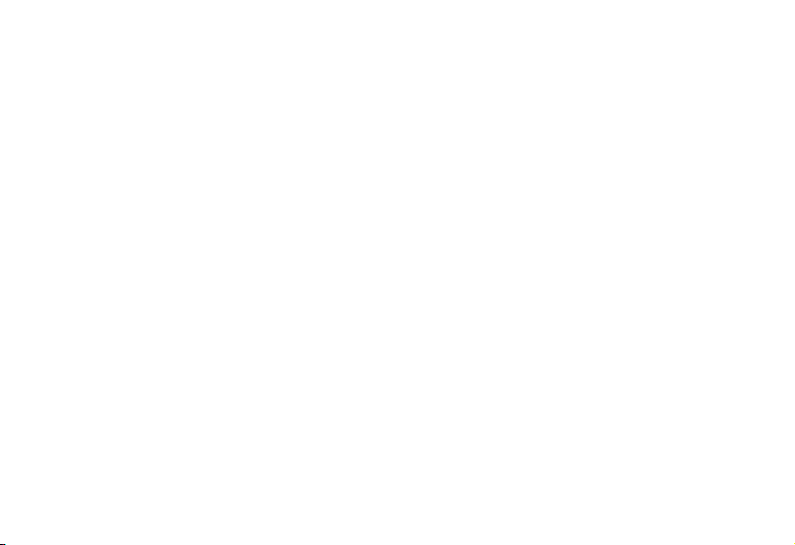
ŸSqueezing, vibrating or shaking battery is strictly prohibited as it may cause short circuit and battery
may explode.
ŸPlease do not put battery into water or other liquid, this may cause short circuit and may result in
explosion of battery.
ŸPlease do not expose battery to the sun, please do not use in high humidity environment such as
bathroom, sauna room etc..
ŸPlease keep the battery away from reach of children.
ŸPlease immediately discontinue using battery if found battery to be in deformed shape, have leakage or
any other abnormal findings.
PRECAUTIONS TO TAKE WHILE USING POWER ADAPTOR
ŸBefore using the power adaptor, please read this manual and marking label on the surface of power
adaptor carefully.
ŸIf the power adaptor is exposed to water or other conductive liquid, please cut off the power supply
immediately.
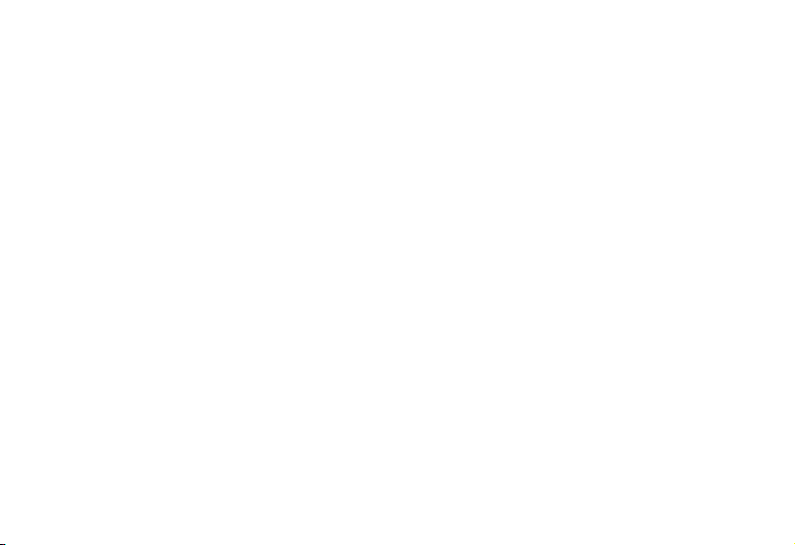
ŸDo not disassemble or modify the power adaptor. It is strictly prohibited to use the power adaptor whose
power cable is damaged , this may cause damage to power adaptor and can even lead to electric shock,
fire or other hazards.
ŸPlease do not short-circuit the power adaptor or vigorously shake the power adaptor to avoid any
dangerous situations.
ŸPlease do not use the power adaptor in high humidity environment such as bathroom, sauna room etc..
ŸPlease keep the power adaptor in safe place and out of reach of children.
APPLICATION AREA
ŸWater and electricity meter reading and receipt printing
ŸTransport & logistics receipt printing
ŸMobile government, police receipt printing
ŸTaxi bill printing and much more..
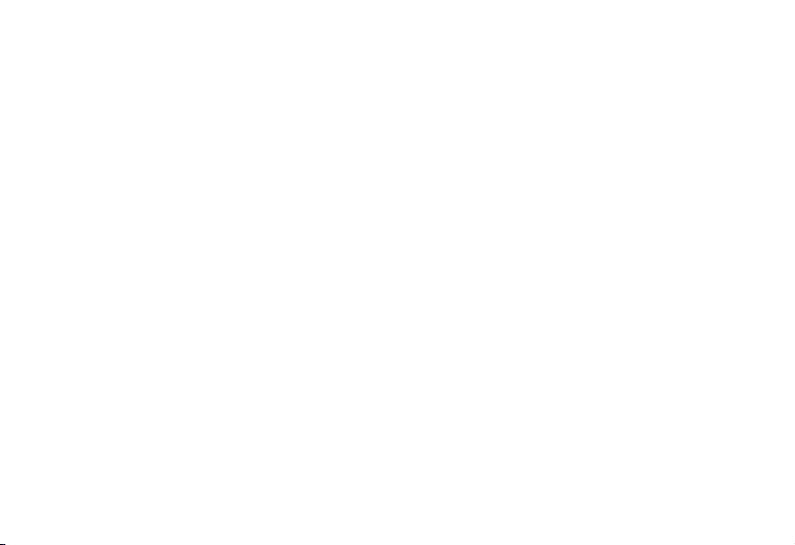
PRODUCT FEATURES
ŸEasy paper loading, simple and convenient to operate
ŸSupport Gb18030 big font, easy to print uncommon characters.
ŸMulti-lingual printing, worldwide usability.
ŸSupport for download and print of logo and graphics
ŸBuilt-in data buffer, print and receive data at the same time.
ŸSupport character zoom, rotation, adjustable line spacing
ŸCompatible with ESC/POS instruction set
ŸExtended battery life, Smart power saving mode.
ŸBeep alarm for error or no paper.
Ÿ1.5M concrete floor anti-fall body
ŸSupport Windows, Linux, Android and iOS operating systems
WHAT’S IN THE BOX
Ÿ1 X EC300 Thermal Receipt
Printer
Ÿ1 X Power Adaptor
Ÿ1 X Battery
Ÿ1 X Paper Roll
Ÿ1 X USB Cable
Ÿ1 X User Manual
OPTIONAL ACCESSORIES
Ÿ1 X COM Line
Ÿ1 X Carry Case
Ÿ1 X Driver CD
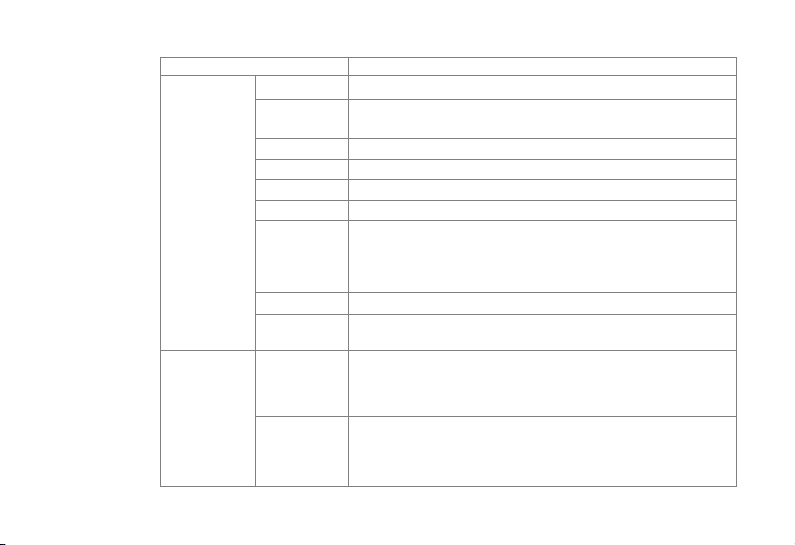
TECHNICAL SPECIFICATIONS
Printer
parameter
Printing Method Thermal Line
Effective
Printing Width
48mm
Resolution 384 dots/line(8dots/mm,203dpi)
PrintingSpeed 70mm/S
Interface USB, Serial, Bluetooth
Line spacing 3.75mm(Can adjust line spacing by command)
Line No. Font A:32character /Line
Font B:42character/Line
Simple/TraditionalChinese:16characters/Line
Character The standard GB18030 simplified / traditional Chinese characters library
Character Size ANK character,Font A:1.5×3.0mm(12×24dots)Font B:1.1×2.1mm(
9×17 dots)Simplified/Traditional:3.0×3.0mm(24×24 dots)
Barcode
character
Extended
character set
PC437/Katakana/PC850/PC860/PC863/PC865/WestEurope/Greek/Hebrew/
EastEurope/Iran/WPC1252/PC866/PC852/PC858/IranII/Latvian/Arabic/PT15
1,1251/PC737/WPC/1257/ThaiVietnam/PC864/PC1001/(Latvian)/(PC1001)/(
PT151,1251)/(WPC1257)/(PC864)/(Vietnam)/(Thai)
Bar code 1D.Bar code:
UPC-A/UPC-E/JAN13(EAN13)/JAN8(EAN8)CODE39/ITF/CODABAR/CODE
93/CODE128
2D.Bar code:QR CODE
Item Parameter

TECHNICAL SPECIFICATIONS
Graphics printing Graphics
printing
Supports bitmap download and print (support each bitmap size Max.8K,
download up to 5pcs)
Power saving
Mode
Smart power
saving
Support
Variable speed
printing
Support
Consumption Support
Dormancy Support
Dection Sensor Lack of paper detection
Paper
Type Thermal
Width 57.5±0.5mm
Diameter ≤40mm
Commands Commands ESC/POS
Power
Type Rechargeable Lithium polymer battery
Capacity 1500mAh/7.4V
Charger 9.0V/2A
Physical features Weight 200G
Dimension 114*80*50(MM)
Environment Operating Temp:5 ~ 45℃ ,Humidity:10 ~ 80%
Storage Temp:-10 ~ 50℃ ,Humidity:10 ~ 90%(No Dew)
Reliability Print head life 50KM(Printing Density≤12.5)
Software Driver Android,IOS,Linux,Win2000,Win2003,WinXP,Win7,Win8,Win8.1
Item Parameter

BUTTON NAME, INDICATOR & FUNCTIONS
1. (BATTERY CHARGE LEVEL) INDICATOR
If 3 Blue lights, this indicates that battery is full, if only 1 blue light then that means battery low.
2. (ERROR) INDICATOR
This indicator keeps flashing in red light if paper cover is not closed properly or printer is out of paper or have
other system errors while printing.
3. (CHARGE) INDICATOR
While charging the battery this indicator will show red color light, while on fully charged it will show blue
color light. Upon seeing blue color light, power adaptor can be disconnected and printer can be used normally.
4. (FEED) BUTTON
This button is used to feed paper.
PREPARATION BEFORE USE ( BATTERY INSTALLATION )
Insert the battery into the battery holder of printer as
show in the image here.
Note : Please charge the battery for at least 12 hours
when using it for the first time, after that please do
normal charging in future.

HOW TO : LOAD PAPER
EC300 Thermal receipt printer uses 58mm thermal paper roll, please make sure you have the correct paper
roll for the printer.
Note : Be careful on the roll direction, if reverse direction , printer won’t be able to print the content.
2. Firmly hold the top flip cover of the printer with your forefingers
and pull the cover upward direction to open the flip cover.
1. Remove the seal on the thermal printing paper.
3. Put the thermal paper roll in the paper holder according to this image.
4.Pull a little portion of paper outside the paper holder,
Close the flip cover and tear off excess paper.
Ima ge for ref erenc e purpo se only , Model u sed may d iffer t han act ual mod el.
Ima ge for ref erenc e purpo se only , Model u sed may d iffer t han act ual mod el.
Ima ge for ref erenc e purpo se only , Model u sed may d iffer t han act ual mod el.
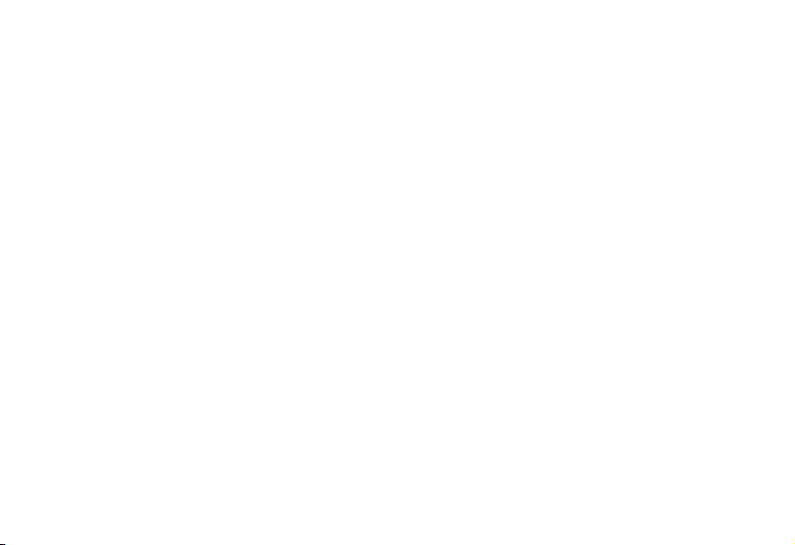
BASIC OPERATIONS
1. POWER ON
Continue to press the power button for 3 seconds, printer will start.
2. SHUTDOWN
If printer is already powered on, continue to press the power button for 3 seconds, printer will shutdown.
3. SELF TEST
Make sure the printer have paper loaded already and printer is properly shutdown.
Press the power button and feed button at the same time, when printer feeds little bit of the paper, release the
power button and feed button at the same time, printer will print the self test page.
COMMUNICATION
This printer supports following ways of communication
ŸUSB communication via standard USB 2.0 protocol
ŸCOM communication ( Optional ) via COM line
ŸBluetooth communication via dual mode Bluetooth v3.0/v4.0
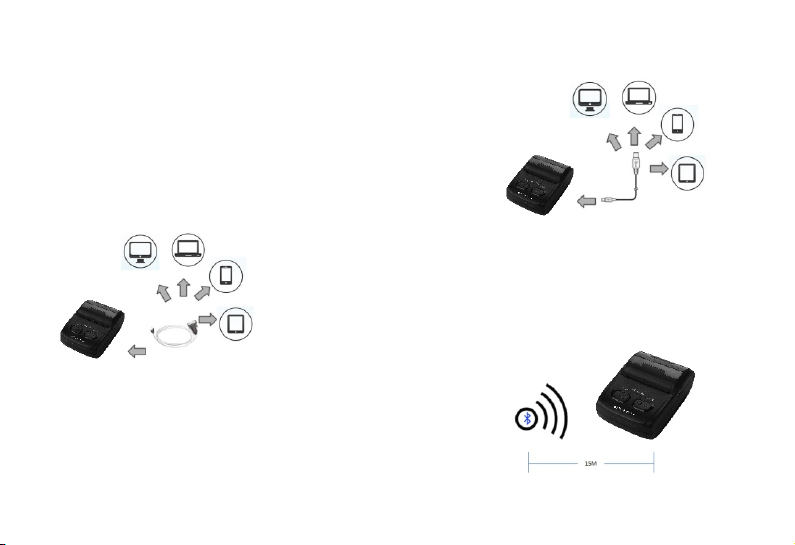
USB COMMUNICATION
USB interface of this printer uses standard USB 2.0 communication
protocol and can be used to easily connect the printer to Windows /
Android / iOS / Linux devices which are equipped with
corresponding drivers and SDK.
Note : Please download the necessary SDK or driver from official
website or request your supplier to provide.
COM COMMUNICATION (OPTIONAL)
Optional COM interface available, printer uses standard COM
communication protocol, This supports multi-platform interconnection
and baud rate can be adjusted as well.
BLUETOOTH COMMUNICATION
This printer supports dual mode Bluetooth v3.0 / v4.0 for wireless
communication and can be easily connected to Windows / Android /
iOS devices. The wireless range is upto 15M.
Default pairing password : 12345
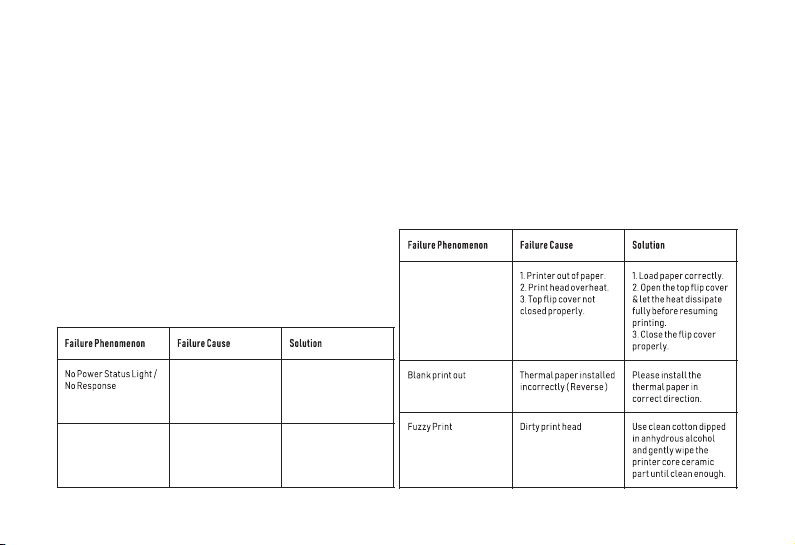
HOW TO : REPAIR & MAINTENANCE
1. Printer casing & paper holder cleaning : Use a wet cloth gently wipe the outer surface and paper holder of
the printer.
2. Print core cleaning : Printer core should be cleaned time to time especially if the printing quality is
declining, cleaning method is as follows. Use clean cotton dipped in anhydrous alcohol and gently wipe the
printer core ceramic part until clean enough.
3. If notice water inside the printer, please immediately disconnect the power supply of printer and let the
printer dry out naturally.
Error indicator
flashing & beep sound
Battery no charge Please connect the power
adaptor and charge the
battery.
Printer shutdown
automatically
Battery no charge Please connect the power
adaptor and charge the
battery.
FAILURE ANALYSIS
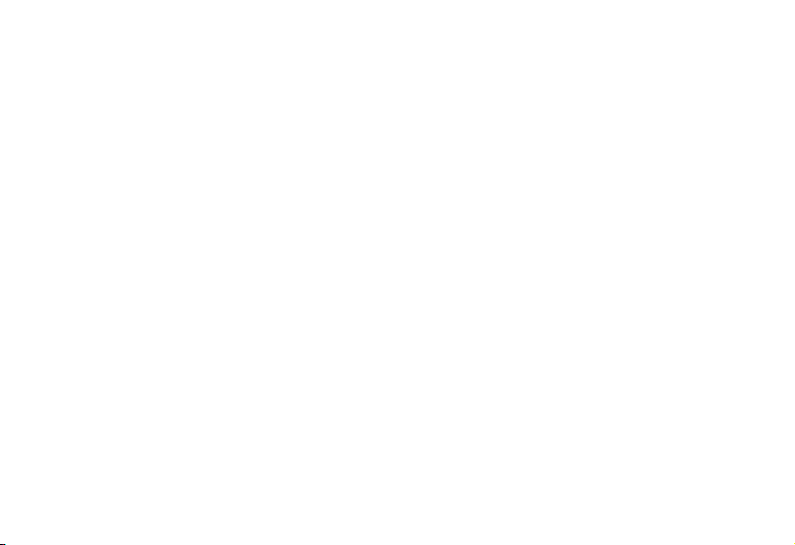
Thank you for choosing
Everycom EC300 Thermal Printer
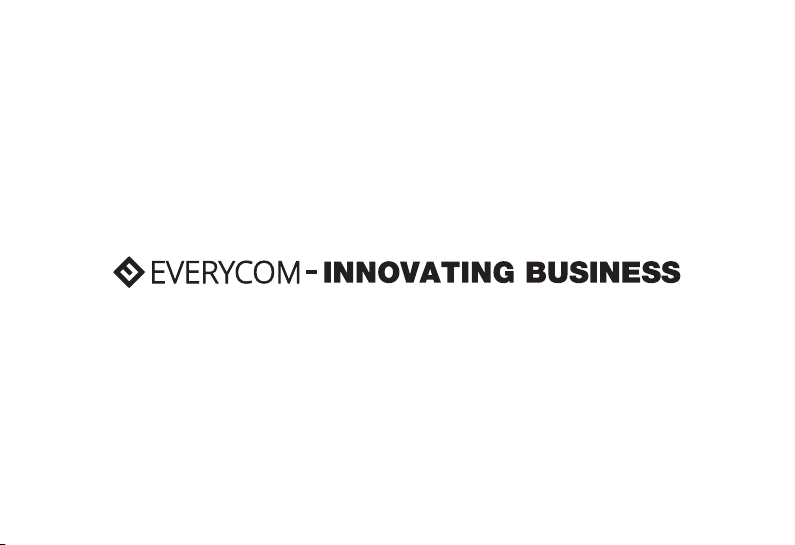
Table of contents
Other Everycom Printer manuals