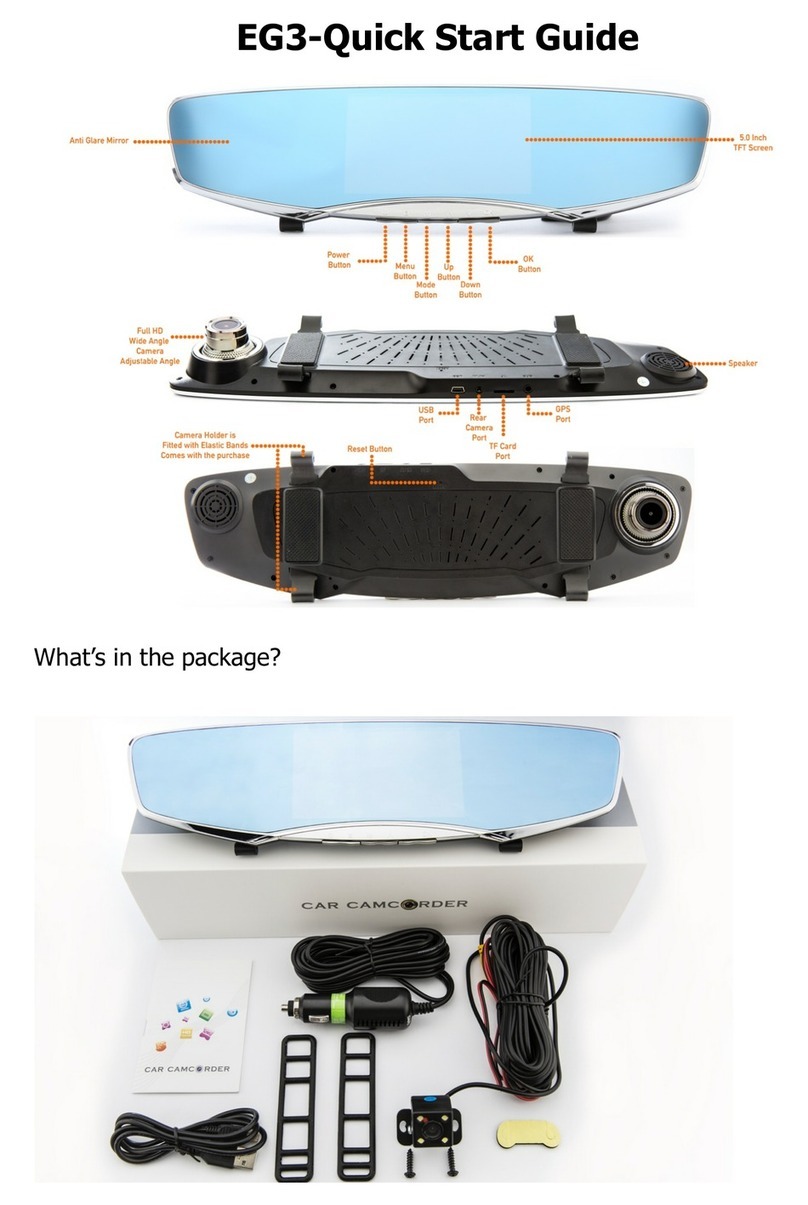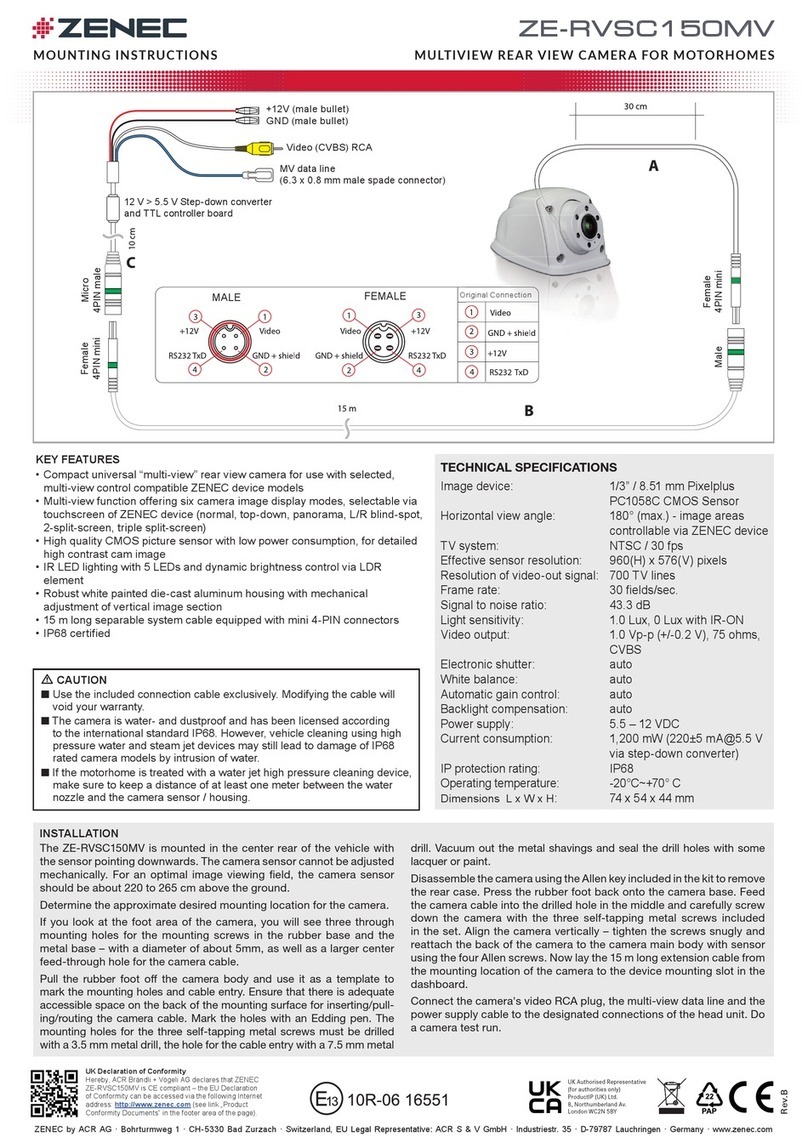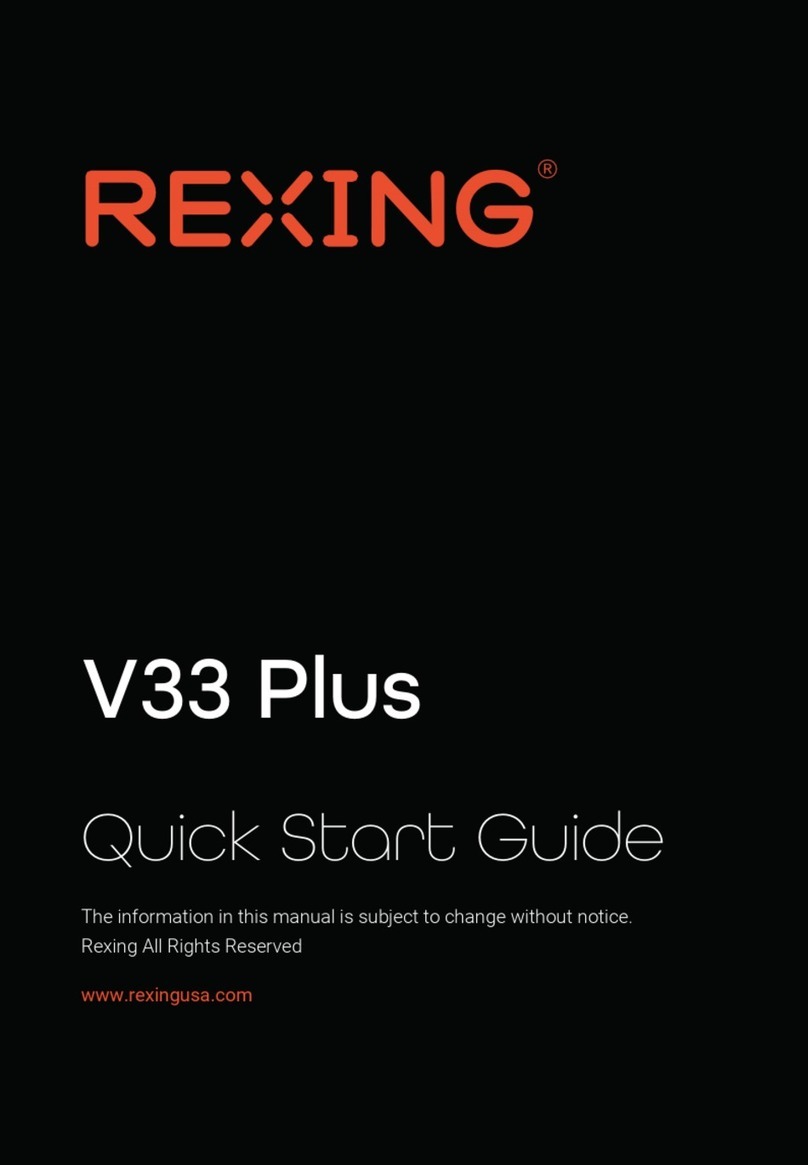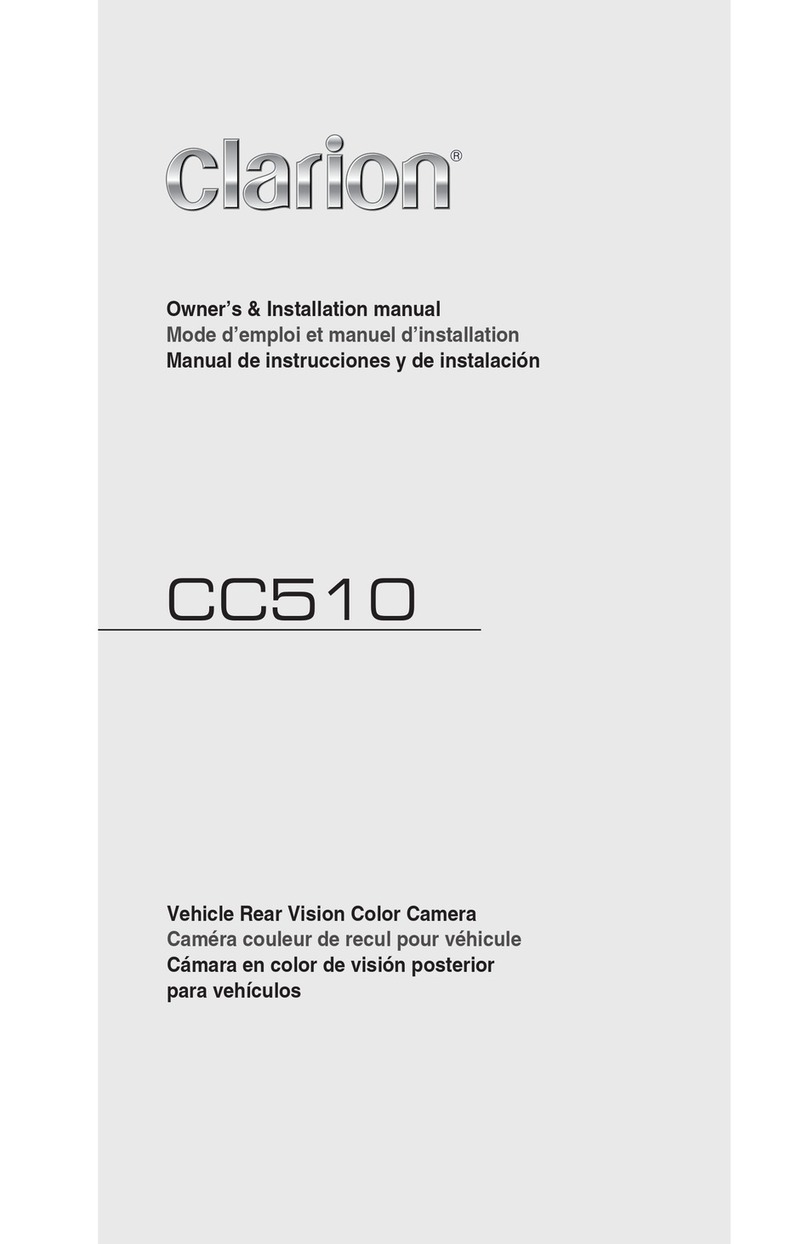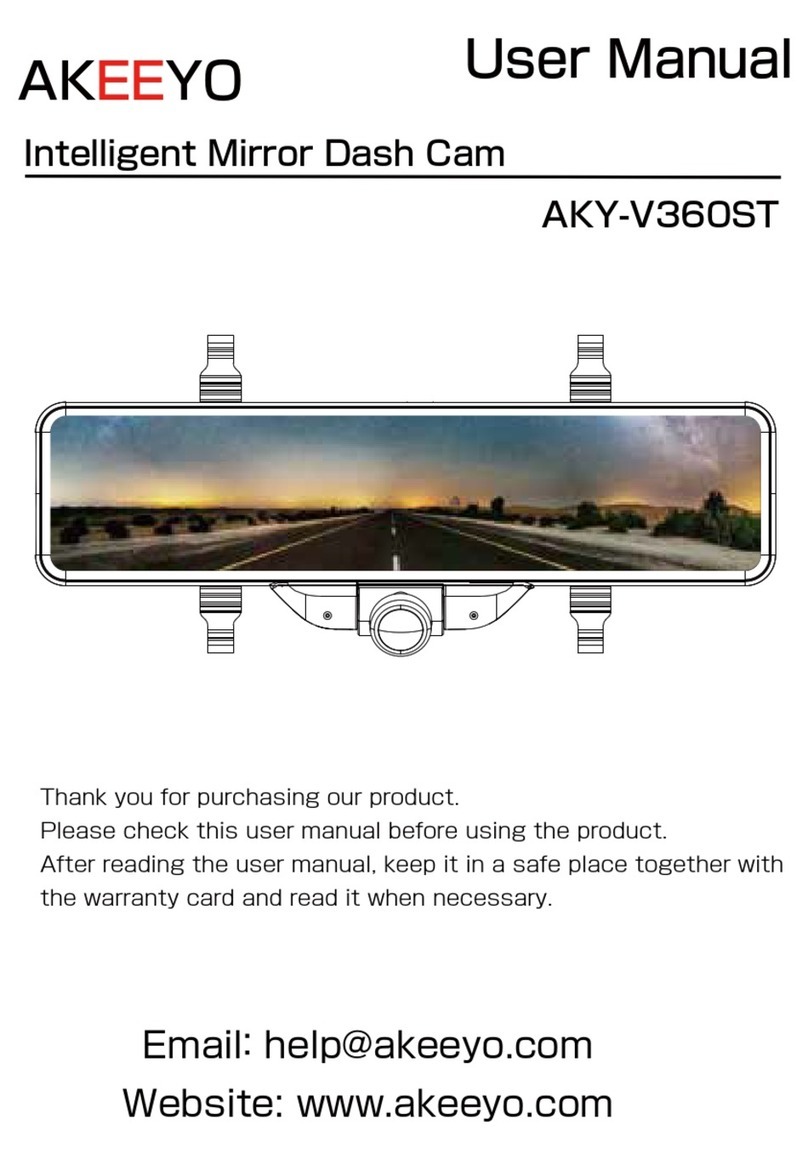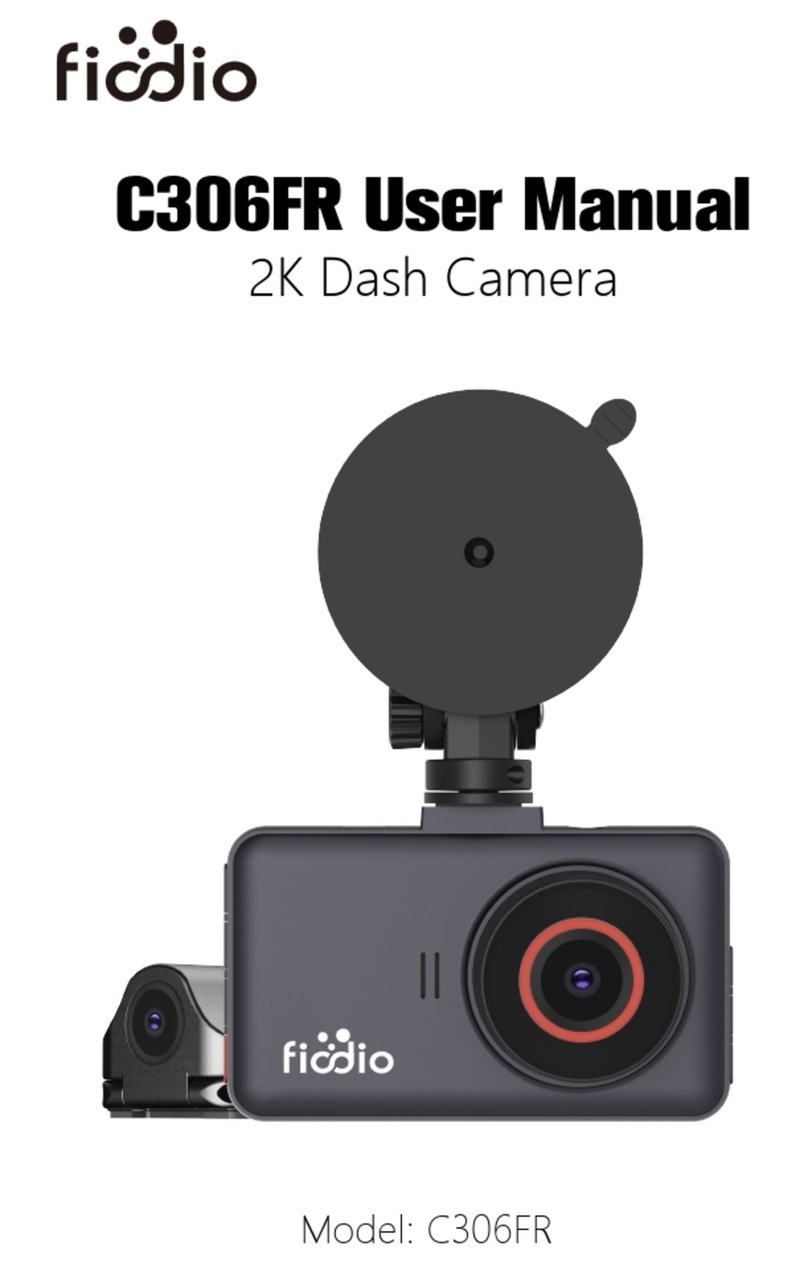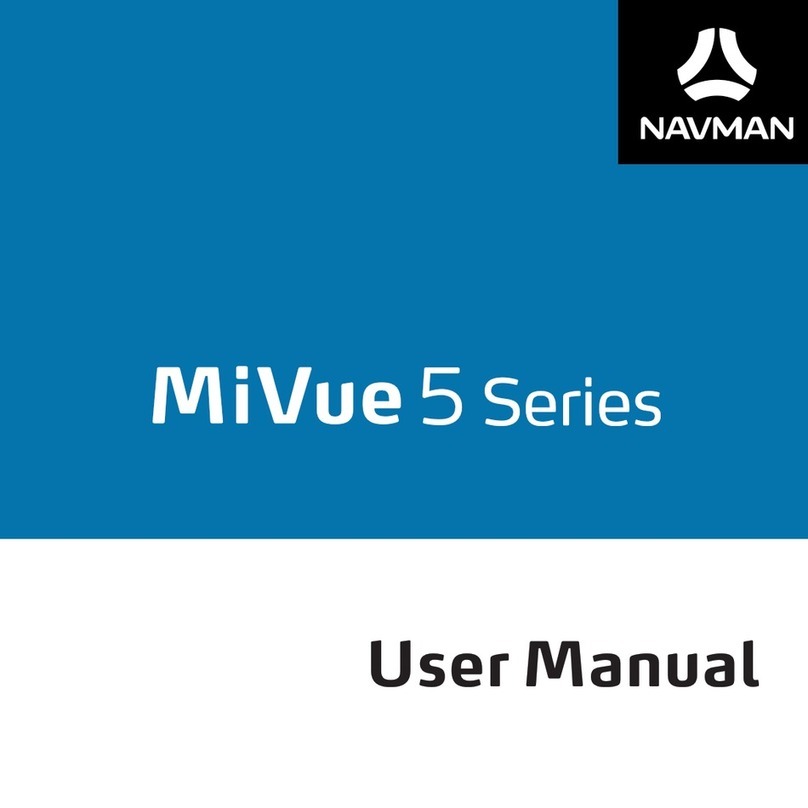EVO GEARS EG11CC User manual

EG11CC
What’s in the package?

Initial set up:
Make sure the device as least has 50% of battery before use, if less the
50% please charge the device for 3-4 hours using a USB socket before use.
The device uses a TF (Micro SD) memory card, maximum size allowed is
32GB.
*Make sure the memory card is empty first time use.
Insert the Memory Card into the card slot:
If you have a USB power socket, connect the device to a USB Power
Socket to power up the device. (Socket is not provided with the purchase):
If you do not have a USB power socket, connect the device to the Car
Cigarette lighter to power the device (remember to turn on the car
ignition):

* When the device is connected to USB charging cable or Cigarette Lighter, the camera will
switched on automatically, and will start recording if the memory card is inserted.
* Please press OK button to stop the recording.
Basic Configuration –when device is powered on, press menu button to
enter the configuration menu. Carry out below basic configuration:
Resolution –to select the recording resolution
Press Menu Button —> Down Button —> Resolution.
Setting Date/Time:
Press Menu Button twice —> Down Button -> Date/Time

Operation:
Connect the cigarette light charger into the cigarette lighter slot.
Connect the charging cable to the camera.
Turn on the Ignition, cigarette lighter start to supply power (you can see
camera car charger red indicator will lights up.)

Camera will turn on automatically and will start recording in default.
When your switch off the ignition, cigarette lighter will
stop supplying power, the device will detect this and automatically stop the
recording and switch itself off.
Parking Mode –This feature allow the camera to wake up and record a
short video, when it detect any collision. Because the device will use the
battery on parking mode because the car cigarette lighter stop supplying
power, please make sure the battery is at least 60% charged to guarantee
an overnight parking. A fully charged battery will last 24 hours on the
parking mode. Please see below on how to activate Parking Mode:
While the device is power on, press P button to activate Parking mode:
Press the P button again to deactivate the Parking mode:
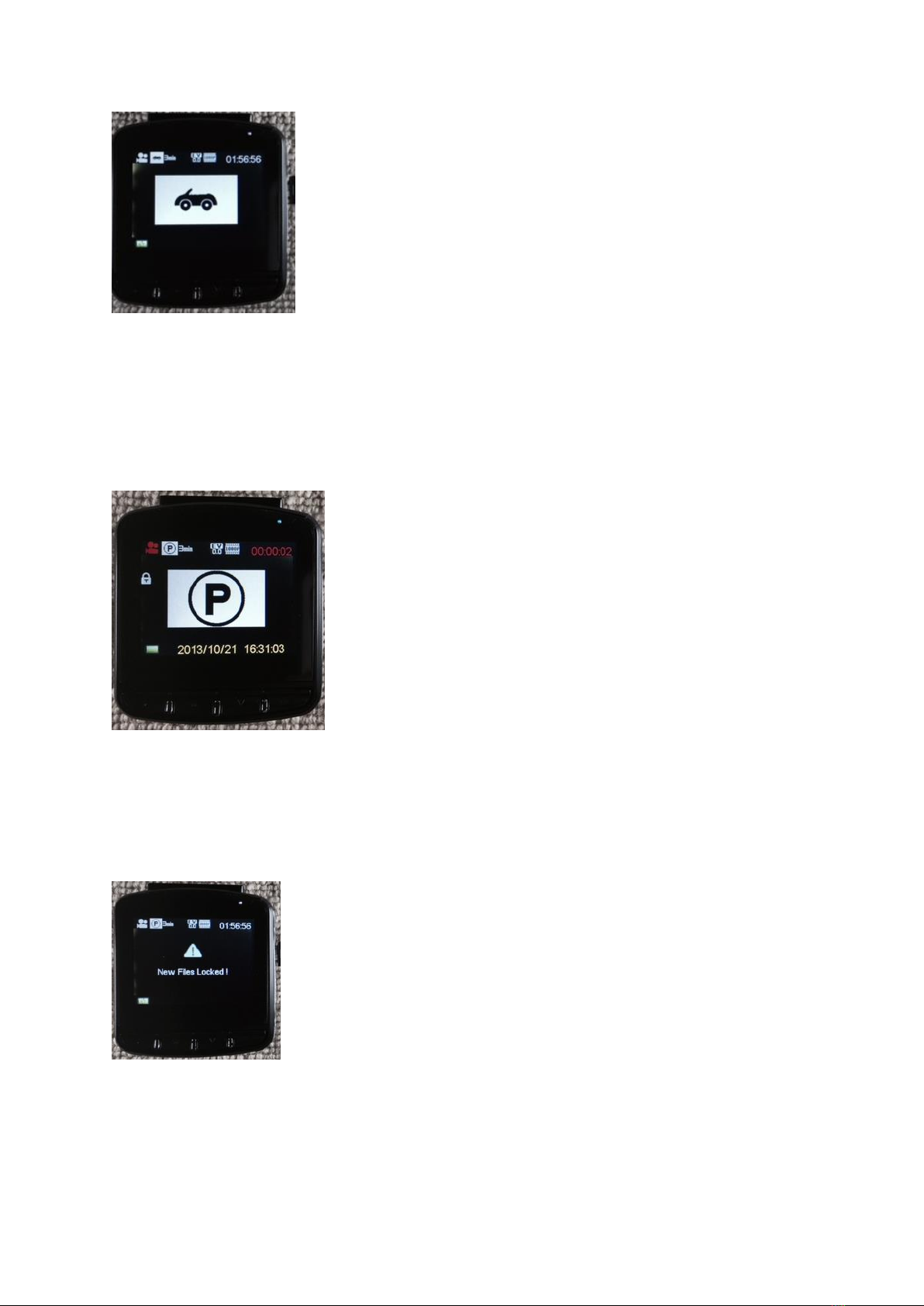
When the device has detected the cigarette lighter stop supply power. It
will activate the Parking mode automatically. All the components of the
device will be turned off (normally take around one minute) except for the
collision sensor. When a collision is detected, device will wake up and start
recording. You can configure how long of the recording for Parking mode in
the menu.
Once the device has finished the recording, it will go to sleep again.
When the device detect the car cigarette lighter start to supply power, the
device will switch on and if there is any event recorded during the Parking
mode, the device will notify the user:
Operation quick tips:
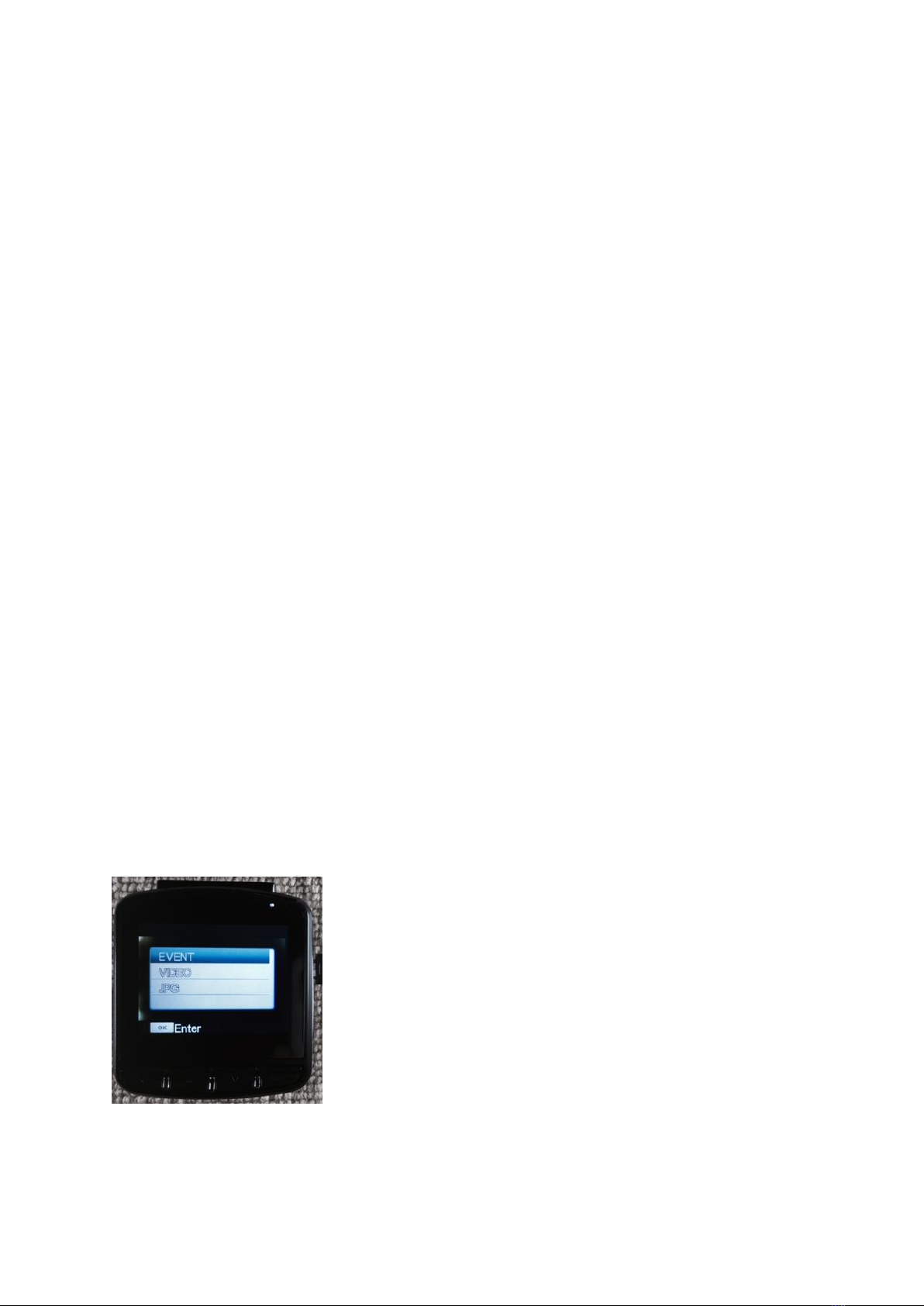
After you have entered the menu by pressing the menu button, the P
button will become Up button allow you the navigate during the
menu selection.
While recording, you can press OK button to stop recording, and
Press it again to start recording.
When the camera is powered, Press and hold the power button will
switch off the camera, the camera will stop recording when it
switched off. When the camera is switched off, press the power
button will switch on the camera.
While Recording:
Pressing Down button can disable audio recording, press again will
enable audio recording.
Press Menu button can lock the current recording file.
Press OK button will stop recording, press it again will start
recording.
Change device Mode (Press and Hold the Menu Button):
While the device is not recording. Press and hold the Menu button will
allow you to enter the Playback mode, there are two playback mode:
(Normal) Video Playback mode and Event Playback mode. (On some
version there is a JEPG mode, please ignore this mode, this is reserved for
future function) Here is the detail:
When you press and hold the menu button, a window will pop up to ask
you which mode you would like to enter:
Event Playback mode is for all the videos are recorded during parking
mode.
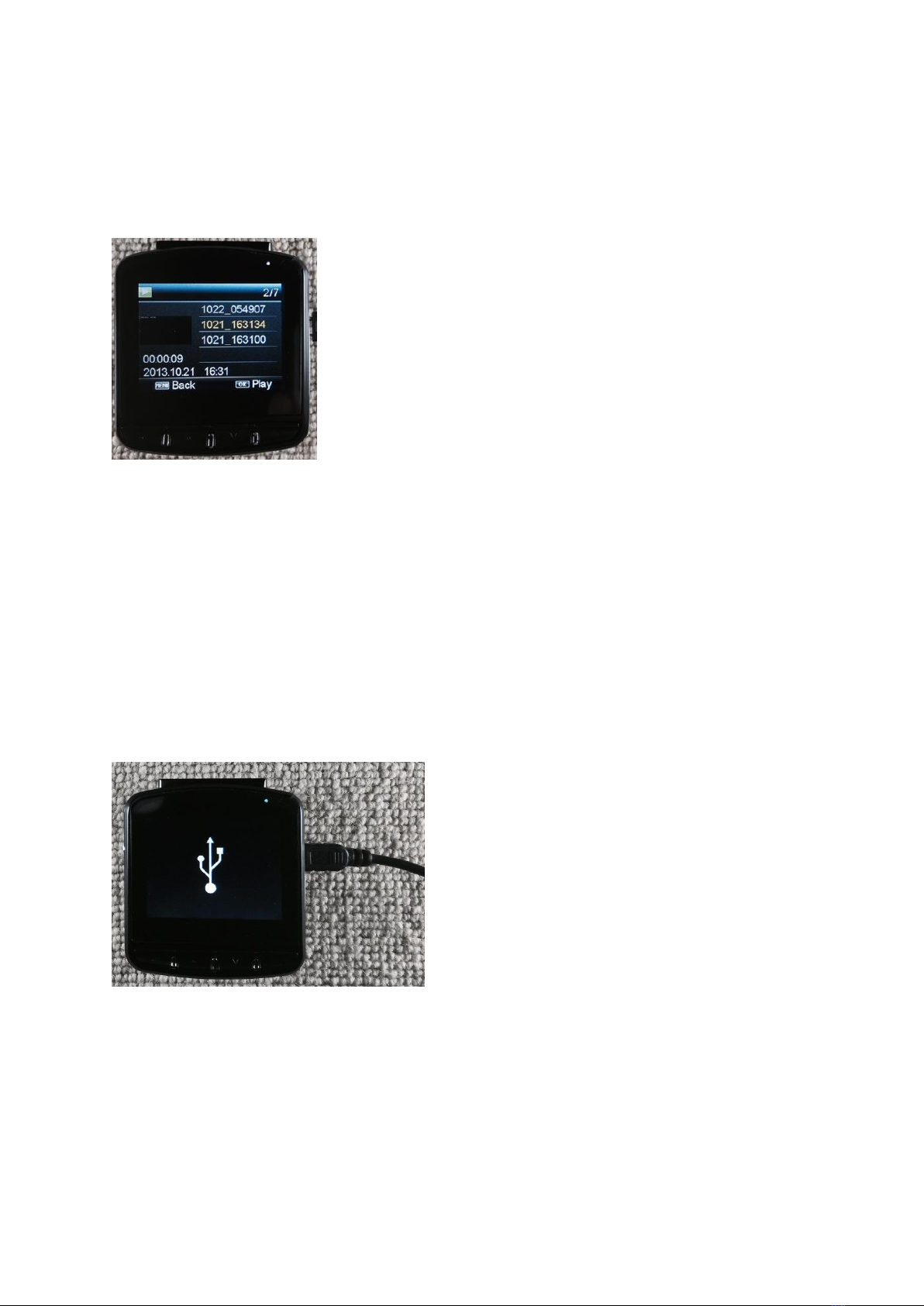
(Normal) Video Playback Mode is all other videos are recorded when
you are driving in normal scenario.
After you have selected the playback mode, you are able to see the
recorded videos that is listed on the screen as below:
Select the video and press OK button allows you to playback the video.
Connect to a PC:
Please make sure that your device is fully charged because you connect
the device to a PC via USB cable.
Device allow you to a PC direct via a USB cable to transfer the videos.
When it connect the device will be recognise as a MSD (Mass Storage
Drive) in your PC and you can browse the video file like a hard drive.
LED Indicator:
Solid red indicates power source is connected, and the device is charging
the temporary battery, when the temporary battery is fully charged, the
red indicator will be turned off.

Solid blue indicates the device is switch on.
Flashing blue indicates the device is in recording mode.
You will normally see both solid red and flashing blue, this mean the device
is in recording mode and the device is charging the temporary battery.
Quick tips on the setting:
Movie Size: This options allows you to select the resolution for the recording video
Exposure: This option allows you to set the exposure
Cycle Time: This option allows you to choose the time length for each of the recording video.
Date Stamp: You can enable/disable the device to display the date stamp on the video.
Voice Recording: You can enable/disable the audio recording for the video.
Crash Sensitivity: This option allows you to set the sensitive level of the GSENSOR.
Parking Mode: You can enable/disable the Parking mode from here. (same as pressing P
button)
Parking Sensitivity: This option allows you to set the sensitive level of the Parking Mode
Collision Sensor.
Parking Rec Time: This option allows you to configure how long you like to camera to record
when it detect a collision during the Parking Mode.
Parking Mode Panel: This option allows you to keep the screen switch off even the device is
waking up from the collision during the Parking Mode.
Lane Detection: Please set this to OFF, this option is reserved for future functionality.
Time Machine: Please set this to OFF, this option is reserved for future functionality.
Language: This option allows you to select the available menu language
Date & Time: set the date/time
Screen Timeout: This option allow you set a time out for the screen for it to go to sleep after
a period of idle time.
Power Freq.: This option allows you to change the display frequency “50Hz/60Hz"
TV Out: This option allows you to change the TV output mode "NTSC/PAL"
Format: This option allows you to format the TF card
Factory Reset: This option allows you to go back to default setting
Software Upgrade: This option allows you to upgrade the firmware.
Software Version: This option shows the current firmware version
Important:
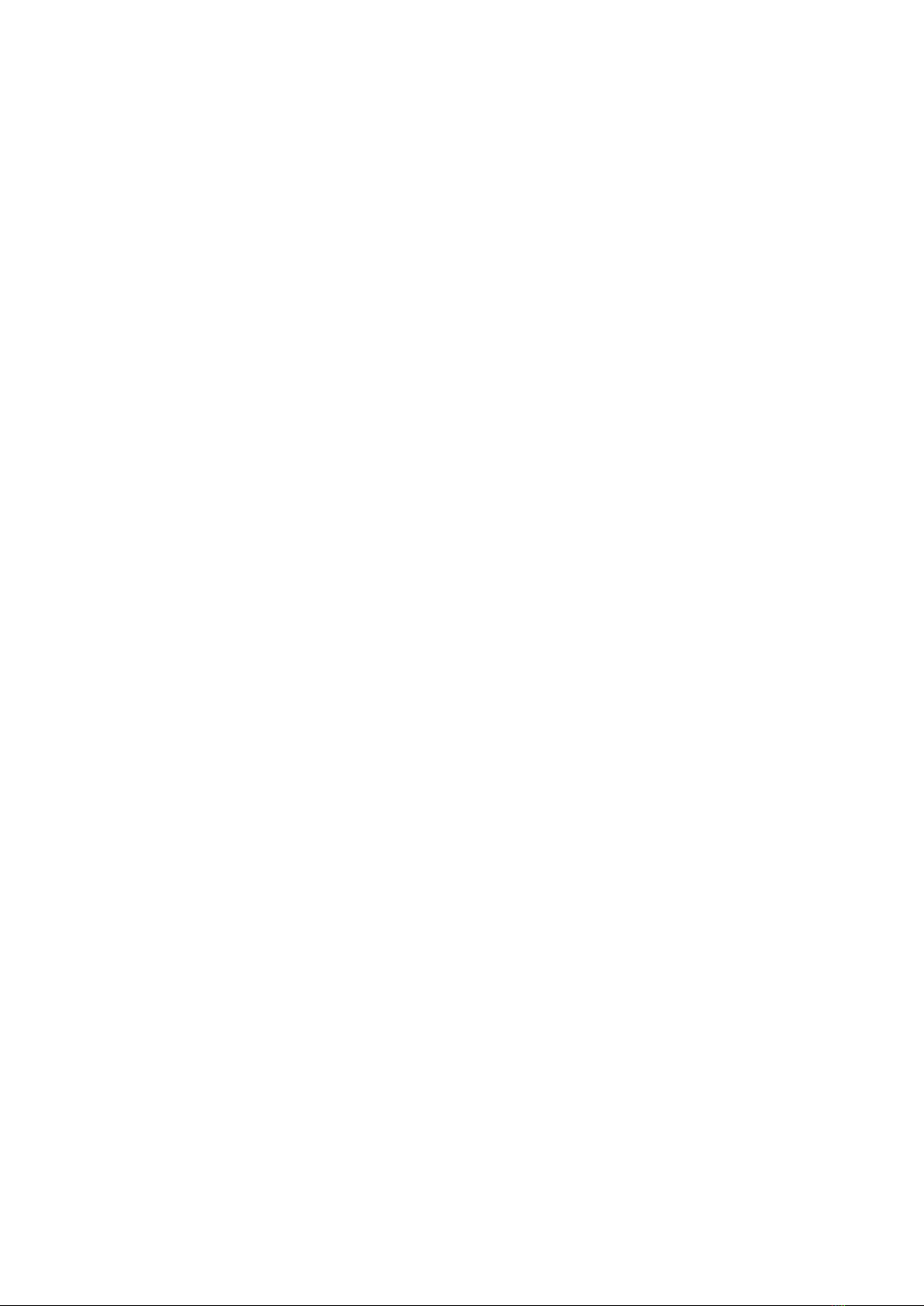
Battery On the device - Please be advised the battery that is installed in the device is for
saving the device setting only and it is not designed for Standalone recording. The device
will need to always connect to a power source for it to function.
Video playback on a Windows PC or MAC. Because there is some version of Window/MAC
does not in default support the video format that the device created. We have recommend
to install a free video player called VLC player all you to play the video. Download Link is
“http://www.videolan.org/”
Laptop USB port cannot be used for charging the device, it does not have enough current to
charge up the device.
If you are connecting the device to your PC or MAC with a USB cable to copy the video
directly from the device, please make sure the device is fully charged before connecting,
otherwise the device will keep rebooting because the electric current from the PC or MAC
USB port is not enough to power the device. Battery icon on the device screen indicates
the % of the battery charged.
Table of contents
Other EVO GEARS Dashcam manuals