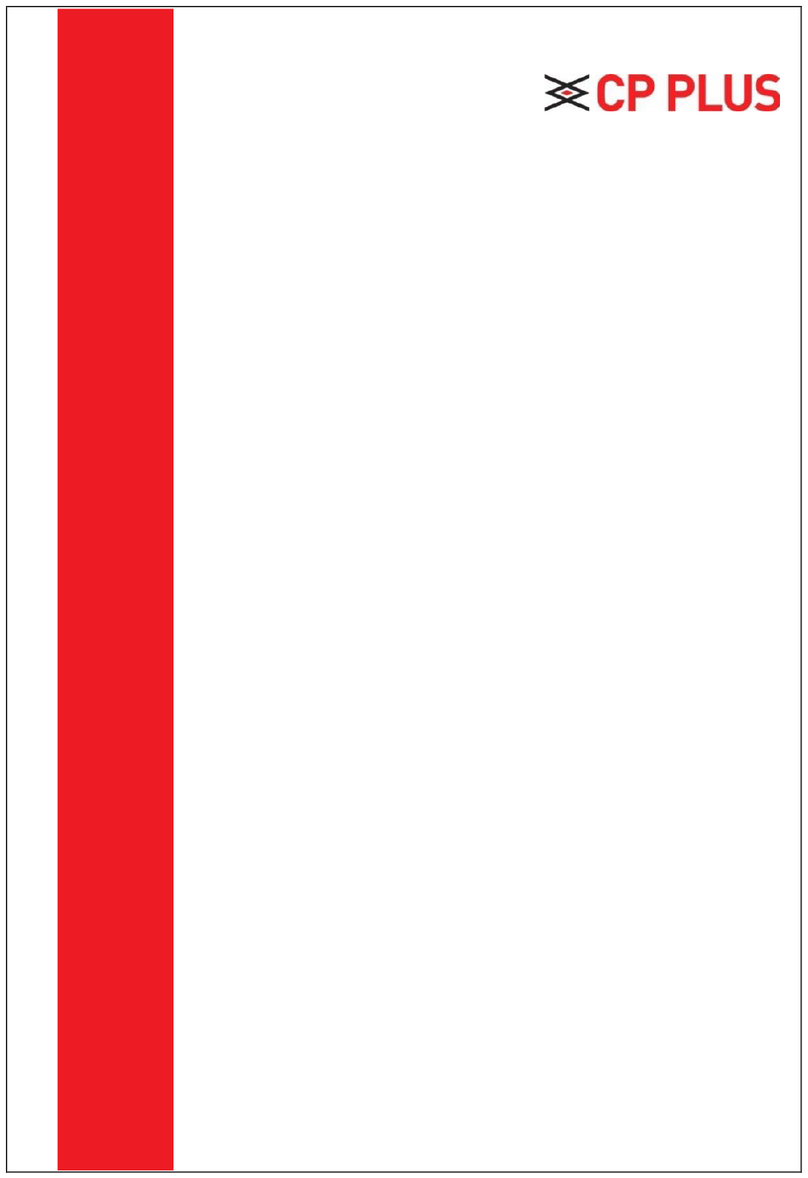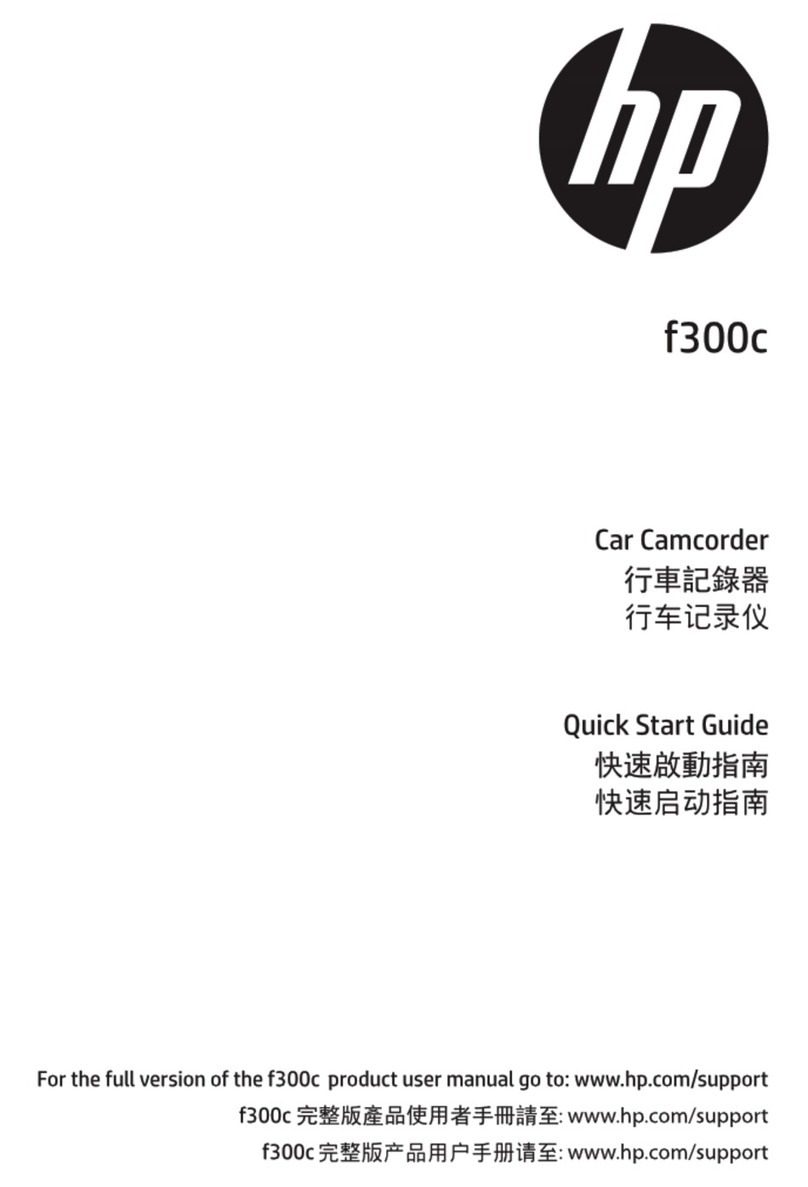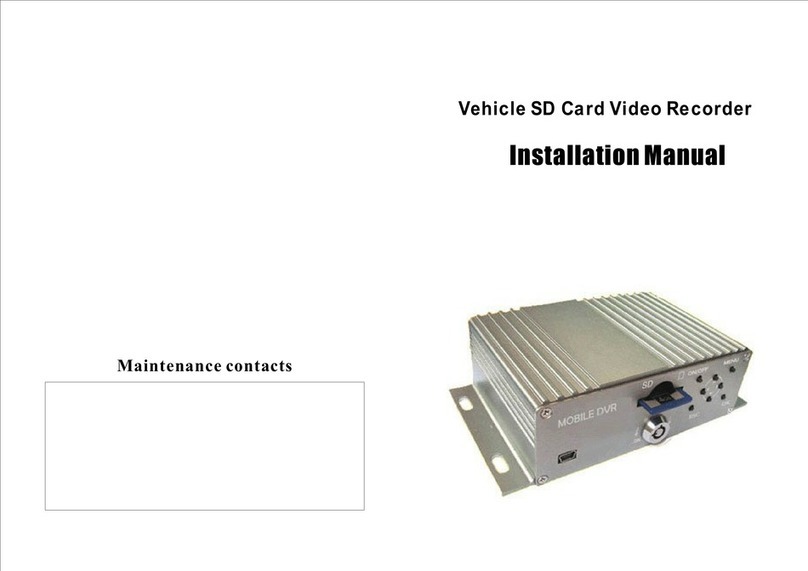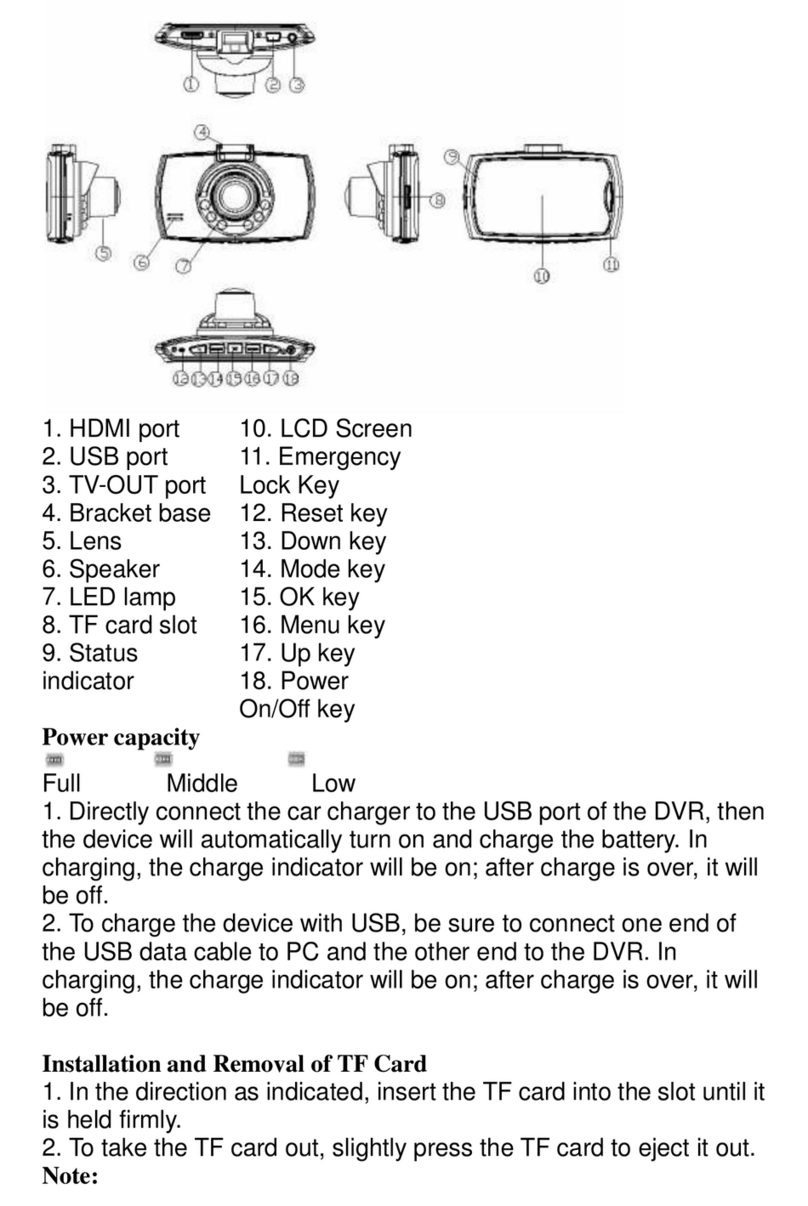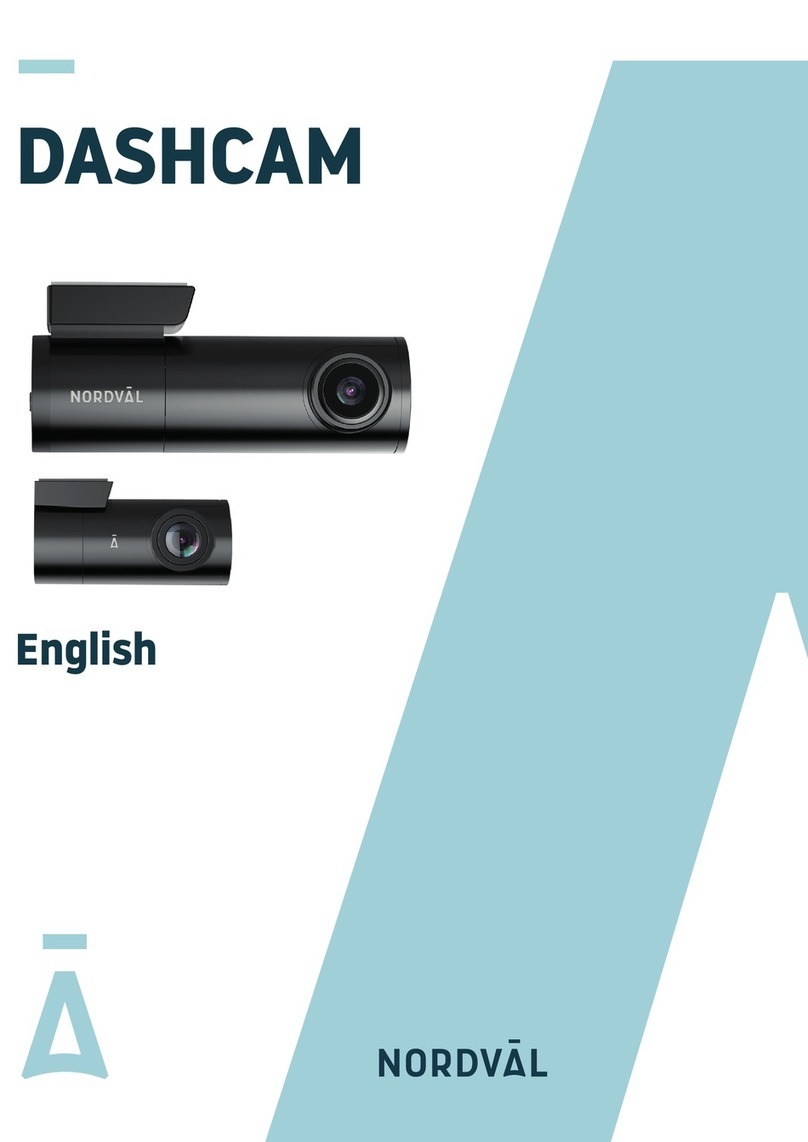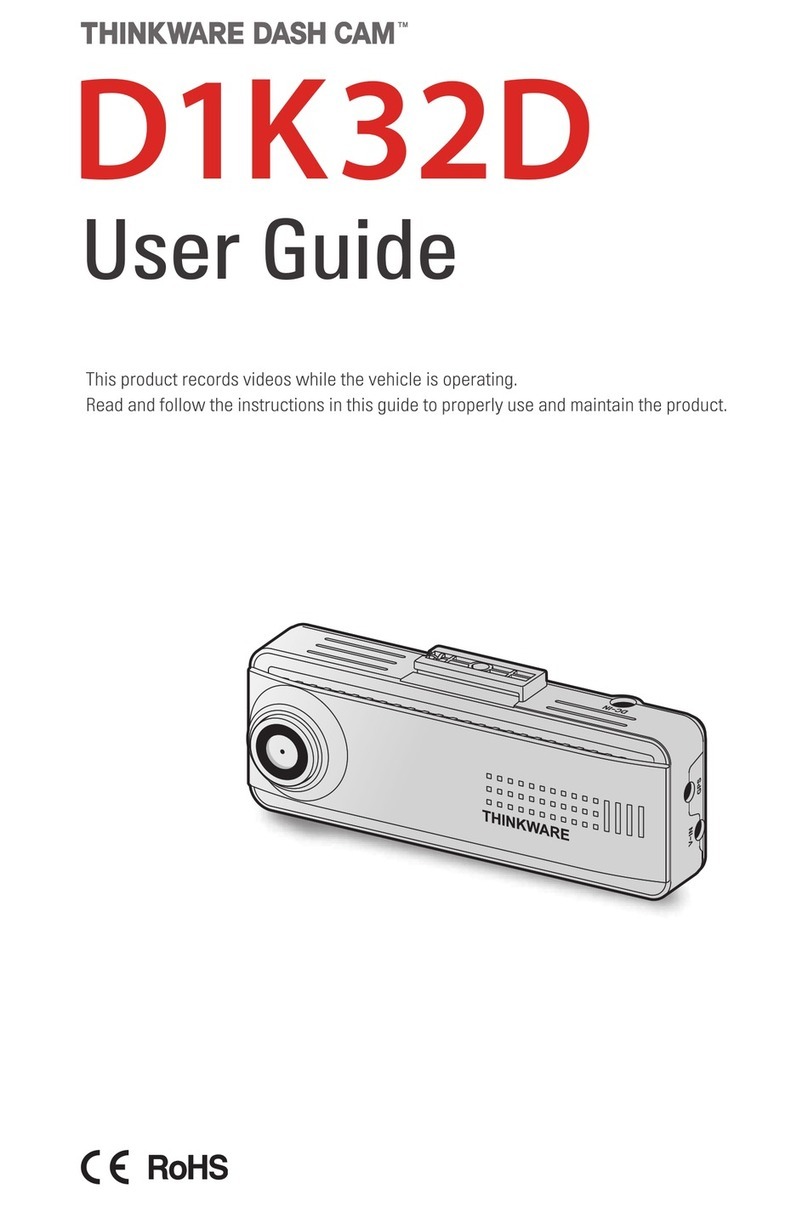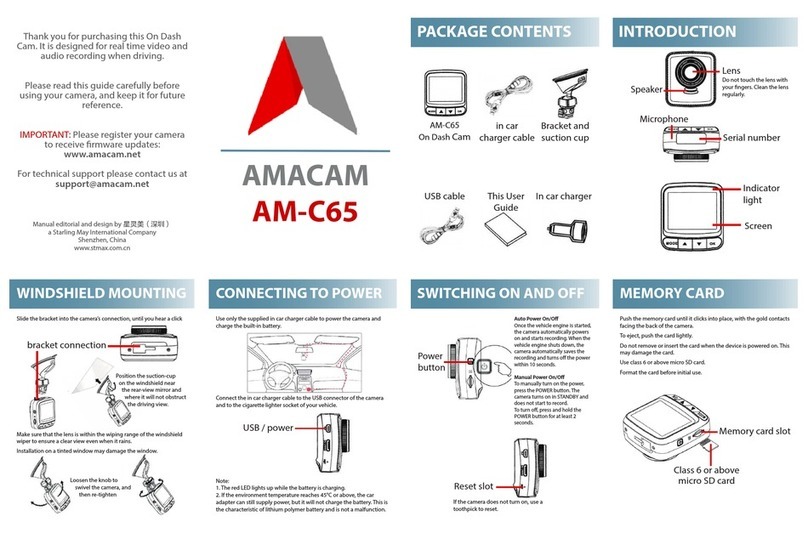fiodio C306FR User manual

Model: C306FR
C306FR User Manual
2K Dash Camera

Table of Contents
Packing list ----------------------------------------------------------------------2
Getting Know Your Camera ------------------------------------------------3
Getting Started -----------------------------------------------------------------4
Mounting your Dashcam ----------------------------------------------------6
Installing Fiodio Dashcam ----------------------------------------------6
Installing the back camera ----------------------------------------------8
Basic Settings on the Device -----------------------------------------------9
Power on/off ---------------------------------------------------------------9
Reset button -------------------------------------------------------------10
Home Screen Function -----------------------------------------------10
Video Settings -----------------------------------------------------------11
Specifications -----------------------------------------------------------------13
Player Download -------------------------------------------------------------13
Warnings, License Agreement, and Warranty ------------------------13
1

1.Packing list
USB Cable x 1
2

2. Getting to Know Your Camera
3

3.Getting Started
Type-C
a. Installing & removing a memory card*
• Insert a memory card before using the dash cam. Please insert
only a brand name Class-10 or higher speed microSD card up to
128GB max for reliable operation. Memory card is NOT Included
in the packaging.
• You MUST format the memory card in the camera to prevent
any errors.
To INSERT the memory card
• Insert the memory card (1) into the slot (2)
• Press it in until it clicks
4
Power On / Off
IPS Screen
Menu (Enter menu. / Get
back to record video.)
Up (Short press “Up” button
to take picture when the
camera is taking a video.)
OK & Record Stop/Start
Playback & Delete Videos,
Pictures (During Playback)

b. Connecting the device to power
Only use the included car charger to power and
charge the Fiodio 2K dash cam.
• Using the type-c cable on the car charger (included) to connect the
C306FR camera, and then insert the car charger into your car's
cigarette lighter socket.
To REMOVE the memory card
•Make sure to disconnect any power source from the camera, wait until
the status LED light is off.
• Press the memory card in until it clicks and safely release the card.
*Memory card is not included
5
(1)
(2)

4. Mounting your Dashcam
a. Installing Fiodio Dashcam
• Attach the Suction Cup Mount with the Fiodio Camera by sliding the
buckle.
• Clean your car's window to avoid any obstruction, window tint,
moisture, or any other objects from where the device will be installed.
• It is recommended to install Fiodio 2K Dash Camera at the near of
rear view mirror of driver opposite side.
• Attach the device to the windshield glass using the suction mount
included.
• To lock the suction mount: Press & hold it tight to remove any air
between suction mount and the windshield. While pressing and
holding towards the windshield, turn the LOCKING Knob towards
CLOCKWISE to LOCK in place.
The dash camera powers on automatically when you
connect to a power source.
6

• Plug the type-c power cable into the type-c Port on the device and
reroute the power cable to your vehicle power outlet.
• Use the cable clip to organize and hide the power cord so that it
doesn't interfere with the driver's vision. Note: If your vehicle has side
curtain airbags please be very careful when running any cables along
your vehicle windows. Ensure you are not running cable spasm any of
the airbags to prevent the airbags from deploying.
• Adjust the lens angle of the camera. Set the camera lens to point
directly forwards to the center when installing it.
7

b. Installation the rear camera
• Peel off the adhesive.
8
Rear Camera

5. Basic Settings on the Device
a. Power on/off
• C306FR will power on
automatically when
connect to power source.
You can also power on
manually by pressing 2-3
seconds Power button.
• Turn off the Dash
Camera by removing the
power source. Or, press
the power button for at
least 2-3 seconds to
manually turn off while
connecting to power
source.
• Lift up the installation cover and
use the screws to mount.
• Fix the rear camera near by the
car license plate light.
9
Power on / off

b. Reset button
• If your dash cam stops working or malfunctions, push the rest
hole to restart.
• Reset button is located on the bottom of your device.
c. Home Screen Function
WDR 2022/02/01 01:08:07 AM
Video Duration
Current Resolution
WDR Status
Current Date
Current Time
Night Version Status
SD Card Status
Microphone Switch
Battery Status
10

d. Video Settings
• Video resolution
Front Camera at 2K (2560p x 1440p), 2.0 aperture, Rear Camera* at
1080P HD.
• Loop Recording
It allows the dash camera to continuously record and overwrites the
oldest unlocked files automatically when the memory card is full, except
for the locked video files from the Emergency Record Mode.
• Parking
It allows the unit to be recorded with vibration if your car is struck while
being parked. And it will stop recording after 20 seconds of being
activated.
• G-Sensor
The upgraded dash camera is built with three axis impact G-Sensor, it will
automatically activates by any collision and record the video footage for
your safekeeping. The Emergency Video will be locked and not be
overwritten.
• LCD Power Save
Off - This will keep the display on all the time.
10 Seconds/ 30 Seconds/ 2 Minutes - The screen will turn off, but the
recording will keep working.
• Audio
Built-in microphone to record audio with video.
• Mirror Flip
You can flip the angle of the rear camera by 180 degrees.
• Night Vision
Crystal Clear Night Recording.
11

• WDR
Wide Dynamic Range (WDR) improves the exposure by taking the
combinations of over exposed and under exposed image into one
robust wide range of lighting with higher depth image.
• Frequency: 50Hz/ 60Hz
Here you should choose the frequency according to your power
supply specification used in your country based on your geographical
location.
Default 60 Hz for the USA.
• Emergency File Loop: Delete old/ Keep always
When choose “Delete old”, the locked videos can work in loop
recording, old locked files will be covered by new locked files. It
provides enough room to save emergency videos. If choose “Keep
always”, the locked file room is easy to full, then there will be risk for
no room for new emergency videos.
• Date/ Time
Press Up / Down button to choose the right time, and then press OK
button to confirm.
• Format: Format SD Card? OK/ Cancel
If choose OK, all data will be deleted.
• Time Zone
Default as UTC -5:00
• Default Setting: Do you want to default factory settings? OK/ Cancel
Here you can reset all the settings to factory default setting.
• Firmware Version
It shows the latest firmware version.
12

6. Specifications
7. Player Download
8. Warnings, License Agreement,
and Warranty
• Power Supply: TYPE-C Car Charger 5V / 2.5A
• Video: 2K Quad HD resolution (Front Cam)
• Audio: Built-in speaker & mic
• WDR: Yes
• Night Vision: Yes
• PC Function:Data transfer by USB cable between C306FR and
computer
• Operating temperature: -4°F to 158°F (-20°C to 70°C)
• Recording: Support memory card, TS format video, and Image
JPEG
(*Application files of the gpsplayer will be stored
automatically in the SD Card which used in the dash
cam C306FR.)
13
PRECAUTIONS:
Please read this manual carefully before using the device.
WARNINGS:
Do not expose this dash cam to rain, moisture or water under any
circumstances, doing so may result in the risk of electric shock or fire.
CHOKING HAZARD:
Some Products may contain components that are small enough to be
swallowed. Please keep it out of reach of children.
GXPlayer

14
VEHICLE INSTALLATION WARNINGS:
Some Products may contain components that are small enough to be
swallowed.
Please keep out of reach of children:
When installing the device in a vehicle, do not place the device where it
obstructs the driver's view of the road or interferes with vehicle operating
controls, such as the steering wheel, foot pedals, or transmission levers.
Do not place unsecured on the vehicle dashboard. Do not place the
device in front of or above any airbag.
Windshield Mounting Legal Restriction Precaution:
Before using the Dash Cam on your windshield, check the state and local
laws and ordinances where you drive. Some laws prohibit or restrict the
placement of objects on the windshield of a motor vehicle.IT IS THE
USER'S RESPONSIBILITY TO MOUNT THE DEVICE IN COMPLIANCE
WITH ALL APPLICABLE LAWS AND ORDINANCES.
Always mount the Dash Cam in a location that does not obstruct the
driver's view of the road.
Fiodio does not assume any responsibility for any fines, penalties, or
damages that may be incurred as a result of any state or local law or
ordinance relating to the use of your Fiodio Dash Cam.
Camera Legal Requirements Precaution:
In some jurisdictions it could be considered an invasion of privacy rights
to take or publicly display photographs or videos of people or their
vehicles using this product. It is your responsibility to know and comply
with applicable laws and rights to privacy in your jurisdiction and in any
jurisdiction in which you may use this device. Video recordings made by
this Dash Cam should be for personal use only. Publication of the
recordings on YouTube, the internet or other methods is subject to the
data protection legislation and the requirements thereof must be adhered
to. Such data protection legislation may prohibit the use and dissemina-
tion by you of Dash Cam footage or may impose restrictions on it – we
recommend that you check the legal requirements with your legal advisor
before disseminating any Dash Cam footage.

size:80x120mm
Table of contents