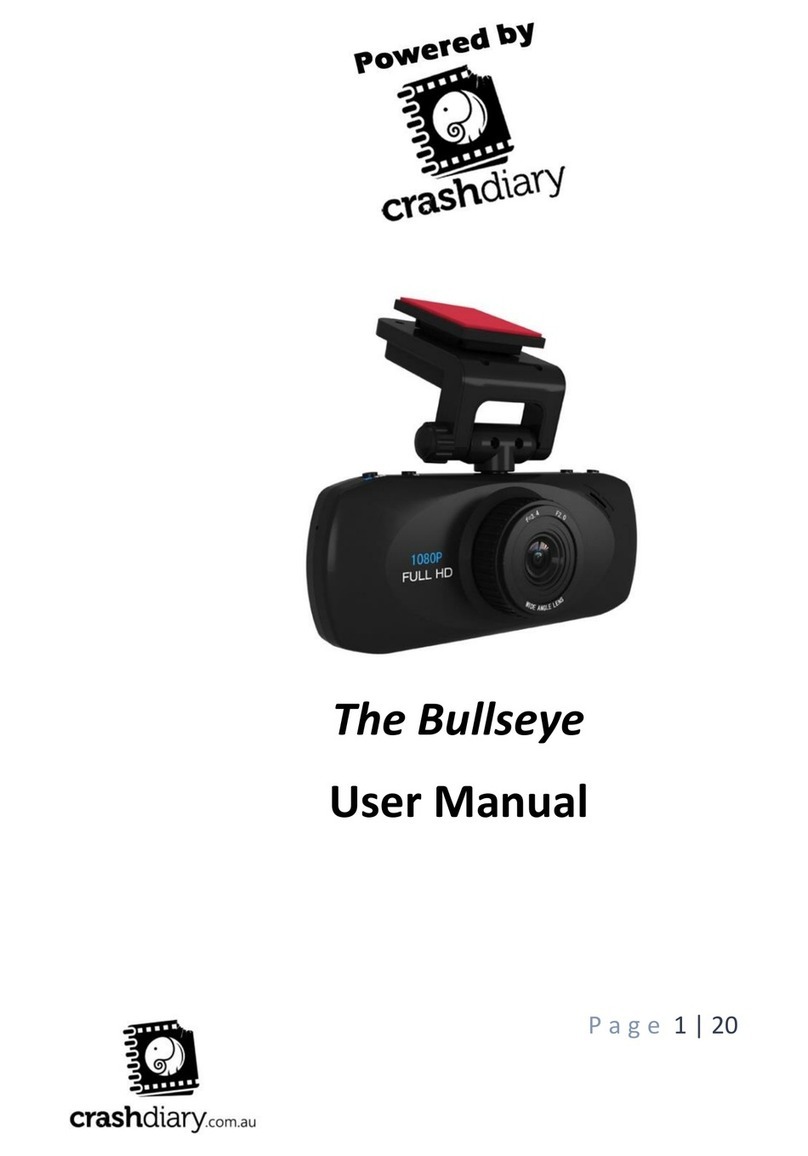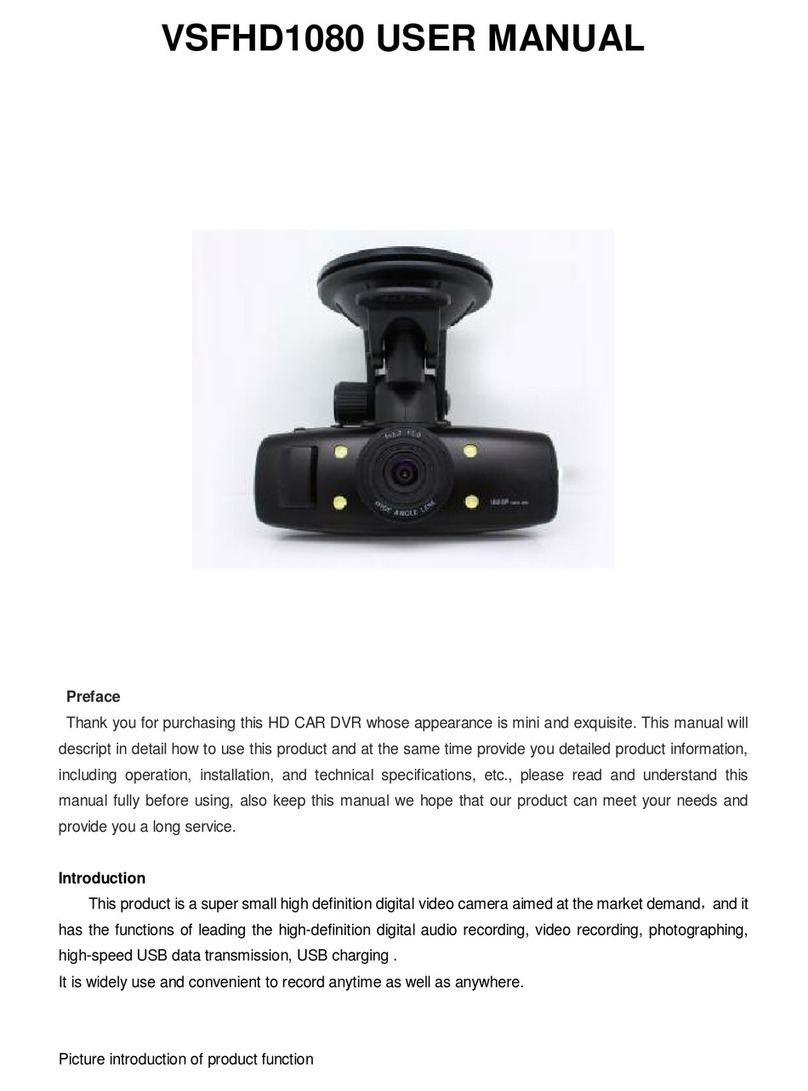EVO GEARS EG3 User manual

!
EG3-Quick Start Guide
What’s in the package?

Initial set up:
The device uses a TF (Micro SD) memory card, maximum size allowed is
32GB.
*Make sure the memory card is empty first time use.
Insert the Memory Card into the card slot:
If you have a USB power socket, connect the device to a USB Power
Socket to power up the device. (Socket is not provided with the purchase):
If you do not have a USB power socket, connect the device to the Car
Cigarette lighter to power the device (remember to turn on the car
ignition):

* When the device is connected to USB charging cable or Cigarette Lighter, the camera will
switched on automatically, and will start recording if the memory card is inserted.
* Please press OK button to stop the recording.
Basic Configuration – when device is powered on, press menu button to
enter the configuration menu. Carry out below basic configuration:
If the Memory card is inserted, the device will start recording when connect
to a USB power cable.
Resolution – to select the recording resolution
Press Menu Button —> Down Button —> Resolution.
Setting Date/Time:
Press Menu Button twice —> Down Button until -> Date/Time

Connect the rear camera
Connect the rear camera with the main camera (AV in Port):
Once connected you will see the preview of the rear camera from the main
camera screen:

When the rear camera is connected, any recording will have two video files
– one for the main camera and one for the rear camera.
Operation:
Connect the cigarette light charger into the cigarette lighter slot.
Connect the charging cable to the camera.
Turn on the Ignition, cigarette lighter start to supply power (you can see
camera car charger red indicator will lights up.)
Camera will turn on automatically and will start recording.
When your switch off the ignition, cigarette lighter will
stop supplying power, the device will detect this and automatically stop the
recording and switch itself off.
Operation quick tips:

• While recording, you can press OK button to stop recording, and
Press it again to start recording.
• When the camera is powered on, press the power button can turn off
the screen. Press again can turn on the screen.
• When the camera is powered, Press and hold the power button will
switch off the camera, the camera will stop recording when it
switched off. When the camera is switched off, press the power
button will switch on the camera.
While Recording:
• Press Menu button can lock the current recording file.
• Press OK button will stop recording, press it again will start
recording.
Change device Mode (Press Mode Button):
While the device is not in the recording mode. Press the Menu button will
change the device mode, there are three mode: Video/Standby mode,
Photo/Camera Mode and Playback mode. Here is the detail:
From Video/Standby Mode (when you start the device)
Press the Menu button will switch to Photo/Camera mode, this mode allows
you to take still photos.
Under this mode, press the OK button to take still photos.
Press mode button from the Photo mode will switch to playback mode, you
can playback all the recorded Video or preview all the taken photo.
• Up/Down button to navigate among videos/photos.
• Pressing the OK button to select the video/photo file, once you have
selected the video file press OK button you can playback the video.
From Video Playback mode, press and hold the Menu button will go back to
Video/Standby mode.
Connect to a PC:

Please make sure that your device is fully charged because you connect
the device to a PC via USB cable.
Device allow you to a PC direct via a USB cable to transfer the videos.
When it is connected, the device will be recognised as a MSD (Mass
Storage Drive) in your PC and you can browse the video file like a hard
drive.
When connect to the PC, please select Mass Storage option. (Other options
are reserve for future functionality only)
Quick tips on the setting:
Video Quality: This options allows you to select the resolution for the recording video
Photo Quality: This option allows you to choose the time length for each of the recording
video.
Move Detection: This option allows the device to only record a video if there is a movement
detected.
White Balance: This option allows you to set the white balance.
Exposure: This option allows you to set the exposure.
Video Time Length: While recoding, the camera will split the recording to equally time length
video files. This option allows you to set the time length of each recording video.
Power On Record: This option allow you to enable/disable the camera to start record when it
connect to power source (such as cigarette lighter)
Screen Switch: This option allows you to set the timeout of turning off the screen when the
camera is in idle. The camera will still in operation when the screen is turned off.
Record Voice: You can enable/disable the audio recording for the video.
Collision Sensitivity: This option allows you to set the sensitive level of the GSENSOR.
Plate number: You can set a number plate to be display on the video, current version only
support 13 alpha numeric digits
Park Monitor: (This is an evaluating functionality only, in testing phase) allow the device to
record video when the G sensor detect collision.
Date: set the date/time
Language: This option allows you to change the menu language.
Factory Reset: This option allows you to factory reset the camera.

Important:
Battery On the device - Please be advised the battery that is installed in the device is for
saving the device setting only and it is not designed for long standalone recording. The
device will need to always connect to a power source for it to continue recording.
Video playback on a Windows PC or MAC. Because there is some version of Window/MAC
does not in default support the video format that the device created. We have
recommended to install a free video player called VLC player all you to play the video.
Download Link is “http://www.videolan.org/”
Laptop USB port cannot be used for charging the device, it does not have enough current to
charge up the device.
If you are connecting the device to your PC or MAC with a USB cable to copy the video
directly from the device, please make sure the device is fully charged before connecting,
otherwise the device will keep rebooting because the electric current from the PC or MAC
USB port is not enough to power the device. Battery icon on the device screen indicates
the % of the battery charged.
Table of contents
Other EVO GEARS Dashcam manuals