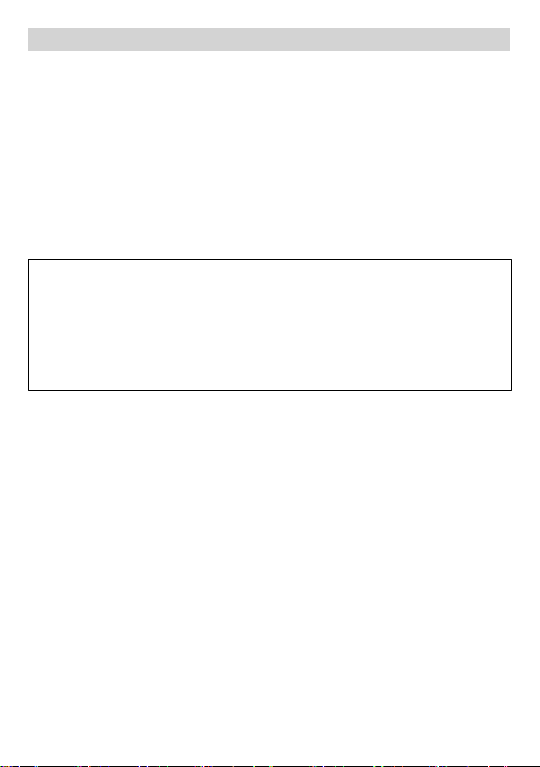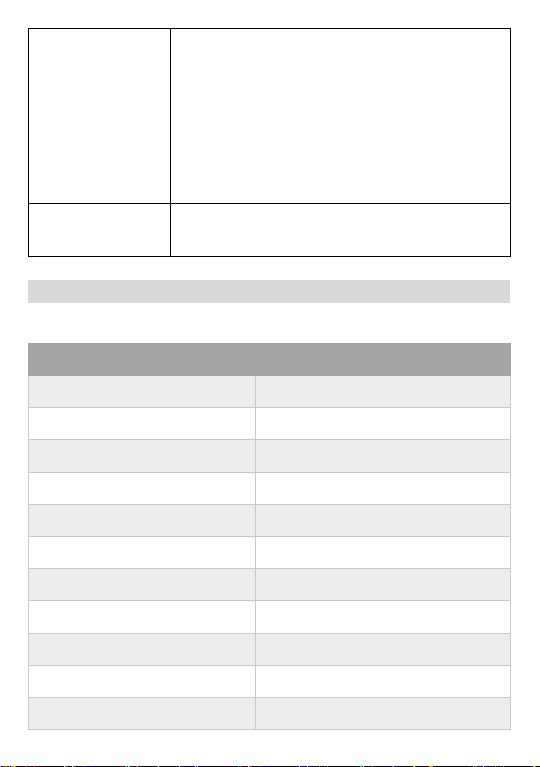INTRODUCTION
Welcome to use PEZTIO DASH CAM. This is Model, which
equipped with WIFI function. Automatic start to record, just
plug and play, video files will be saved on the memory card.
Connect it to your cell phone though WIFI and check the videos
on your phone album.
POWER SOURCE
Use car charger (5V 1A) to get power from cigarette lighter.
Need to keep the power on to ensure the normal use.
MAIN FUNCTION
1. Build-in WIFI
Transfer your dash cam recordings to your smartphone or
tablet over Wi-Fi using an app interface. This makes it easier
than ever to share footage from your trips.
2. Loop Record
The Loop recording video can auto delete the old file on the
SD card and save the new video. We recommend you the turn
on the loop recording function, in case the SD card getting full
soon and unable to save the new video.
3. Emergency Record
Parking Mode: When the Parking Mode is on, it will detect
whether there is the moving object, and the recording will auto
on for 10-20 seconds if it finds a moving object.
WARNING:
Please keep the DASH CAM plugged into the power, plug
and play it. This is a small capacity battery. It will
automatically shut down after 10 seconds when the
disconnect power.