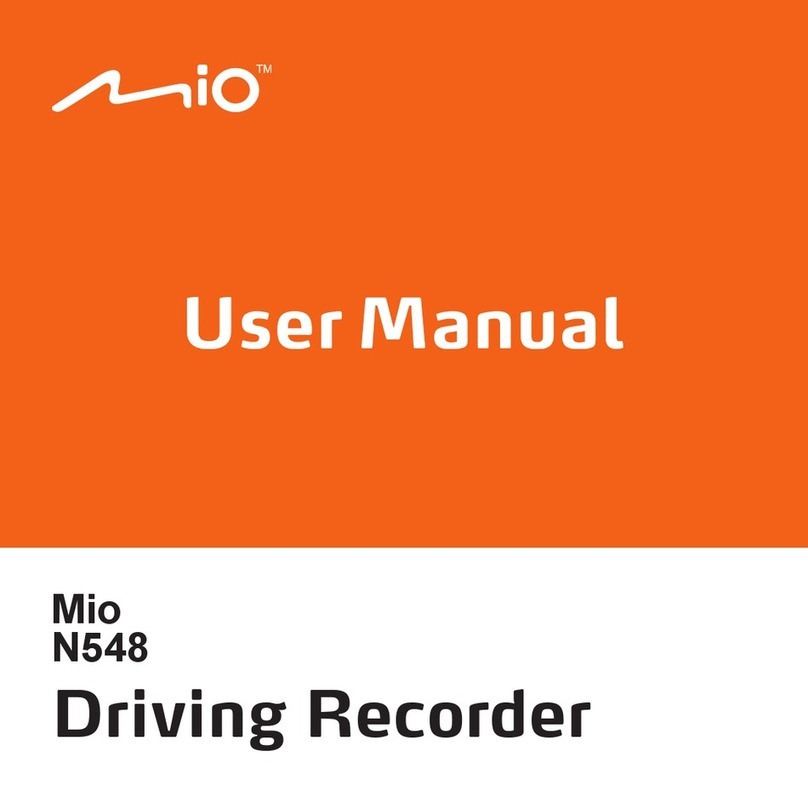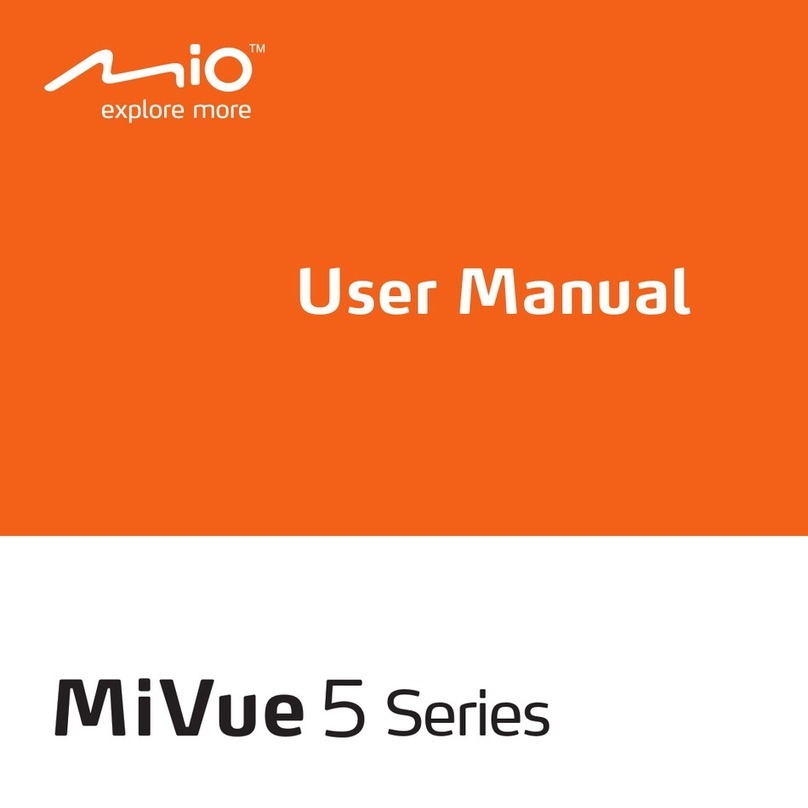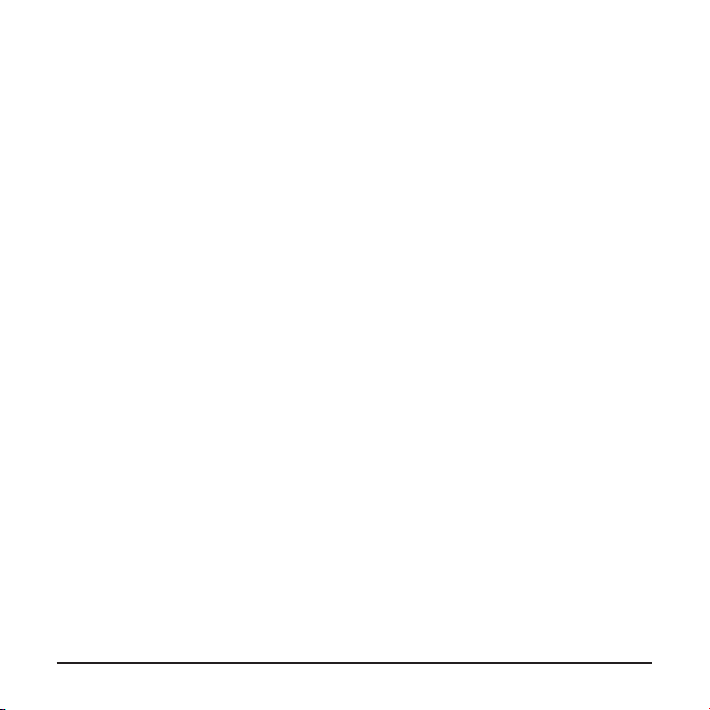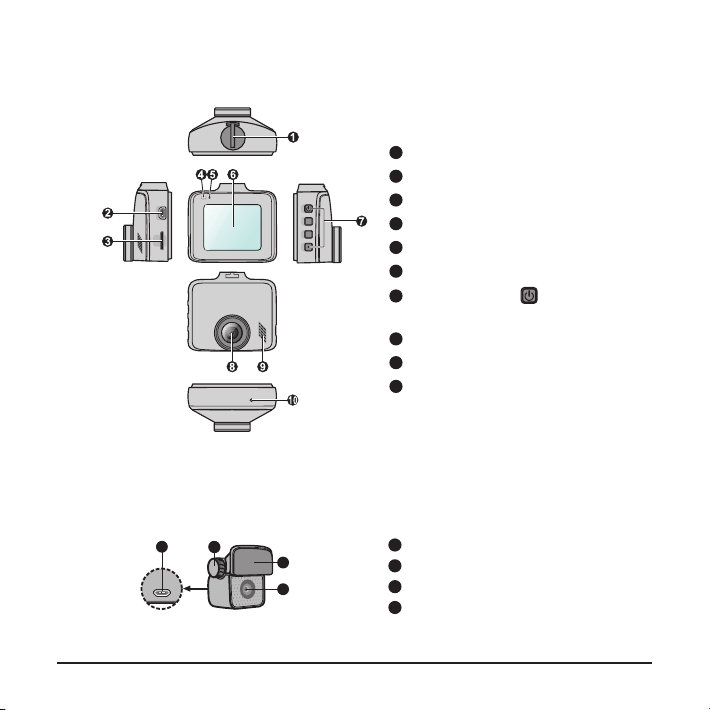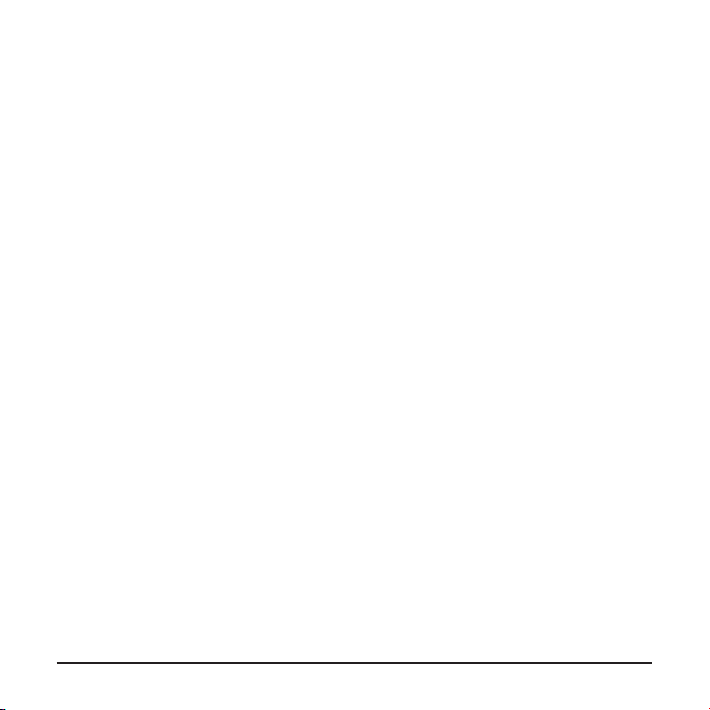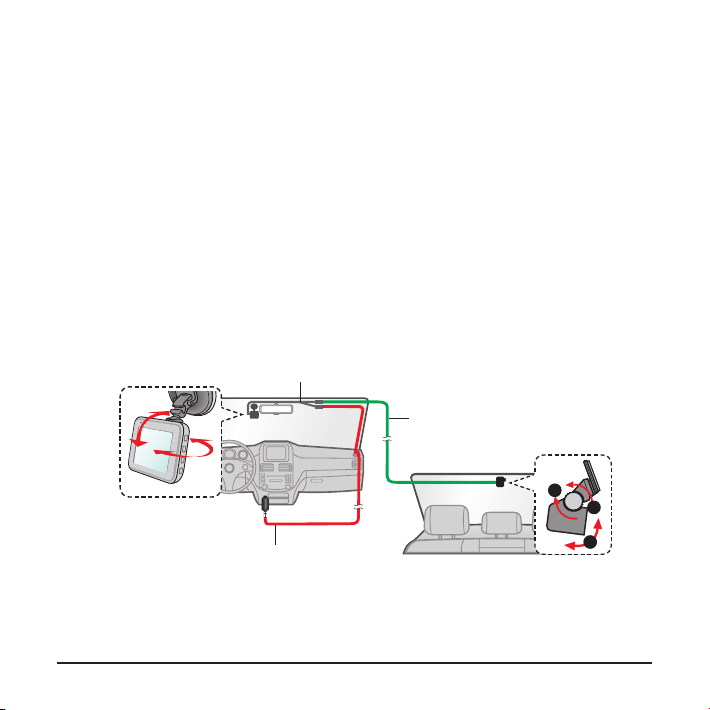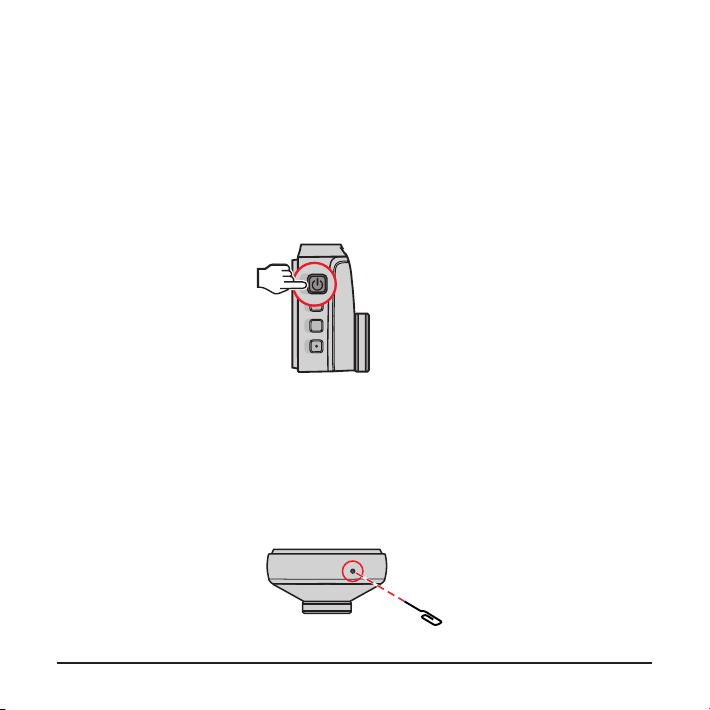2
Getting to know your dash cam............................................................................ 4
MiVue rear camera.......................................................................................... 4
Using your dash cam in a vehicle......................................................................... 5
Precautions and notices.................................................................................. 5
Inserting a memory card....................................................................................... 8
Formatting a card ............................................................................................ 8
Connecting to your computer ............................................................................... 8
Turning the dash cam on...................................................................................... 9
Power button ................................................................................................... 9
Shutting down the dash cam........................................................................... 9
System icons ...................................................................................................... 10
Function keys ..................................................................................................... 10
Switching screens ..........................................................................................11
Setting the date and time ....................................................................................11
Recording in driving mode.................................................................................. 12
Continuous recording .................................................................................... 12
Event recording ............................................................................................. 12
Parking mode ..................................................................................................... 13
Camera mode..................................................................................................... 14
Playback mode................................................................................................... 14
Safety camera alerts .......................................................................................... 15
Adding a safety camera................................................................................. 16
Updating safety camera data ........................................................................ 16
Table of Contents