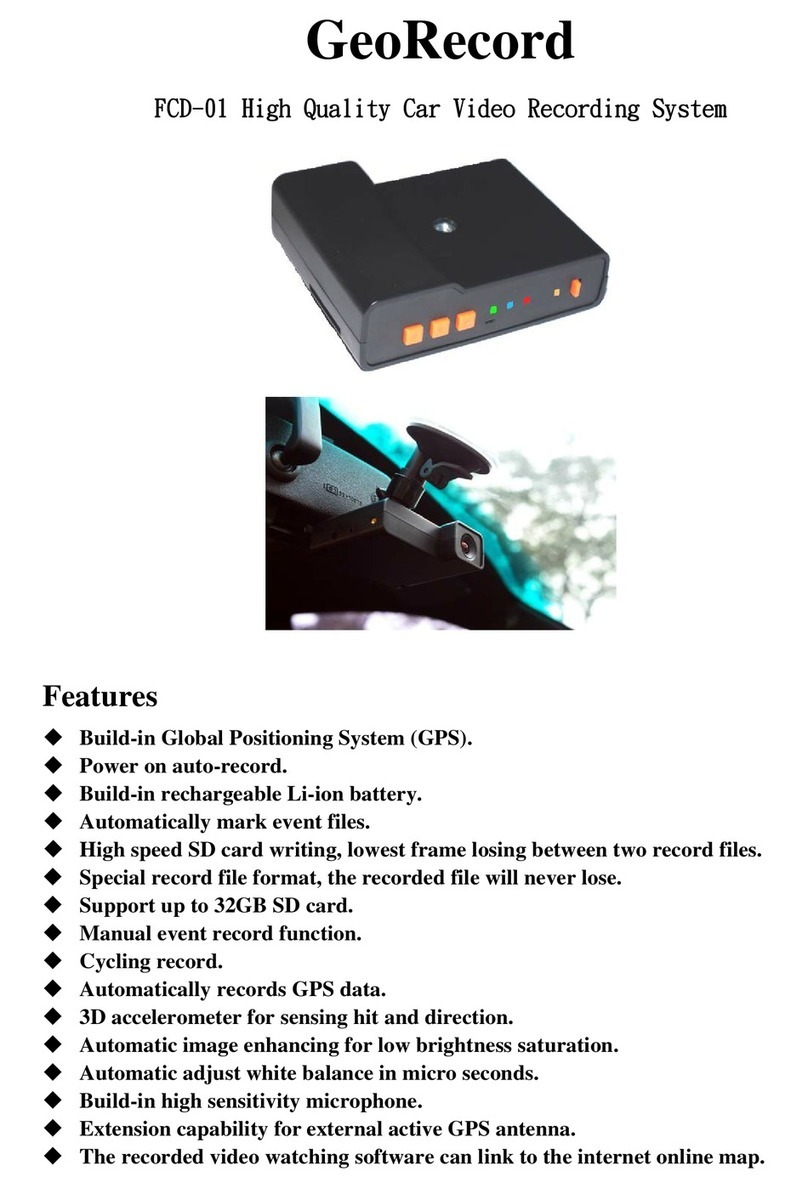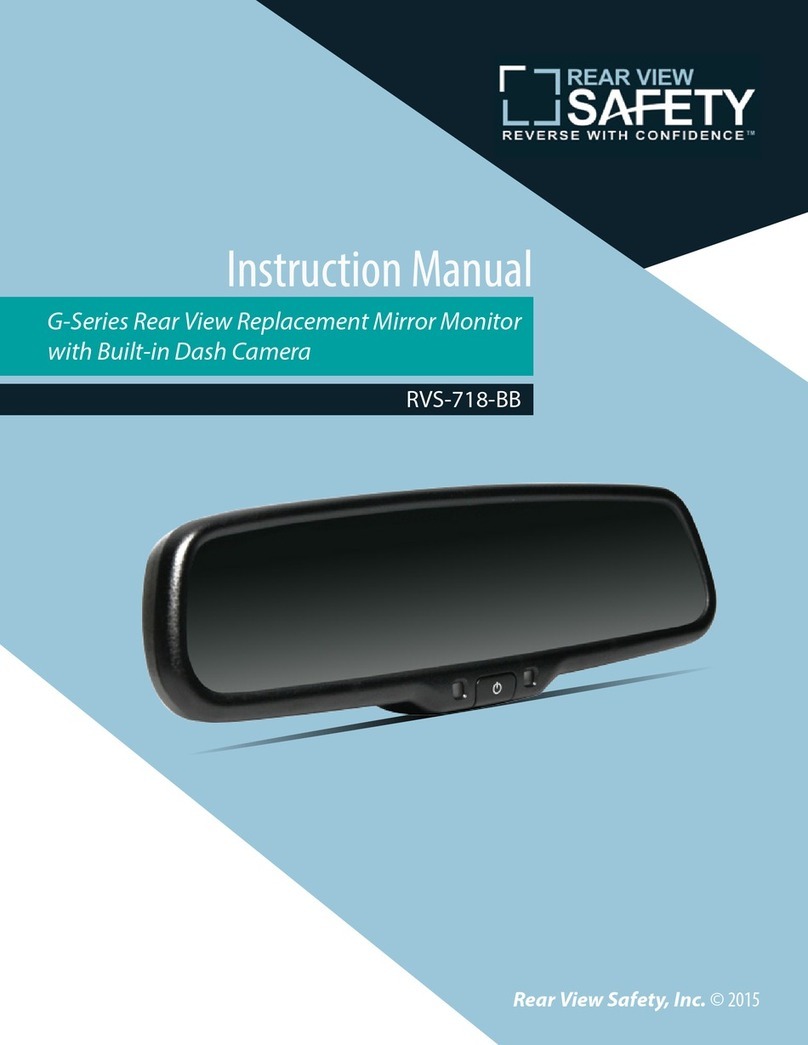crashdiary The Bullseye User manual

P a g e 1 | 20
The Bullseye
User Manual

P a g e 2 | 20
Contents
Getting Started…………………………………………………………………3
Overview………………………………………………………………………….3
Technical Specification……………………………………………………..5
Key Function……………………………………………………………………..7
Battery and charging………………………………………………………….7
Operation…………………………………………………………………………..9
Menu Options…………………………………………………………………….11
Instructions for Viewing The Video Files With GPS……………..14

P a g e 3 | 20
Getting Started
———————————————
———————
Please charge the device via wall or USB for at
least 12 hours before use.
If the battery does not have full charge the unit may
not function optimally.
Overview
———————————————
———————
The Bullseye is a high definition dash mounted
video recording device integrated with in built GPS
tracking and accelerometer readings. It can record
full high definition at 1920 x 1080 pixels with a 5
mega pixel sensor. It can store up to 32GB of video
footage onto a class 6 or higher MicroSD card.

P a g e 4 | 20
Disclaimers
———————————————
Do not operate or view the display of this
product whilst driving. Such action may result
in a car accident. The Crash Diary is here to
increase road safety, not the opposite.
Depending on your g-sensor sensitivity
settings, an accident with impact lower than
a certain degree of acceleration may not
result in a locked video file. Please be aware
of this and save any video files as a backup
In case of recording person’s voice without
permission, you will be liable for legal
responsibility. The Crash Diary is sold in
good faith and not intended for any criminal
misuse
Crash Diary will not be held responsible for
damage caused by negligence, careless and
improper management of the user
Do not store the Crash Diary in direct
sunlight when not in use. Be sure to stow
away in a compartment in your vehicle when
not in use.
Undue or improper treatment and/or storage
of the Crash Diary will result in void of
warranty

P a g e 5 | 20
Technical Specifications
———————————————
Ambarella A2S60 chipset
5100 CMOS sensor
Product Size(LxWxH)
115.6mmx50.2mmx31.6mm
Video Image Resolution: 1920×1080 full
high definition (FPS30)
720P60:1280x720 (FPS60)
Built in GPS tracking chipset
Built in Accelerometer sensors
Crash protection
Seamless continuous recording
Automatic startup/shut down.
Memory card capacity: 32GB
File format: Video: MOV H.264
LCD: 2.7 inch(960*240)
16:9
Digital Zoom: 8x
Exposure Compensation: Auto/-2.0 to + 2.0

P a g e 6 | 20
Technical Specifications
———————————————
Shutter Speed: 1/2~1/4000s
USB Port: USB 2.0
HDMI: Supported
Support system: Windows 7/XP
SP3/Vista/8 & Mac 10.4 or above
500mAh Li-ion battery
Language:
English/Chinese/Russian/Korean/Japanese

P a g e 7 | 20
Key Function

P a g e 8 | 20
Battery and charging
———————————————
This device uses a miniUSB cable to charge. This
may be from the 12V/24V cigarette lighter port in
your vehicle or also from a computer using a USB
port or a common phone/digital camera charger
with the same plug.
When using the device in the car it is recommended
to use the car charger at all times as recording in
1080p drains a lot of power. It is also recommended
to fully charge the device via USB before taking into
the car to ensure longevity of the battery. Please
also make sure you use the charger supplied in the
box. A car charger with more than 5V may damage
your device.

P a g e 9 | 20
Battery and charging
Plug the charger into the DC IN port on
the mount.

P a g e 10 | 20
Operation
———————————————
Pre-Start Check
1. Ensure the window mount is properly
secured onto the window and that it has
been placed in an area which will not have
objects hindering vision.
2. The memory card in the device should be
Class 6 or above and has been formatted
prior to inserting into the device.
3. Car charger has been plugged in.
Camcorder Mode:
1. Press the REC button to start the video
recording, and then press REC button to stop
the video recording. During the process, a
red REC should appear on the screen. See
next section for menu items to better suit
your application.

P a g e 11 | 20
Operation (continued)
———————————————

P a g e 12 | 20
Operation (continued)
———————————————
If the recording position is not appropriate, it can be
adjusted up and down or left and right.

P a g e 13 | 20
Menu Options

P a g e 14 | 20
Menu Options (continued)

P a g e 15 | 20
Menu Options (continued)

P a g e 16 | 20
Instructions for Viewing The ‘Bullseye’
Video Files With GPS Trackback
This manual has been written for users of Windows OS.
If you wish to view the standalone video footage without
GPS playback we recommend viewing the videos using
VLC player. VLC can be downloaded for free from
http://www.videolan.org/vlc/. Note that you can still view
the speed stamp (speed stamp must be ‘on’ in settings
at the time of recording footage) on the standard video
player.
Here are the steps to following in order to
simultaneously view your dash camera footage with your
location on Google maps. Follow the instructions
carefully to setup the software correctly.
Instructions
1. To be able to play video records, your
computer must have the appropriate codecs
and software.
We recommend that you download the latest
K-Lite Codec Pack. If you are unsure,
choose the assembly "Mega", it will play all

P a g e 17 | 20
video formats. K-lite is constantly improving
its codec pack and fixes compatibility. It is
not recommended to install any more
codecs, because they may conflict with each
other and video can stop playing completely.
http://codecguide.com/download_kl.htm
If you have a 64-bit system, you still need to
install the 32-bit version of the codecs.
The GPS player is integrated into the
firmware. When the device is connected to
the computer, the player will automatically
copy to the SD card.
2. Power on the device. Ensure the SD card is
present in the device.
3. Use the USB cable provided to connect the
device to your PC. Please connect the cable
into the microUSB slot on the SIDE of your
device. It will not connect through the ‘DCIN’
port that you use to charge the device whilst
in use.

P a g e 18 | 20
4. Find the SD memory device in ‘my
computer’. You may see an automatic
notification asking if you would like to open
the folder, in this case press yes. At this point
you will need to have an active internet
connection.
5. Find the folder ‘HDplayer’ in the device
memory, open the folder and then open the
HDplayer.exe
6. You will see the videos in the pane in the
bottom right hand corner.

P a g e 19 | 20
GPS Menu options

P a g e 20 | 20
Table of contents
Popular Dashcam manuals by other brands

Prestigio
Prestigio RoadRunner 350 quick start guide

Pedigree Technologies
Pedigree Technologies OneView CameraView installation manual

Lukas
Lukas Duo Blackbox user manual

Niceboy
Niceboy PILOT Q5 operating instructions

Surfsight
Surfsight Transflo AI-12 Quick installation guide

Azdome
Azdome GS31 owner's manual