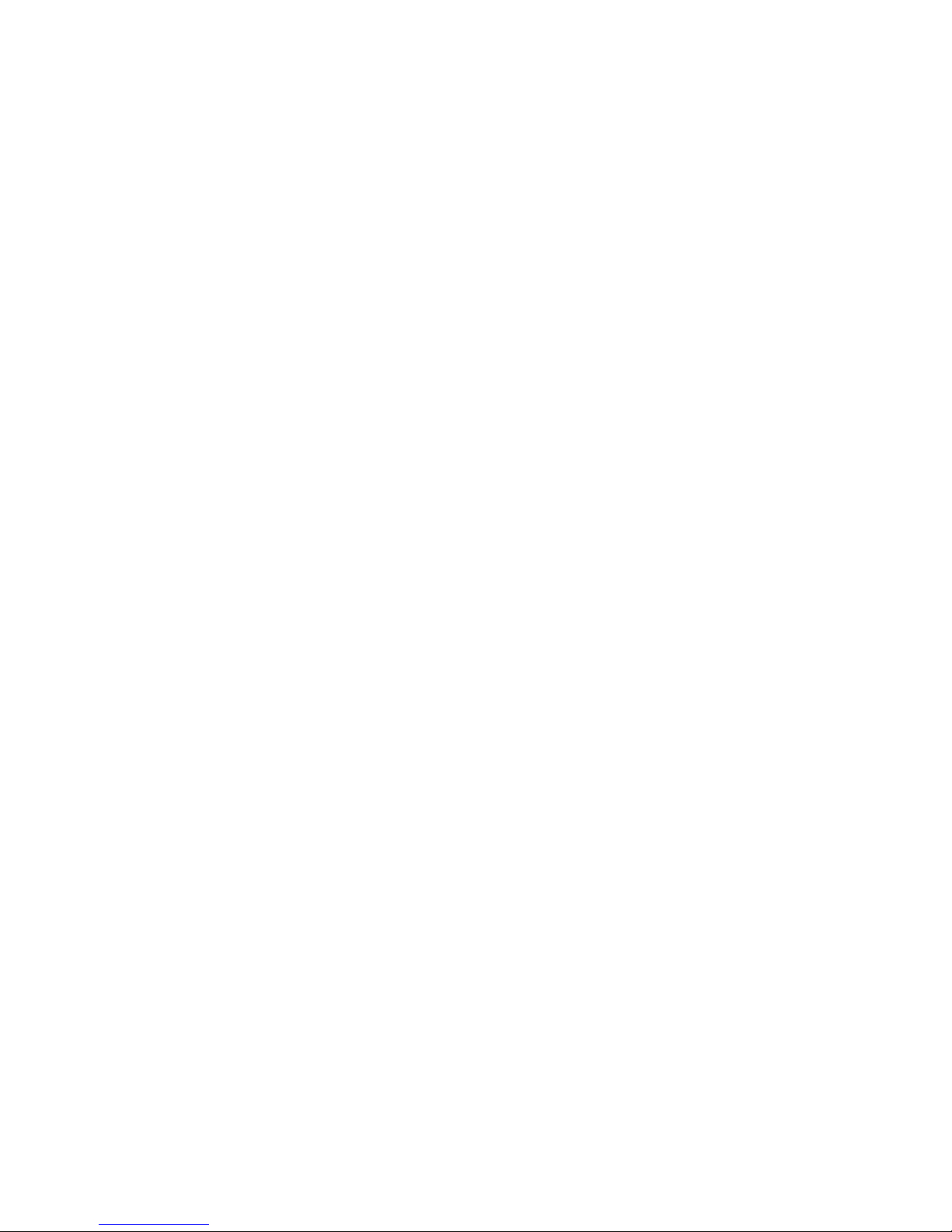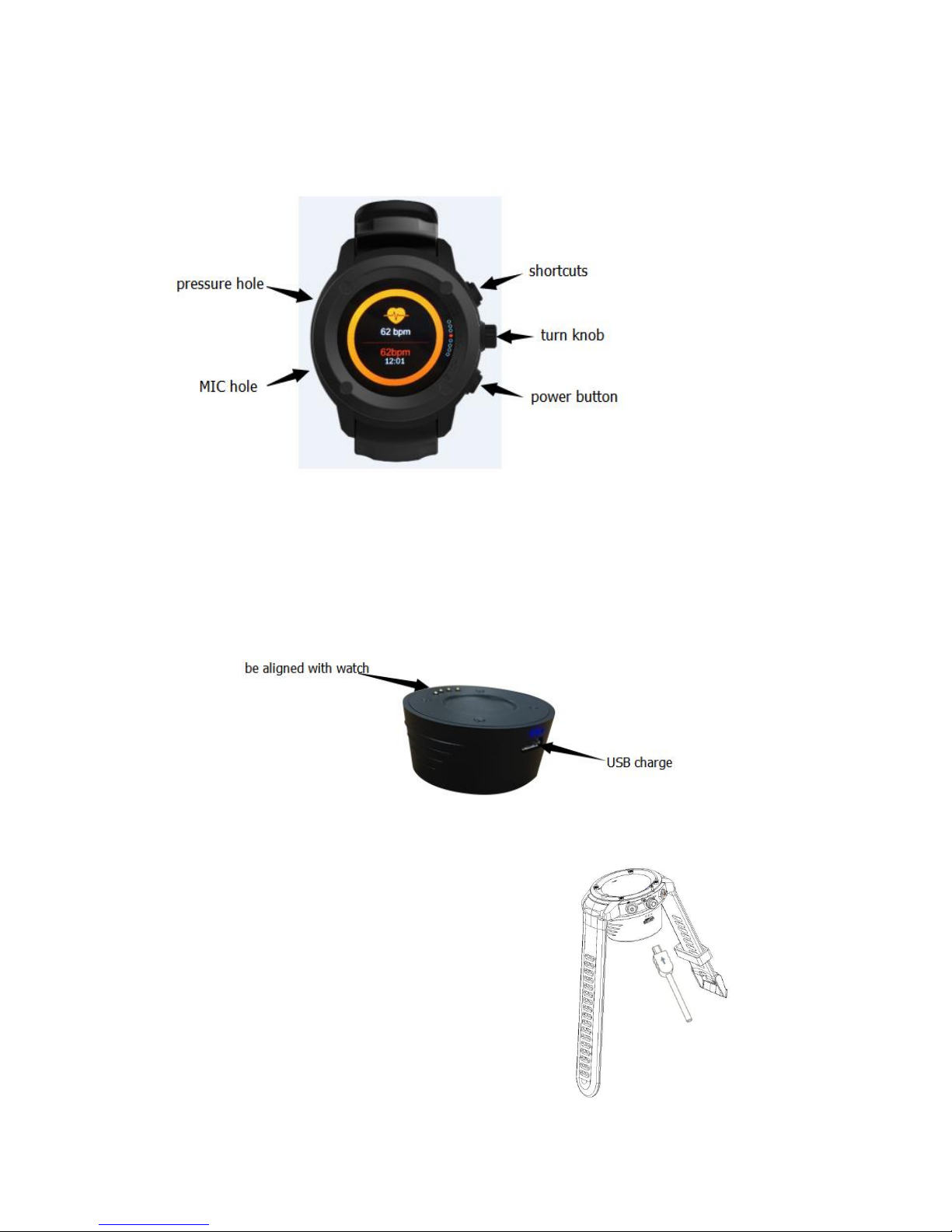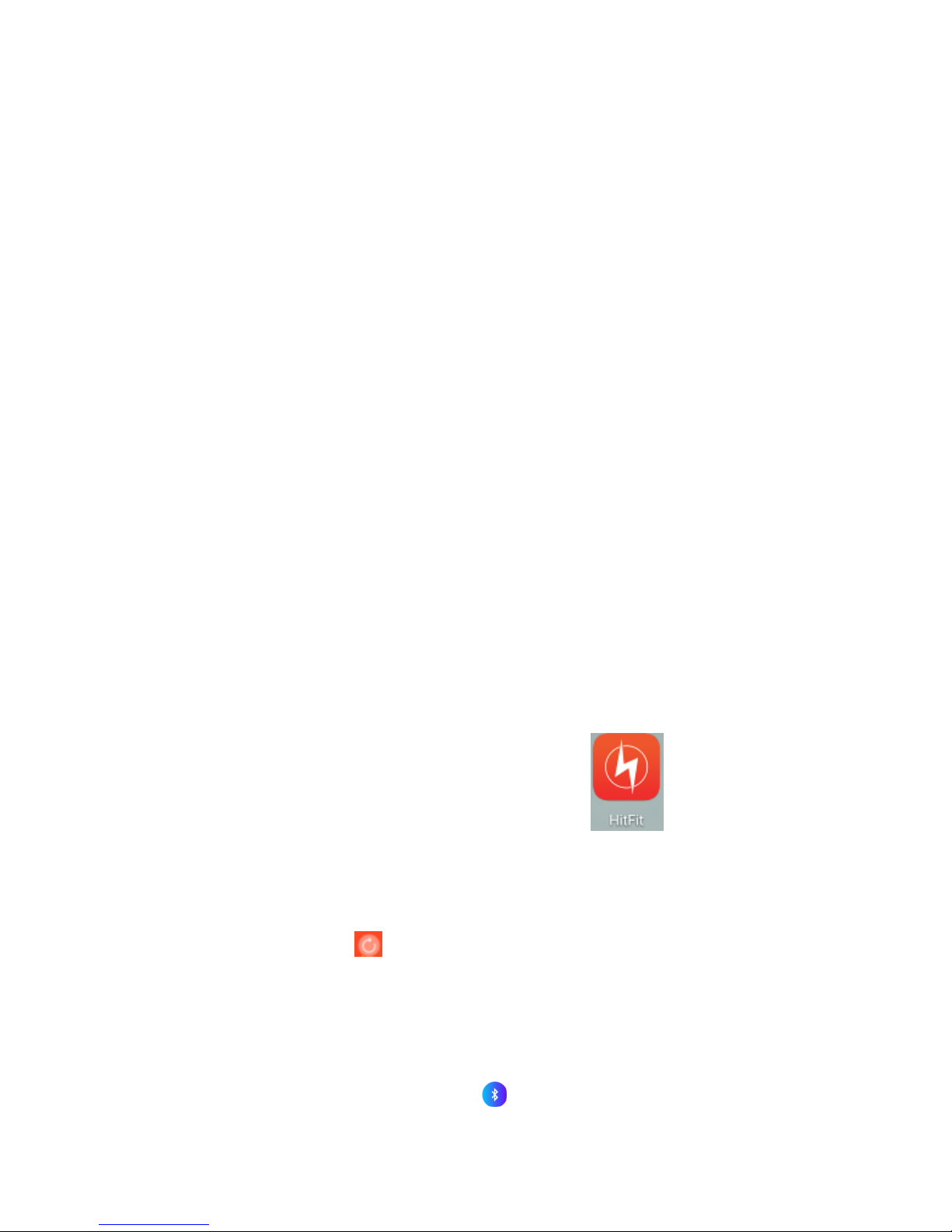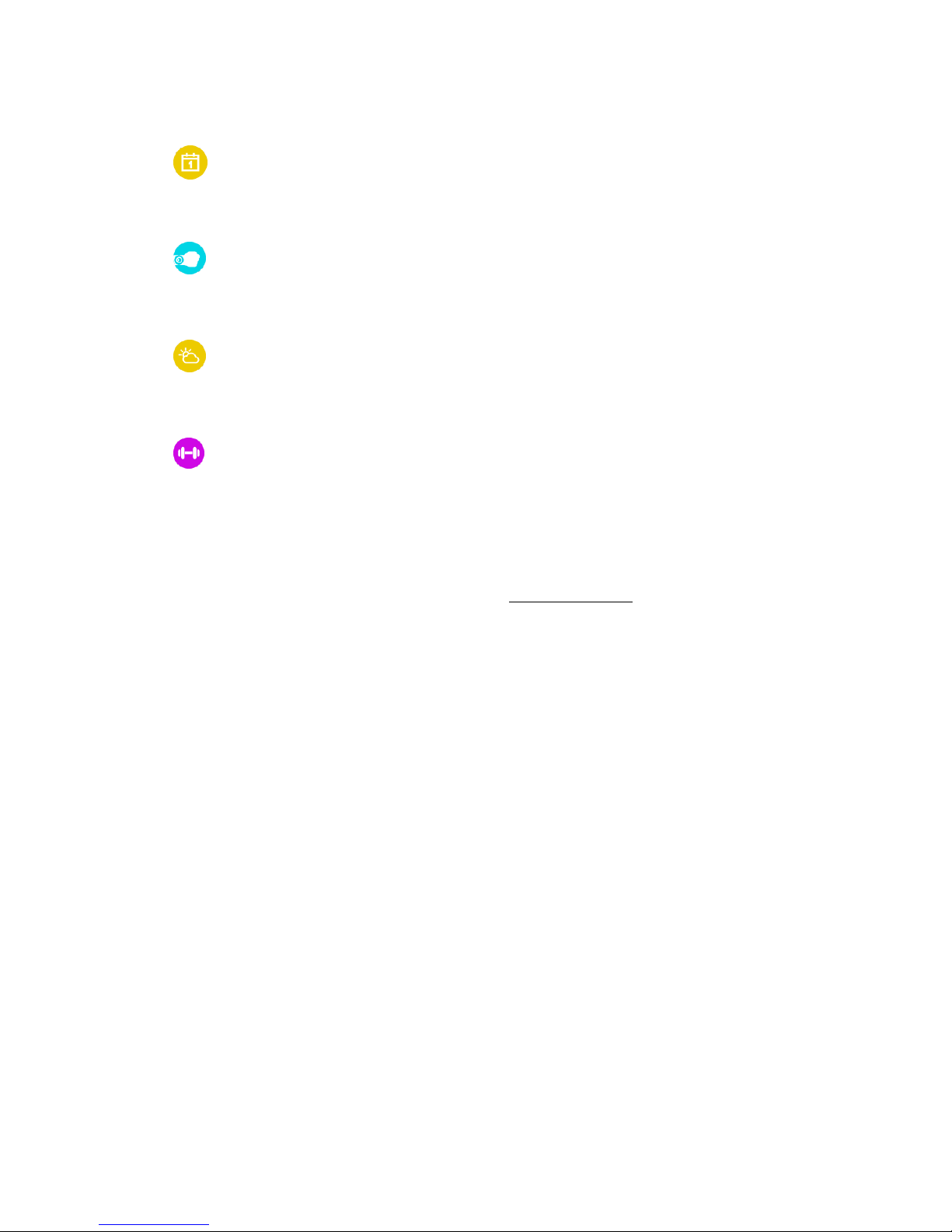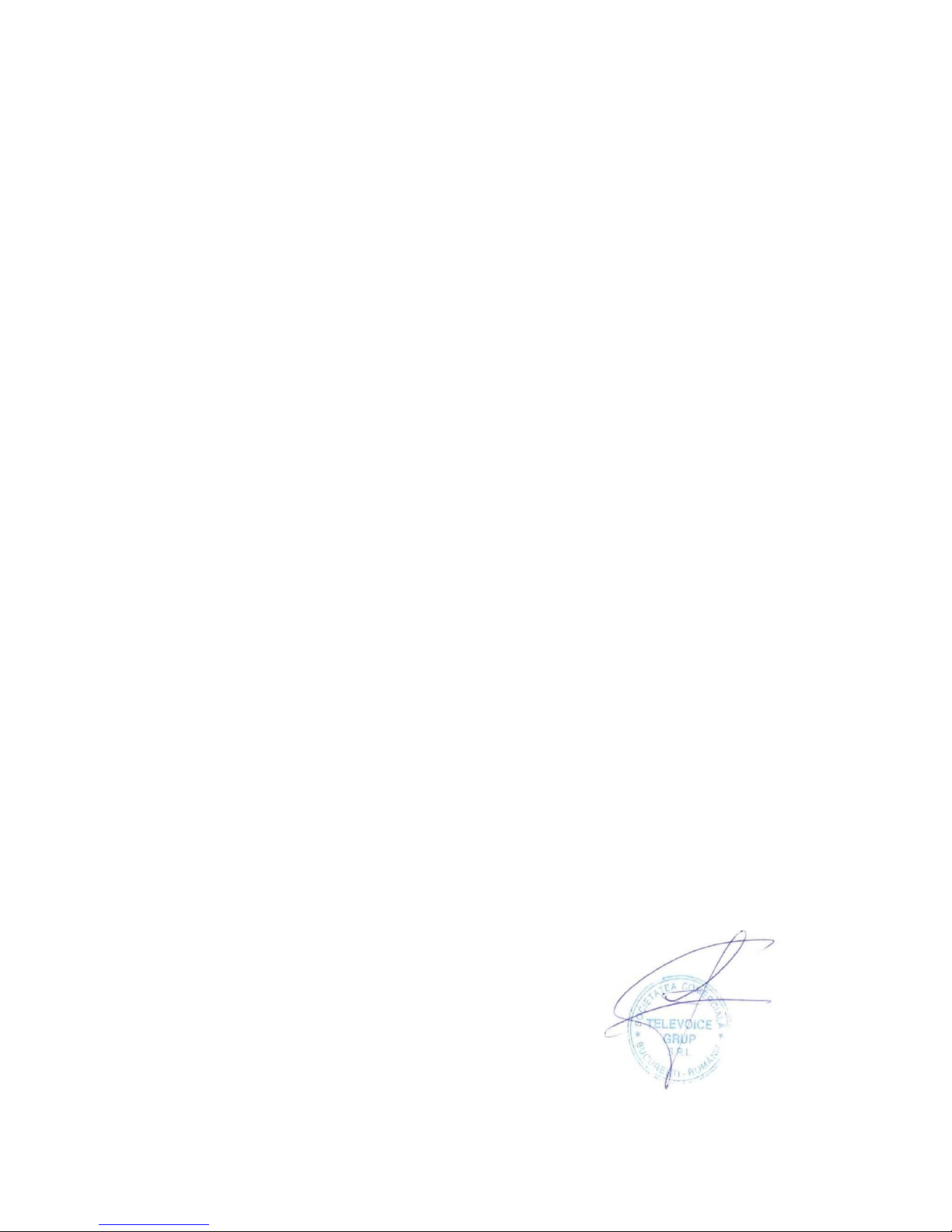4.4 Heart rate
Put on watch, click the heart rate testing interface. The test is going when the light is on.
The heart rate value will show on after a few seconds. It can display the latest two heart rate
value.
4.5 Notification
After connecting with the Bluetooth, the notification in Mobile will be sent to watch.
4.6 Setting
●Personal information: set the gender, height, weight, date of birth.
● Bluetooth: turn on or off Bluetooth.
● GPS: turn on or off GPS.
●Date and time: setting the clock type, time will be synchronized after blutooth
connection, also you can manually set the date, select the 12-hour format or the 24-hour time
format.
●Units: personal information (distance, height, weight) will change by choosing metric
or Imperial model.
●Gestures to wake the system: on/off.
●Sound: setting notice type, ringtone, notify sound and volume.
●Display: set the screen brightness and backlight off time.
●About: Displays the device name and software version numbers.
●Multiple languages: choose the language synchronizing with the mobile phone or not,or
custom watch language.
●Battery indicator: displays the current battery percentage.
●Restore factory settings: restore to factory default state.
4.7 Siri
After connecting with the Bluetooth,open Siri. You can search information, weather, set
the alarm by Siri.
4.9 Alarm
You can set the alarm types (meals, meetings, medication, sleep, exercise, get up) , Bell
times, repeat days and the alarm ring.
4.10 Target setting
You can set daily moving target(steps, distance,calories and exercise time).