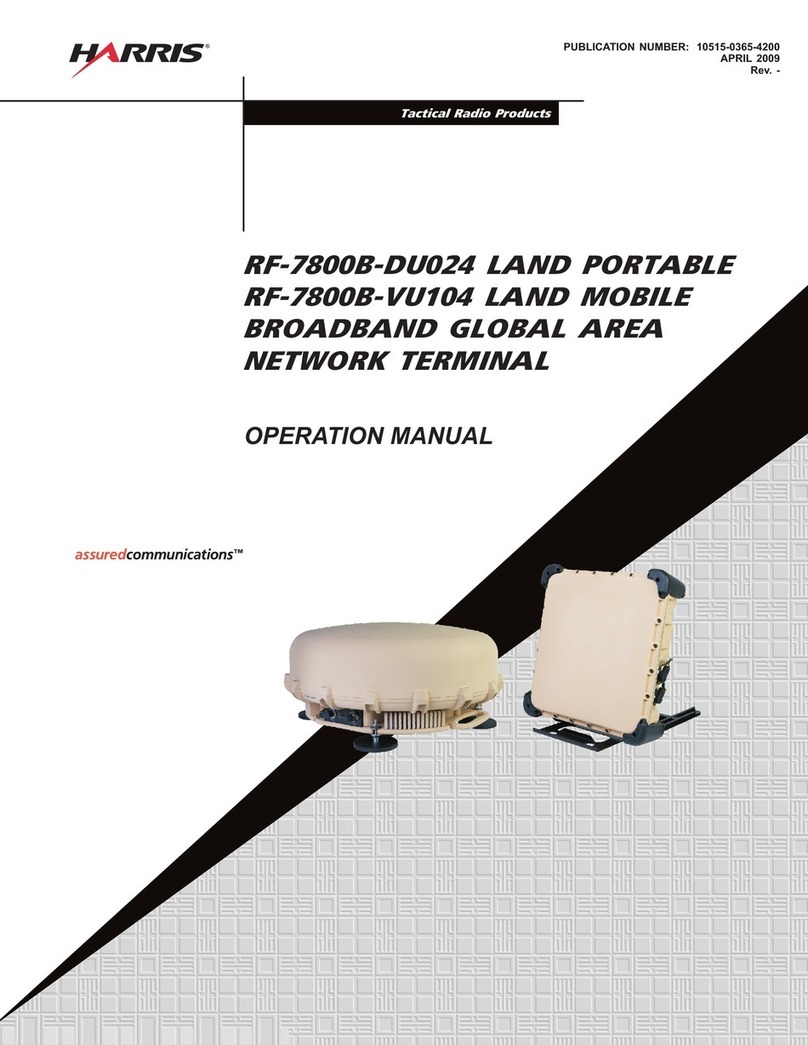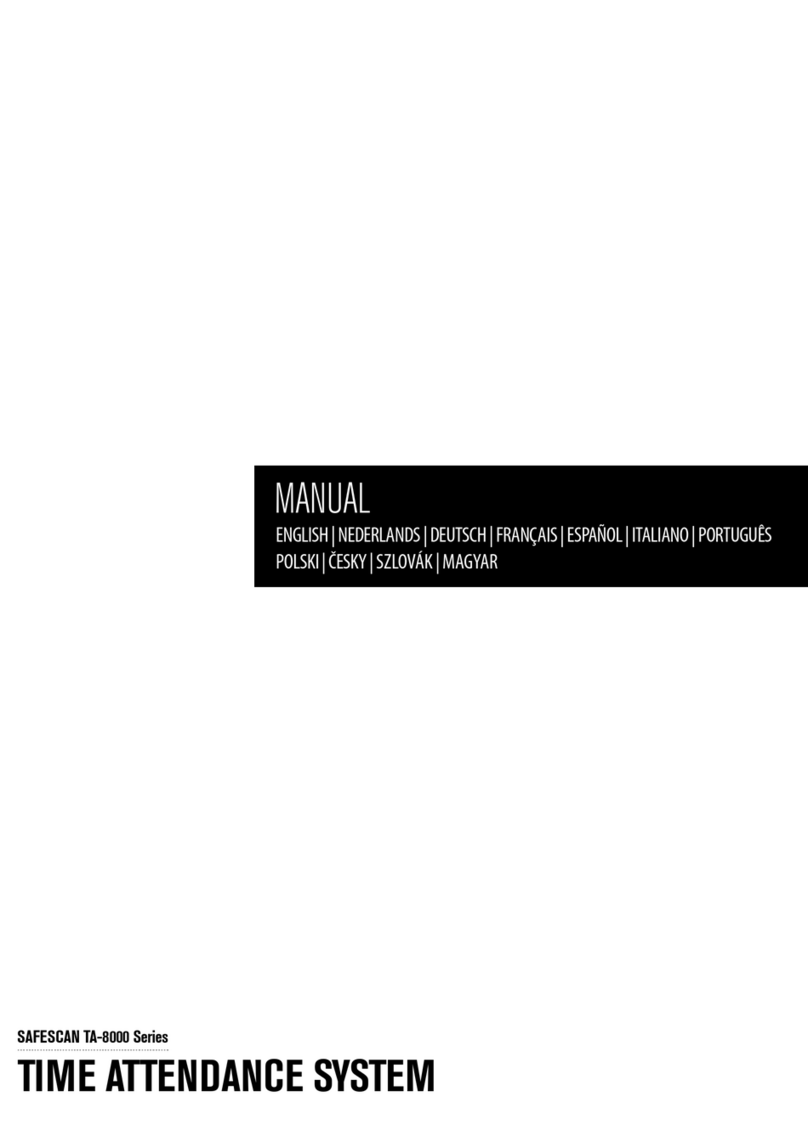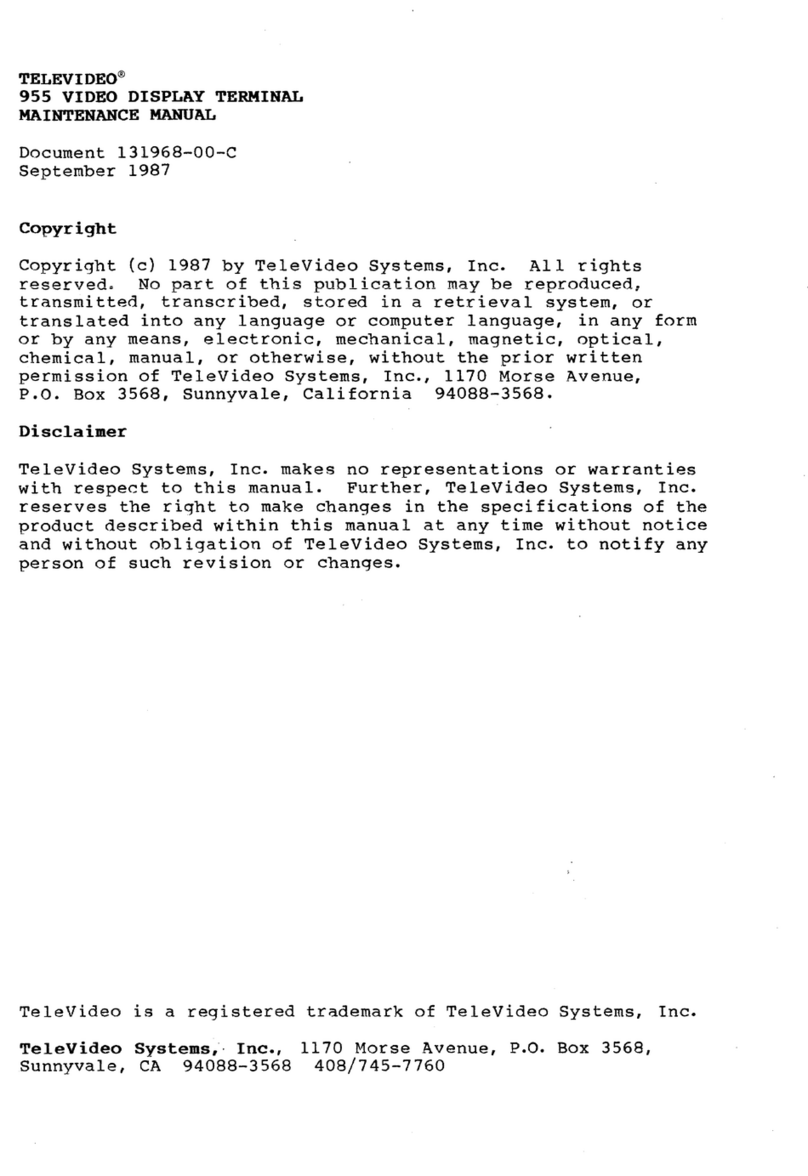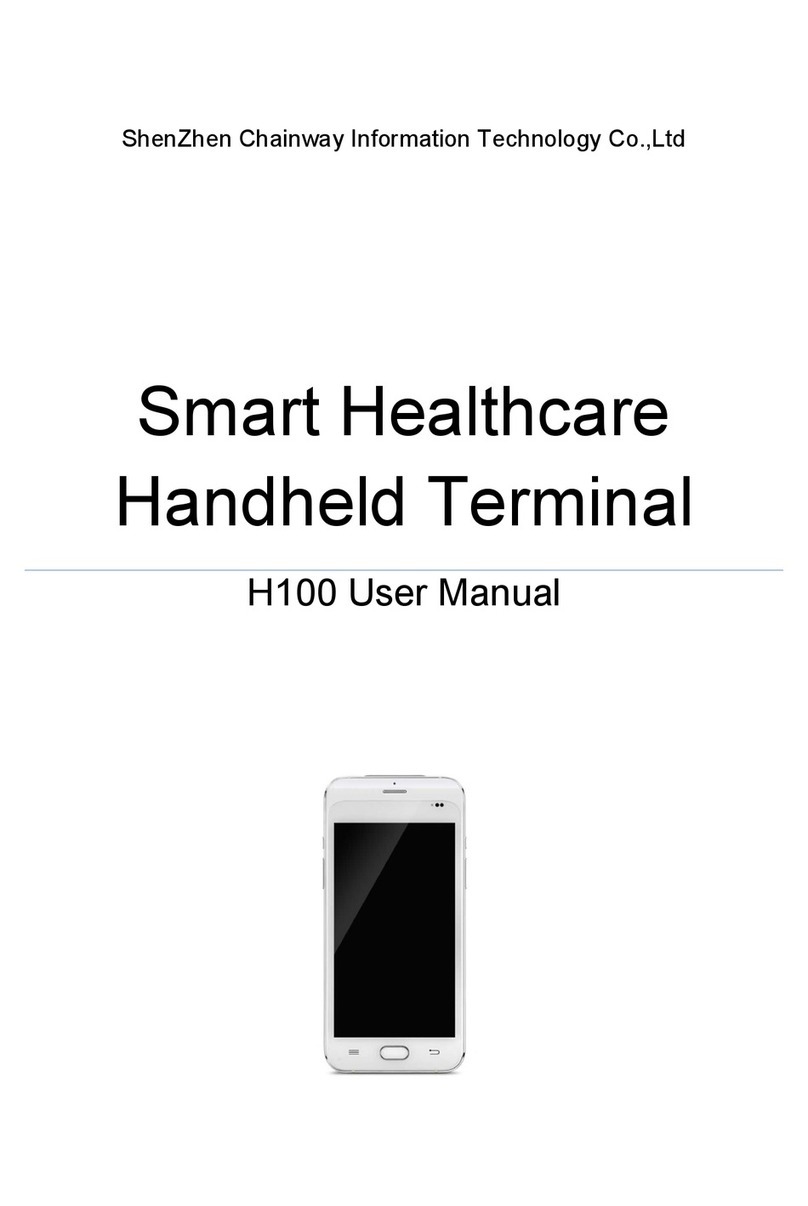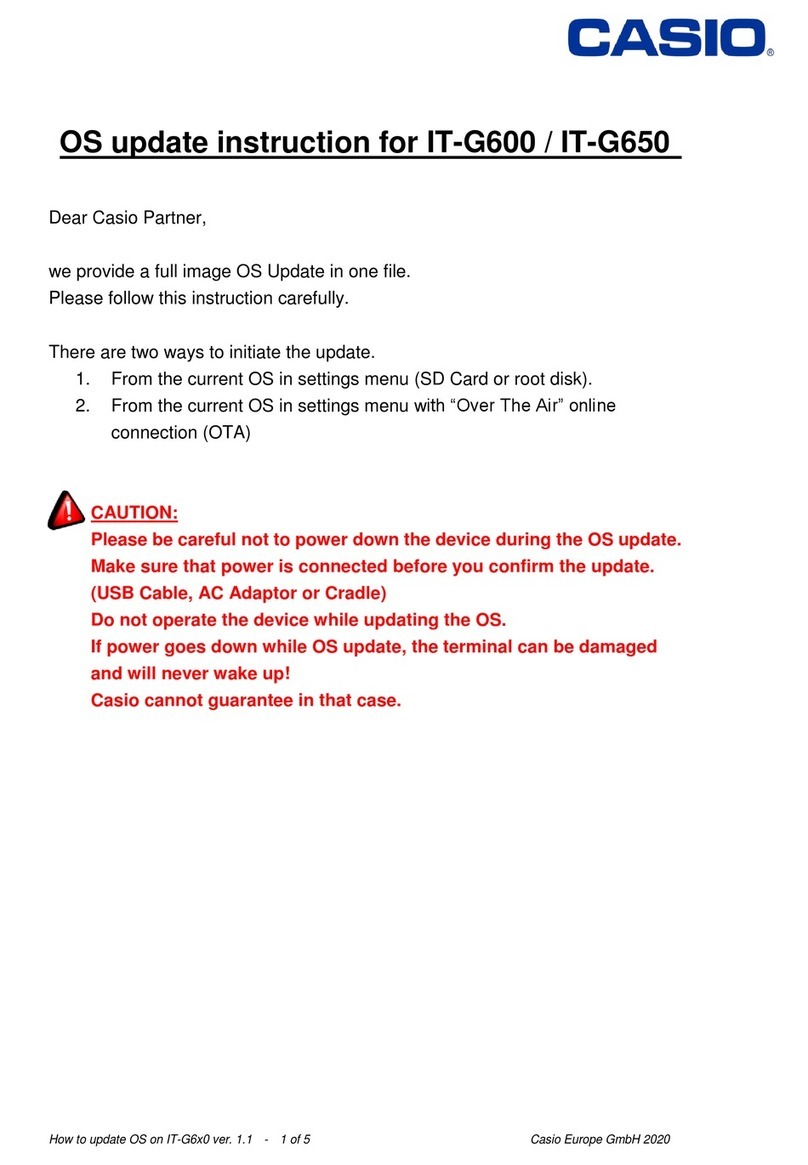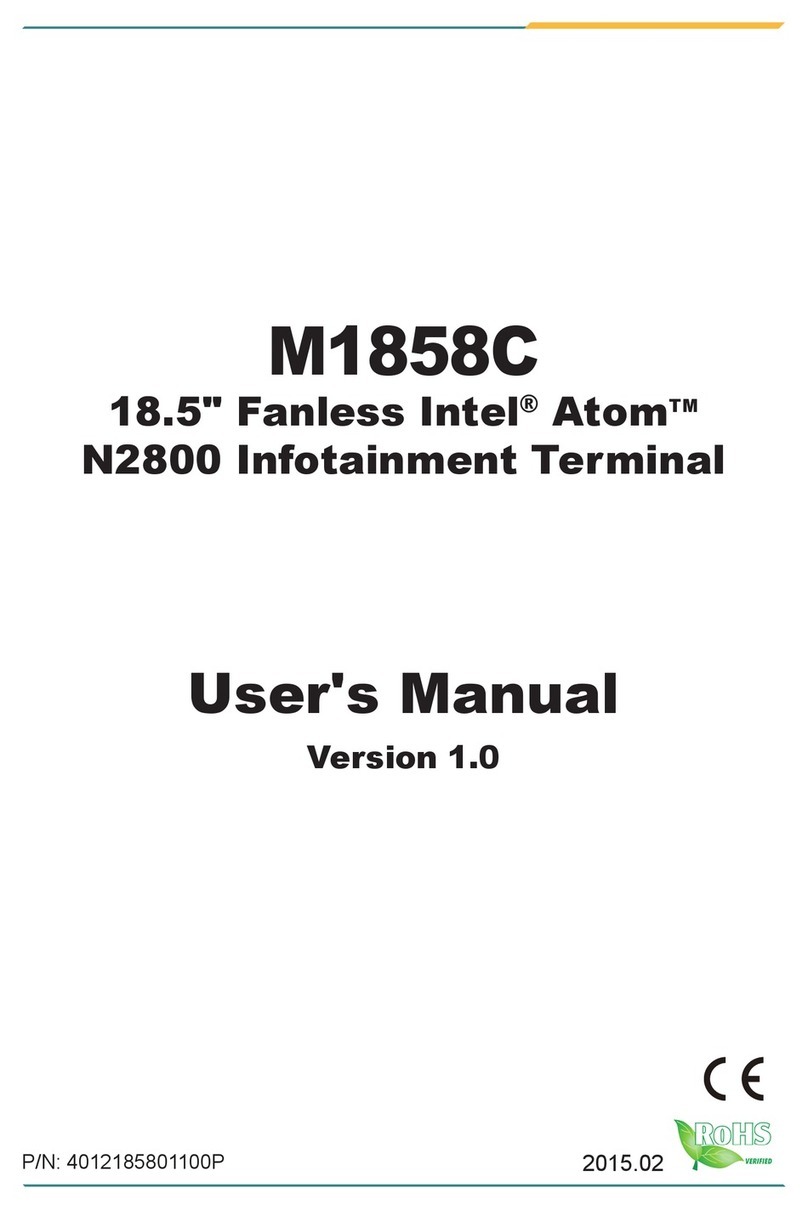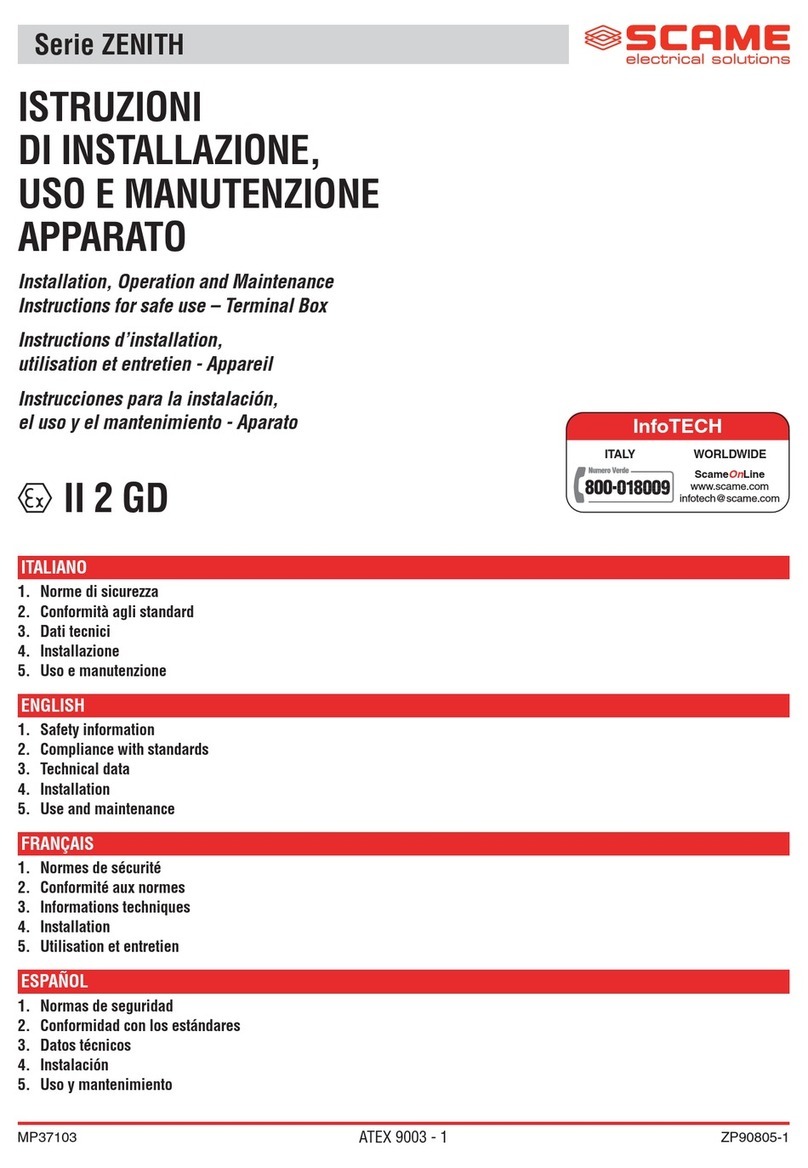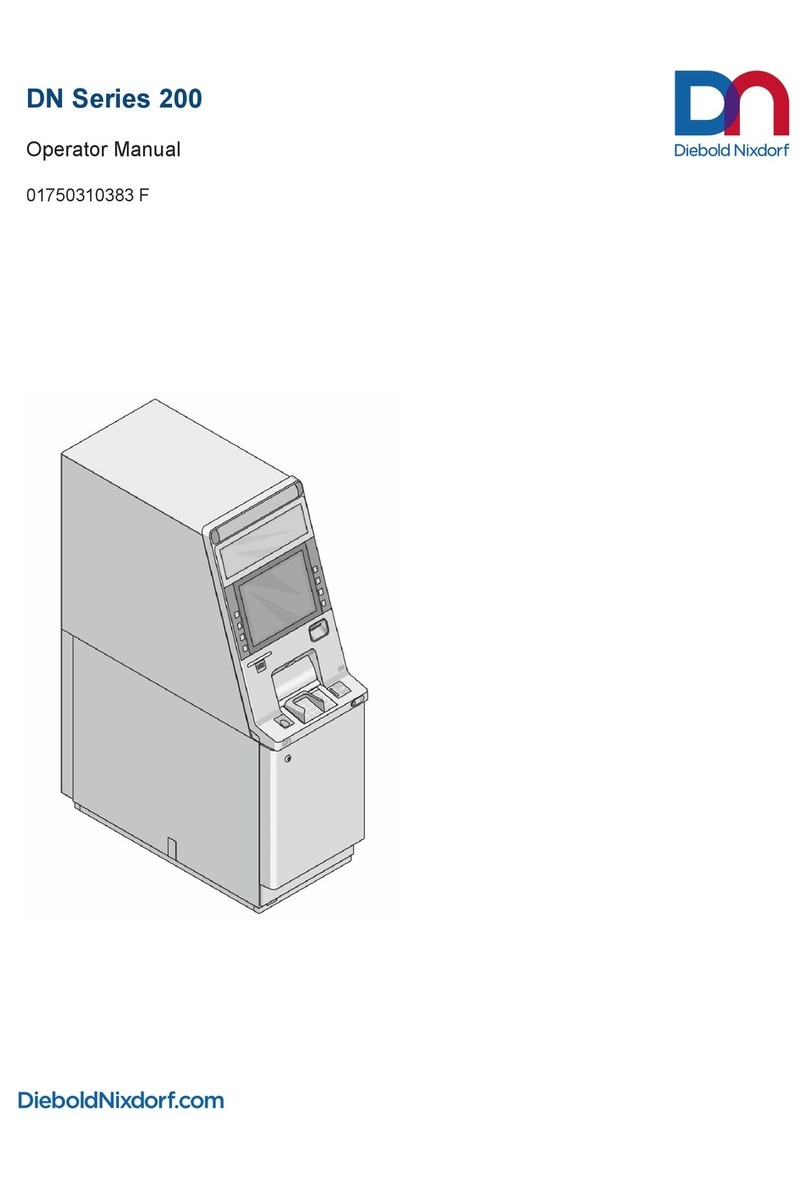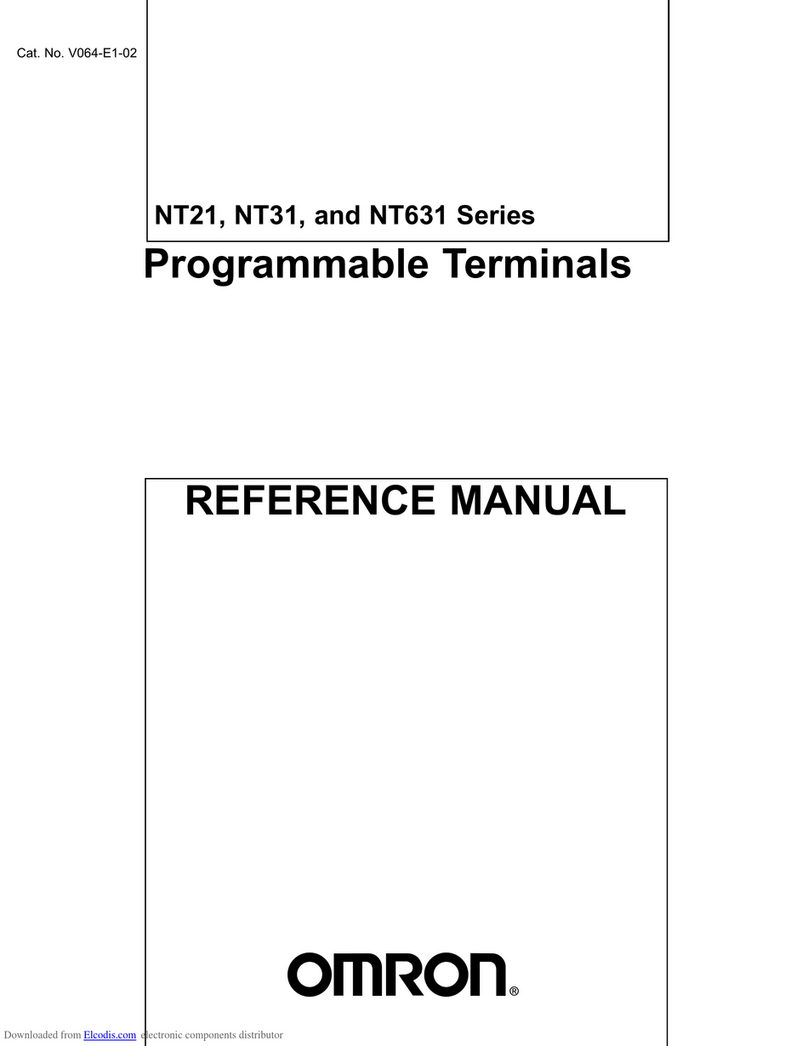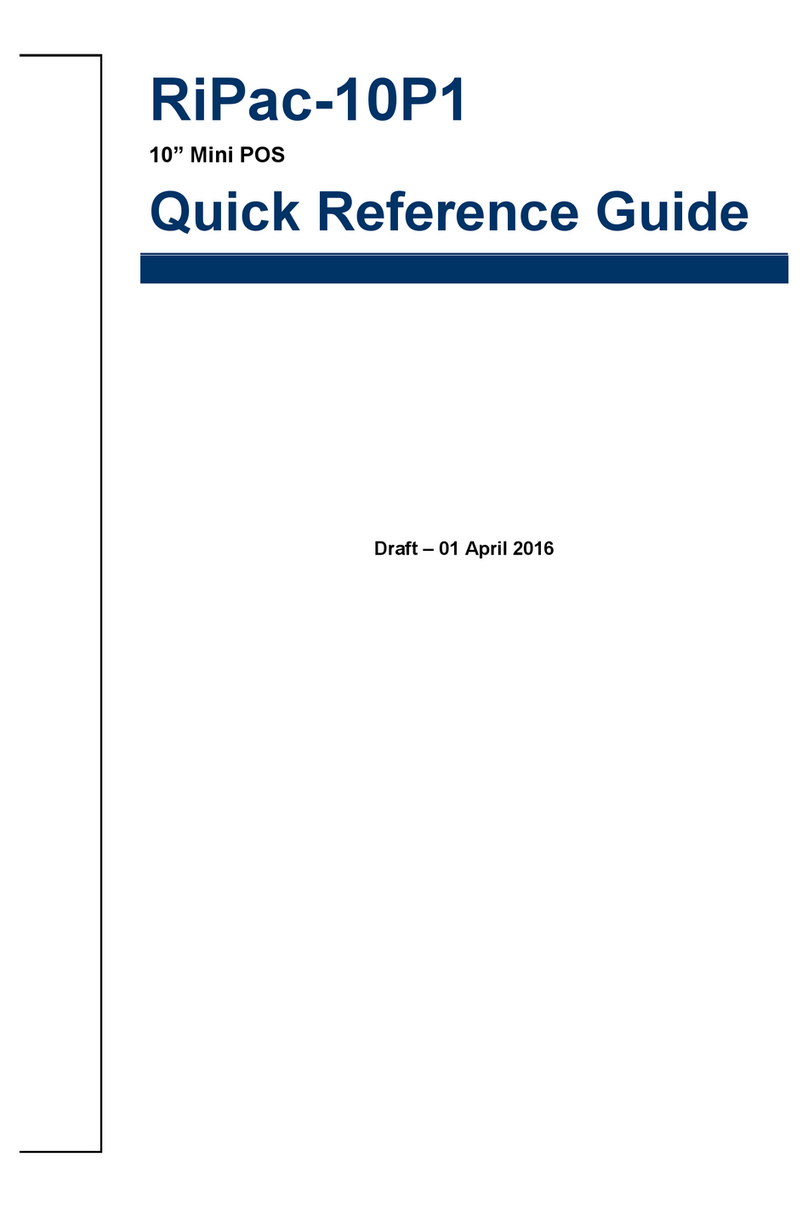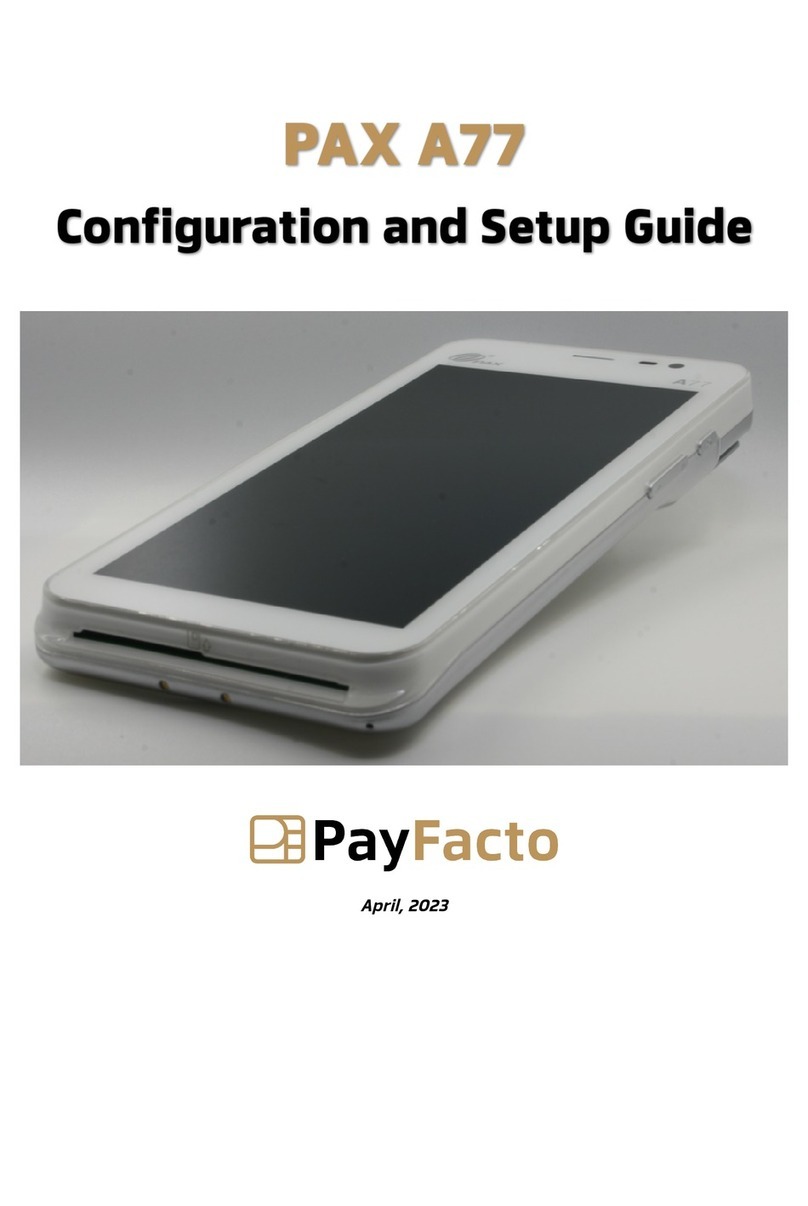FD150 Quick Reference Guide
Step 1: Getting connected
Using your terminal requires an Internet connection,
such as DSL, cable or dial up connection. If you chose
a dialup connection, a dedicated phone line is
recommended.
• Telephone port (Blue)
• Ethernet port (Yellow)
• USB ports (Black)
• RS-232 port (Green)
Getting started with your First Data terminal Wi-Fi (optional)
To support Wi-Fi (wireless) connectivity, you’ll need a
wireless access point, modem or router supporting
802.11 b/g/n; and Broadband Internet Service. To set
up your terminal for connectivity to your Wi-Fi system,
touch the Tool icon displayed on the home screen.
Touch Wi-Fi then Security
Security
Verify the security mode matches your Wi-Fi system’s
settings (That is, WPA1-TKIP,WPA1-AES or WPA2-
AES).To change, touch the drop-down arrow and
select a new option. SSID is the name assigned to your
Wi-Fi network. It is a case sensitive text string up to 32
bytes long. All devices in the network must use the
SSID to communicate over Wi-Fi, and you will also
need your password (key). Ensure that the key and
SSID match your Wi-Fi system settings. A USB
keyboard may be connected to the terminal to enter
this information.
Signal strength
To test signal strength, return to the home screen,
touch the Tool icon, then Wi-Fi and View Status.
Step 2: Add an (optional) device
If you have another device(s) to connect to the
terminal, such as the RP10 PIN pad or MagTek®
MiniMICR Check Reader, you can now connect them to
either the USB or RS-232 port. Please see the device-
specific installation instructions.
Step 3: Load printer paper
To load a roll of paper, open the printer cover’s latch
as shown below. Insert the roll of paper into the
printer. and make sure that the roll has the leading
edge of the paper exiting the bottom edge of the
printer. Close the cover and tear off any excess paper.
Step 4: Connect to a power supply
To assemble the power supply, plug to assemble the
power supply. Plug the power cord into the power
adapter. Next, connect the small end of the power
plug to the terminal. Rotate the plug so that the cord
is pointed toward the back of the terminal and ensure
it lies flat and underneath the terminal. Plug the AC
power cord into a surge protector (recommended) or
a standard electrical outlet. Your terminal should all
be connected and power up. The screen will light up
and display the home screen.