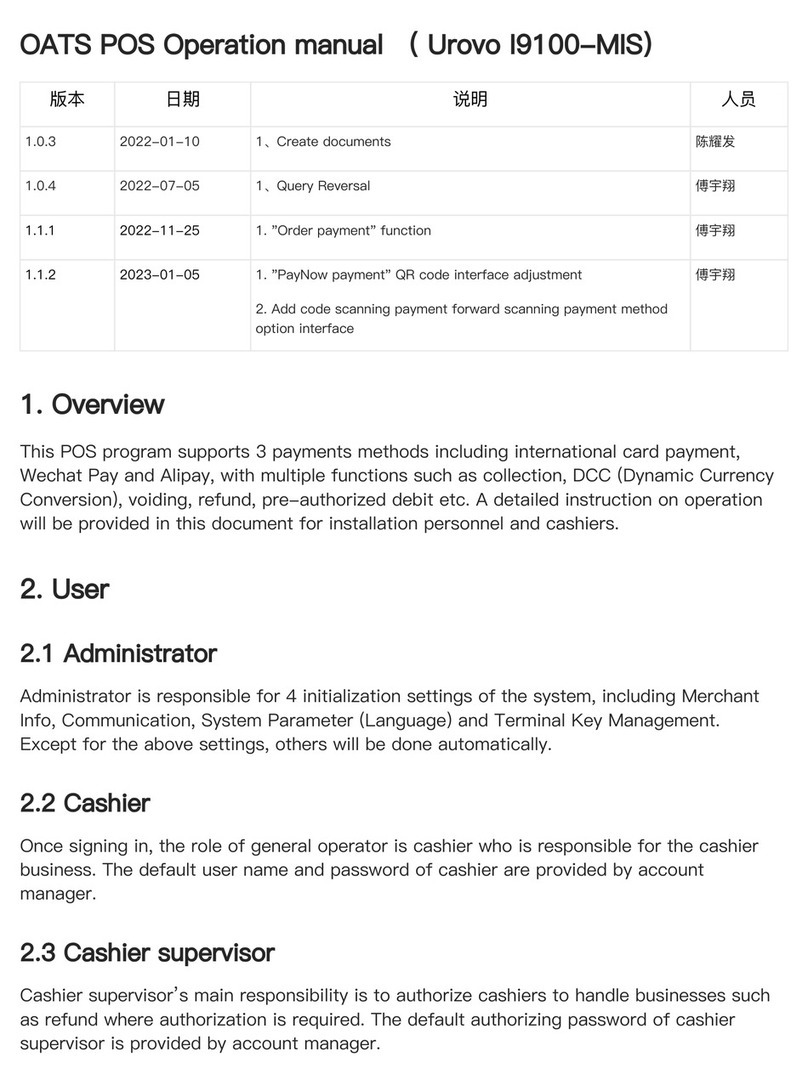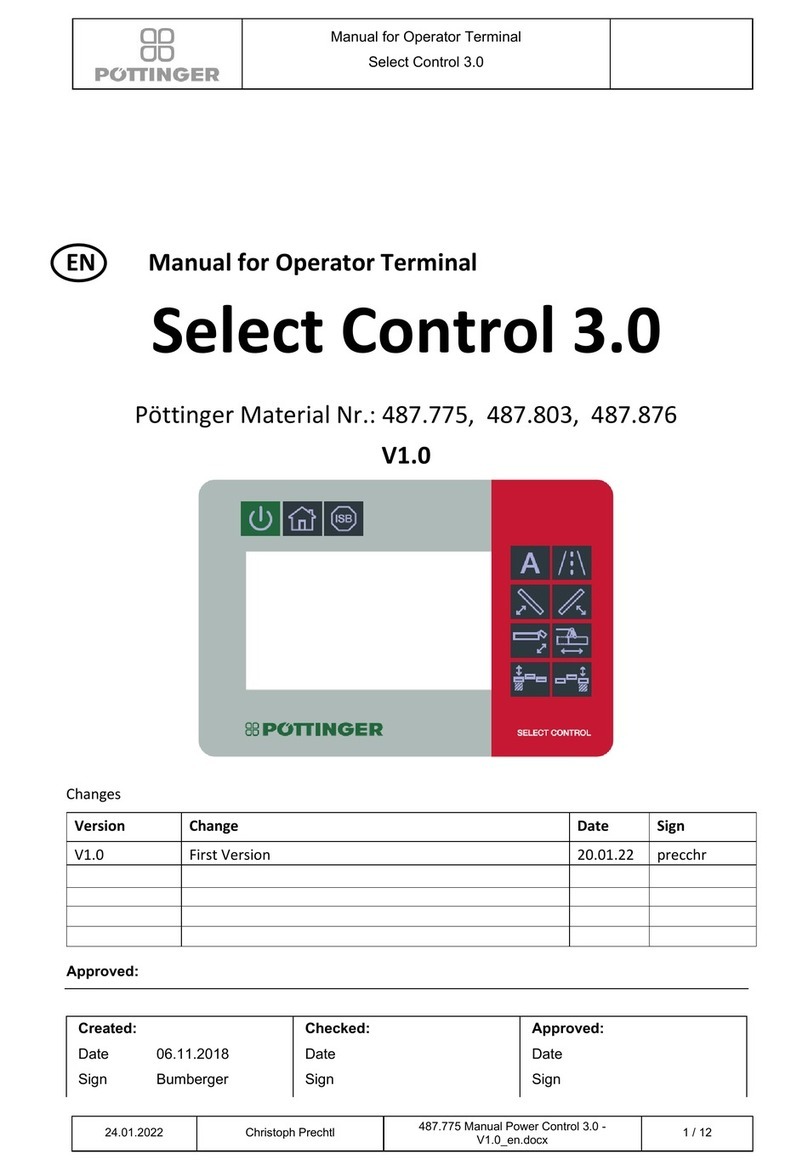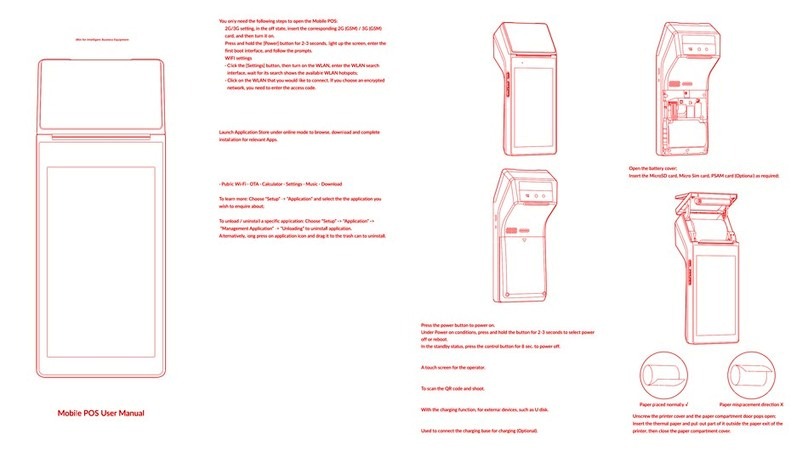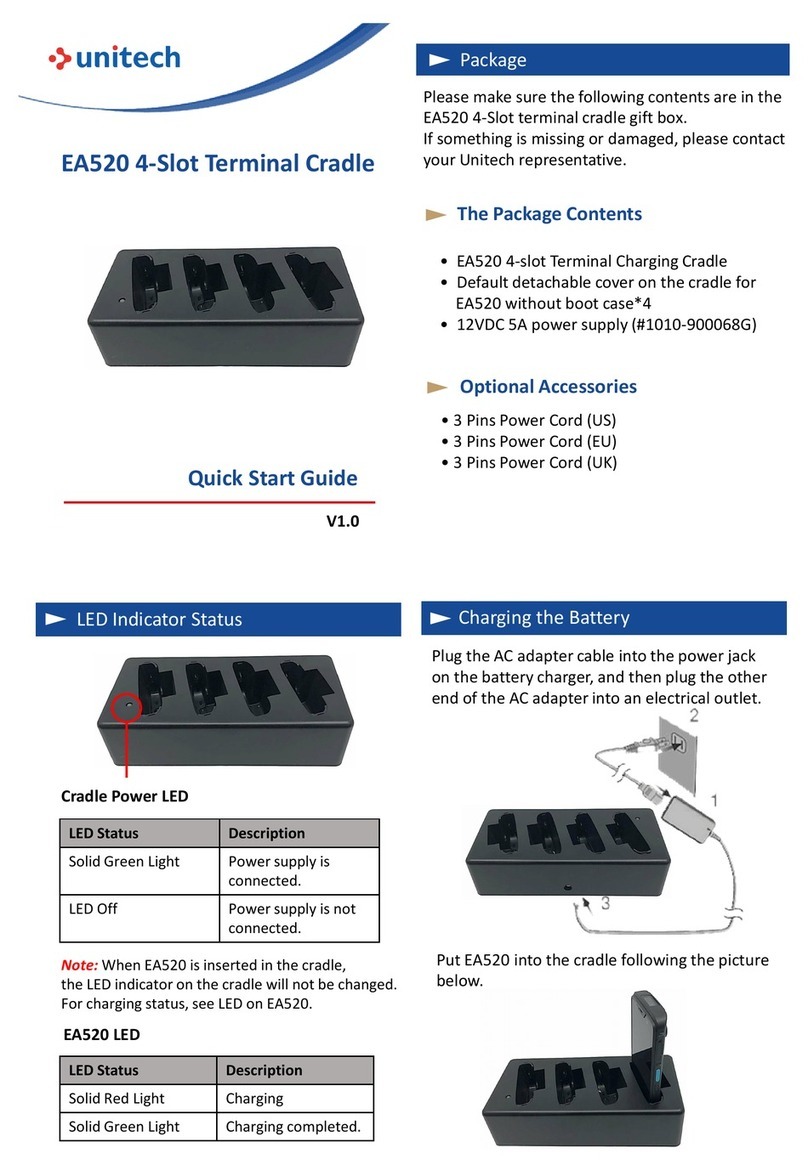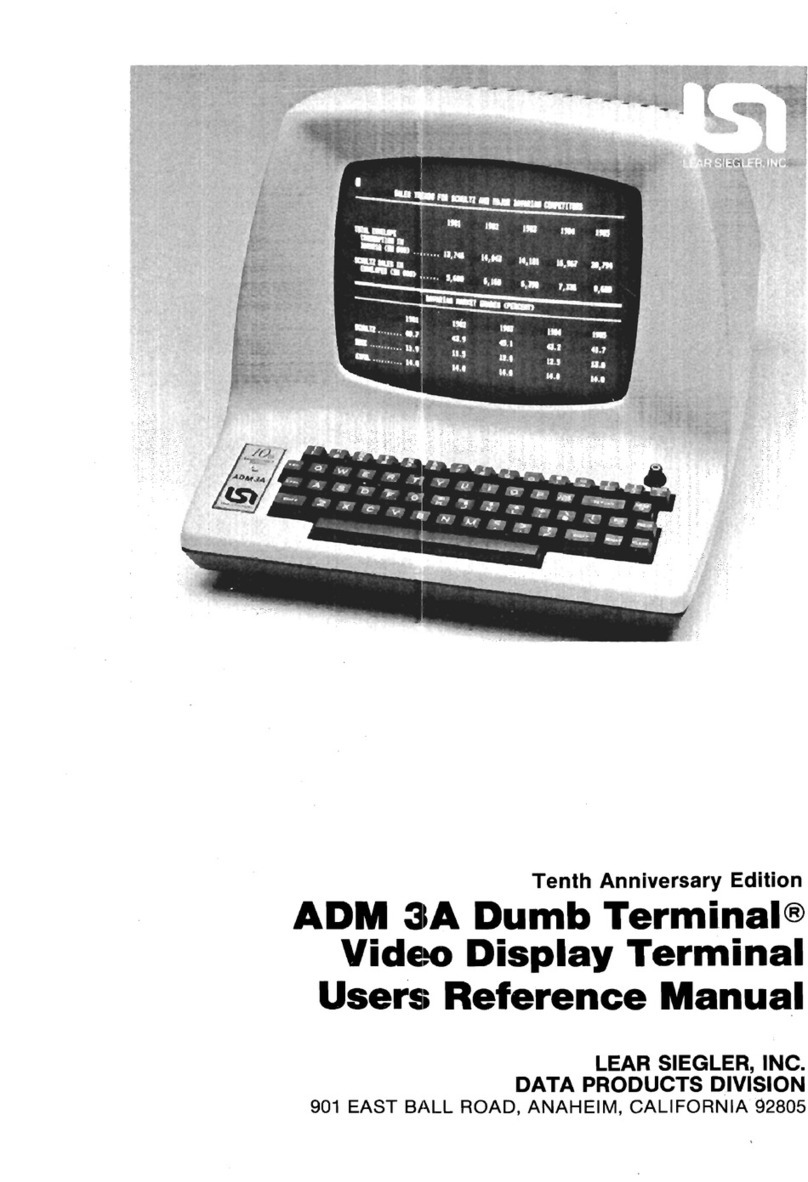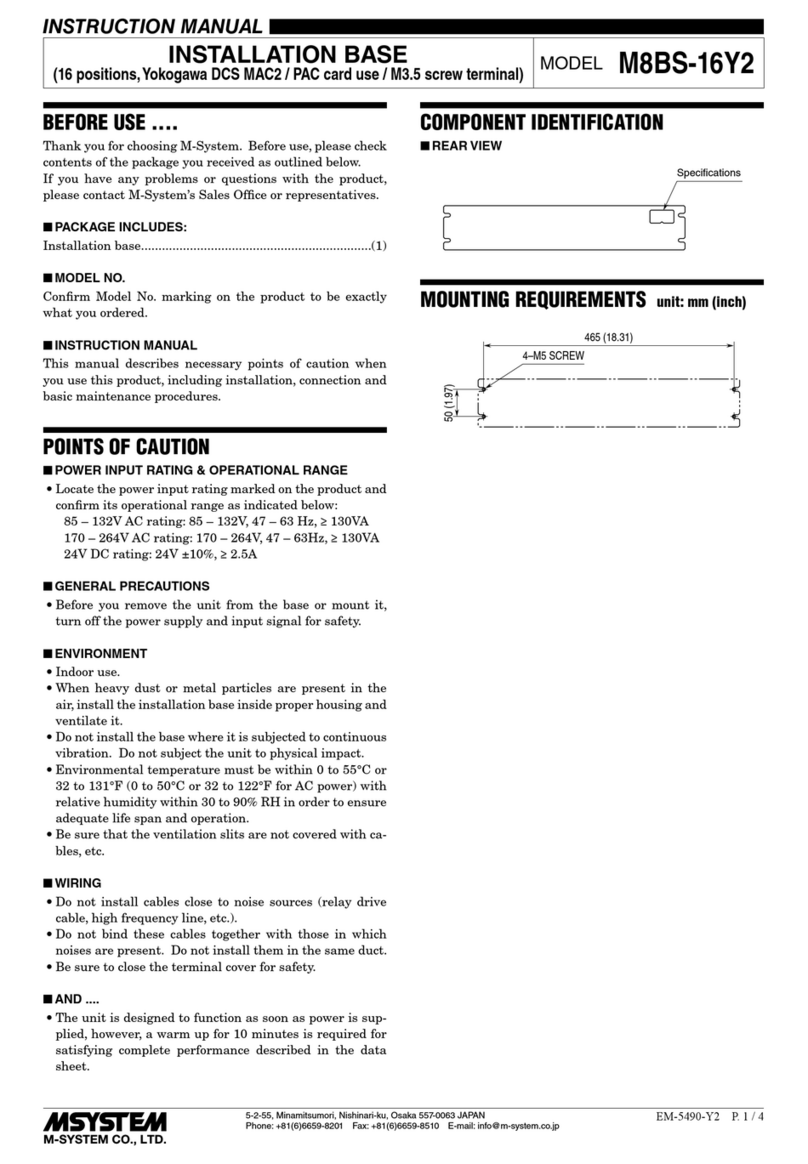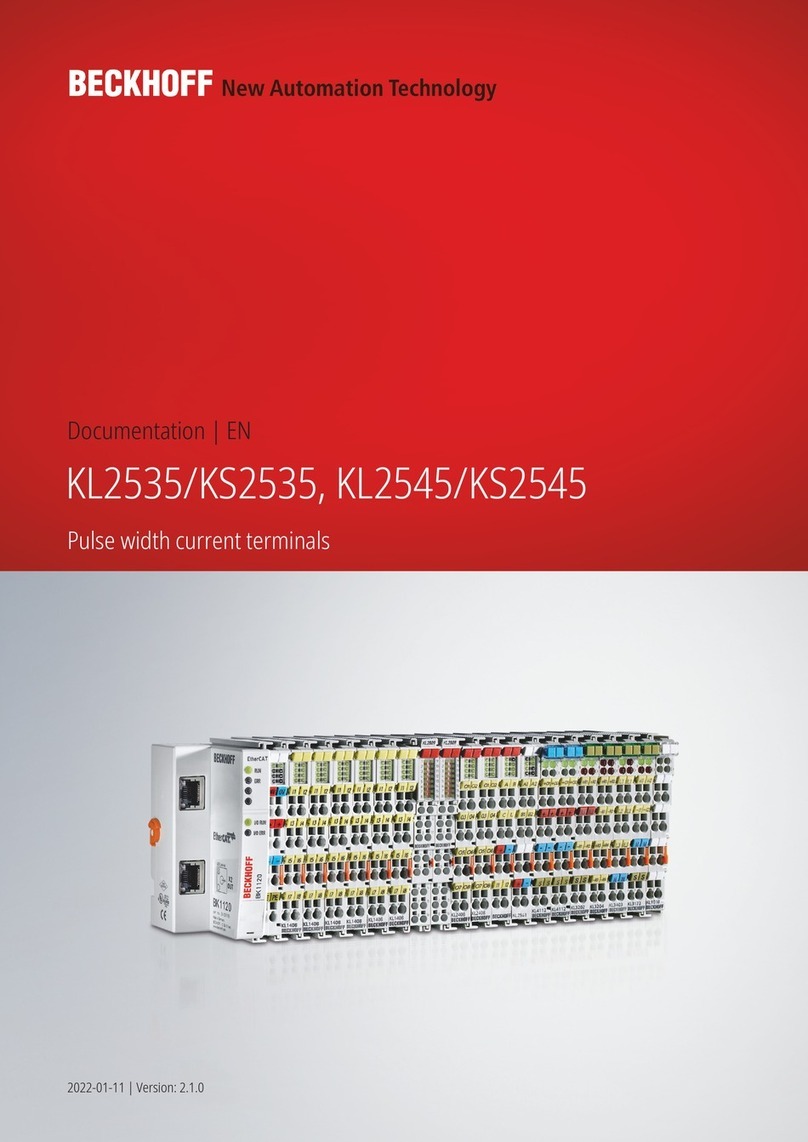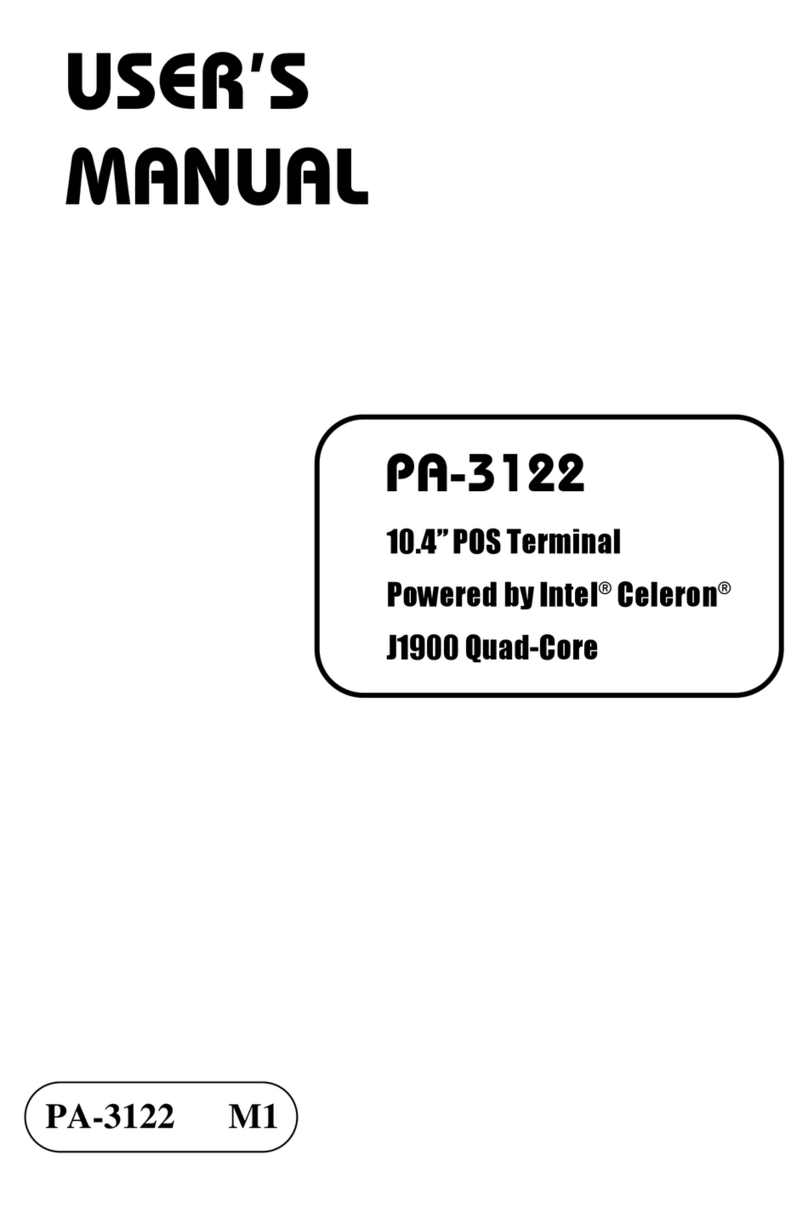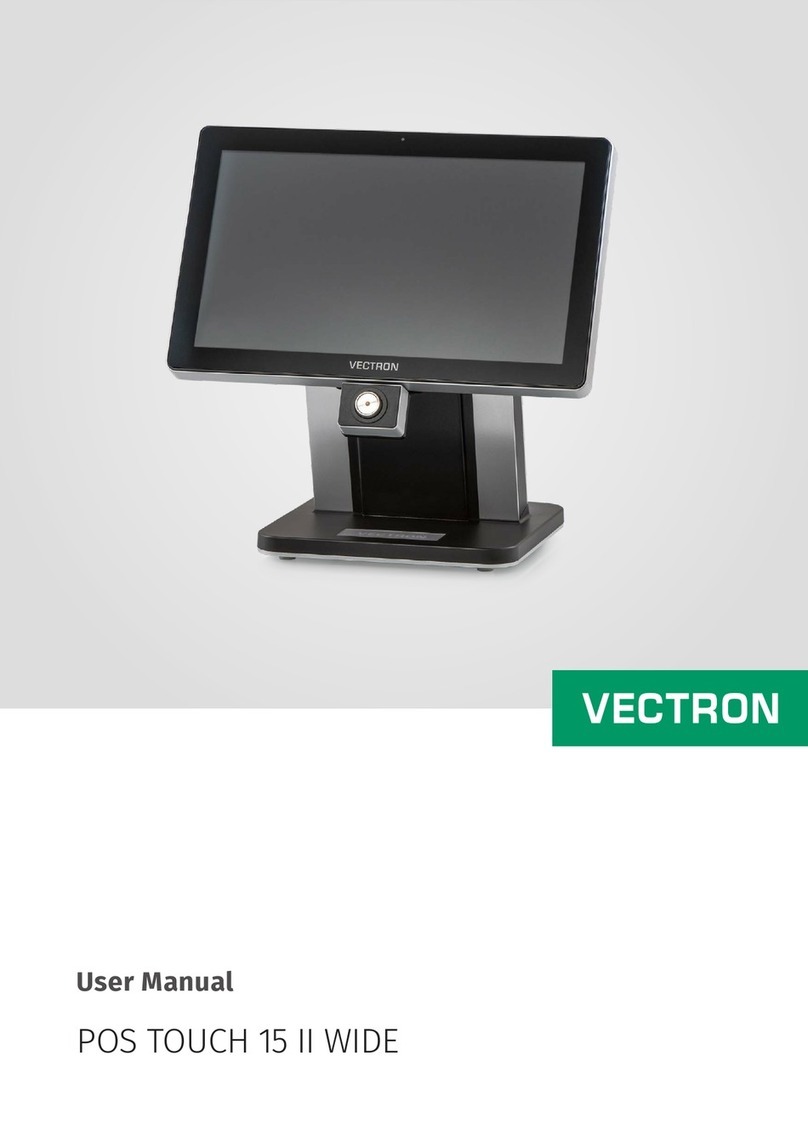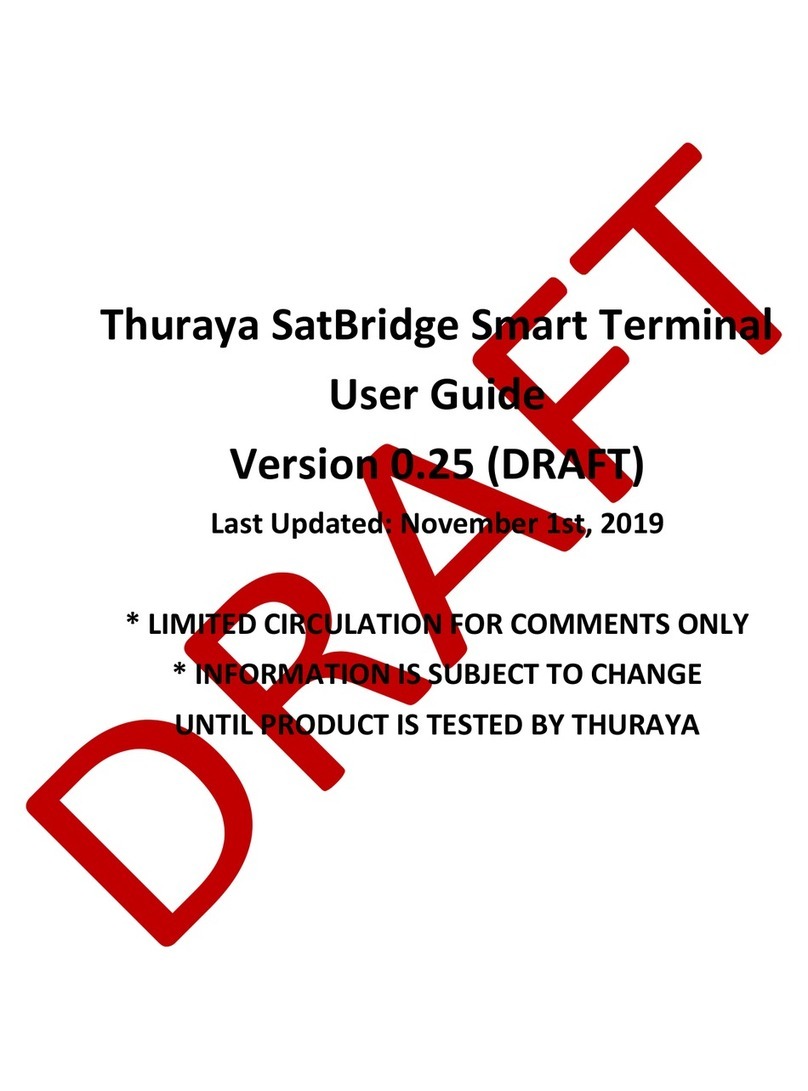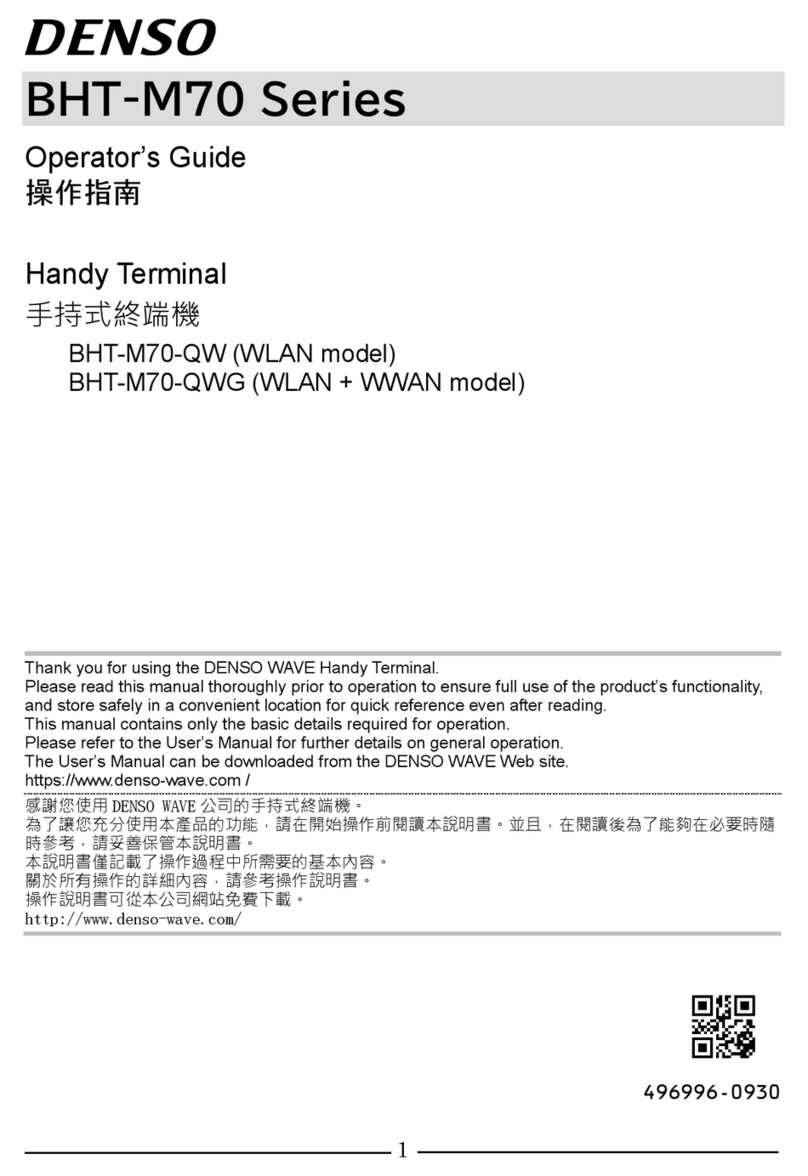TeleVideo 955 Guide

TELEVIDEO®
955
VIDEO DISPLAY TERMINAL
MAINTENANCE
MANUAL
Document
l3l968-00-C
September
1987
Copyright
Copyright
(c)
1987
by
TeleVideo
Systems,
Inc.
All
rights
reserved~
No
part
of
this
publication
may
be
reproduced:
transmitted,
transcribed,
stored
in
a
retrieval
system,
or
translated
into
any
language
or
computer
language,
in
any
form
or
by
any
means,
electronic,
mechanical,
magnetic,
optical,
chemical,
manual,
or
otherwise,
without
the
prior
written
permission
of
TeleVideo
Systems,
Inc.,
1170
Morse
Avenue,
P.O.
Box
3568,
Sunnyvale,
California
94088-3568.
Disclaimer
TeleVideo
Systems,
Inc.
makes
no
representations
or
warranties
with
respect
to
this
manual.
Further,
TeleVideo
Systems,
Inc.
reserves
the
right
to
make
changes
in
the
specifications
of
the
product
described
within
this
manual
at
any
time
without
notice
and
without
obligation
of
TeleVideo
Systems,
Inc.
to
notify
any
person
of
such
revision
or
changes.
TeleVideo
is
a
registered
trademark
of
TeleVideo
Systems,
Inc.
TeleVideo
Systems,·
Inc.,
Sunnyvale,
CA
94088-3568
1170
Morse
Avenue,
P.O.
Box
3568,
408/745-7760


TABLE OF CONTENTS
l.
2.
3.
4.
Troubleshooting
Guide
Overvi~w
Description
of
the
Modules
Logic
Board
Power
Supply
Video
Module
(Video
Monitor
Board)
Kp.yboard
Removinq
the
Modules
Ooening
the
Case
Removing
the
Power
Supply
Replacing
the
Power
Supply
Removing
the
Video
Module
Replacing
the
Video
Module
Removing
the
Logic
Board
and
Shroud
Replacing
the
Logic
Board
and
Shroud
Closing
the
Case
Opening
the
Keyboard
Case
Removing
the
Keyboard
Circuit
Visual
Inspection
Terminal
and
Keyboard
Exterior
Terminal
and
Keyboard
Interior
Fault
Isolation
at
the
Module
Level
Troubleshooting
the
Logic
Board
and
Keyboard
Troubleshooting
the
Video
Module
Visual
Inspection
Adjustments
Schematics
Ordering
Spare
Parts
955
Terminal
Spare
Parts
List
955
Parts
Reference
List
Theory
of
Operation
Overview
Gate
Array
Logic
Board
Theory
of
Operation
Clock
Circui.t
Clock
Switching
Clock
Stretch
Timing
CPU
System
and
Control
Character
Generation
Display
Generation
Screen
Data
Storage
Communications
Enhanced
Gate
A.rray
I.Jogic
Board
Theory
of
Operation
Clock
Circuit
CPU
System
and
Control
Character
Generation
Display
Generation
Screen
Data
Storage
Communications
iii
1-1
1-1
1-2
1-2
1-3
1-3
1-3
1-4
1-4
1-6
1-6
1-8
1-9
1-10
1-10
1-11
1-12
1-12
1-12
1-12
1-13
1-13
1-17
1-22
1-22
1-22
2-1
3-1
3-2
3-5
4-1
4-1
4-1
4-1
4-3
4-4
4-6
4-9
4-10
4-11
4-12
4-13
4-13
4-15
4-19
4-20
4-21
4-22

5 •
Service
Information
Regional
S~les
Offices
6.
Operator's
Mnnual
7.A.ddenda
Specifications
Bulletins
LIST
OF
TABLES
1-1
1-2
1-3
2-1
2-2
3-1
3-2
4-1
4-2
Fault
Isolation
Guide
Gate
Array
Logic
Board
and
Keyboard
Troubleshooting
Guide
Enhanced
Gate
A.rray
Logic
Board
and
Keyboard
Troubleshooting
Guide
IC
Reference
(Gate
Array
Logic
Board)
IC
Reference
(Enhanced
Gate
Array
Logic
Board)
955
Terminal
Spare
Parts
List
955
Parts
Reference
List
Memory
Map
Memory
Map
LIST
OF
FIGURES
1-1
1-2
1-3
1-4
1-5
1-6
1-7
4-1
4-2
4-3
4-4
955
Terminal,
Front
View
955
Terminal,
Rear
View
Discharging
Voltages
Opening
the
Case
Removing
the
Power
Supply
Removing
the
Video
Module
Removing
the
Logic
Board
and
Shroud
955
Block
Diagram
(Gate
Array
Logic
Board)
Clock
Switchinq
CPU
Clock
Stretch
Timing
955
B10ck
Diagram
(Enhanced
Gate
A.rray
Logic
Board)
iv
5-1
5-1
1-13
1-17
1-20
2-1
2-4
3-2
3-5
4-7
4-16
1-1
1-2
1-4
1-5
1-7
1-9
1-11
4-2
4-4
4-5
4-14

TROUBLESHOOTING GUIDE
This
troubleshooting
guide
was
designed
for
qualified
repair
personnel.
Using
this
guide,
the
schematics
in
Section
2,
and
an
Operator's
Manual,
you
can
repair
most
failures
quickly.
If
difficulty
arises,
contact
your
dealer.
STOP!
Do
not
open
the
case
as
described
in
this
manual
unless
you
are
a
qualified
service
technician.
The
components
exposed
during
this
procedure
retain
hazardous
voltages
that
are
present
even
after
the
power
cord
has
been
disconnected.
OVERVIEW
TeleVideo's
955,
a
general-purpose
ASCII
terminal,
is
fully
code-
compatible
with
our
925/950
family
of
terminals.
The
main
element
in
the
system
is
a
65C02
CMOS
custom
microprocessor.
For
CRT
control,
the
955
uses
an
advanced
alphanumeric
VLSI
CRT
controller
chip.
Figures
1-1
and
1-2
show
front
and
rear
views
of
the
terminal.
Ports,
switches
and
connectors
are
marked.
Figure
1-1
955
Terminal,
Front
View
CONTRAST
ADJUSTOR
ON/OFF
SWITCH
KEYBOARD
CONNECTOR
1-1

Figure
1-2
955
Terminal,
Rear
View
POWER
CABLE---=:=:::::-_~l""'"
SOCKET
--
__
~===-~_
Terminal
hardware
is
divided
into
four
main
modules:
Main
logic
board
Power
supply
Video
module
(video
monitor
board)
Keyboard
This
design
permits
fast
fault
isolation
and
keeps
repair
time
to
a
minimum.
To
isolate
a
faulty
module,
swap
a
suspected
module
with
a
known-good
one.
DESCRIPTION
OF
THE
MODULES
Logic
Board
The
logic
board
fits
inside
a
tray
that
slides
into
the
base
of
the
terminal.
It
is
easily
reached
by
removing
two
screws
from
the
base.
The
65C02
microprocessor-based
control
circuitry
on
the
logic
board,
acting
on
its
own
internal
system
program,
stores
and
processes
data
received
and
data
to
be
transmitted.
The
circuitry
also
generates
the
video
and
sync
signals
needed
to
display
data
on
the
screen.
1-2

The
logic
board
has
four
distinct
interconnected
divisions
that
are
discussed
in
this
manualls
Theory
of
Operation
section.
They
are:
Main
processor
Display
circuitry-processor
Random
Access
Memory
(RAM)
Interface
for
external
input/output
Power
Supply
A
switching
power
supply
is
located
in
the
pedestal
below
the
CRT.
It
provides
the
following
voltages
for
the
terminalls
electronic
circuitry:
+
5V
for
TTL
logic
+12V
for
the
video
signals
and
RS-232C
communications
-12V
for
RS-232C
communications
-
5V
for
the
optional
modem
Two
user-replaceable
fuses--Fl
on
the
power
supply
and
a
line
fuse
in
back
of
the
terminal--protect
the
circuitry.
Video
Module
(Video
Monitor
Board)
The
video
module
is
located
behind
the
CRT.
It
contains
horizontal
and
vertical
sweep
and
video
amplification
circuitry.
This
circuitry
produces
a
television-type
noninterlaced
raster
display.
The
video
signals
generated
by
the
display
circuitry
cause
pixels
to
appear
at
designated
positions
across
scan
lines.
These
pixels
form
a
character
when
selectively
combined
in
a 7 x 9
dot
rna
tr
ix.
Keyboard
The
955
has
a
detachable
keyboard
connected
to
the
terminal
by
a
coiled
keyboard
cable.
The
keyboard
consists
of
an
array
of
keyswitches
mounted
on
a
printed
circui~
board
with
an
8049
microcomputer
and
other
leis.
The
8049
microprocessor
on
the
keyboard
scans
the
keyboard
matrix,
encodes
the
data
and
transmits
two
bytes
per
character
requested.
Data
is
sent
through
a
6-wire
coiled
cable
over
an
asynchronous
serial
channel
at
9600
baud
to
the
main
logic
board.
The
keyboard
microprocessor
also
activates
an
audio
transducer
for
the
bell
and
the
simulated
keyclick.
1-3

On
the
main
logic
board,
the
serial
data
is
converted
to
parallel
data
and
decoded
by
the
main
microprocessor
and
its
firmware.
REMOVING
THE
MODULES
Opening
the
Case
STOPl
The
CRT
and
capacitors
retain
high
voltages
even
after
power
has
been
turned
off.
As
soon
as
you
open
the
case,
discharge
the
CRT
by
connecting
one
end
of
a
grounding
l~ad
to
the
metal
chassis
and
the
other
end
to
a
screwdriver
with
an
insulated
handle.
Slip
the
metal
end
of
the
screwdriver
under
the
plastic
cap
of
the
anode,
as
shown
in
Figure
1-3.
Be
careful
not
to
touch
the
metal
portion
of
the
screwdriver
or
the
ground
lead.
Figure
1-3
Discharging
Voltages
CRT
ANODE
1
INSULATED
HANDlE
SCREWDRIVER
METAL
FRAME
Use
Figure
1-4
as
reference
for
opening
the
case.
1.
Turn
off
the
terminal.
2.
Disconnect
the
power
cord
and
data
cable(s)
from
the
back
of
the
termina17
disconnect
the
keyboard
cable
from
the
front
of
the
terminal.
3.
Turn
the
terminal
so
the
screen
faces
away
from
you.
1-4

4.
Remove
the
three
screws
securing
the
monitor
rear
housing
to
the
case
(remove
the
screw
under
tne
power
cora
r1rst,
then
remove
the
two
screws
near
the
top
of
the
housing).
NOTE:
Remove
the
screws
completely.
If
necessary,
tip
the
unit
backwards
slightly.
5.
To
release
the
clamp
holding
the
bezel
and
monitor
rear
housing
together
(See
Figure
1-4):
a.
Grasp
the
housing
with
your
left
hand.
b.
Sharply
tap
the
right
side
of
the
housing
with
the
heel
of
your
right
hand.
6.
Lift
off
the
monitor
rear
housing.
Figure
1-4
Opening
the
Case
PRINTER
PORT
1-5

Removing
the
Power
Supply
STOPl
The
CRT
retains
high
voltages,
even
after
the
power
has
been
turned
off,
and
poses
a
potential
shock
hazard.
Follow
the
CRT
discharge
procedure
on
page
1-4
of
this
section
before
removing
and
replacing
the
power
supply.
Use
Figure
1-5
as
reference
for
removing
and
replacing
the
power
supply.
1.
Turn
off
the
terminal
and
open
the
case
(See
page
1-4).
2.
Turn
the
terminal
so
the
screen
faces
away
from
you.
3.
Remove
the
two
Phillips
screws
securing
the
bezel
to
the
case
(the
screws
are
located
inside
the
case,
one
on
each
side
of
the
power
supply).
4.
Disconnect
the
Ground
connector,
the
power
connector
(P4)
and
the
DC
connectors
(P1,
P2
and/or
P3)
from
the
power
supply.
NOTE:
Only
two
connectors
are
attached
at
PI,
P2
and
P3.
Pay
close
attention
to
the
polarity
for
reference
during
reassembly.
5.
Turn
the
unit
so
the
screen
faces
you.
Remove
the
two
Phillips
screws
securing
the
power
supply
to
the
case.
6.
Slide
the
power
supply
toward
you
to
remove
it
from
the
case.
Replacing
the
Power
Supply
1.
Turn
the
unit
so
the
screen
faces
you.
Slide
the
power
supply
into
the
terminal
until
it
locks
into
the
plastic
support
bracket.
2.
Reconnect
the
Ground
connector,
the
power
connector
(P4)
and
the
DC
connectors
(PI,
P2
and
P3).
NOTE: Any
of
the
three
connectors
may
be
used.
For
example,
you
may
take
the
connectors
off
Pl
and
P2
and
replace
them
on
P2
and
P3.
3.
Insert
and
tighten
the
two
Phillips
screws
securing
the
power
supply
to
the
case.
4.
Replace
the
bezel
and
monitor
rear
housing
and
close
the
case
(See
page
1-11).
1-6

Figure
1-5
Removing
the
Power
Supply
•
FRONT
VIEW
Pi
P2
POWER
SUPPLY
POWER CONNECTOR
(P4)
__
:::::::::---tii"~"",,!!!!!,;;::."~!!!!!!!!!!!!!~~-:;
BACK
VIEW
1-7

Removing
the
Video
Module
STOPI
The
CRT
retains
high
voltages,
even
after
the
power
has
been
turned
off,
and
poses
a
potential
shock
hazard.
Follow
the
CRT
discharge
procedure
on
page
1-4
of
this
section
before
removing
and
replacing
the
video
module.
Use
Figure
1-6
as
reference
for
removing
and
replacing
the
video
module.
1.
Turn
off
the
terminal
and
open
the
case
(See
page
1-4).
2.
Turn
the
unit
so
the
screen
faces
away
from
you.
3.
Disconnect
the
voltage
lead
at
the
anode
by
gently
lifting
the
rubber
cap
and
unhinging
the
metal
lead.
4.
Carefully
remove
the
CRT
connector
(small
PC
board
at
the
back
of
the
CRT).
5.
Remove
the
power
connector
(red),
the
video
connector
(white)
and
the
yoke
connector
(blue)
from
the
video
board.
6.
NOTE:
In
some
955
terminals
the
video
module
is
on
a
base
that
slides
up
and
down~
in
others,
the
video
module
is
on
a
hinged
base.
To
determine
which
model
you
are
working
on,
check
below
the
video
module.
If
there
are
three
screws
below
the
module,
go
on
to
the
next
step.
If
not,
go
to
step
9.
7.
Remove
the
two
Phillips
screws
(one
on
each
upper
support
bracket)
holding
the
video
module
in
place.
8.
Remove
the
middle
screw
below
the
module
and
loosen
the
screw
on
each
side
of
it.
This
allows
the
video
module
to
slide
down.
9.
If
the
model
you
are
working
on
is
hinged,
you
must
remove
four
screws.
a.
Remove
the
screw
on
each
side
of
the
plate
holding
the
video
module
in
place.
b.
Remove
the
two
screws
(one
below
the
other)
on
the
right
side
plate.
10.
Remove
the
four
Phillips
screws
holding
the
video
board
to
its
base~
slide
the
board
out
of
the
terminal.
1-8

Figure
1-6
Removing
the
Video
Module
t+----VIDEO
MODULE
Replacing
the
Video
Module
1.
Turn
the
terminal
so
the
screen
faces
away
from
you.
2.
Slide
the
video
module
onto
its
base
(See
Figure
1-6)
until
the
four
screw
holes
in
the
board
line
up
with
the
four
screw
holes
in
the
base.
3.
Insert
and
tighten
the
four
Phillips
screws
holding
the
video
module
to
its
base.
4.
Reconnect
the
power
connector
(red),
the
video
connector
(white)
and
the
yoke
connector
(blue)
on
the
video
module.
5.
Carefully
replace
the
CRT
connector
(small
PCB
at
the
back
of
the
CRT).
6.
Replace
the
anode
cap:
a.
Pull
back
the
rubber
portion
of
the
anode
cap,
exposing
the
metal
leads.
1-9

b.
Pinch
the
two
leads
together
and
insert
them
into
the
opening
for
the
anode
cap
in
the
CRT.
Release
the
leads.
c.
Secure
the
rubber
portion
of
the
anode
cap.
7.
Insert
and
tighten
the
Phillips
screws
securing
the
module
to
the
case.
See
step
6
(Removing
the
Video
Module)
if
you
are
replacing
the
sliding
module.
See
step
9
if
you
are
replacing
the
hinged
module.
8.
Replace
the
bezel
(if
removed)
and
monitor
rear
housing:
close
the
case
(See
page
1-11).
Removing
the
Logic
Board
and
Shroud
Use
Figure
1-7
as
reference
for
removing
and
replacing
the
logic
board
and
shroud.
1.
Turn
off
the
terminal.
Disconnect
the
power
cord
and
data
cable(s)
from
the
back
of
the
terminal:
disconnect
the
keyboard
cable
from
the
front
of
the
terminal.
2.
Rotate
the
complete
unit
so
the
back
faces
you.
Remove
the
two
Phillips
screws
(in
the
base)
holding
the
logic
board
tray
in
place.
3.
Grasp
the
logic
board
tray
by
its
center
tab~
pull
the
tray
toward
you.
Disconnect
the
red
(P5)
and
white
(P2)
logic
board
connectors
to
slide
the
tray
completely
out
of
the
terminal.
4.
Remove
the
four
brass
screws
securing
the
shroud
to
the
logic
board;
remove
the
six
Phillips
screws
securing
the
logic
board
to
the
tray.
5.
Lift
the
logic
board
out
of
the
tray.
Replacing
the
Logic
Board
and
Shroud
1.
Align
the
six
screw
holes
in
the
logic
board
with
the
screw
holes
in
the
tray.
2.
Loosely
mount
the
six
Phillips
screws
holding
the
logic
board
in
place:
insert
and
tighten
the
four
brass
screws
holding
the
shroud
to
the
logic
board,
then
tighten
the
six
Phillips
screws
securing
the
logic
board.
3.
Replace
the
logic
board
tray
in
the
base:
a.
Fit
the
metal
flanges
on
the
logic
board
tray
into
the
guides
at
the
back
of
the
terminal.
Hold
the
connector
cables
up
so
t.hey
do
not
interfere
as
you
replace
the
tray.
1-10

b.
Reattach
the
red
connector
(P5)
and
the
white
connector
I _
"'"
\ _ __
I'
__ , _
__..!
_
'-
_ _
__
~
\~~J
on
~ne
LOgl~
UUdLU.
c.
Align
the
keyboard
connector
with
the
opening
in
the
front
of
the
terminal.
4.
Insert
and
tighten
the
two
Phillips
screws
holding
the
logic
board
tray
in
the
base.
Figure
1-7
Removing
the
Logic
Board
and
Shroud
•
9
LOGIC
BOARD
~J~iiiiii~'ii~~~~~~:::~
'~~
LOGICBOARDTRAY/
" /
'------PHILLIPS
SCREW
Closing
the
Case
1.
Replace
the
bezel:
a.
Place
the
bezel
face
down
in
front
of
the
terminal.
Raise
the
bezel
slightly
and
hook
its
two
bottom
tabs
into
the
openings
(one
under
the
contrast
adjustor;
one
under
the
ON/OFF
switch)
in
the
lower
case.
b.
Swing
the
bezel
up
to
frame
the
screen,
matching
the
ON/OFF
switch
and
contrast
adjustor
with
the
openings
in
the
bezel.
1-11

c.
Carefully
turn
the
screen
away
from
you
while
holding
the
bezel
in
place.
Insert
and
tighten
the
two
Phillips
screws
securing
the
bezel
to
the
case
(these
screws
are
located
inside
the
case,
on
on
each
side
of
the
power
supply).
2.
Replace
the
monitor
rear
housing:
a.
Position
the
monitor
rear
housing
on
the
case,
as
shown
in
Figure
1-4.
b.
Al
ign
the
screw
hole
under
the
power
cord
wi
th
the
lower
screw
hole
in
the
housing.
c.
Fi
t
the
four
tabs
in
the
hous
ing
over
the
edge
of
the
lower
case.
d.
Fi
t
the
tab
in
the
top
of
the
beze
1
into
the
s
lot
in
the
top
of
the
monitor
rear
housing.
Squeeze
the
bezel
and
housing
together.
e.
Insert
and
tighten
the
Phillips
screw
under
the
power
cord
and
the
two
Phi
11
ips
screws
near
the
top
of
the
housing.
Opening
the
Keyboard
Case
1.
Disconnect
the
coiled
keyboard
cable
from
the
front
of
the
terminal.
2.
Turn
the
keyboard
upside
down
and
remove
the
six
Phillips
screws.
3.
Turn
the
keyboard
rightside
up
and
remove
the
top
cover.
Removing
the
Keyboard
Circuit
1.
Remove
the
four
Phillips
screws
securing
the
keyboard
circuit.
2.
Lift
the
entire
assembly
out
of
the
keyboard
case.
VISUAL INSPECTION
A
thorough
visual
inspection
often
makes
the
difference
between
success
and
failure
in
a
repair
attempt.
Often
a
problem
can
be
located
just
by
close
visual
examination.
Terminal
and
Keyboard
Exterior
Look
for
signs
of
accidental
damage,
abuse,
or
neglect.
Keyboard
failures
are
often
caused
by
spilled
liquids,
sprayed
cleaning
solvents,
staples,
or
paperclips.
1-12

Are
there
any
dents
or
deep
scratches
on
the
exterior
of
the
terminal
or
keyboard?
If
so,
ask
the
user
how
and
when
the
damage
occurred.
It
may
contribute
to
the
problem
with
the
unit.
Terminal
and
Keyboard
Interior
Open
the
cases
and
inspect
the
keyboard
and
terminal
interiors.
Keyboard:
Check
for
signs
of
spilled
liquids,
foreign
objects,
unplugged
devices,
defective
traces,
and
signs
of
overheating
and
burning.
Check
the
telephone-style
connectors
(located
on
the
back
of
the
keyboard
case
and
on
the
front
of
the
terminal).
Wiring
Harness:
Check
the
condition
of
the
wires
and
look
for
crushed
insulation,
exposed
wires,
and
loose
or
broken
connectors.
Unplug
the
connectors
and
check
that
the
pins
are
intact.
Logic
Board:
Check
for
loose
chips,
bent
pins
on
chips,
defective
chip
sockets,
signs
of
overheating
and
burning,
defective
traces,
and
poor
solder
joints.
Check
that
devices
are
properly
installed.
Power
Supply:
Check
for
open
fuses,
defective
components,
and
signs
of
overheating
and
burning.
Video
Module:
Check
for
defective
components,
signs
of
overheating,
and
defective
traces.
Remove
all
defective
modules
for
closer
inspection
and
repair.
When
you
finish
the
repairs,
replace
the
module(s)
and
test
them.
FAULT
ISOLATION
AT
THE
MODULE
LEVEL
TeleVideo's
modular
terminal
design
makes
isolating
a
problem
to
a
particular
module
easy.
You
can
either
follow
Table
1-1,
Fault
Isolation
Guide,
or
replace
each
module
in
turn
until
the
fault
is
corrected.
To
use
Table
1-1,
find
the
description
that
resembles
the
problem
in
the
terminal.
Then,
if
applicable,
refer
to
the
troubleshooting
guide
for
the
suspected
module.
Table
1-1
Fault
Isolation
Guide
Symptom
No
beep
on
power
up
1-13
Suspected
Module
Logic
board
Line
fuse
Power
supply
Keyboard

Table
1-1
(Continued)
Fault
Isolation
Guide
Sywaptom.
No
video,
no
cursor
No
external
communication
Incorrect
characters
Incorrect
attributes
No
keyboard
communication
Fails
to
reset
properly
when
CTRL RESET
is
pressed
No
baud-rate
selection
Power
supply
fuse
blowing
Line
fuse
blowing
High-pitched
whine
Distorted
video
Characters
missing
dots
Display
too
dim/can't
adjust
Video
fades
Suspected
Module
Logic
board
Power
supply
Video
module
CRT
Cable
to
host
Logic
board
Power
supply
(-12V)
Logic
board
Keyboard
Logic
board
Logic
board
Keyboard
cable
Keyboard
(See
Service
Bulletin
number
65*
Logic
board
Video
module
Power
supply
See
Service
Bulletin
Number
63*
Video
module
Video
module
Power
supply
Logic
board
Logic
board
Defective
CRT
Video
module
Power
supply
Check
that
video
module
has
been
modified
as
described
in
Service
Bulletin
Number
67*
*Section
7
(Addenda)
contains
Service
Bulletins
applicable
to
the
955
terminal.
1-14

Table
1-1
(Continued)
Fault
Isolation
Guide
Symptom
Online
communication
problem
Garbled
date,
missing
data,
"p3ER"
error
message
(revision
C
and
D
logic
board
only)
False
"p3ER"
error
when
using
main
RS232
port
(in
block
mode
and
half-duplex
with
pins
4
and
5
jumpered)
Jittery
screen
Wavy
screen
Incorrect
voltages
No
light
at
cathode
filament
Display
not
equal
to
key
entry
Visible
retrace
scanlines
Keyboard
locked
up
Fails
Some
keys
inoperative
Suspected
Module
Logic
board
Cable
to
host
Host
Logic
Board
(See
Service
Bulletin
Number
64*)
Logic
board
(See
Service
Bulletin
Number
58*)
Video
module
Hertz
setting
Video
module
Power
supply
External
interference
Power
supply
Video
module
Power
supply
Defective
CRT
Logic
board
Keyboard
cable
Cable
to
host
Host
Brightness
adjustment
Video
module
Logic
board
Keyboard
cable
Keyboard
Logic
board
Software
command
Logic
board
Power
supply
(+5V)
Keyboard
Keyboard
Logic
board
*Section
7
(Addenda)
contains
Service
Bulletins
applicable
to
the
955
terminal.
1-15

Table
1-1
(Continued)
Fault
Isolation
Guide
Symptom
Horizontal
bar
across
screen
Poor
linearity
Cursor
moves,
no
characters
Vertical
line
across
screen
Crackling
sound
with
distorted
video
1-16
Suspected
Module
Logic
board
Video
module
Video
module
Logic
board
Logic
board
Video
module
Yoke
Video
module
Other manuals for 955
2
Table of contents
Other TeleVideo Touch Terminal manuals

TeleVideo
TeleVideo 910 User manual

TeleVideo
TeleVideo 925 User manual

TeleVideo
TeleVideo 965 User manual
TeleVideo
TeleVideo TeleCLIENT TC7370 User manual

TeleVideo
TeleVideo 955 User manual

TeleVideo
TeleVideo 9220 User manual

TeleVideo
TeleVideo TVI-912 User manual

TeleVideo
TeleVideo 950 User manual
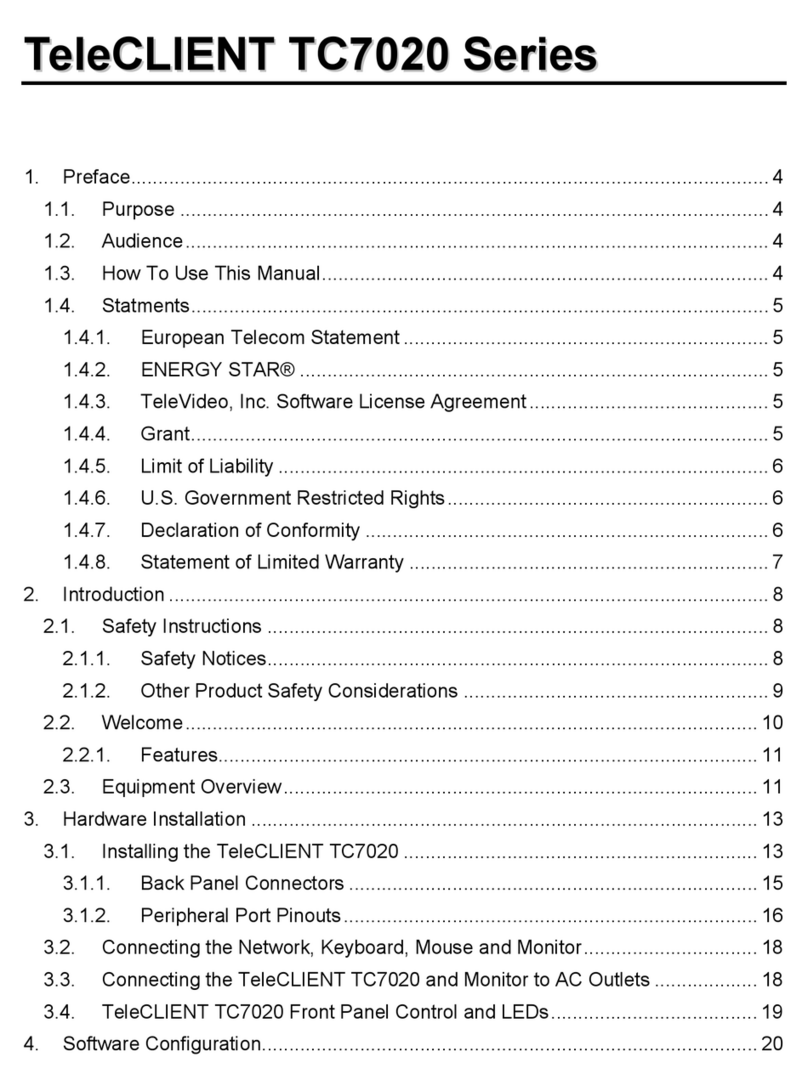
TeleVideo
TeleVideo TeleCLIENT TC7020 Series User manual
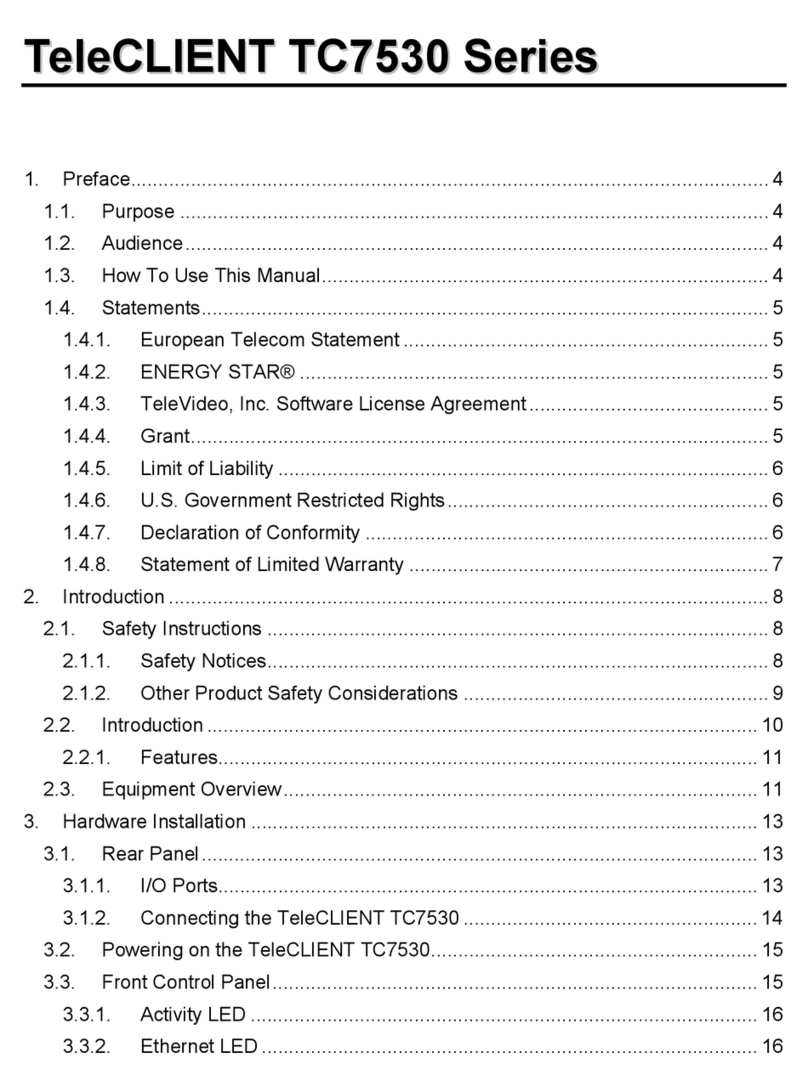
TeleVideo
TeleVideo TeleCLIENT TC7530 Series User manual