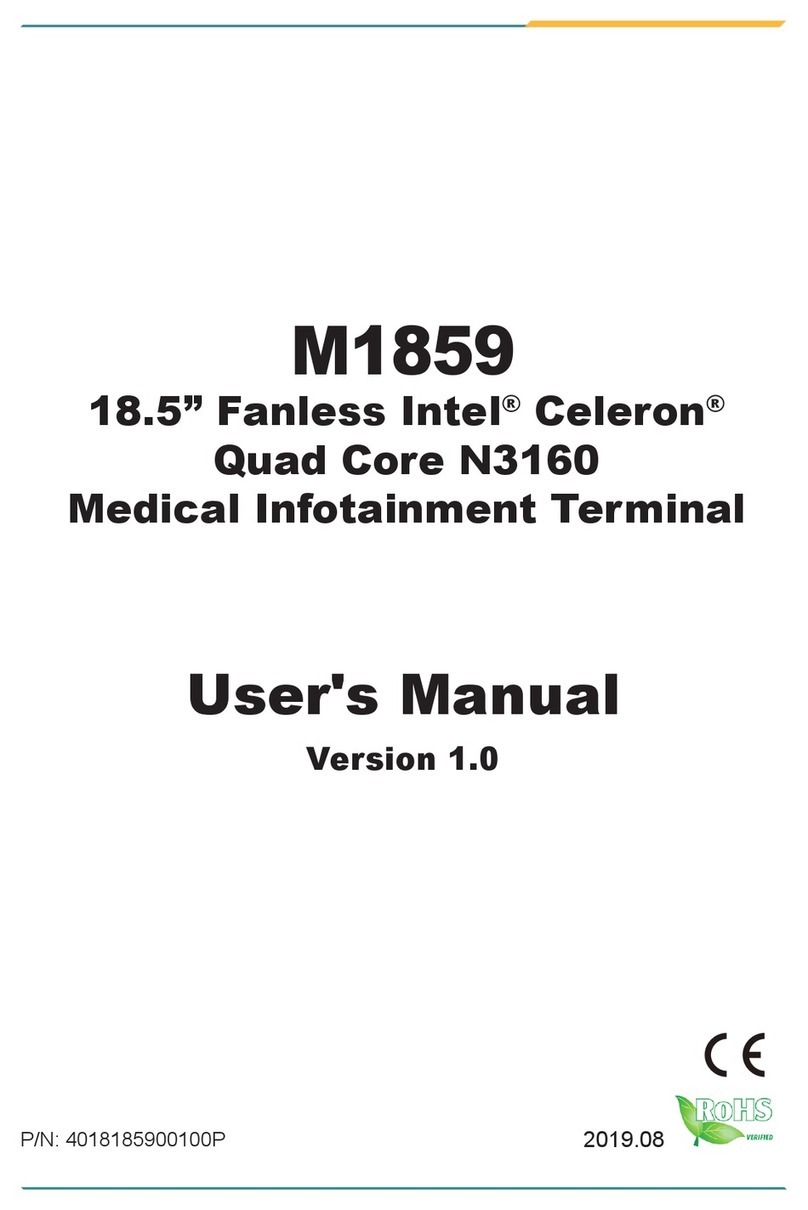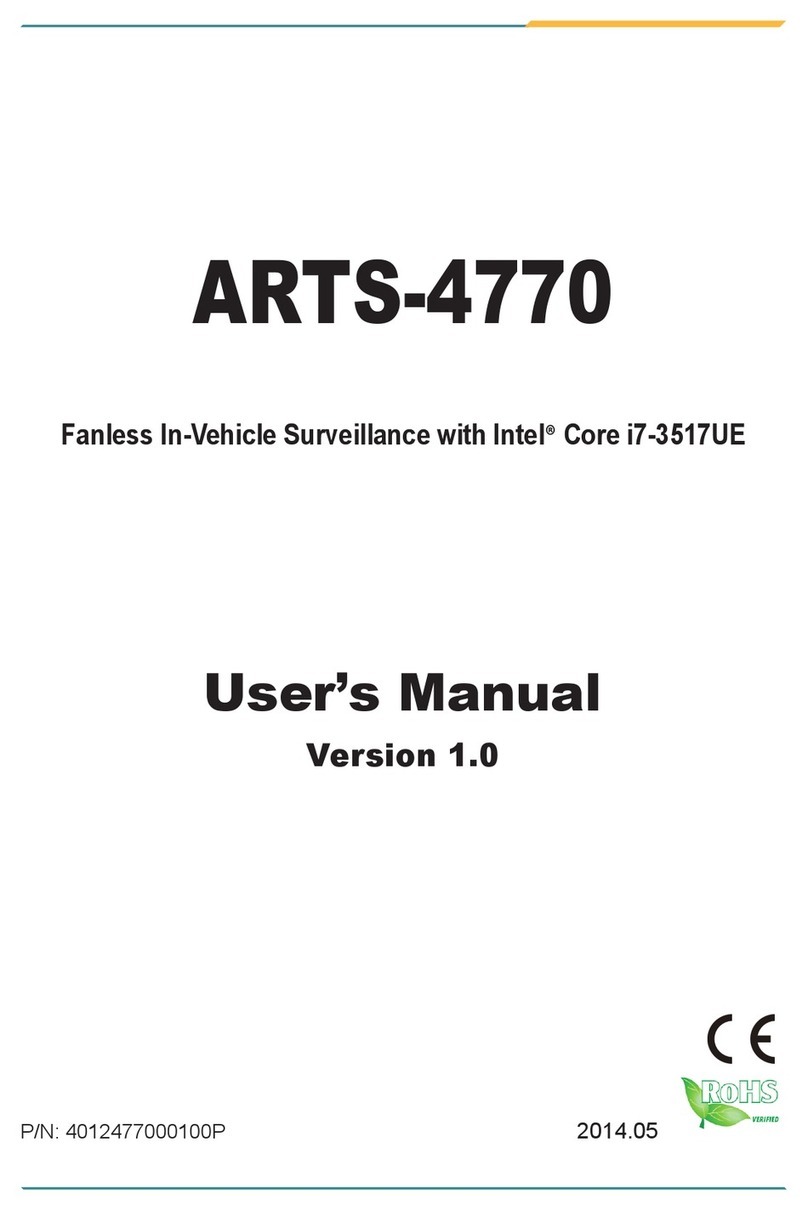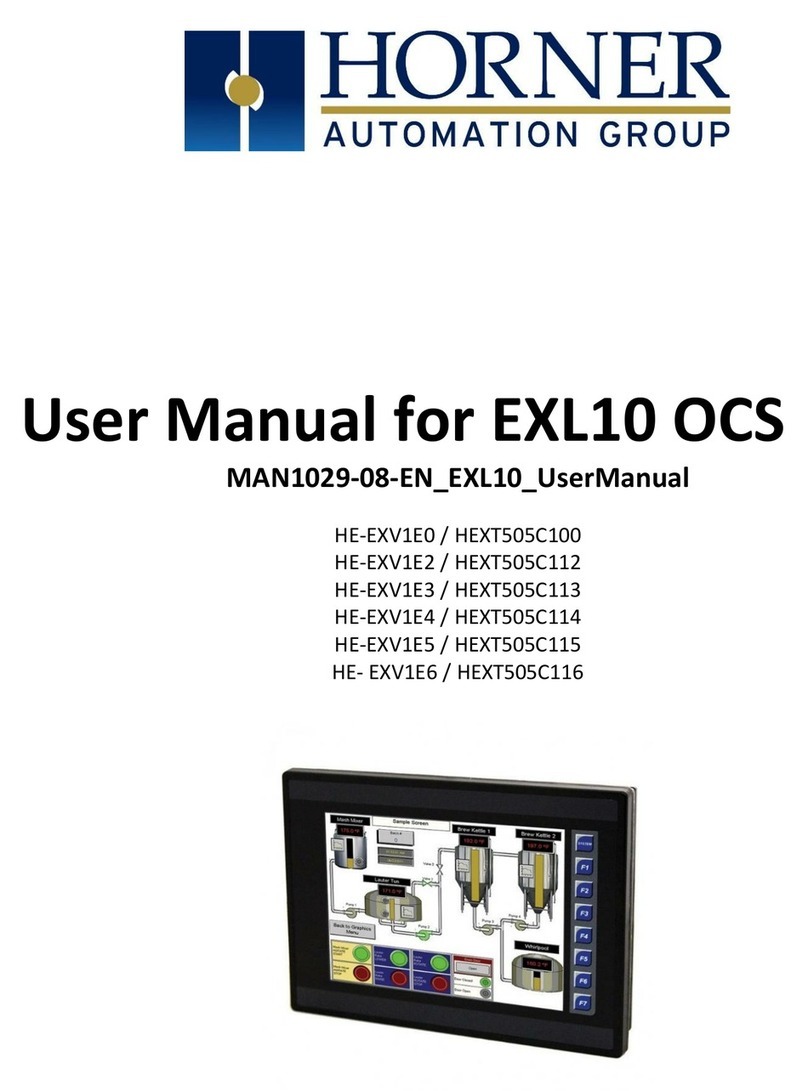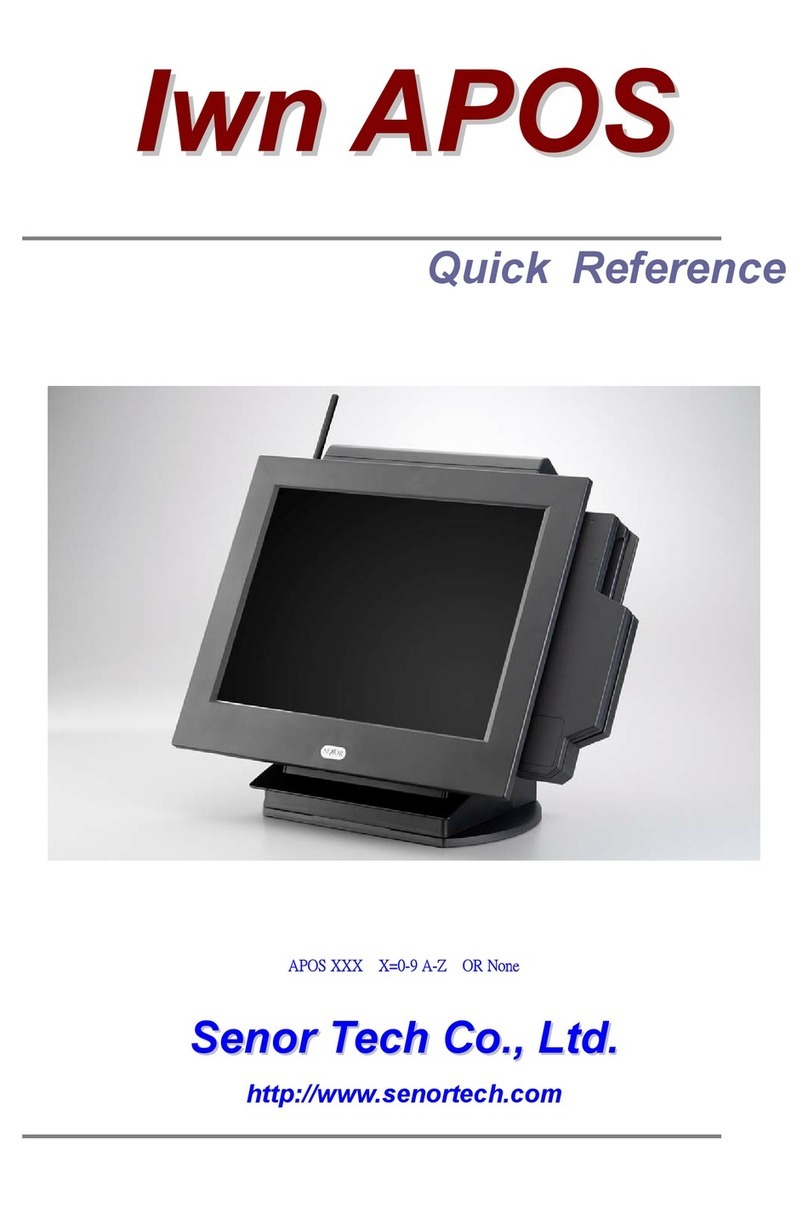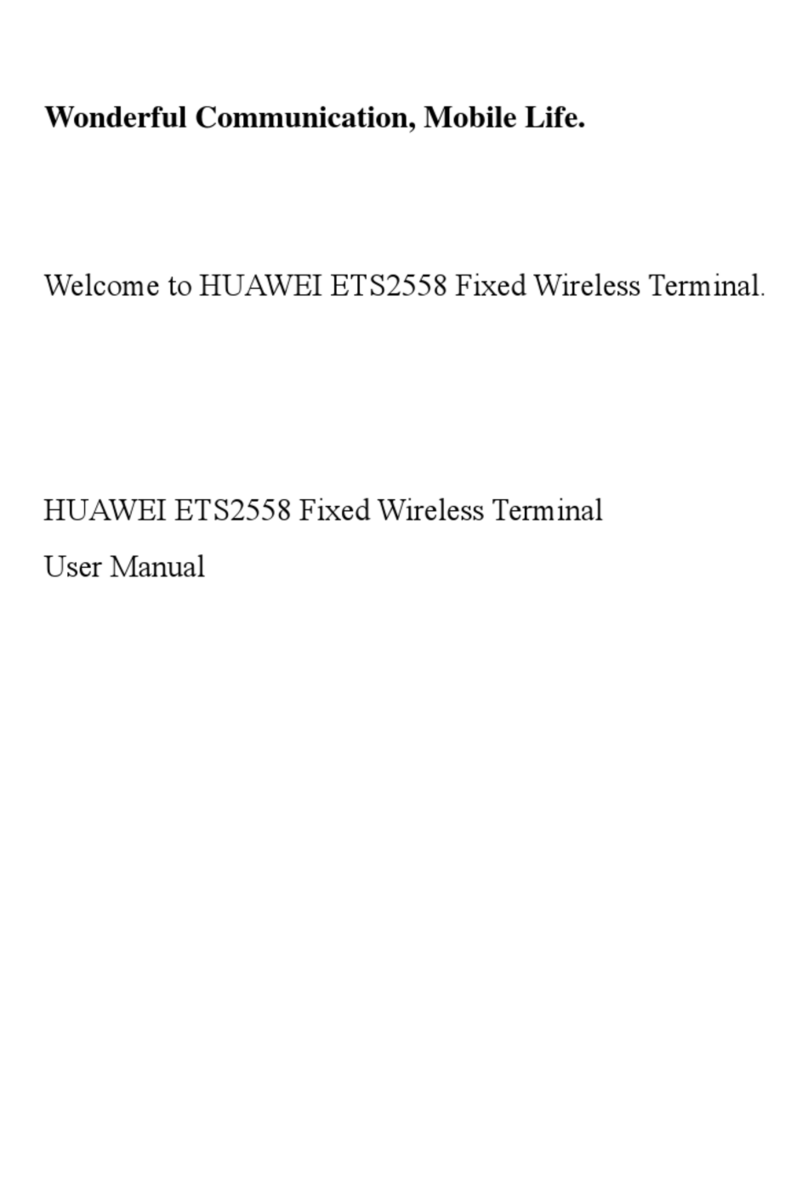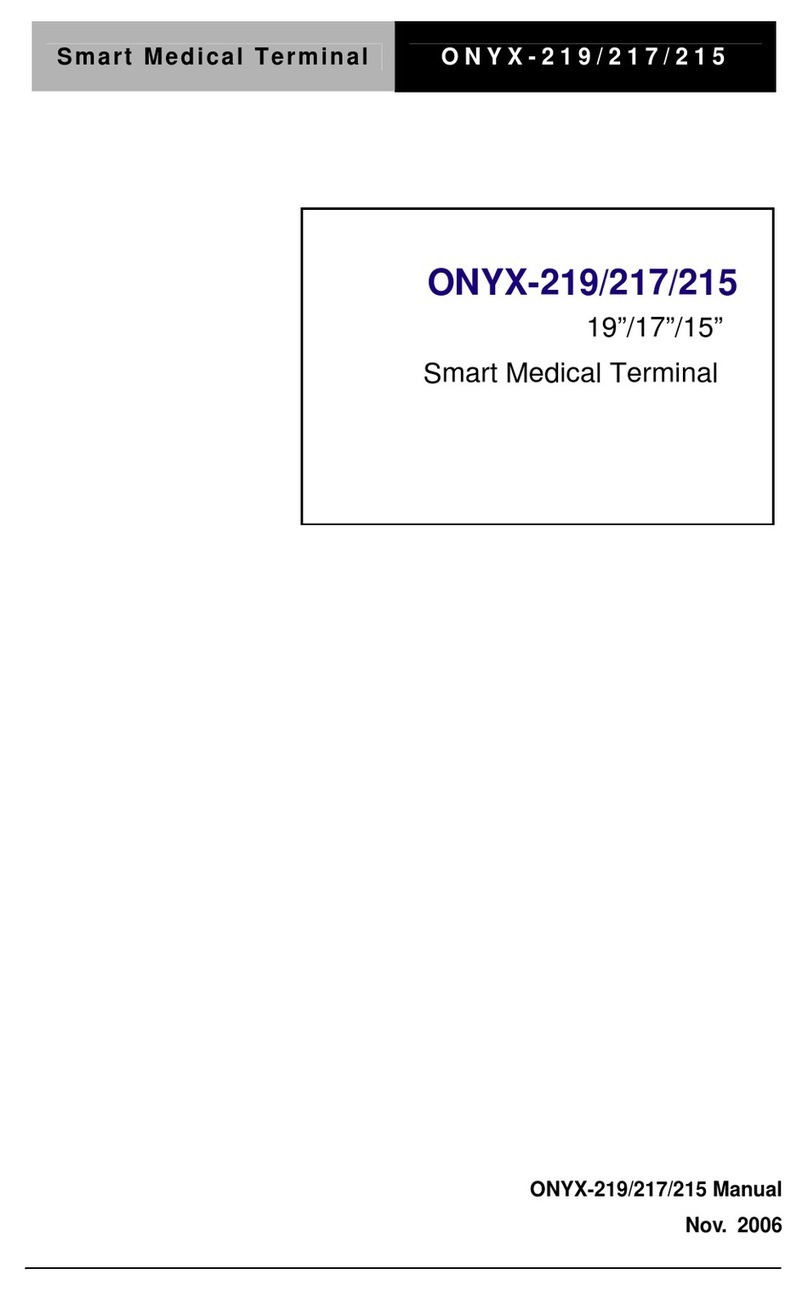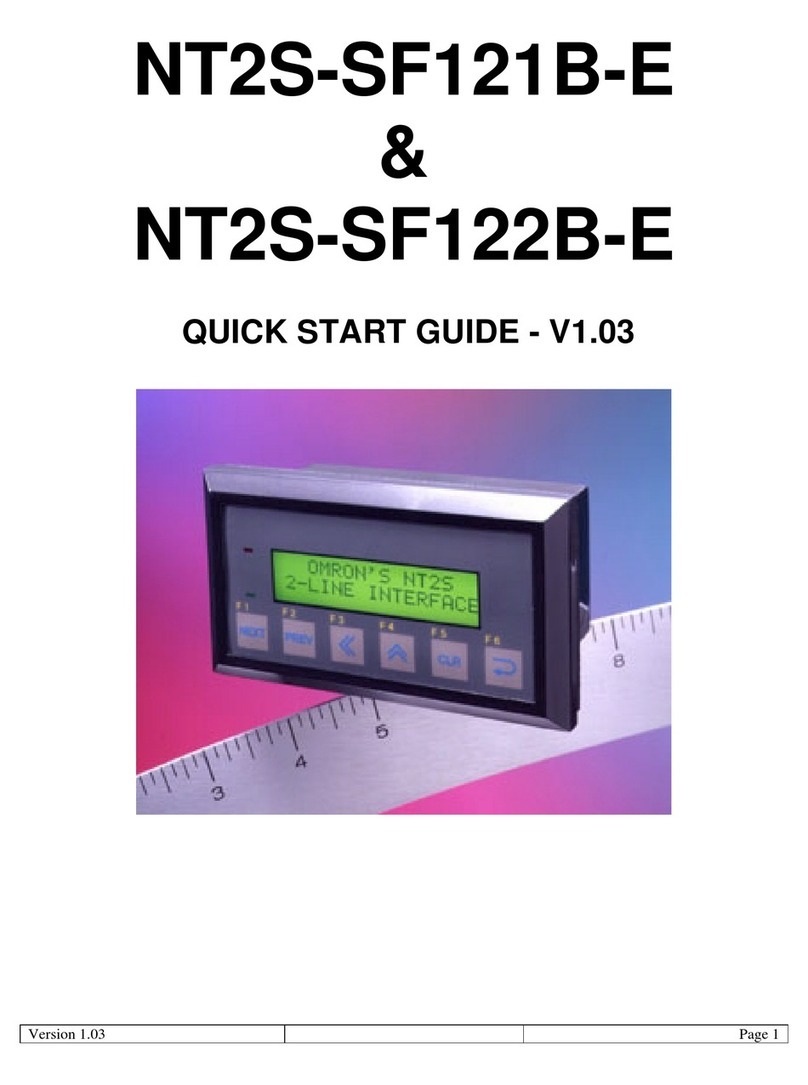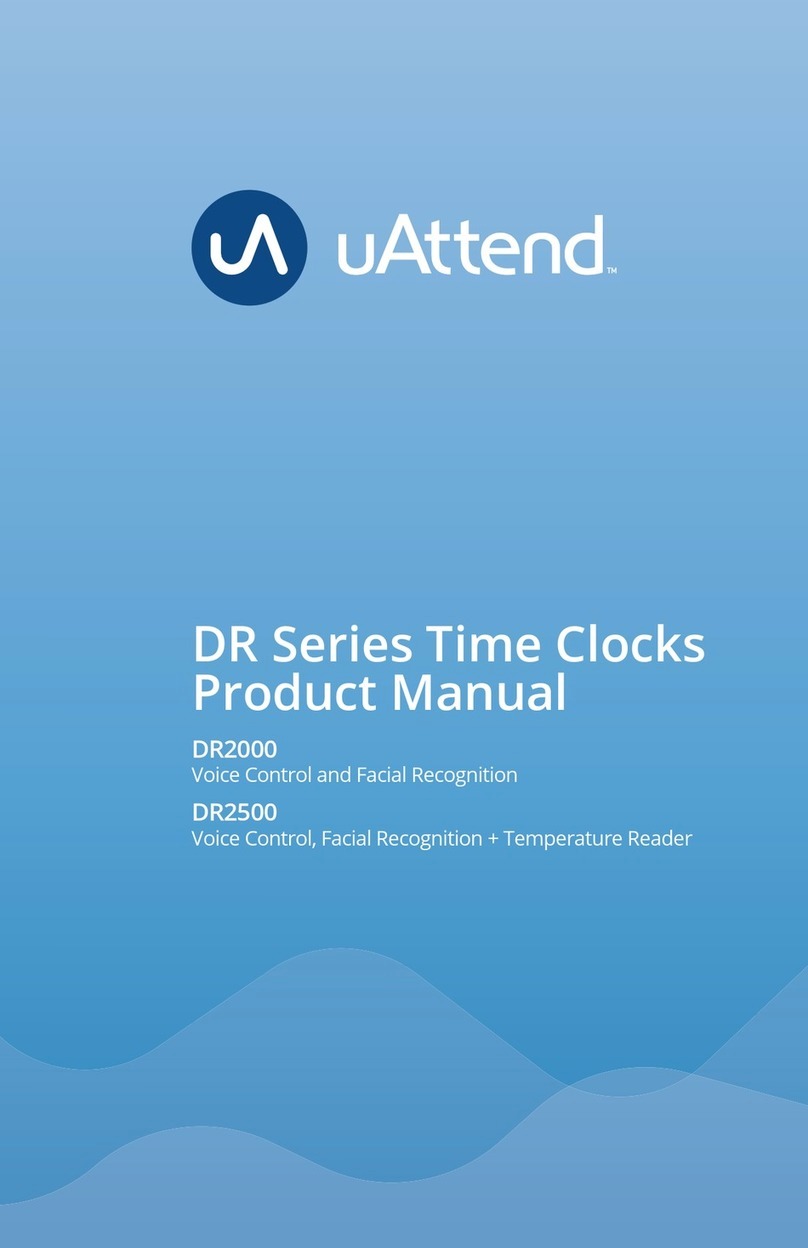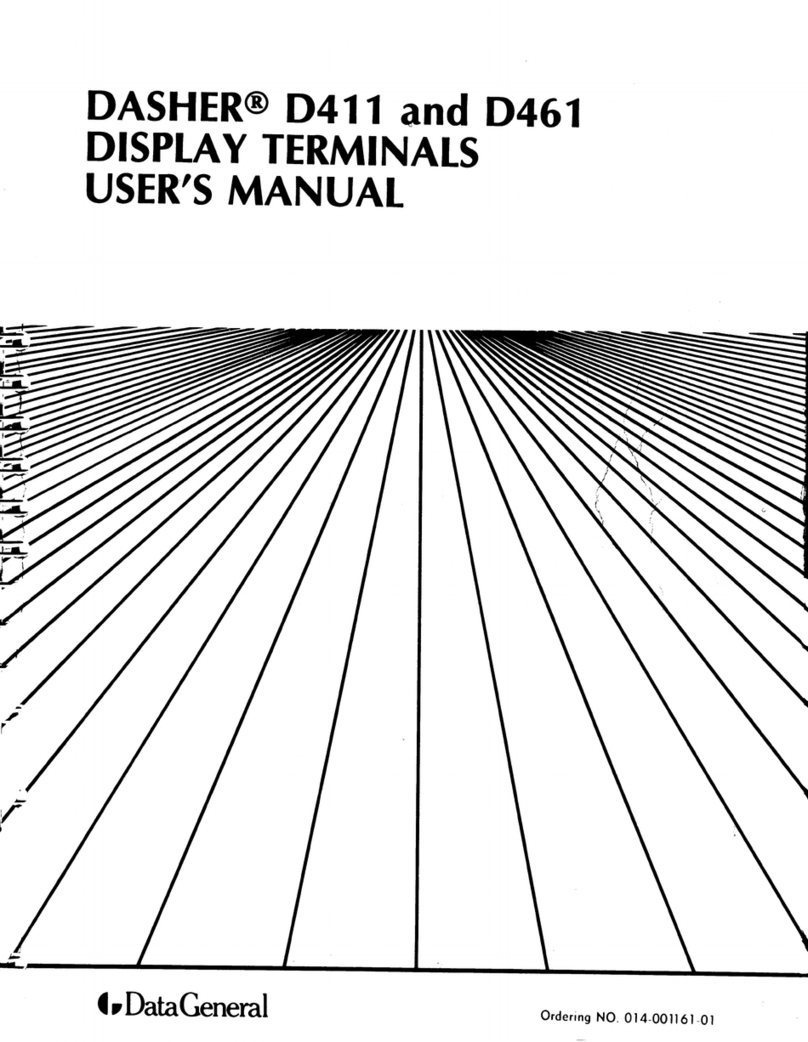Arbor Technology M1858C User manual

1
18.5" Fanless Intel®AtomTM
N2800 Infotainment Terminal
User's Manual
Version 1.0
2015.02
P/N: 4012185801100P
M1858C

- 2 -
This page is intentionally left blank.

- i -
Revision History
Version Release Time Description
1.0 2015.02 Initial release

- ii -
Copyright
Copyright © 2015 ARBOR Technology Corp. All Rights Reserved.
This document contains proprietary information protected by copyright. No
part of this manual may be reproduced by any mechanical, electronic, or other
means in any form without prior written permission of the manufacturer.
Disclaimer
The information in this document is subject to change without prior notice in
order to improve the reliability, design and function. It does not represent a
commitment on the part of the manufacturer.
Under no circumstances will the manufacturer be liable for any direct, indirect,
special, incidental, or consequential damages arising from the use or inability
to use the product or documentation, even if advised of the possibility of such
damages.
About This Manual
This user’s manual provides the general information and installation
instructions for the product. The manual is meant for the experienced users
and integrators with hardware knowledge of personal computers. If you are not
sure about any description in this manual, consult your vendor before further
handling.
We recommend that you keep one copy of this manual for the quick reference
for any necessary maintenance in the future. Thank you for choosing ARBOR
products.

- iii -
Contents
Preface...........................................................................................................v
Declaration of Conformity ......................................................................................v
CE...................................................................................................................v
FCC.................................................................................................................v
IEC 60601-1/EN60601-1/EN60601-1-2 .........................................................vi
RoHS .............................................................................................................vi
SVHC / REACH ............................................................................................ vii
Intended Use ....................................................................................................... vii
Symbol Descriptions............................................................................................ vii
Important Safety Instructions............................................................................... vii
General Cleaning Tips ..........................................................................................ix
Cleaning Tools ................................................................................................x
Recommended Cleaning Procedures............................................................xi
Disposing of the Equipment..................................................................................xi
Additional Information & Technical Support ......................................................... xii
Warranty ............................................................................................................. xiii
Chapter 1 Introduction................................................................................1
1.1 Product Highlights............................................................................................2
1.2 Package Contents ...........................................................................................2
1.3 Ordering Information........................................................................................3
1.3.1 Optional Accessories .............................................................................3
1.3.2 Optional Conguration (Congure-to-Order Service).............................3
1.4 Dimensions......................................................................................................4
1.5 Specications...................................................................................................5
Chapter 2 Getting Started...........................................................................7
2.1 Getting to Know the Computer ........................................................................8
2.1.1 Front View..............................................................................................8
2.1.2 Rear Side.............................................................................................10
2.1.3 Bottom Side .........................................................................................11
2.1.4 Side View.............................................................................................12
2.2 Periodic Cleaning & Disinfection....................................................................13
2.3 Drivers and Utilities Installation......................................................................14
2.3.1 CD Contents ........................................................................................15
2.3.2 Installing the Drivers & Utilities ............................................................15
Chapter 3 Using the Computer.................................................................19
3.1 Using the Function Keys................................................................................20
3.1.1 Using the Function Keys on Windows .................................................20
3.1.2 Customizing Function Keys .................................................................21

- iv -
Contents
3.2 Using the Wi-Fi Feature.................................................................................24
3.3 Using the Bluetooth Feature..........................................................................26
3.4 Using the Camera Feature ............................................................................29
3.5 Using the Smart Card Reader .......................................................................31
3.6 Using the Barcode Scanner (CTOS) .............................................................33
3.6.1 Supported Barcode Formats................................................................35
3.7 Using the RFID&NFC Reader (CTOS) ..........................................................36
Chapter 4 BIOS ..........................................................................................39
4.1 Accessing the BIOS Setup Utility...................................................................40
4.2 Main Setup.....................................................................................................41
4.3 Advanced Settings.........................................................................................43
4.3.1 CPU Conguration...............................................................................44
4.3.2 IDE Conguration.................................................................................45
4.3.3 Super I/O Conguration .......................................................................46
4.4 Chipset...........................................................................................................47
4.5 Boot ...............................................................................................................48
4.6 Security..........................................................................................................49
4.7 Save & Exit ....................................................................................................50
Appendix Optional Connections..............................................................53
A. Medical Arm.....................................................................................................54
B. Installing the Handset Holder ..........................................................................55
C. Using the Handset...........................................................................................56
D. Using the Remote Controller and Nurse Call Function ...................................58
D.1 Overview ................................................................................................58
D.2 Connecting the Remote Controller.........................................................60
D.3 Programing Your Own Remote Controller Applications..........................62

- v -
Preface
Declaration of Conformity
CE
The CE symbol on your product indicates that it is in compliance with the
directives of the Union European (EU). A Certicate of Compliance is available
by contacting Technical Support.
This product has passed the CE test for environmental specications when
shielded cables are used for external wiring. We recommend the use of
shielded cables. This kind of cable is available from ARBOR. Please contact
your local supplier for ordering information.
FCC
This device complies with Part 18 of the FCC Rules. Operation is subject to the
following two conditions:
1. This device may not cause harmful interference, and
2. This device must accept any interference received, including interference
that may cause undesired operation.
Any changes or modications not expressly approved by the guarantee of this
device could void the user’s authority to operate the equipment.
This equipment has been tested and found to comply with the limits for a
Class B digital device, pursuant to Part 18 of the FCC Rules. These limits
are designed to provide reasonable protection against harmful interference
in a residential installation. This equipment generates, uses and can radiate
radio frequency energy and, if not installed and used in accordance with the
instructions, may cause harmful interference to radio communications.
However, there is no guarantee that interference will not occur in a particular
installation. If this equipment does cause harmful interference to radio or
television reception, which can be determined by turning the equipment off and
on, the user is encouraged to try to correct the interference by one or more of
the following measures:
•Reorient or relocate the receiving antenna.
•Increase the separation between the equipment and receiver.
Preface

- vi -
Preface
•Connect the equipment into an outlet on a circuit different from that to
which the receiver is connected.
•Consult the dealer or an experienced radio/TV technician for help.
IEC 60601-1/EN60601-1/EN60601-1-2
•This product complies with the system standard IEC 60601-1 Medical
Electrical Equipment Part 1: General Requirements for Safety. And
therefore, the product is exclusively interconnected with IEC 60601-1
certied equipment in the patient environment.
•Equipment connected to the analog or digital interfaces of the unit must
comply with the respective IEC standards (e.g. IEC 60601-1 for medical
equipment). Furthermore all congurations shall comply with the current
version of the standard for SYSTEMS IEC 60601-1-1.
•Everybody who connects additional equipment to the signal input part
or signal output part congures a medical system, and is therefore
responsible that the system complies with current version of the
requirements of the system standard IEC 60601-1-1. If in doubt, consult the
technical service department or your local representative.
RoHS
ARBOR Technology Corp. certies that all components in its products are
in compliance and conform to the European Union’s Restriction of Use
of Hazardous Substances in Electrical and Electronic Equipment (RoHS)
Directive 2002/95/EC.
The above mentioned directive was published on 2/13/2003. The main purpose
of the directive is to prohibit the use of lead, mercury, cadmium, hexavalent
chromium, polybrominated biphenyls (PBB), and polybrominated diphenyl
ethers (PBDE) in electrical and electronic products. Member states of the EU
are to enforce by 7/1/2006.
ARBOR Technology Corp. hereby states that the listed products do not contain
unintentional additions of lead, mercury, hex chrome, PBB or PBDB that
exceed a maximum concentration value of 0.1% by weight or for cadmium
exceed 0.01% by weight, per homogenous material. Homogenous material
is dened as a substance or mixture of substances with uniform composition
(such as solders, resins, plating, etc.). Lead-free solder is used for all
terminations (Sn(96-96.5%), Ag(3.0-3.5%) and Cu(0.5%)).

- vii -
Preface
SVHC / REACH
To minimize the environmental impact and take more responsibility to the
earth we live, ARBOR hereby conrms all products comply with the restriction
of SVHC (Substances of Very High Concern) in (EC) 1907/2006 (REACH
--Registration, Evaluation, Authorization, and Restriction of Chemicals)
regulated by the European Union.
All substances listed in SVHC < 0.1 % by weight (1000 ppm)
Intended Use
This product is intended for use in a medical system.
Symbol Descriptions
This “CAUTION” symbol indicates that there is a danger
of injury to the user or a risk of damage to the product,
should warning notices be disregarded.
Battery Recycle
This symbol of “Electrical Safety” indicates electrical
warning of specic electrical hazards.
Refer to the user manual for more information.
Important Safety Instructions
Read these safety instructions carefully:
1. Read all cautions and warnings on the equipment.
2. Place this equipment on a reliable surface when installing. Dropping it or
letting it fall may cause damage
3. Make sure the correct voltage is connected to the equipment.

- viii -
Preface
4. To avoid risk of electric shock, this equipment must only be connected to a
supply mains with protective earth.
5. For pluggable equipment, the socket outlet should be near the equipment
and should be easily accessible.
6. Keep this equipment away from humidity.
7. Disconnect this equipment from the A/C outlet before cleaning it. Use a
moist cloth. Do not use liquid or sprayed detergent for cleaning.
8. To fully disengage the power to the unit, please disconnect the power from
the AC outlet.
9. Do not scratch or rub the screen with a hard object.
10. Never use any of the solvents, such as Thinner Spray-type cleaner, Wax,
Benzene, Abrasive cleaner, Acid or Alkaline solvent, on the display. Harsh
chemicals may cause damage to the cabinet and the touch sensor.
11. Remove dirt with a lightly moistened cloth and a mild solvent detergent.
Then wipe the cabinet with a soft dry cloth.
12. The openings on the enclosure are for air convection and protect the
equipment from overheating. DO NOT COVER THE OPENINGS.
13. Position the power cord so that people cannot step on it. Do not place
anything over the power cord.
14. If the equipment will not be used for a long time, disconnect it from the
power source to avoid damage by transient overvoltage.
15. Never pour any liquid into openings. This may cause re or electrical
shock.
16. Never open the equipment. For safety reasons, the equipment should be
opened only by qualied service personnel.
17. No modication of the equipment is allowed.
18. Only personnel authorised by the manufacturer may carry out technical
operations on the equipment.
19. The sound pressure level at the operator’s position, according to IEC 704-
1:1982, is no more than 70dB(A).
20. Keep this User’s Manual for later reference.

- ix -
Preface
21. DO NOT LEAVE THIS EQUIPMENT IN AN UNCONTROLLED
ENVIRONMENT WHERE THE STORAGE TEMPERATURE IS BELOW
-20° C (-4° F) OR ABOVE 60° C (140° F). THIS MAY DAMAGE THE
EQUIPMENT.
22. If one of the following situations arises, get the equipment checked by
service personnel:
a. The power cord or plug is damaged.
b. Liquid has penetrated into the equipment.
c. The equipment has been exposed to moisture.
d. The equipment does not work well, or you cannot get it to work
according to the user’s manual.
e. The equipment has been dropped or damaged.
f. The equipment has obvious signs of breakage.
Do not use the power adapter that isn’t made for the equipment.
Supplying the equipment with inappropriate voltage may cause harm
to the battery (if any) or, even worse, burn the equipment.
Risk of explosion if RTC (Real-Time Clock) battery is replaced by an
incorrect type. Dispose of used batteries according to the instructions.
To prevent possible hearing damage, do not listen at high volume
levels for long periods.
General Cleaning Tips
You may need the following precautions before you begin to clean the device.
When you clean any single part or component for the device, please thoroughly
read and understand the details below.
1. We strongly recommended that you should shut down the system before
you start to clean any single components.
2. When you need to clean the device, please rub it with a piece of dry cloth.

- x -
Preface
3. Be cautious of the tiny removable components when you use a vacuum
cleaner to absorb the dirt on the oor.
4. Never drop the components inside the device or get circuit board damp or
wet.
5. Be cautious of all kinds of cleaning solvents or chemicals when you
use it for the sake of cleaning. Some individuals may be allergic to the
ingredients.
6. Try not to put any food, drink or cigarette around the device.
Cleaning Tools
Although many companies have created products to help improve the process
of cleaning your devices and peripherals, users can also use household items
to clean their devices and peripherals. Below is a listing of items you may
need or want to use while cleaning your devices or peripherals. Keep in mind
that some components in your device may only be able to be cleaned using
a product designed for cleaning that component, if this is the case it will be
mentioned in the cleaning.
• Cloth: A piece of cloth is the best tool to use when rubbing up a
component. Although paper towels or tissues can be used on most
hardware as well, we still recommend you to rub it with a piece of cloth.
• Water or rubbing alcohol: You may moisten a piece of cloth a bit
with some water or rubbing alcohol and rub it on the device. Unknown
solvents may be harmful to the plastics parts.
• Vacuum cleaner: Absorb the dust, dirt, hair, cigarette particles, and
other particles out of the device can be one of the best cleaning
methods. Over time, these items can restrict the airow in a device and
cause circuitry to corrode.
• Cotton swabs: Cotton swaps moistened with rubbing alcohol or water
are excellent tools for wiping hard to reach areas in your keyboard,
mouse, and other locations.
• Foam swabs: Whenever possible, it is better to use lint-free swabs such
as foam swabs.

- xi -
Preface
Recommended Cleaning Procedures
1. Close all application programs
2. Close operating software
3. Turn off the equipment
4. Remove all peripherals
5. Disconnect the power cable
6. Proceed to clean.
Disposing of the Equipment
•Within the European Union
EU-wide legislation, as implemented in each Member State,
requires that waste electrical and electronic products carrying
the mark (left) must be disposed of separately from normal
household waste.
This includes monitors and electrical accessories, such as signal cables or
power cords. When you need to dispose of your display products, please
follow the guidance of your local authority, or ask the shop where you
purchased the product, or if applicable, follow any agreements made
between yourself. The mark on electrical and electronic products only
applies to the current European Union Member States.
•Outside the European Union
If you wish to dispose of used electrical and electronic products outside the
European Union, please contact your local authority so as to comply with
the correct disposal method.

- xii -
Preface
Additional Information & Technical Support
All ARBOR products are built to the most accurate specications to ensure
reliable performance in the harsh and demanding conditions typical of industrial
environments. Whether your new equipment is destined for the laboratory
or the factory oor, you can be assured that the computer will provide the
reliability and ease of operation. Your satisfaction is our primary concern. We
want you to get the maximum performance from the computer. So if you run
into technical difculties, we are here to help. For the most frequently asked
questions, you can easily nd answers in the computer’s documentation.
These answers are normally a lot more detailed than the ones we can give
over the phone. So please consult this manual rst. If you still cannot nd the
answer, gather all the information or questions that apply to your problem, and
with the product close at hand, call your dealer. Our dealers are well trained
and ready to give you the support you need to get the most from the computer.
In fact, most problems reported are minor and are able to be easily solved over
the phone. We are always ready to give advice on application requirements or
specic information on the installation and operation of any of our products. Do
not hesitate to contact us using the following contact information:
Website: http://www.arbor.com.tw
E-mail: info@arbor.com.tw
TEL: 886-2-8226-9396
Add: 10F., No.700, Zhongzheng Rd., Zhonghe Dist., New Taipei City 235,
Taiwan

- xiii -
Warranty
This product is warranted to be in good working order during the warranty
period. Should this product fail to be in good working order at any time during
this period, we will, at our option, replace or repair it at no additional charge
except as set forth in the following terms. This warranty does not apply to
products damaged by misuse, modications, accident or disaster.
Vendor assumes no liability for any damages, lost prots, lost savings or any
other incidental or consequential damage resulting from the use, misuse of, or
inability to use this product. Vendor will not be liable for any claim made by any
other related party.
Vendors disclaim all other warranties, either expressed or implied, including but
not limited to implied warranties of merchantability and tness for a particular
purpose, with respect to the hardware, the accompanying product’s manual(s)
and written materials, and any accompanying hardware. This limited warranty
gives you specic legal rights.
Return authorization must be obtained from the vendor before returned
merchandise will be accepted. Authorization can be obtained by calling or
faxing the vendor and requesting a Return Merchandise Authorization (RMA)
number. Returned goods should always be accompanied by a clear problem
description.

- xiv -
This page is intentionally left blank.

- 1 -
1Chapter 1
Introduction
Chapter 1 Introduction

- 2 -
Introduction
1.1 Product Highlights
The medical infotainment terminal, M1858C, is designed
for patient care and bedside infotainment. With low power
consumption Intel®Atom™ N2800 processor and fanless
design, the computer is suitable for the uses in hospitals
and clinics. The M1858C is also an entertainment
and information terminal for patients during their stay
in hospital. The 18” touch screen, denable function keys and abundant
expansions make it more convenient for clinicians and patients to operate. For
networking, the M1858C supports Bluetooth and WLAN, which gives it great
accessibility for eHealthcare medical care. Other integrated vertical application
functions include 1D/2D barcode scanner, 5.0 megapixel camera, RFID &NFC
reader and smart card reader.
•Applicable for bedside Infotainment and self-registration
•Fanless operating with Intel®Atom™ processor N2800
•IEC60601-1 (3rd edition), EN60601-1 (3rd edition), EN60601-1-2 certied
•UL60601-1 compliant
•Ventless design, water-proof and dust resistant
•Patient identication through integrated RFID & NFC, barcode scanner and
smart card reader
•Intel®SSD compatible
1.2 Package Contents
Upon opening the package, carefully inspect the contents. If any of the items
is missing or appears damaged, contact your local dealer or distributor. The
package should contain the following items:
1 x M1858C
1 x User’s manual
1 x Driver CD

- 3 -
Introduction
1 x 65W medical-grade AC/DC adapter kit
1.3 Ordering Information
M1858C 18.5” fanless Intel® Atom™ N2800 1.86GHz medical PC with ush-
mounted projected capacitive multi-touch screen
1.3.1 Optional Accessories
The following items are normally optional, but some vendors may include them
as a standard package, or some vendors may not carry all the items.
Phone-1858
VoIP phone with RJ-11 cable
RC-185X
Remote controller with DB-9 cable
1.3.2 Optional Conguration (Congure-to-Order Service)
RFID & NFC-1858
RFID & NFC module kit
BarC-1858
Barcode scanner module kit

- 4 -
Introduction
1.4 Dimensions
499.7
Unit:mm
336.5
45.3
Table of contents
Other Arbor Technology Touch Terminal manuals