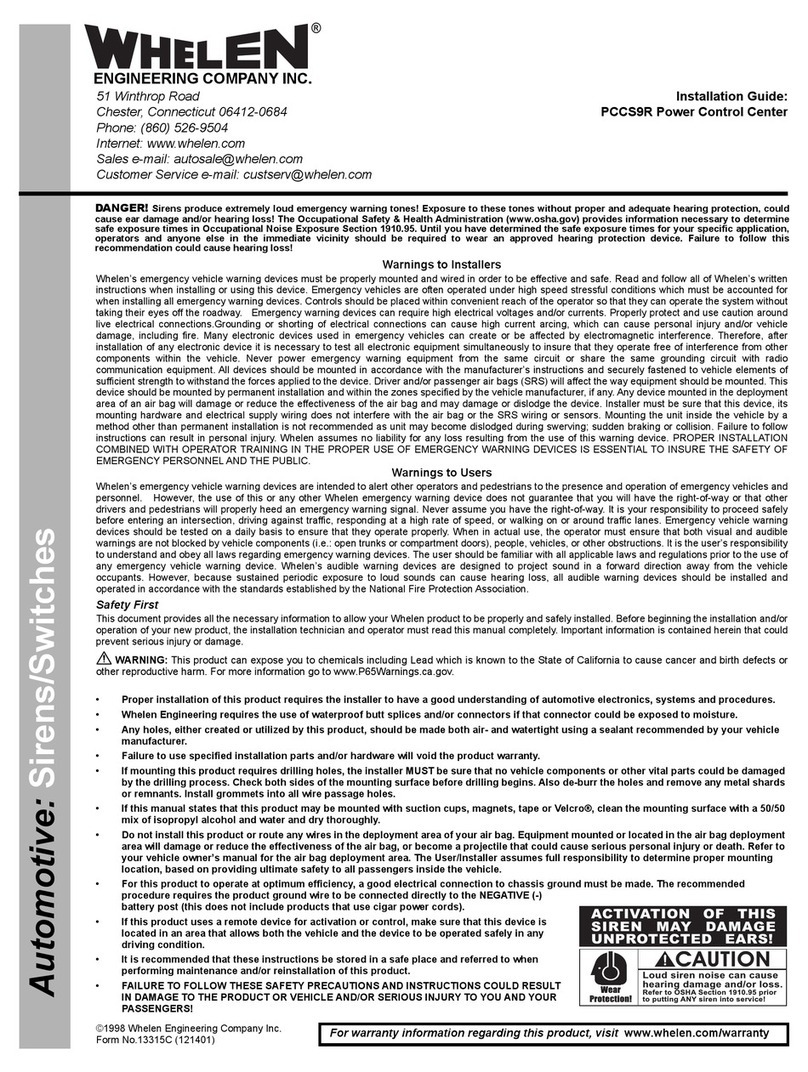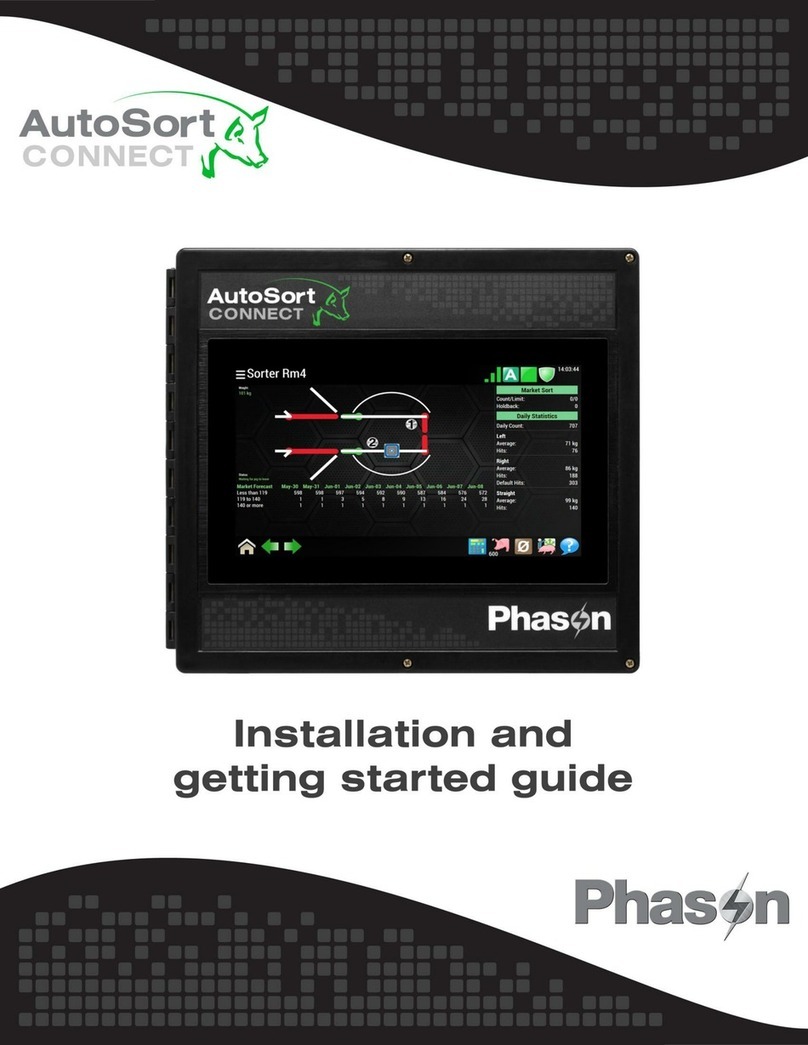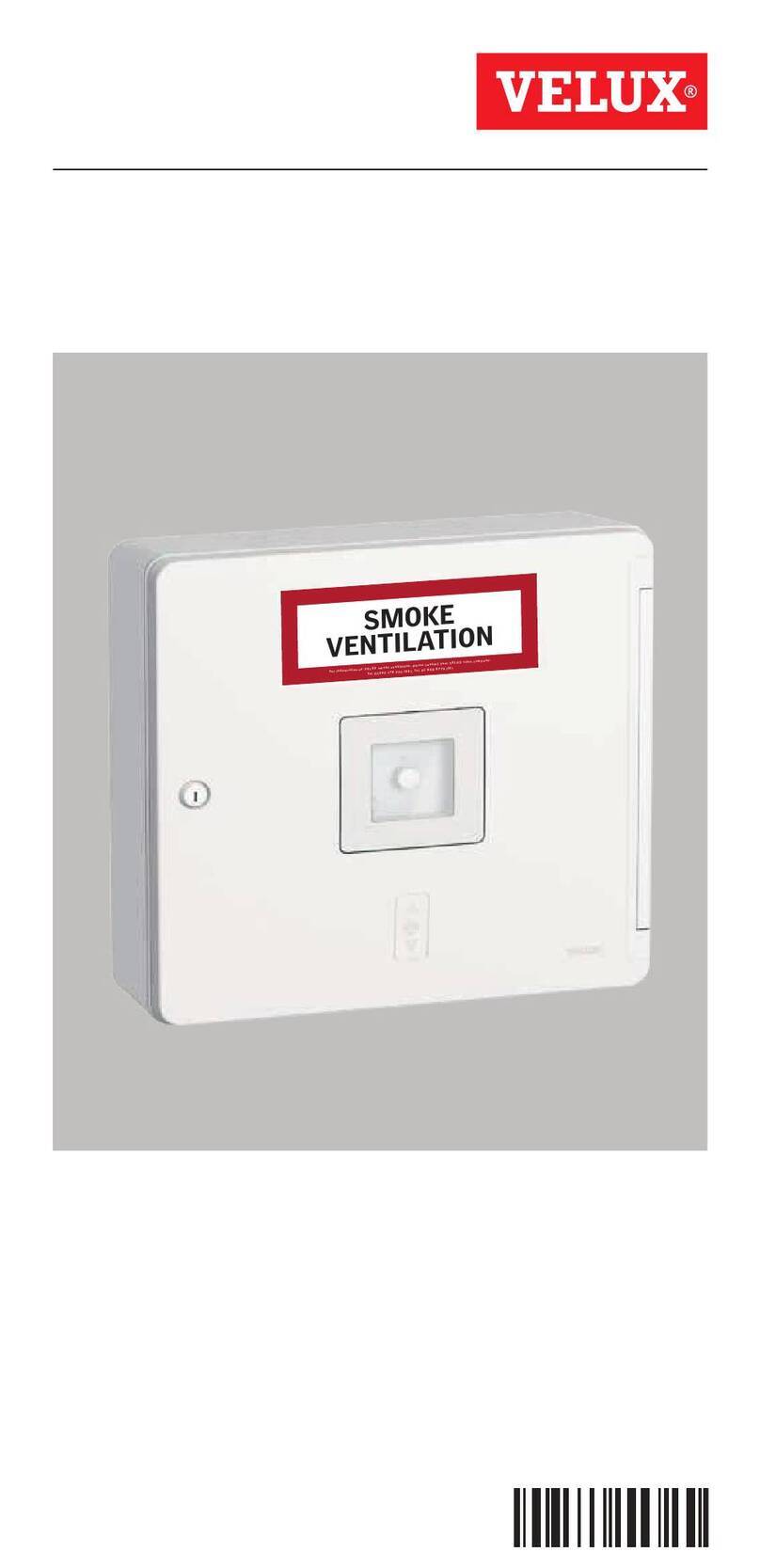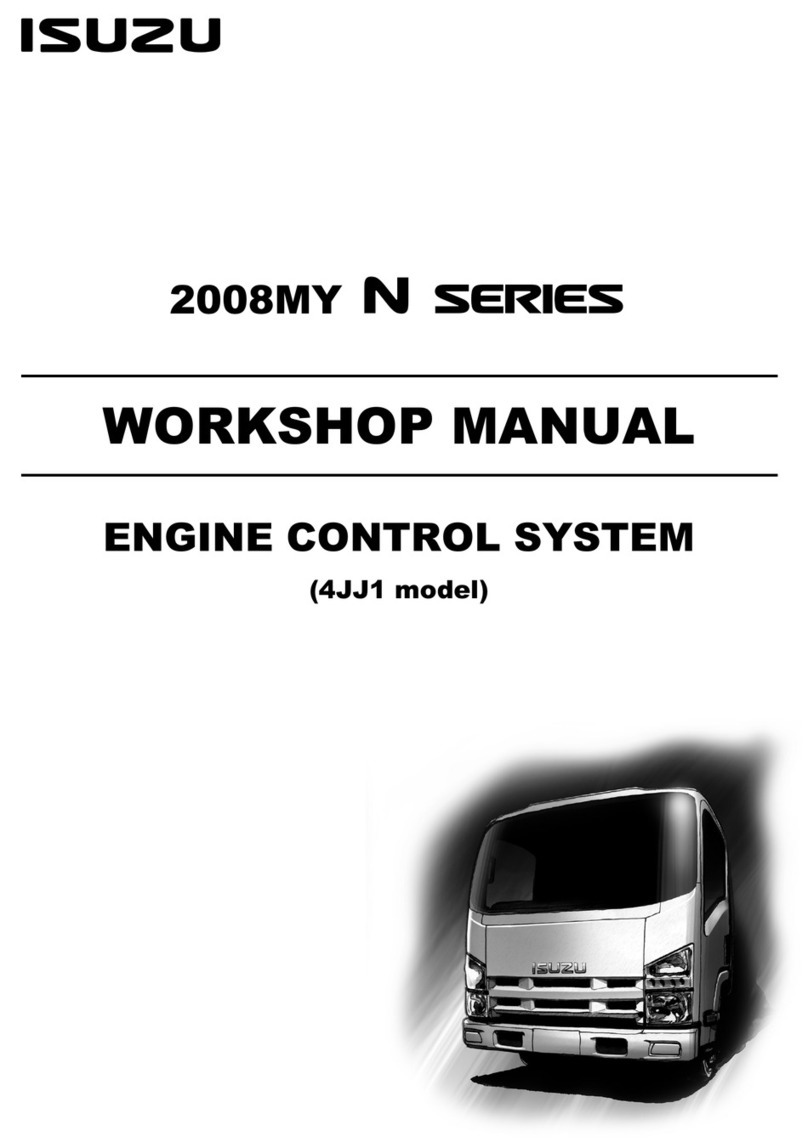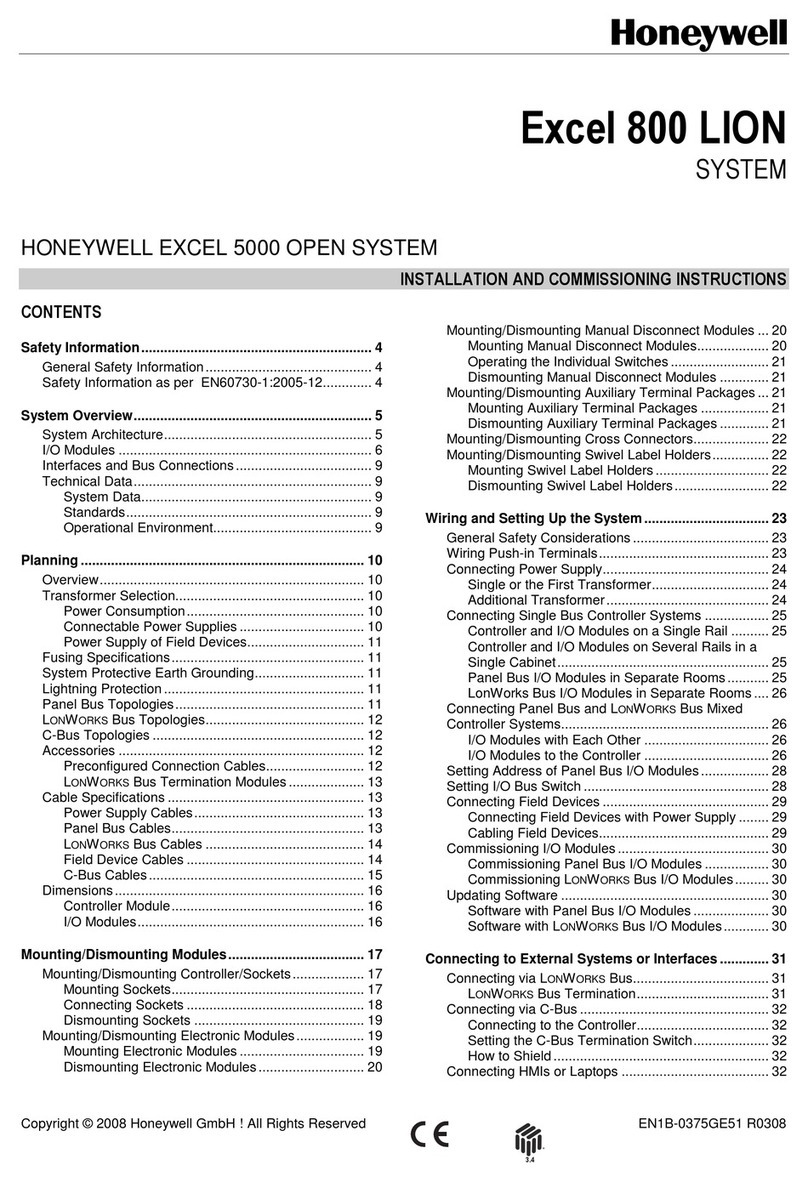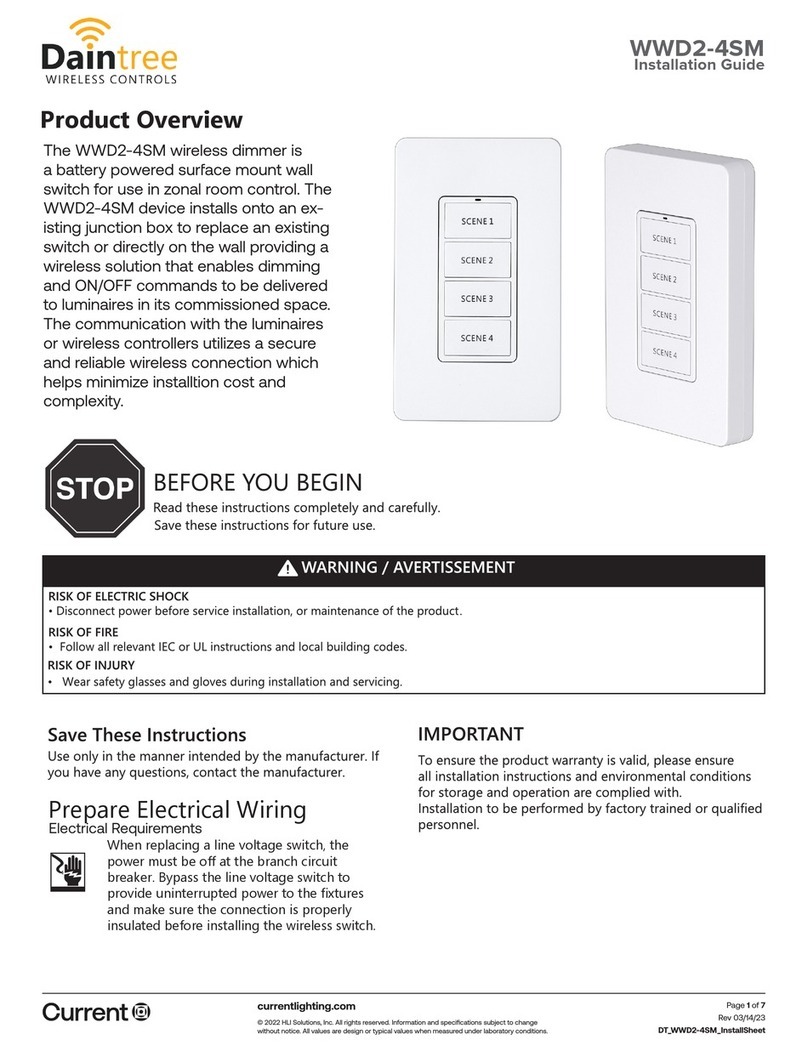Evonicfires E-Touch Assembly Instructions

Installaon & User Instrucons—Model: E-Touch Control System

What is the e-touch control system?
The e-touch allows complete controllability of any e-series product.
The control system is a fully portable, rechargeable Bluetooth based touch screen unit, featuring a built-in thermostat
enabling you to regulate and maintain the selected room temperature with ease.
The programmer allows you to set “On” and “O” periods to suit your own lifestyle.
The room thermostat works by sensing the air temperature, switching on the heater when the air temperature falls
below the e-touch seng, and switching it o once this set temperature has been reached.
The e-touch allows you to choose what mes you want the heater to be on, and what temperature it should reach while it is on. It will allow you to select
dierent temperatures in your home at dierent mes of the day (and days of the week)
To meet your parcular needs and preferences.
Seng the e-touch to a higher temperature will not make the room heat up any faster. How quickly the room heats up depends on the layout and size of the
room.
Similarly reducing the temperature seng does not aect how quickly the room cools down. Seng the e-touch to a
lower temperature will result in the room being controlled at a lower temperature, and saves energy.
The best way to do this is to set the e-touch to a low temperature –say 18 degree’s, and then turn it up by 1 degree each day unl you are comfortable with
the temperature.
The e-touch control system requires a free ow of air to sense the temperature, so it must not be covered by curtains or blocked by furniture.
2

E-touch LCD touch screen Display Layout:
123
4
5
67
8
9
10
11
3

E-touch LCD touch screen Display:
1). On & O Key - Single press to turn product on and o.
2). Setup/ Seven day Programable mer keys - Used to navigate mer opons.
3). Heat high / Heat low keys - Single press to select 1 or 2Kw of heat output.
4). Dimmer Keys - Single press to increase or decrease the Brightness of ame eect.
5). Baery Display - Indicates power remaining to the control system.
6). Time Display - Shows local me.
7). Day Display - Shows week day.
8). Date Display - Shows Month / Day / Year.
9). Connecon Display - Shows when e-touch is connected to product.
10). Room Temperature Display - This displays the desired room temperature.
11). Temperature Control Keys - Single press to increase or decrease temperature when seng desired room temperature
4

E-touch clock and date setup:
To set the clock, follow the below steps.
- Single Press the Time display on the e-touch control system.
The following Screen will be displayed.
• Press (A.) to increase or decrease Hours.
• Press (B.) to increase or decrease Minutes.
• Press (C.) to return back to the home screen.
A. B.
C.
To set the date, follow the below steps.
- Single Press the Date display on the e-touch control system.
The following Screen will be displayed.
A. C.
D.
• Press (A.) to increase or decrease Month.
• Press (B.) to increase or decrease Days.
• Press (C.) to increase or decrease Years.
• Press (D.) to return back to the home screen.
B.
5

Pairing and general Operaon of e-touch control system:
To Pair the e-touch control system with your e-series product please follow the below steps:
1). Ensure that the main standby power switch on your e-series product is switch to the “On” posion.
(This switch can be located to the right of the heater outlet on your e-series product).
Once this switch is acvated your e-series product will Omit a single ash from the LED’s of the ame eect to indicate that the product has power.
2). Switch the e-touch control system “On” by Pressing and hold the On/O switch located on the top le of the e-touch for 4x seconds.
3). Once the “start up” screen appears (Fig:1) displaying the me, date and day, Single Press the On/O switch once on the e-touch control system - This will
iniate the e-touch to “Scan” for your e-series product. See (Fig:2).
(Fig:1) (Fig:2)
6

4). Once the e-touch control system is paired with the e-series product the “Home” screen will appear. (Fig:3)
(Fig:3)
5). Once the above “Home” screen appears - this indicates that the e-touch and e-series product are now paired.
6). To Switch on your e-series product Single Press “A.”, This will acvate the ame eect.
7). To Switch the heater funcon “On” simply increase the Temperature by Pressing “B.” the Temperature control keys.
8). To Switch the heater funcon “O” simply decrease the Temperature by Pressing “B.” the Temperature control keys.
9). To Adjust the brightness of the Flame eect simply Increase or decrease the luminescence by Pressing “C.” the Dimmer control keys.
10). Please Note: Aer 1x minute of non use the e-touch will enter sleep mode, this is idened by the screen going blank - to reacvate the e-touch simply
press the screen followed by pressing the “On/OFF” buon on the top of the e-touch control unit once to commence the scanning process see Page 6—(Fig:2).
11). For further Control and funcon opons please refer to pages 8-9.
A.
B.
C.
7

Programming the 7 Day mer:
To access the 7 Day programmable mer, follow the below steps.
1). Single press the TIME SET display on the e-touch control system.
The below screen will be displayed.
2). Single press the “Week Mode” key, And the below screen will be displayed.
A.
B.
C.
D.
E.
7 Day Programmable mer display:
A.) Timing Group - Single press “ADD” to add one or more Groups.
B.) Heater On & O Time Display - Single press to set me for heater to switch On & O.
C.) Week Day Display - Single press to select day of the week.
D.) Temperature Display - Single press to increase & decrease the temperature.
E.) Gear/Heater Output - Single press to select heater High or Low.
8

To Set a programme on the 7 Day programmable
1.
2.
3.
4.
5.
6.
1.) Single Press & select what me you would like the heater to switch On. (ON TIME)
2.) Single Press & select what me you would like the heater to switch O. (OFF TIME)
3.) Single Press & select on which day you would like the Time selected to be aconed.
4.) Single Press & select what temperature you would like the set program to switch on at.
5.) Single Press & select what Kilowas you would like the set program to switch on at.
6.) Single Press “OK” once the Program has been set. This will return you back to the home screen.
9

7). Single press the “WEEK” Key (A.) on the home screen to acvate Time programs that have been set.
8). Once you have programmed your Time programs, these will repeat each week on the original day and me set.
9). To Override this funcon without losing your informaon, simply press the “TIME SET” key and select “Holiday
Mode” see page 8.
10). Ensure that all the Time opons in “Holiday Mode” are set to Zero.
11). Then Single press the “Holiday” Key (B.) on the home screen, when this key is highlighted all Time programs will
be inacve.
A.B.
10

On/O Switch
5v Micro USB Charge Point
Touch Screen
11
5v Micro USB Charger