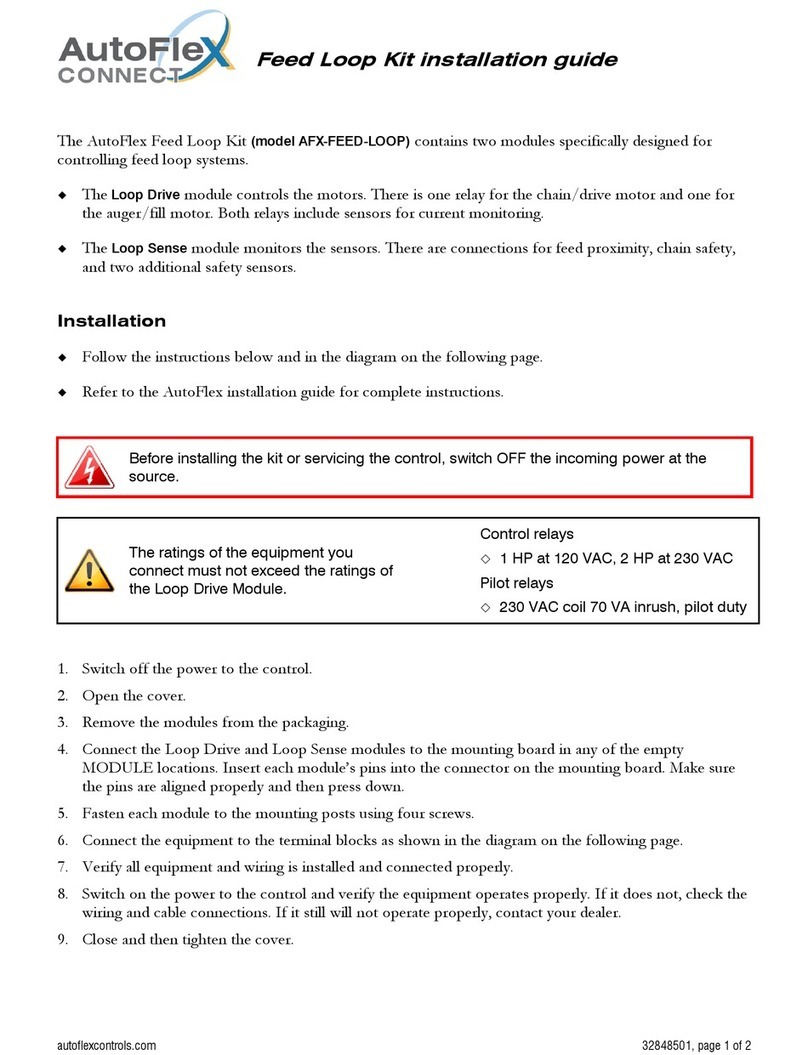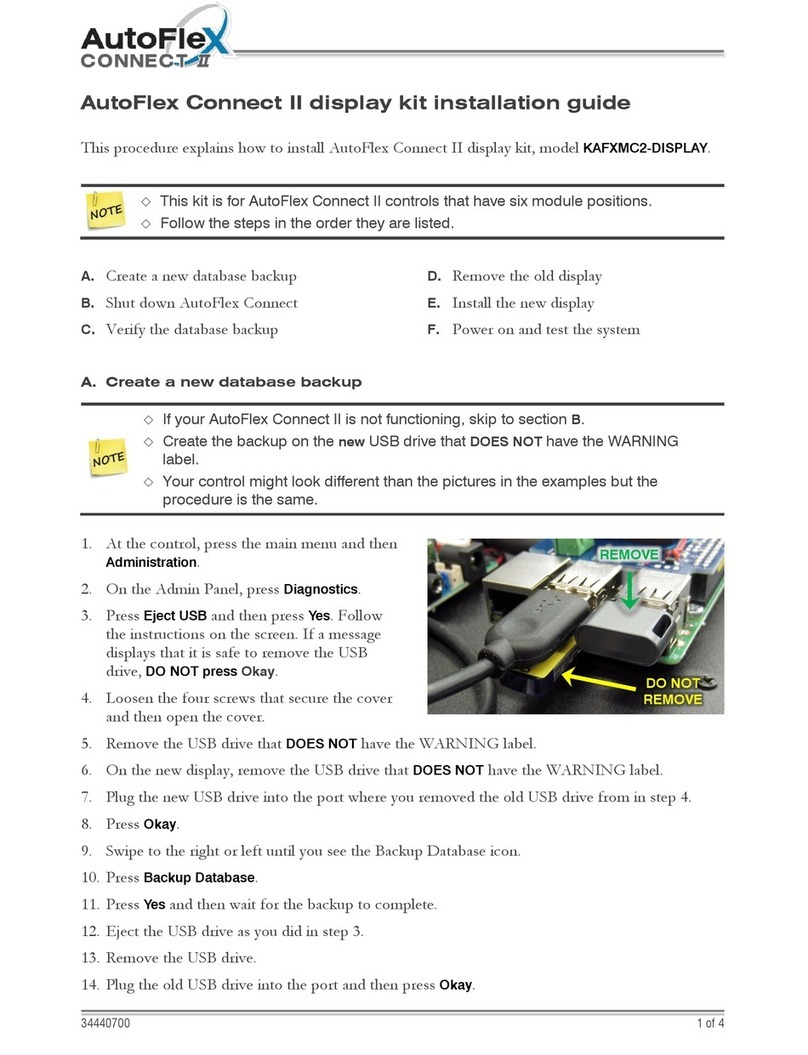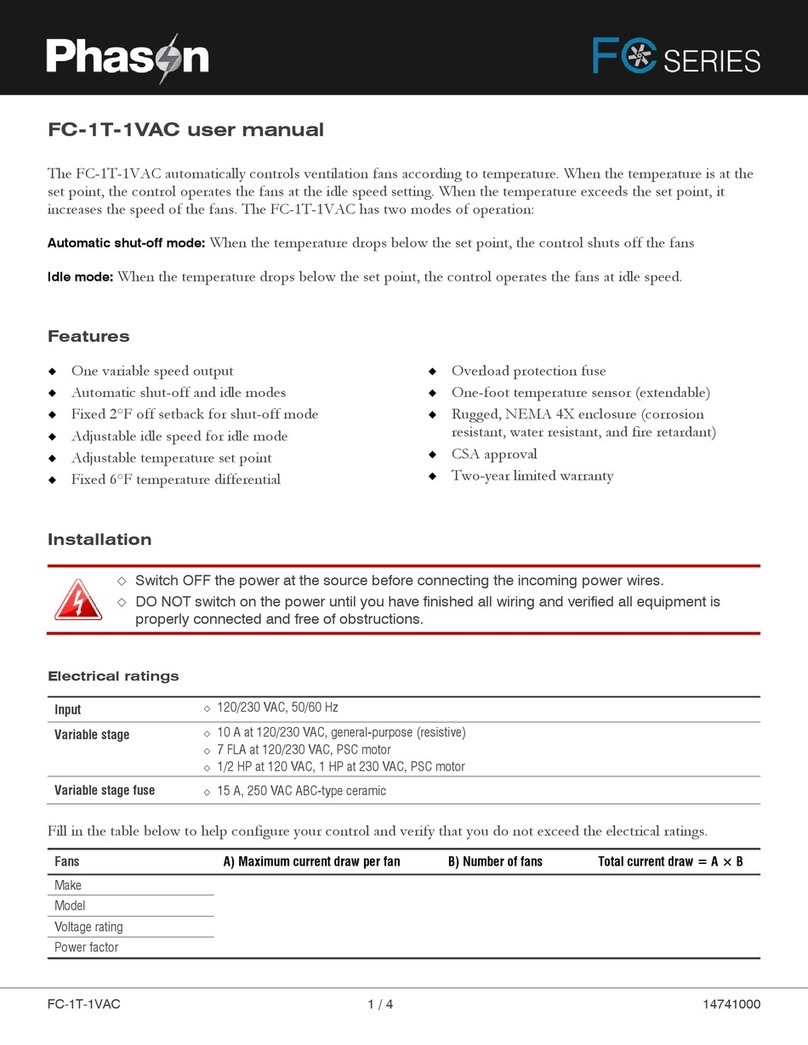iii
Table of Contents
Introducing the AutoSort Connect ................................................................................................. 4
AutoSort Connect features ................................................................................................................................. 4
Ratings ..................................................................................................................................................... 4
Install the AutoSort Connect ........................................................................................................ 5
Two and three-way sorters................................................................................................................................. 5
Sorter layout .................................................................................................................................................. 6
AutoSort Connect layout ................................................................................................................................... 7
Enclosure top layout .................................................................................................................................... 7
Enclosure bottom layout ............................................................................................................................... 8
Enclosure side layout ................................................................................................................................... 9
Mount the AutoSort Connect ............................................................................................................................ 10
Connect equipment to the solenoids .................................................................................................................. 10
Connect the tail gate .................................................................................................................................. 11
Connect the head gate ................................................................................................................................ 12
Connect the right-side exit gate .................................................................................................................... 12
Connect the left-side exit gate ...................................................................................................................... 13
Connect the painter.................................................................................................................................... 13
Connect the air intake and exhaust................................................................................................................. 14
Connect the sensors to the terminals ................................................................................................................. 14
Connect the tail gate sensor......................................................................................................................... 15
Connect the head gate sensor ...................................................................................................................... 15
Connect the load cell ................................................................................................................................. 16
Connect an alarm system ................................................................................................................................ 16
Connect to a normally closed alarm system..................................................................................................... 16
Connect to a normally open alarm system ....................................................................................................... 17
Connect the incoming power ........................................................................................................................... 17
Finishing the installation ................................................................................................................................. 18
Overview of AutoSort Connect .................................................................................................... 19
Log in ........................................................................................................................................................ 19
Configure the network .................................................................................................................................... 20
Create users............................................................................................................................................. 22
Configure the sorter ....................................................................................................................................... 22
Appendices............................................................................................................................ 23
Appendix A: Troubleshooting ........................................................................................................................... 23
Troubleshooting incorrect weights................................................................................................................. 25
Appendix B: Calibrating the scale head............................................................................................................... 27
Appendix C: Accessories and replacement kits ..................................................................................................... 29
Appendix D: OMNI Select................................................................................................................................ 31
Connecting communications........................................................................................................................ 31