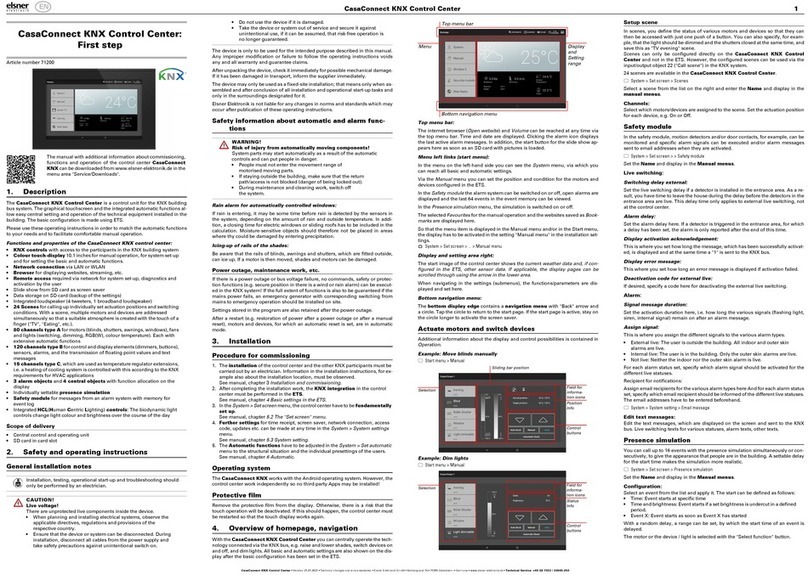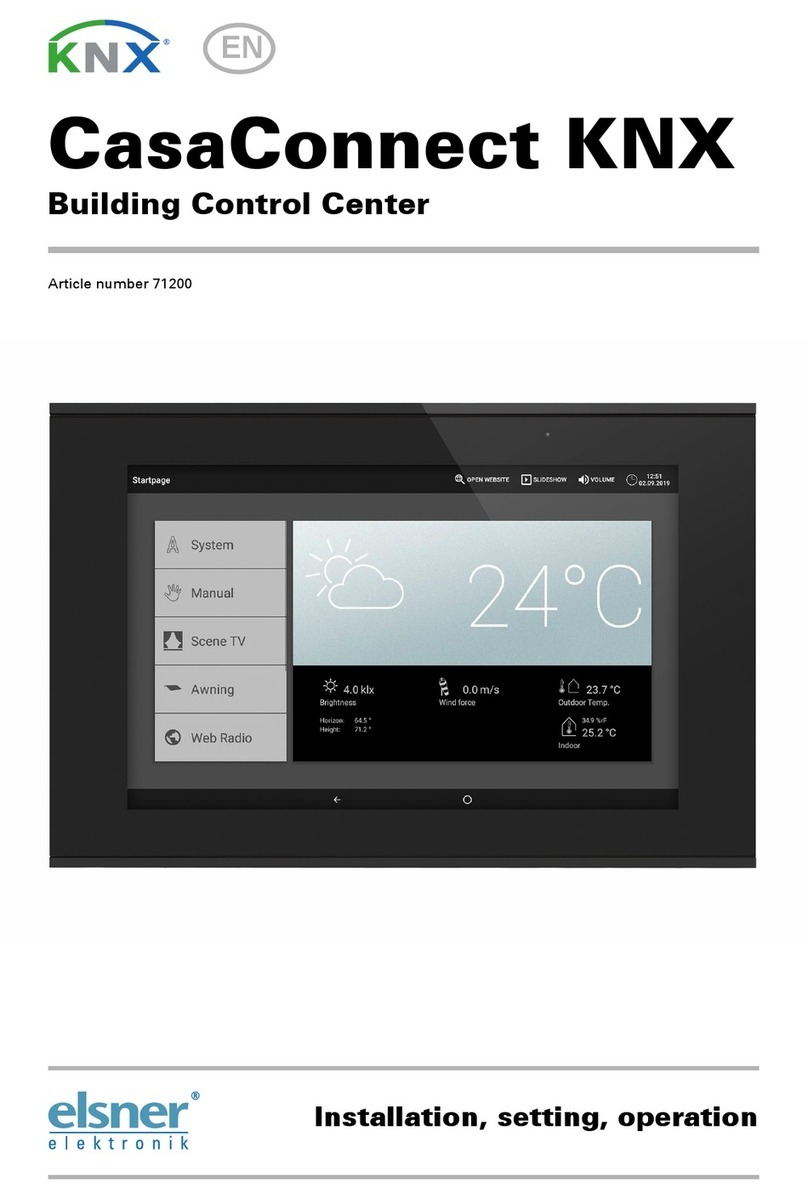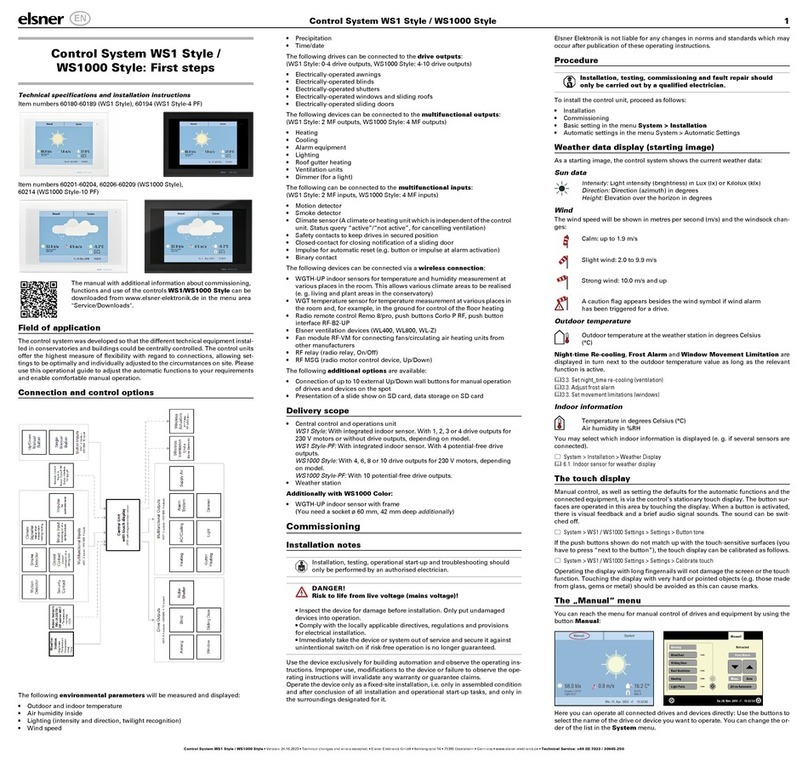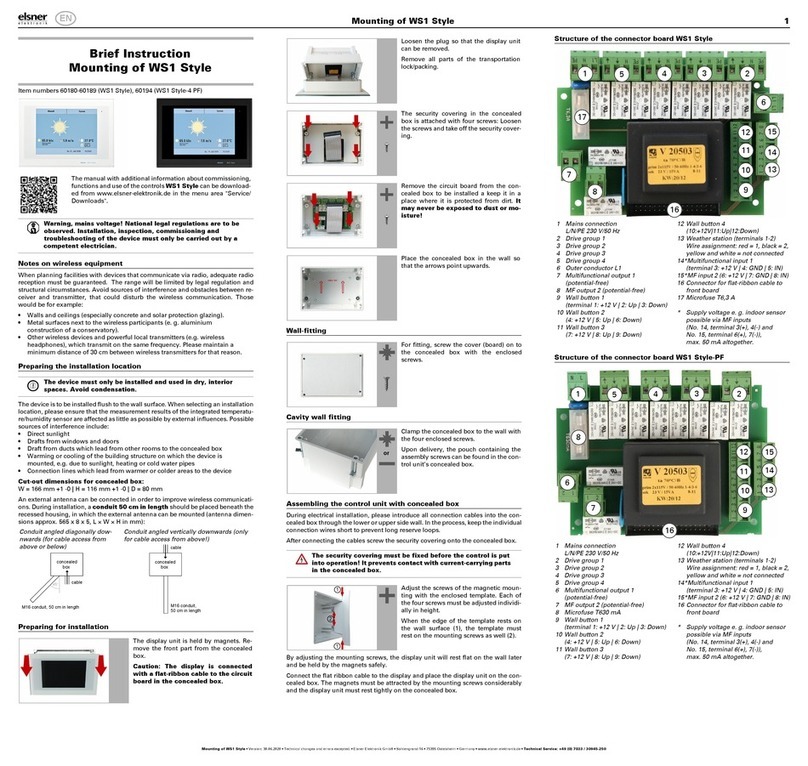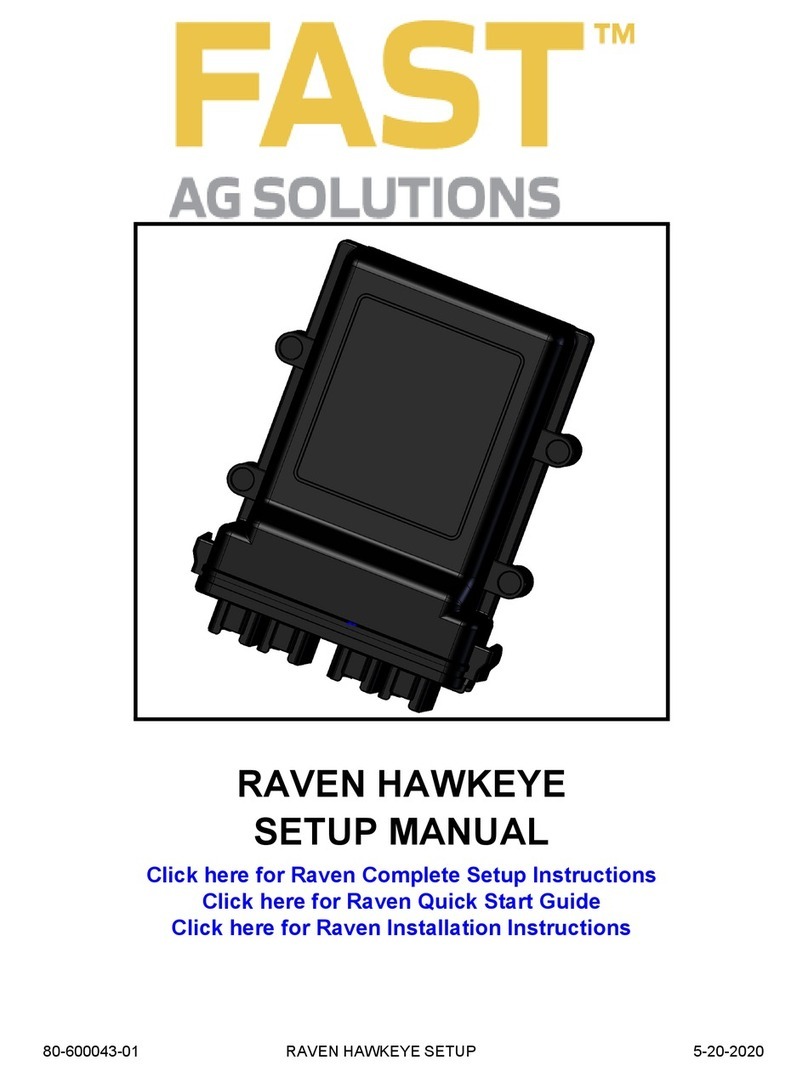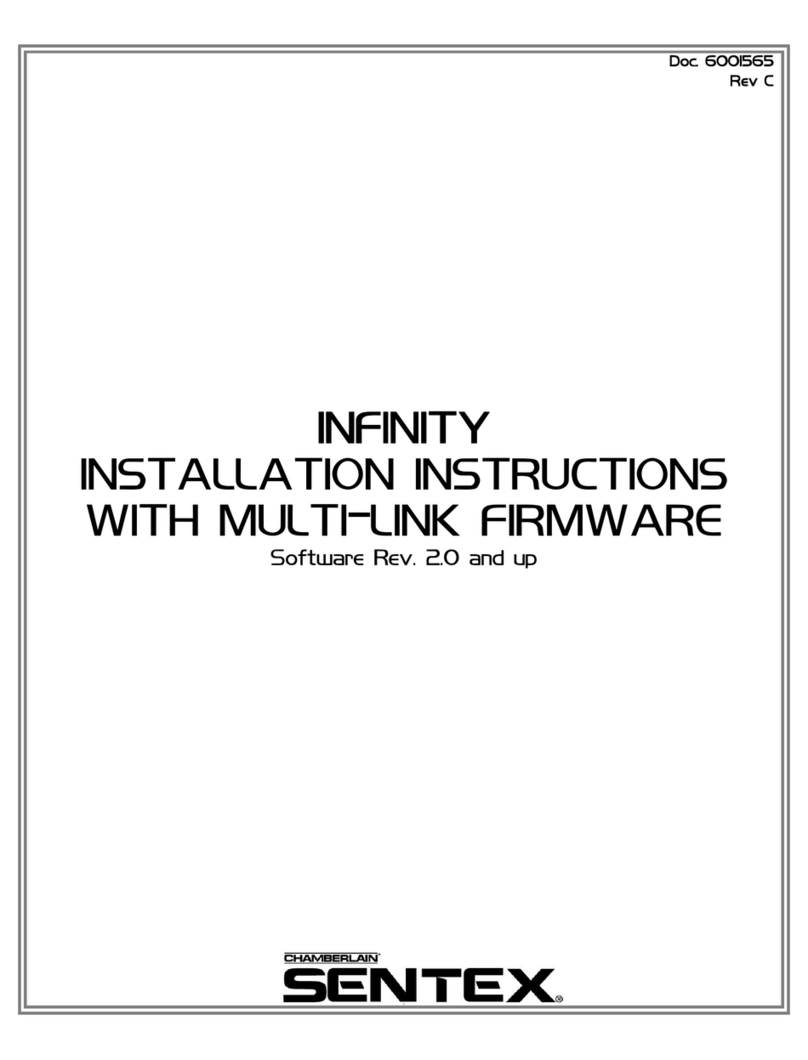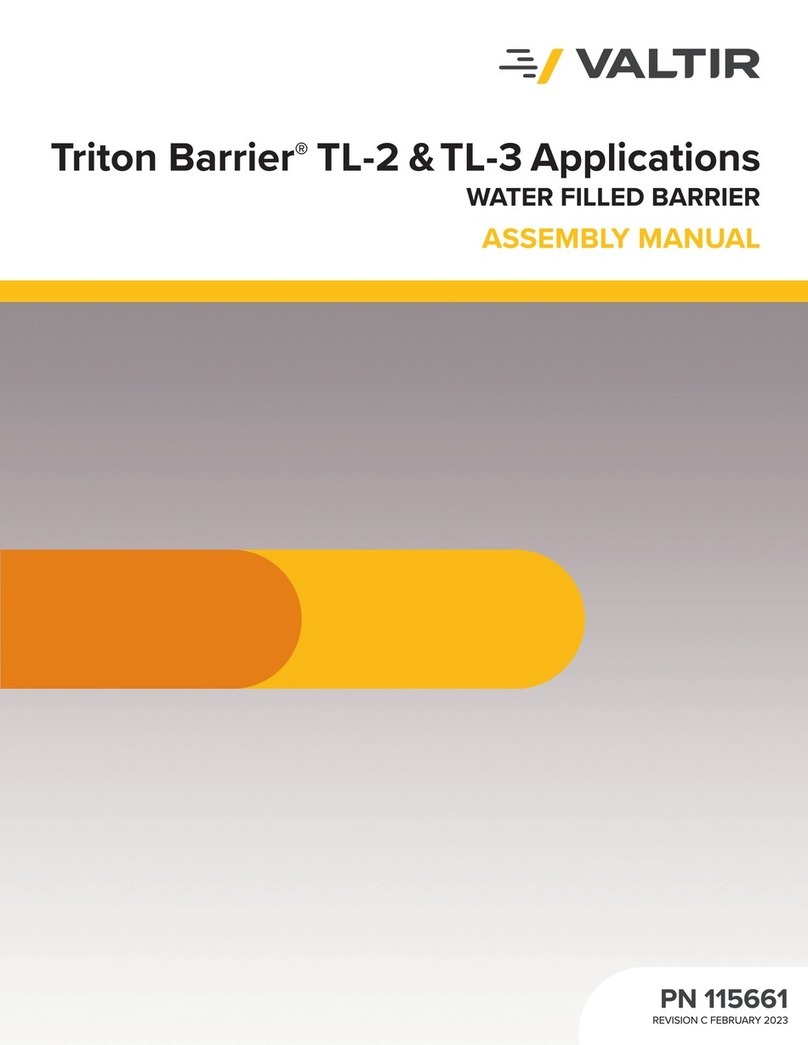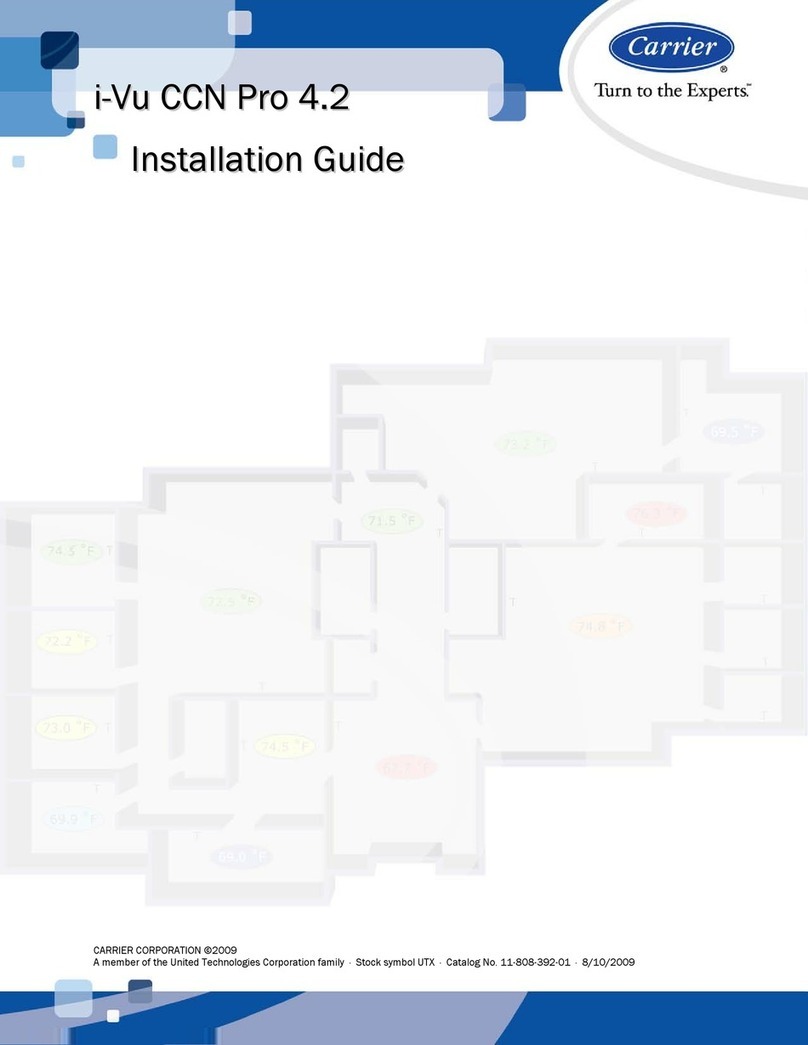Elsner 70191 Owner's manual

Installation and Operation
EN
KNX WS1000 Color
Building Control System
Item numbers 70191 (white), 70192 (aluminium)
Elsner Elektronik GmbH Control and AutomationTechnology
Sohlengrund 16
75395 Ostelsheim Phone +49(0)7033/30945-0 info@elsner-elektronik.de
Germany Fax +49(0)70 33/ 30945-20 www.elsner-elektronik.de
Technical support: +49 (0) 70 33 / 30 945-250

1 Contents
Elsner Elektronik GmbH • Sohlengrund 16 • 75395 Ostelsheim • Germany
Control System KNX WS1000 Color • from software version 1.705
Status: 18.04.2016 • Subject to technical changes. Errors excepted.
1. Description ................................................... 6
1.1. Field of application ............................................................................ 7
1.1.1. Delivery scope ........................................................................................................ 7
1.2. Connection and control options ........................................................ 8
1.2.1. Automatic functions in overview ....................................................................... 10
2. Operation and use ....................................... 14
2.1. Weather data display (starting image) ............................................. 15
2.2. The touch display ............................................................................. 17
2.3. Manually operate drives and devices ............................................... 18
2.3.1. The „Manual“ menu ............................................................................................ 18
2.3.2. Internal buttons (group buttons) ........................................................................ 20
2.3.3. Remote control .................................................................................................... 20
2.4. Navigation in the System menu ....................................................... 21
2.4.1. Input keyboard for names and codes ................................................................ 22
2.5. Slideshow ........................................................................................ 22
3. Automatic settings ..................................... 24
3.1. Automatic settings .......................................................................... 25
3.1.1. Safety notice for automatic and alarm functions .............................................. 25
Power failure, maintenance works, etc. (restart of control) .............................. 26
3.1.2. Automatic settings for drive groups and devices ............................................. 26
3.1.3. Drives and devices without automatic functions .............................................. 26
3.1.4. Automatic awning settings ................................................................................. 26
3.1.5. Automatic blind and roller shutter settings ....................................................... 32
3.1.6. Automatic window settings ................................................................................ 39
3.1.7. Automatic ventilation settings ............................................................................ 46
3.1.8. Automatic heating settings ................................................................................. 52
3.1.9. Automatic air-conditioner settings ..................................................................... 54
3.1.10.Automatic light settings ..................................................................................... 56
3.1.11.Automatic roof gutter heating settings ............................................................. 57
3.2. Adjust general automatic settings ................................................... 58
3.2.1. Adjust twilight value ............................................................................................ 58
3.2.2. Adjust movement delays (shading elements) ................................................... 58
3.2.3. Set timer ............................................................................................................... 59
3.2.4. Adjust ventilation block ....................................................................................... 60
3.2.5. Set night-time re-cooling (ventilation) ............................................................... 60
3.2.6. Adjust frost alarm ................................................................................................ 61
3.2.7. Set movement limitations (window) .................................................................. 62
3.2.8. Setting a wind delay (shades) ............................................................................ 63

2 Contents
Elsner Elektronik GmbH • Sohlengrund 16 • 75395 Ostelsheim • Germany
Control System KNX WS1000 Color • from software version 1.705
Status: 18.04.2016 • Subject to technical changes. Errors excepted.
3.2.9. Define automatic reset ........................................................................................ 63
4. Installation .................................................. 66
4.1. Procedure ......................................................................................... 67
4.1.1. Installation notes ................................................................................................. 67
4.1.2. Notes on wireless equipment ............................................................................. 68
4.1.3. Safety notice for automatic and alarm functions .............................................. 68
Power failure, maintenance works, etc. (restart of control) .............................. 69
4.2. Installation of the control unit ......................................................... 69
4.2.1. Installation of the display unit ............................................................................ 69
Preparing the installation location ...................................................................... 69
Preparing for installation ..................................................................................... 71
Wall-fitting ............................................................................................................. 72
Cavity wall fitting .................................................................................................. 72
Assembling the control unit with concealed box .............................................. 72
Structure of the connector board ........................................................................ 73
4.2.2. Connect drives and devices ................................................................................ 73
Connect drives and devices to the control via KNX ........................................... 74
Connecting drives and devices wirelessly .......................................................... 74
Planning of drive groups ...................................................................................... 74
Tips on connecting windows ............................................................................... 74
5. Commissioning ........................................... 76
5.1. Procedure ......................................................................................... 77
5.1.1. Start control unit .................................................................................................. 77
6. Basic Setting WS1000 ................................ 80
6.1. Procedure ......................................................................................... 81
6.2. The “Installation” menu .................................................................. 81
6.2.1. Assign internal buttons (group buttons) ........................................................... 81
6.2.2. Wireless connections .......................................................................................... 82
Learn wireless connection ................................................................................... 83
Status ..................................................................................................................... 83
Delete wireless connection .................................................................................. 87
6.2.3. Indoor sensor for weather display ..................................................................... 87
6.2.4. Settings for communication with KNX .............................................................. 87
6.2.5. Setting Camera Inputs ......................................................................................... 88
6.2.6. Define channel order ........................................................................................... 90
6.3. WS1000 Settings ............................................................................. 90
6.3.1. Settings ................................................................................................................. 90
Enter time and date manually ............................................................................. 91
Change language .................................................................................................. 91
Adjust screen ........................................................................................................ 91
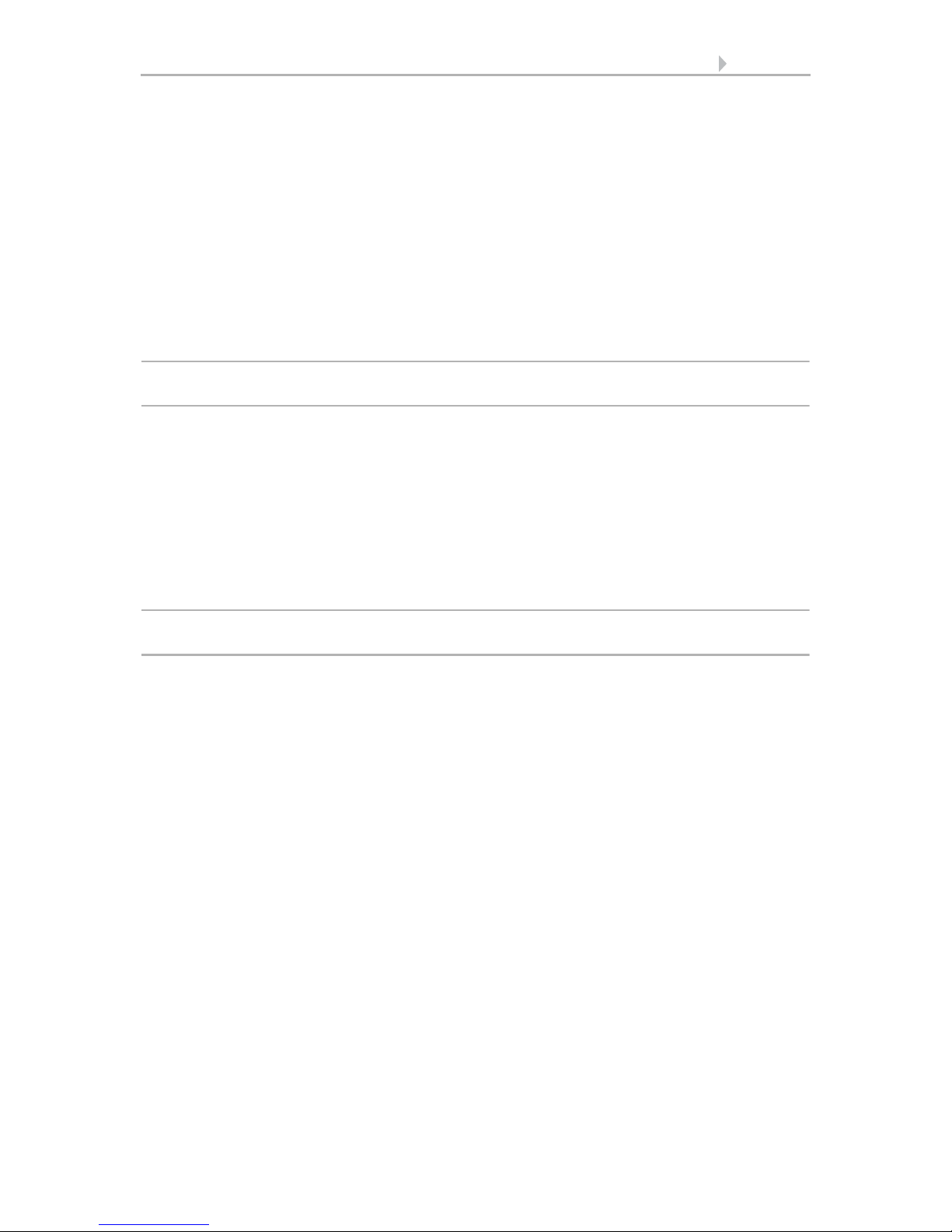
3 Contents
Elsner Elektronik GmbH • Sohlengrund 16 • 75395 Ostelsheim • Germany
Control System KNX WS1000 Color • from software version 1.705
Status: 18.04.2016 • Subject to technical changes. Errors excepted.
Select time zone .................................................................................................... 92
Enter location ........................................................................................................ 93
Calibrate touch ...................................................................................................... 93
6.3.2. Service settings .................................................................................................... 94
Reset (new start) ................................................................................................... 94
Factory settings ..................................................................................................... 94
Internal area .......................................................................................................... 95
6.3.3. Access code .......................................................................................................... 95
6.3.4. Using an SD card ................................................................................................. 96
Show images on display ...................................................................................... 96
Saving and loading configuration data .............................................................. 97
7. Tables, maintenance ................................... 98
7.1. Care and maintenance ..................................................................... 99
Maintenance of the control unit .......................................................................... 99
7.2. Technical specifications .................................................................. 99
7.2.1. Units for sun and wind ........................................................................................ 99
7.3. Alarm and error messages ............................................................. 100
7.3.1. Weather data display messages ....................................................................... 100
7.3.2. “Manual” menu messages ............................................................................... 101
7.4. Personal automatic settings data .................................................. 102
8. Basic Setting in the ETS ........................... 106
8.1. Procedure ....................................................................................... 107
8.2. KNX transmission protocol ............................................................ 107
Abbreviations ...................................................................................................... 107
8.2.1. List of all communications objects ................................................................... 107
8.3. Parameter setting .......................................................................... 124
Malfunctions and error messages ..................................................................... 124
8.3.1. General settings ................................................................................................. 125
8.3.2. Wind sensors ..................................................................................................... 125
8.3.3. Weather data ...................................................................................................... 127
Weather data is transmitted on the bus ........................................................... 127
Weather data is received from the bus ............................................................. 128
8.3.4. Functional blocks ............................................................................................... 129
Blocks with 7 objects .......................................................................................... 129
Blocks with 3 objects .......................................................................................... 130
Blocks with 2 objects .......................................................................................... 131
Blocks with 1 object ............................................................................................ 131

4 Clarification of signs
This manual is amended periodically and will be brought into line with new software
releases. The change status (software version and date) can be found in the contents footer.
If you have a device with a later software version, please check
www.elsner-elektronik.de in the menu area "Service" to find out whether a more up-to-
date version of the manual is available.
Clarification of signs used in this manual
Installation, inspection, commissioning and troubleshooting of the device
must only be carried out by a competent electrician.
Safety advice.
Safety advice for working on electrical connections, components,
etc.
DANGER! ... indicates an immediately hazardous situation which will lead to
death or severe injuries if it is not avoided.
WARNING! ... indicates a potentially hazardous situation which may lead to
death or severe injuries if it is not avoided.
CAUTION! ... indicates a potentially hazardous situation which may lead to
trivial or minor injuries if it is not avoided.
ATTENTION! ... indicates a situation which may lead to damage to property if it is
not avoided.
“Control unit”
The symbol is followed by a menu path. In this menu the settings
just described can be changed.
“Manual”
The symbol is followed by chapter information with a page num-
ber. In this chapter you will find additional information about the
setting just described.

5 Clarification of signs
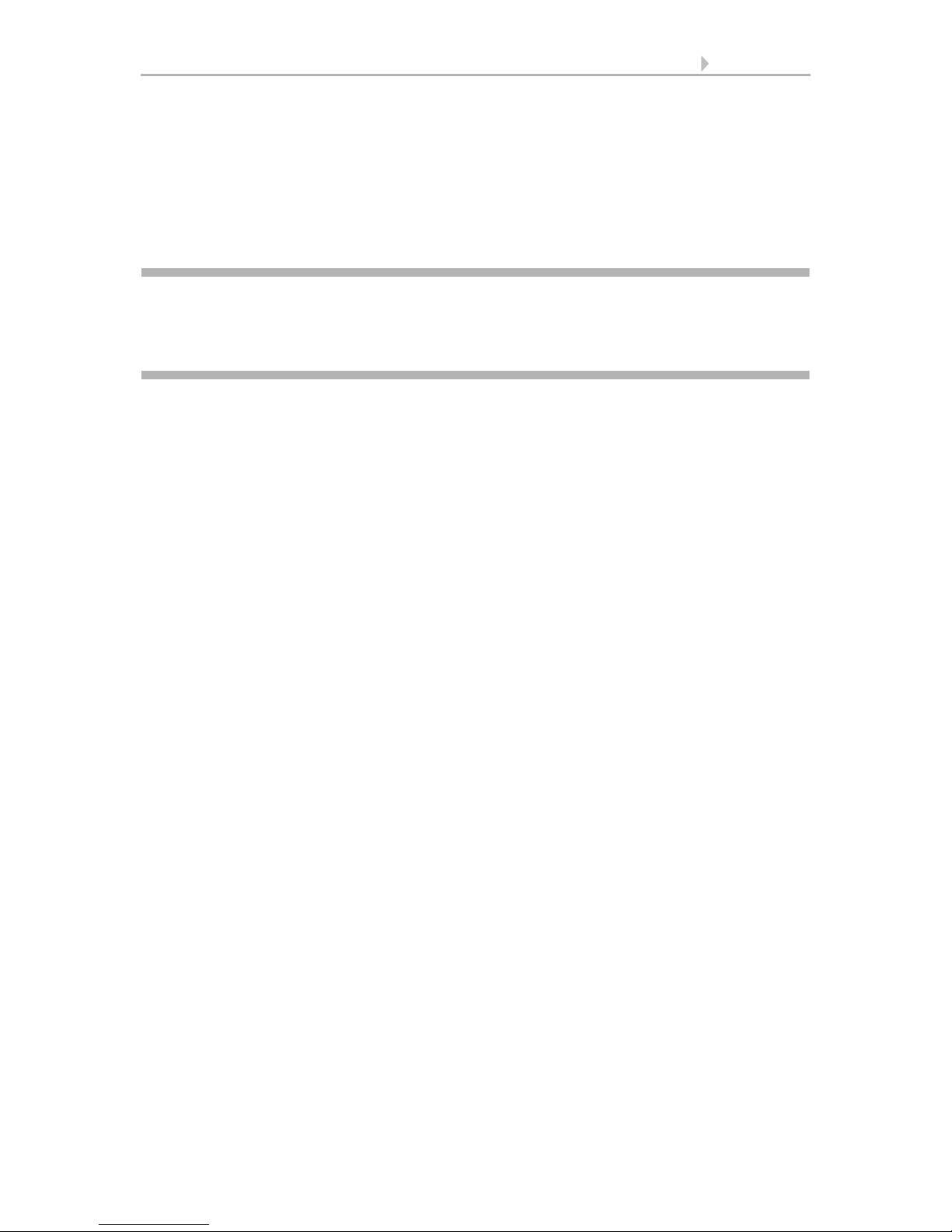
6 Description
Control System KNX WS1000 Color • Status: 18.04.2016 • Errors excepted. Subject to technical changes.
1. Description

7 Description
Control System KNX WS1000 Color • Status: 18.04.2016 • Errors excepted. Subject to technical changes.
1.1. Field of application
The Control System KNX WS1000 Color is an operating unit for the KNX building
control system. The graphical touch screen and the integrated automatic functions al-
low for central setting and operation of the technical equipment installed in the build-
ing.
Please use this operational guide to adjust the automatic functions to your require-
ments and enable comfortable manual operation.
1.1.1. Delivery scope
• Central control and operations unit
•Manual
•Stylus

8 Description
Control System KNX WS1000 Color • Status: 18.04.2016 • Errors excepted. Subject to technical changes.
1.2. Connection and control options
The following sensor parameters can be processed by the automatic of the control:
• Outdoor and indoor temperature
• Air humidity inside
• CO2 concentration inside
• Brightness (intensity and direction, twilight recognition)
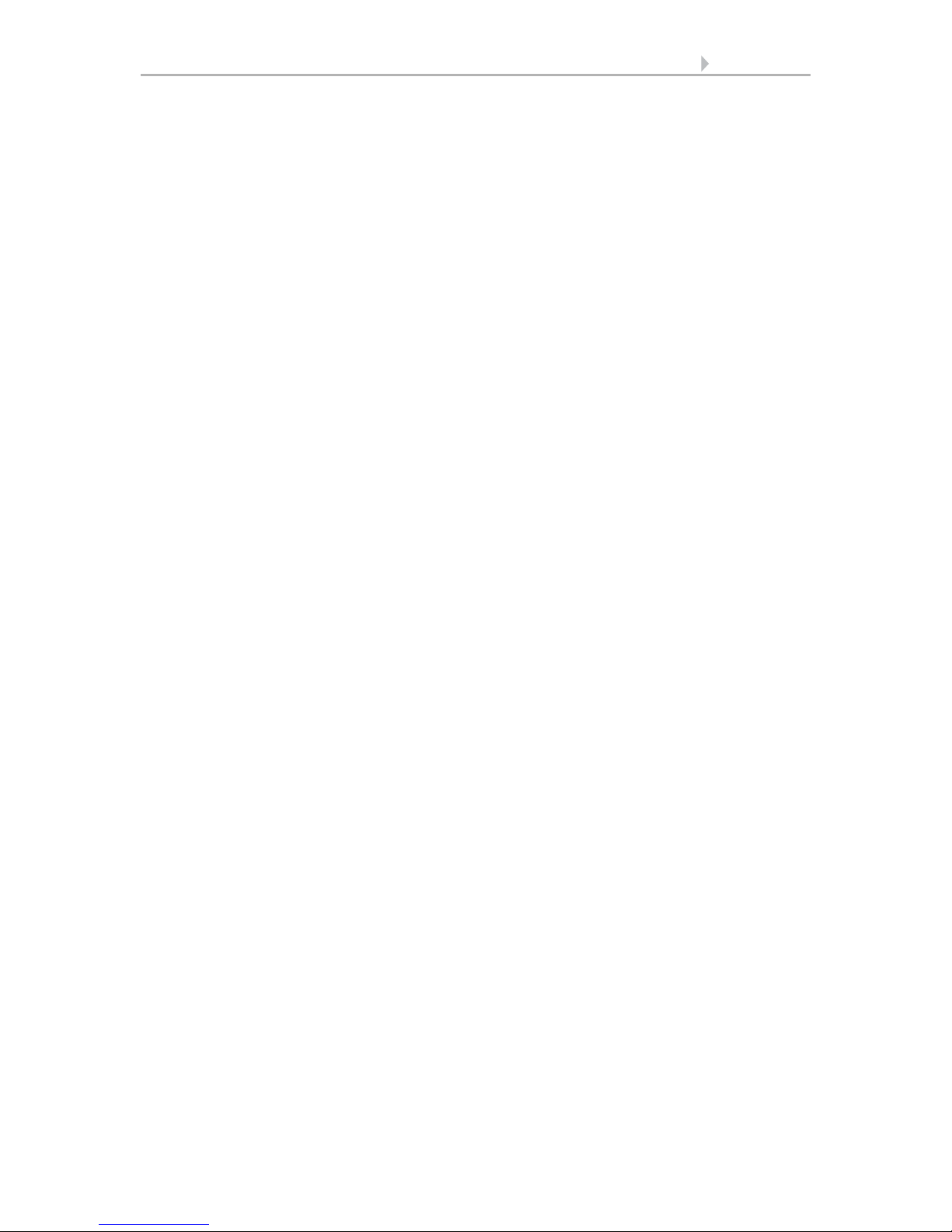
9 Description
Control System KNX WS1000 Color • Status: 18.04.2016 • Errors excepted. Subject to technical changes.
•Windspeed
•Precipitation
• Time/date, location (position)
The weather and indoor sensor data can be received via KNX or from sensors con-
nected directly to the central unit.
• Weather Station P03i-GPS (for outdoor tmeperature, brightness, wind speed,
prcipitation, time, location). Connection wired
• Indoor Sensor WGTH-UP (for indoor temperature, air humidity) and
Temperature Sensor WGT (for indoor temperature). Connection by radio
connection
The data of the weather station connected directly can be transmitted to the KNX sys-
tem and thus be used by other KNX participants as well.
The following drives and devices available in the KNX system can be controlled by the
KNX WS1000 Color:
•Awnings
• Blinds
•Shutters
• Windows and sliding roofs
• Lighting
• Dimmer (for a light)
The following devices can be connected via Elsner Radio Motor Control Units RF-
MSG:
•Awnings
• Blinds
•Shutters
• Windows and sliding roofs
The following devices can be connected via Elsner Radio Relay RF-Relay:
•Heating
• Cooling
• Lighting
• Roof gutter heating
• Ventilation units
• Dimmer
The following devices can be connected dierectly via a wireless connection:
• WGTH-UP indoor sensors for temperature and humidity measurement
• WGT temperature sensor for temperature measurement
• Radio remote control Remo 8
• Elsner ventilation devices (WL610, WL305, WFL)
• Fan module RF-VM for connecting fans/circulating air heating units from other
manufacturers
• RF relay (radio relay, On/Off)
• RF MSG (radio motor control device, Up/Down)

10 Description
Control System KNX WS1000 Color • Status: 18.04.2016 • Errors excepted. Subject to technical changes.
The following additional options are available:
• Reception of push-button commands from the KNX system (local Up/Down or
On/Off buttons)
• Connection of up to 2 video cameras via an optional camera interface
• Presentation of a slideshow on SD card, data storage on SD card
1.2.1. Automatic functions in overview
Devices connected via the “Dimmer” output (e.g. lighting) have no automatic func-
tions. They can however be operated manually via the display.
Automatic functions for windows/sliding roofs:
• Opening above a selectable indoor temperature (can be switched off)
• Opening above a selectable air humidity level in the room (can be switched off)
• Close when the supply air temperature is higher than the room temperature
(can be switched off)
• Night-time re-cooling (settable running times)
• Daily forced closure (settable running times)
• Outdoor temperature block: Block beneath a selectable outdoor temperature
(can be switched off)
• Keep closed in a period which can be set
• Frost alarm: Close in case of precipitation beneath a selectable outdoor
temperature (can be switched off)
• Wind alarm: Close when a selectable wind speed is exceeded (can be switched
off)
• Rain alarm: Close when there is precipitation or move to a gap (can be switched
off)
• Closing when cooling/air-conditioning unit is active
Step windows will be opened step-by-step. An opening position can be set for sliding
windows.
Automatic functions for awnings:
• Extend according to brightness and the position of the sun
or retract regardless of brightness (extending only manually)
or extend regardless of brightness (visual protection, automatically retraction
only when there is a rain or wind alarm)
• Adjustable movement position
• Keep retracted until a selectable indoor temperature is reached
(can be switched off)
• Outdoor temperature block: Block beneath a selectable outdoor temperature
(can be switched off)
• Frost alarm: Retract in case of precipitation beneath a selectable outdoor
temperature (can be switched off)
• Wind alarm: Retract when a selectable wind speed is exceeded (can be
switched off)

11 Description
Control System KNX WS1000 Color • Status: 18.04.2016 • Errors excepted. Subject to technical changes.
• Rain alarm: Retract when there is precipitation (can be switched off)
Automatic functions for blinds:
• Closing according to brightness or position of the sun
or keep open regardless of brightness (only time-controlled or manual closing)
or keep closed regardless of brightness (visual protection, automatically retract
only when there is a rain or wind alarm) with light reversal
• Adjustable movement position and slat position (slat tracking of the sun height
possible)
• Leave open until a selectable indoor temperature is reached
(can be switched off)
• Close at night/twilight (can be switched off)
• Close daily (settable running times)
• Outdoor temperature block: Block beneath a selectable outdoor temperature
(can be switched off)
• Frost alarm: Retract in case of precipitation beneath a selectable outdoor
temperature (can be switched off)
• Wind alarm: Retract when a selectable wind speed is exceeded (can be
switched off)
• Rain alarm: Retract when there is precipitation (can be switched off)
Automatic functions for shutters:
• Closing according to brightness or position of the sun
or keep open regardless of brightness (only time-controlled or manual closing)
or keep closed regardless of brightness (visual protection, automatic retraction
only when there is a rain or wind alarm)
• Adjustable movement position
• Leave open until a selectable indoor temperature is reached
(can be switched off)
• Close at night/twilight Leave open until
• Close daily (settable running times)
• Outdoor temperature block: Block beneath a selectable outdoor temperature
(can be switched off)
• Frost alarm: Retract in case of precipitation beneath a selectable outdoor
temperature (can be switched off)
• Wind alarm: Retract when a selectable wind speed is exceeded (can be
switched off)
• Rain alarm: Retract when there is precipitation (can be switched off)
Automatic functions for heatings:
• Switch on daily below a selectable indoor temperature
• Night setback (with adjustment of time and temperature until the setback is
made)

12 Description
Control System KNX WS1000 Color • Status: 18.04.2016 • Errors excepted. Subject to technical changes.
Automatic functions for coolings and air-conditioning units:
• Switch on daily above a selectable indoor temperature
• Night mode (with adjustment of time and temperature until cooling takes
place)
• Cancel ventilation when cooling/air-conditioning unit is active
Automatic ventilation functions:
• Ventilation above a selectable indoor temperature (can be switched off)
• Ventilation above a selectable air humidity level in the room
(can be switched off)
• Winter operation: supply air will be closed below a selectable outdoor
temperature (can be switched off)
• Summer operation: supply air will be shut off if outdoor temperature is higher
than room temperature
• Adjustable minimum and maximum speeds for motorised fans
• Night-time re-cooling (settable running times)
• Daily forced ventilation (settable running times)
• Additionally with roof ventilators WL610 and WL305: recirculating air for heat
recovery; recirculating air to avoid condensation
• Cancel ventilation when cooling/air-conditioning unit is active
Automatic functions for light:
• Switch on daily (settable running times, with and without twilight recognition)
• Switch on at twilight
Automatic functions for roof gutter heatings:
• Switch on within an adjustable temperature range
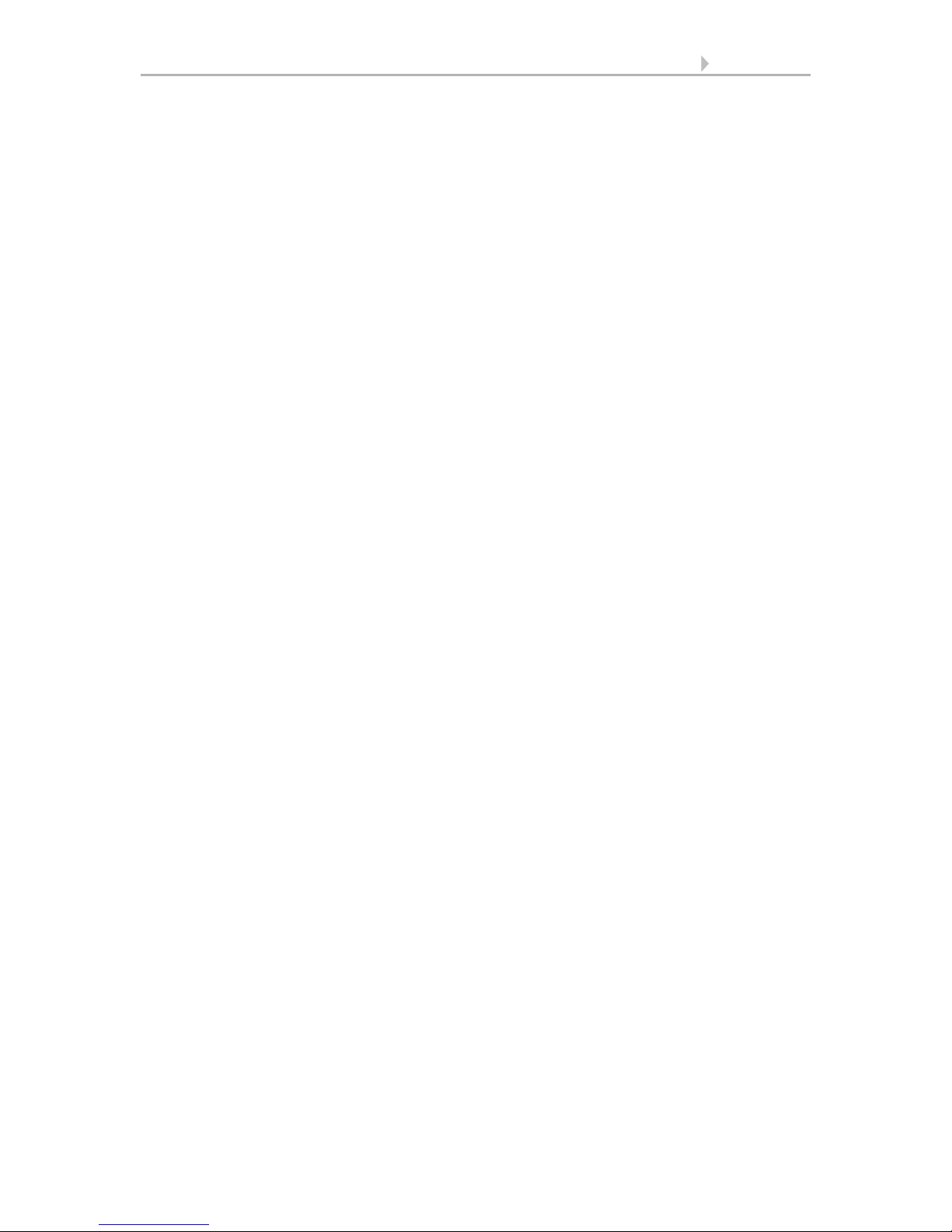
13 Description
Control System KNX WS1000 Color • Status: 18.04.2016 • Errors excepted. Subject to technical changes.
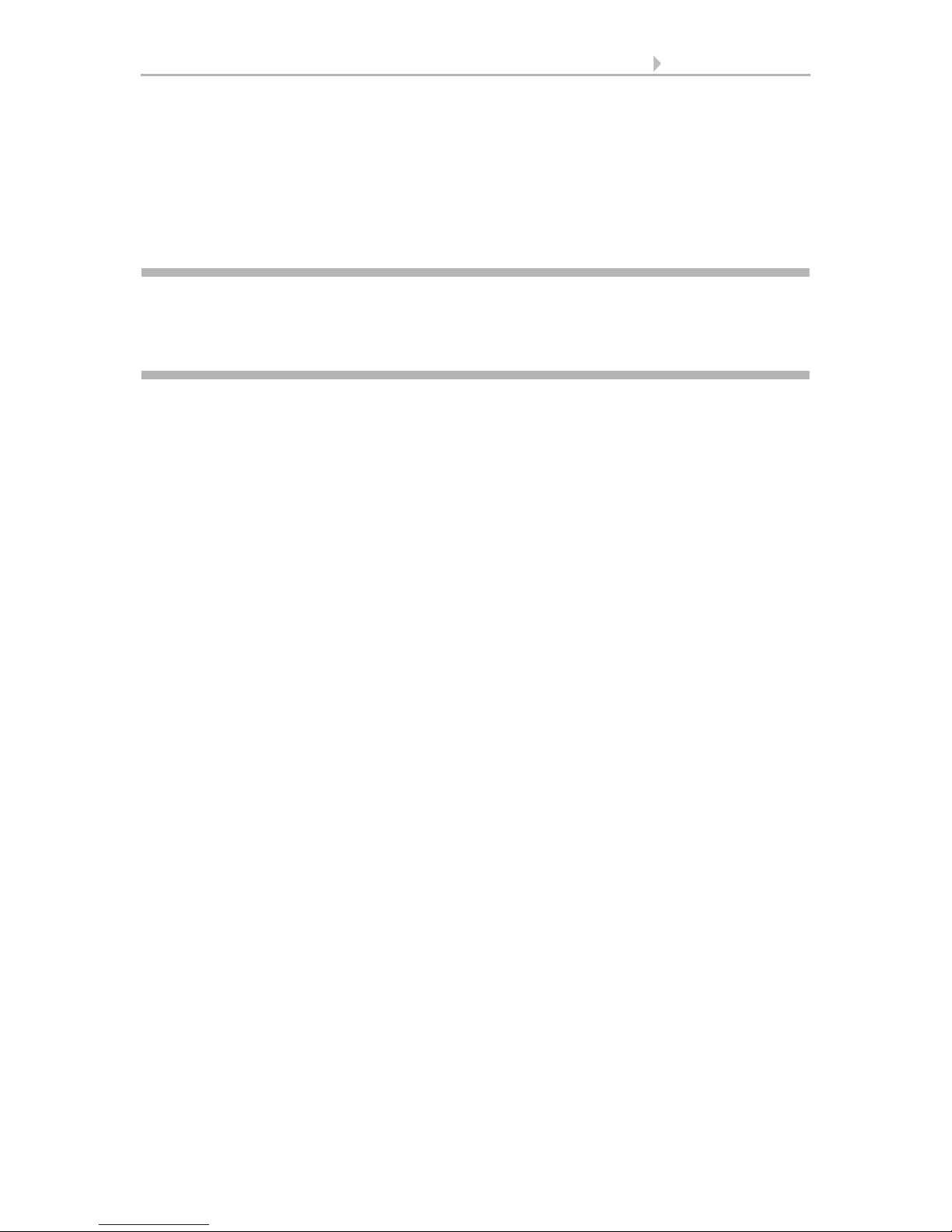
14 Operation and use
Control System KNX WS1000 Color • Status: 18.04.2016 • Errors excepted. Subject to technical changes.
2. Operation and use

15 Operation and use
Control System KNX WS1000 Color • Status: 18.04.2016 • Errors excepted. Subject to technical changes.
2.1. Weather data display (starting image)
As a starting image, the control system shows the current weather data:
Sun data
Wind
The wind speed will be shown in metres per second (m/s) and the windsock changes:
Outdoor temperature
Night-time Re-cooling, Frost Alarm and Window Movement Limitation are dis-
played in turn next to the outdoor temperature value as long as the relevant function
is active.
3.3. Set night_time re-cooling (ventilation)
3.3. Adjust frost alarm
3.3. Set movement limitations (windows)
Indoor information
Intensity: Light intensity (brightness) in Lux (lx) or Kilolux (klx)
Direction: Direction (azimuth) in degrees
Height: Elevation over the horizon in degrees
Calm: up to 1.9 m/s
Slight wind: 2.0 to 9.9 m/s
Strong wind: 10.0 m/s and up
A caution flag appears besides the wind symbol if wind alarm has been
triggered for a drive.
Outdoor temperature at the weather station in degrees Celsius (°C)
Temperature in degrees Celsius (°C)
Air humidity in %RH

16 Operation and use
Control System KNX WS1000 Color • Status: 18.04.2016 • Errors excepted. Subject to technical changes.
You may select which indoor information is displayed (e. g. if several sensors are con-
nected).
System > Installation > Weather Display
6.1. Indoor sensor for weather display
The general weather situation is shown graphically:
Sunny or cloudy:
The sun moves across the sky according to
its current direction and height.
Rain:
When there is a precipitation report and
temperatures above -3 °C, it is raining.
Snow:
When there is a precipitation report and
temperatures below -3 °C, it is snowing.

17 Operation and use
Control System KNX WS1000 Color • Status: 18.04.2016 • Errors excepted. Subject to technical changes.
The date and time will be shown on the lower right on the display. The following sym-
bols are displayed, depending on which source the time signal is from:
2.2. The touch display
Manual control, as well as setting the defaults for the automatic functions and the con-
nected equipment, is via the control’s stationary touch display. The button surfaces are
operated in this area by touching the display. When a button is activated, there is visual
feedback and a brief audio signal sounds. The sound can be switched off.
System > WS1 / WS1000 Settings > Settings > Button tone
6.2.1. Settings > Button tone
If the push buttons shown do not match up with the touch-sensitive surfaces (you have
to press “next to the button”), the touch display can be calibrated as follows.
System > WS1 / WS1000 Settings > Settings > Calibrate touch
6.2.1. Calibrate touch
Operating the display with long fingernails will not damage the screen or the touch
function. Touching the display with very hard or pointed objects (e.g. those made from
glass, gems or metal) should be avoided as this can cause marks.
A stylus is enclosed with the WS1000 control system. It can be stored in the tray be-
neath the covering lid.
GPS reception (from weather station) Satellite
Reception of time via KNX bus
(WS1000 Color)
Position must be entered manually for shading
control:
System > WS1000 Settings > Settings > Position
6.2.1.Enter position
Clock
Night:
At night (twilight) the display will be dark-
er; instead of the sun, the moon and stars
will appear.

18 Operation and use
Control System KNX WS1000 Color • Status: 18.04.2016 • Errors excepted. Subject to technical changes.
2.3. Manually operate drives and devices
2.3.1. The „Manual“ menu
You can reach the menu for manual control of drives and equipment by using the but-
ton Manual:
Here you can operate all connected drives and devices directly: Use the buttons to se-
lect the name of the drive or device you want to operate. You can change the order of
the list in the System menu.
System > Installation > Channel Order
6.1. Define channel order
The selected device is marked in white. On the right-hand side you will receive status
information (e.g. on/off, open/closed, exhaust air level, error messages) and various
control options (up/down arrow keys or on/off buttons).
The Down and Up buttons are fitted with automatic time functions.
Drives:
The drive can be precisely positioned with brief button presses (less than 1 second,
short audio signal). For shutters and roller blinds, only a short step-movement com-
mand is triggered. If the button is pressed for longer than 1 second (higher audio sig-
nal: locking signal), the drive moves independently to the end position. A brief press in
the opposite direction stops the drive.
Use the arrow keys to scroll through the list.

19 Operation and use
Control System KNX WS1000 Color • Status: 18.04.2016 • Errors excepted. Subject to technical changes.
For shades and windows, the movement position is shown in percent above the Up-/
Down buttons (for blinds, also the slat position). For radio motor control units, the po-
sition shown can deviate from the movement position set in the automatic mode by up
to 2%.
Ventilation units WL400 and WL800:
Ventilation units WL400 and WL800 are operated in 10% steps by briefly pressing the
button (less than 1 second, brief sound, 10 ventilation levels). By pressing the button
longer, the fan speed is changed continuously. Release the button to stop speed
change.
Note: In rare cases, radio disturbances can lead to continuing speed change after hav-
ing released the button. Please briefly press the other direction then.
Block because of rain, wind or frost alarm:
If a drive group is momentarily blocked for manual operation by a rain, wind or frost
alarm, the arrow keys will be greyed out and may not be used. The message “Rain
alarm” and/or “Wind alarm” is shown.
The frost alarm can be deactivated by pressing the corresponding button (see dia-
gram); manual operation is then possible again. The frost block will then be first active
for this drive again when it is reactivated manually or the next time the frost alarm is
triggered.
ATTENTION
Material damage due to movement of frozen shading elements!
The drive and hangings may be damaged if a firmly frozen outdoor
shading is moved!
•Make shure the rails are no longer frozen before manually switching
off the frost alarm.
Fan OFF
(stopped,
flap closed)
Recirculation Mode
press
Speed higher
Speed lower
(until OFF)
press Extraction Mode
Speed lower
(until OFF)
Speed higher
This manual suits for next models
2
Table of contents
Other Elsner Control System manuals
Popular Control System manuals by other brands

HIMA
HIMA HIMax System manual

Honeywell
Honeywell touchpoint Pro Technical handbook

cmotion
cmotion CZOOM II user guide

Scientific Games
Scientific Games CPU-4.2.2.X Service manual

Allen-Bradley
Allen-Bradley 1394 SERCOS user manual

Versum Materials
Versum Materials SCHUMACHER VaporGuard Series Installation, operation & maintenance manual