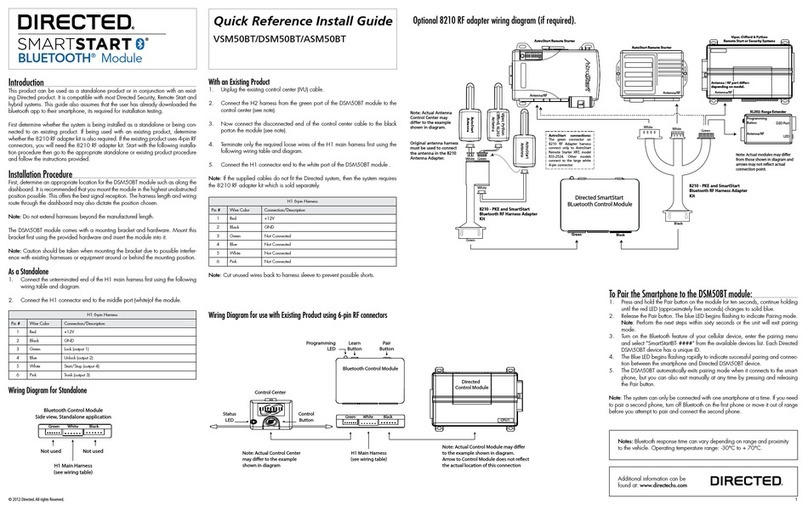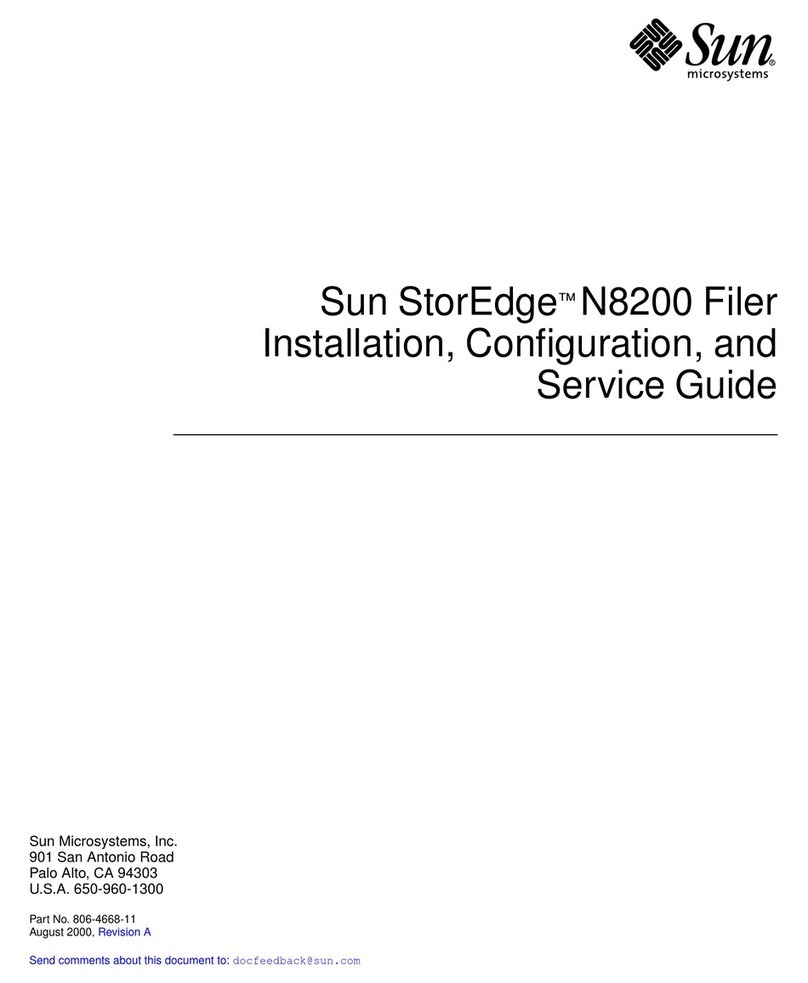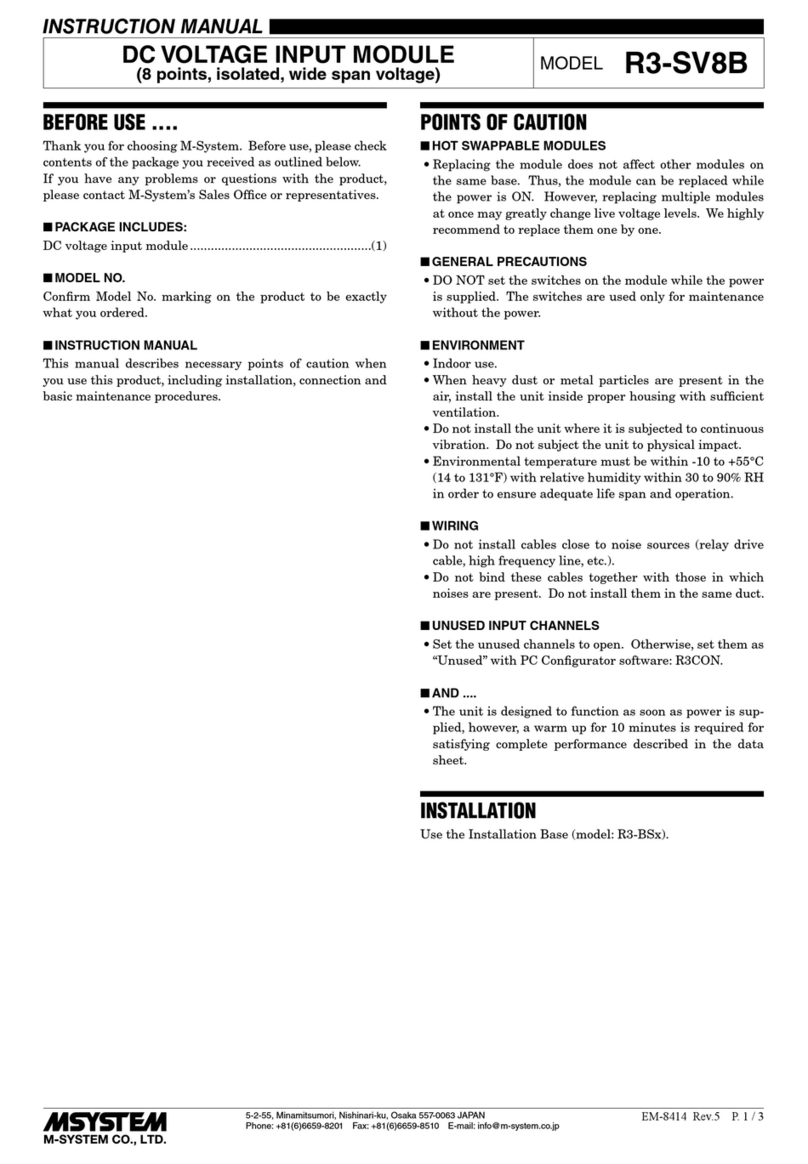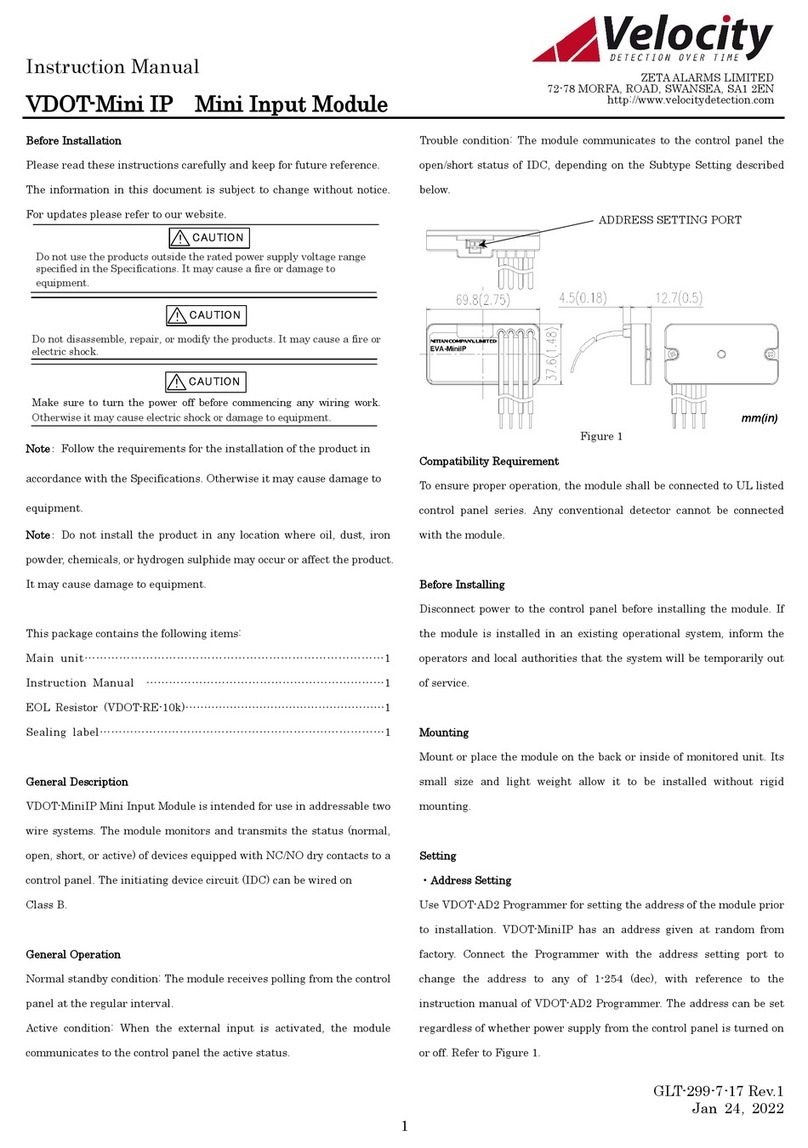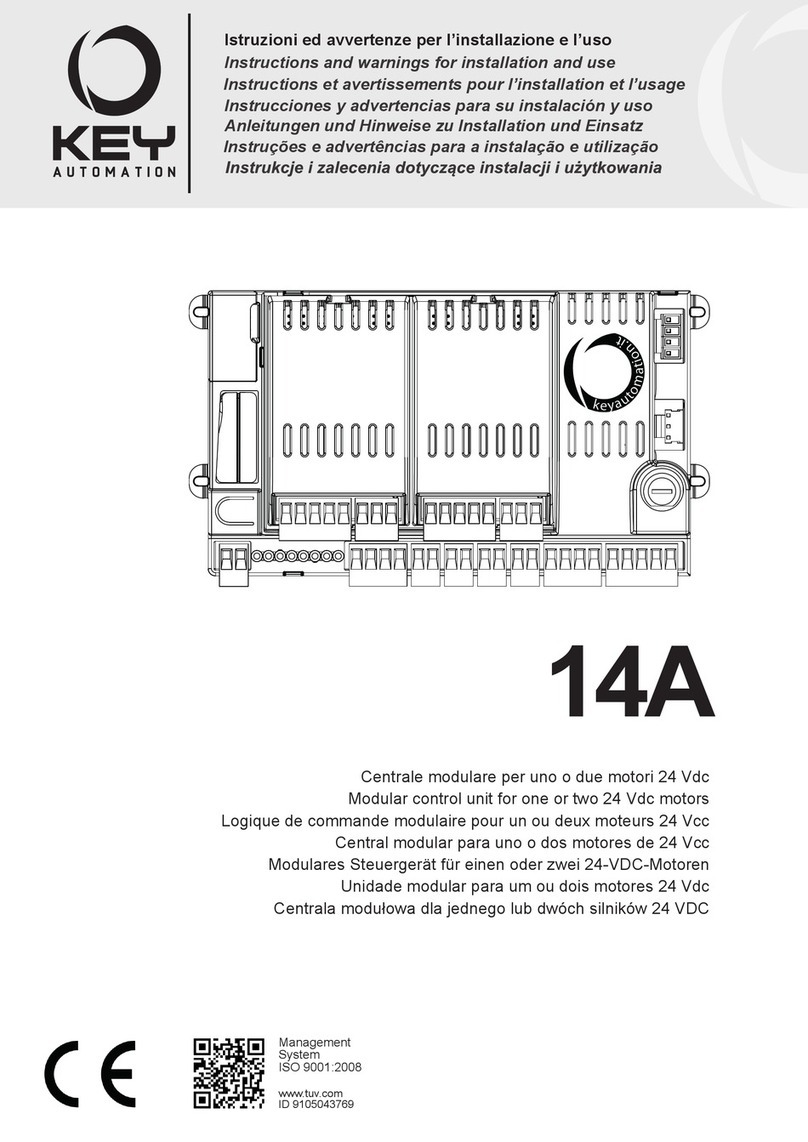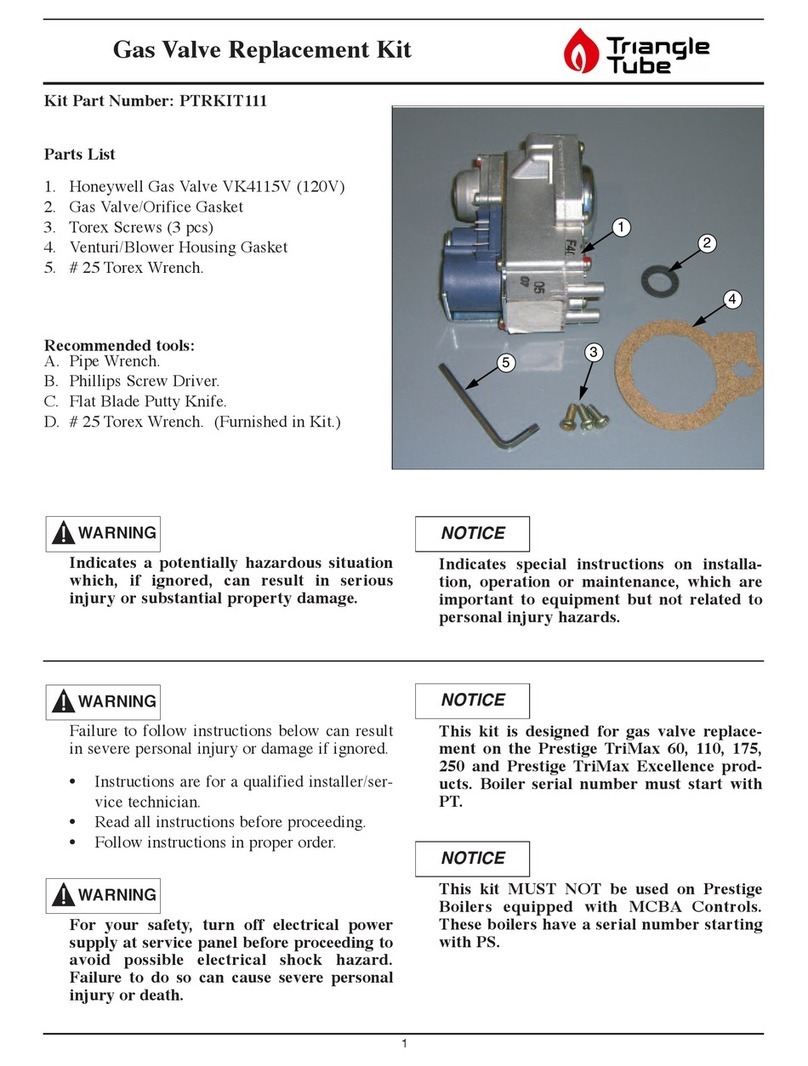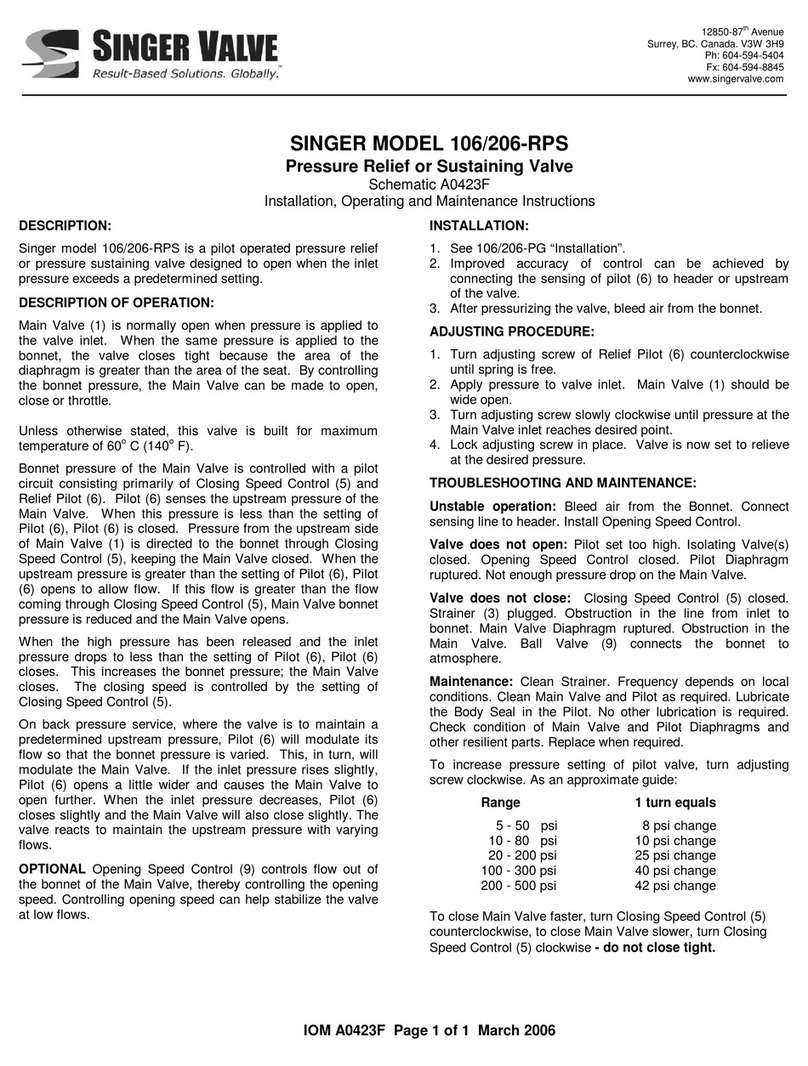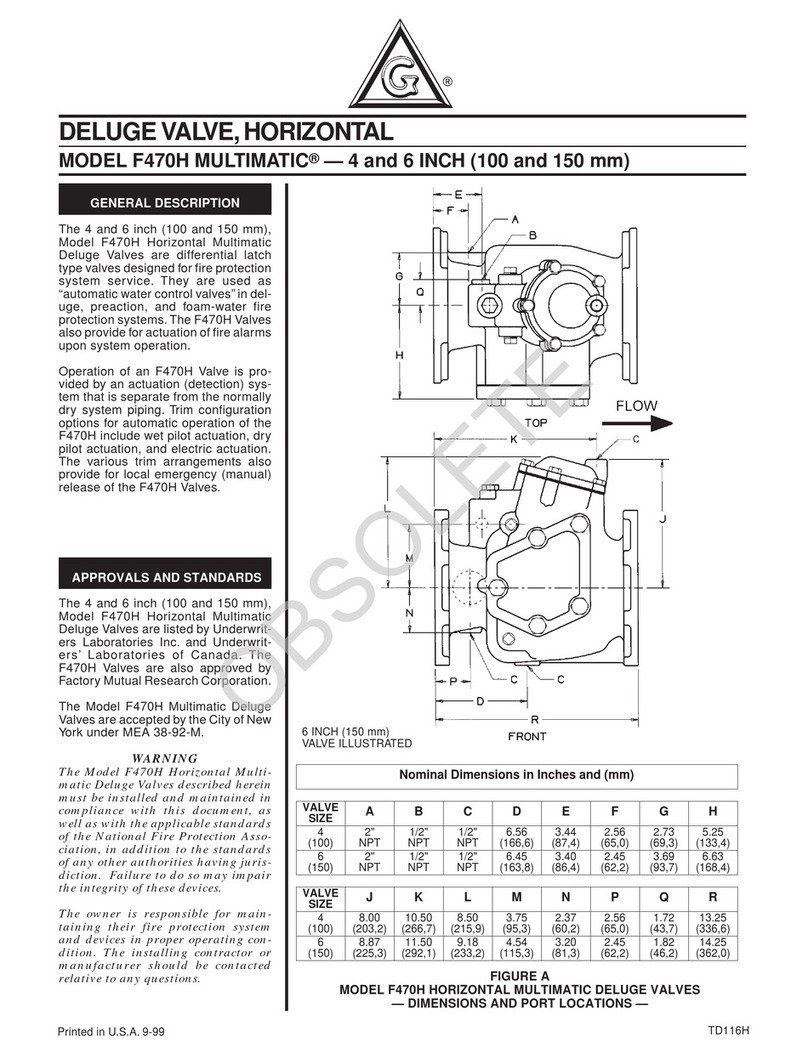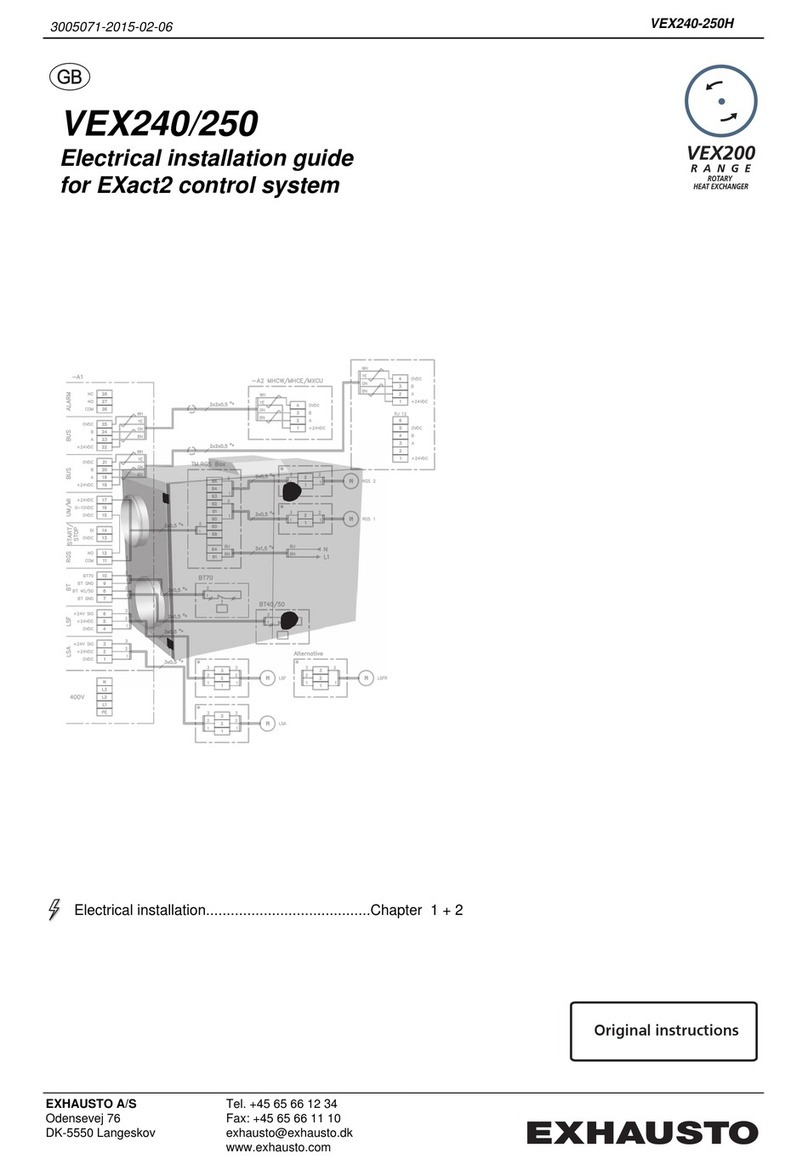State of the Art EVSE
User Manual
Model 3727-A02XX EVSE Gateway
Copyright EVSE LLC 2017. All rights reserved. Patents pending.
Important Notes
Safety and Compliance
This document provides instructions for installing and using the Watt Point™ Gateway Module 3727-200, which manages
data communication within a network of Watt Point Charging Stations (EVSE’s). Before installation of the Watt Point
Gateway Module by licensed professionals, you should review this manual carefully and consult with a licensed
contractor, licensed electrician and trained installation expert to ensure compliance with local building practices, climate
conditions, safety standards, and state and local codes. As part of a total EVSE network, the Watt Point Gateway Module
and Charging Station should be inspected by a qualified installer prior to the initial use. Under no circumstances will
compliance with the information in this manual relieve the user of responsibility to comply with all applicable codes or
safety standards. This document describes the most commonly-used installation and mounting scenarios. If situations
arise in which it is not possible to perform an installation following the procedures provided in this document, contact
Control Module Inc., EVSE LLC. Control Module Inc., EVSE LLC, is not responsible for any damages that may occur
resulting from custom installations that are not described in this document.
Warranty Information and Disclaimer
Your use of, or modification to, the Watt Point Gateway Module in a manner in which the Watt Point Gateway Module is
not intended to be used or modified will void the limited warranty. Other than any such limited warranty, the Control
Module Inc., EVSE LLC, products are provided “AS IS,” and Control Module Inc., EVSE LLC, and its distributors
expressly disclaim all implied warranties, including any warranty of design, merchantability, fitness for particular purposes
and non-infringement, to the maximum extent permitted by law.
Limitation of Liability
IN NO EVENT SHALL CONTROL MODULE INC, EVSE LLC, OR ITS AUTHORIZED DISTRIBUTORS BE LIABLE FOR
ANY INDIRECT, INCIDENTAL, SPECIAL, PUNITIVE, OR CONSEQUENTIAL DAMAGES, INCLUDING WITHOUT
LIMITATION, LOST PROFITS, LOST DATA, LOSS OF USE, COST OF COVER, OR LOSS OR DAMAGE TO THE
WATT POINT CHARGING STATION OR GATEWAY MODULE, ARISING OUT OF OR RELATING TO THE USE OR
INABILITY TO USE THIS MANUAL, EVEN IF CONTROL MODULE INC, EVSE LLC, OR ITS AUTHORIZED
DISTRIBUTORS HAVE BEEN ADVISED OF THE POSSIBILITY OF SUCH DAMAGES.
FCC Compliance Statement
Note: This equipment has been tested and found to comply with the limits for a Class A digital device, pursuant to part
15 of the FCC Rules. These limits are designed to provide reasonable protection against harmful interference when the
equipment is operated in a commercial environment. This equipment generates, uses and can radiate radio frequency
energy and, if not installed and used in accordance with the instructions, may cause harmful interference to radio
communications. Operation of this equipment in a residential area is likely to cause harmful interference in which case
the user will be required to correct the interference at his own expense.
Important
Changes or modifications to this product not authorized by Control Module Inc., EVSE LLC, could affect the EMC
compliance and revoke your authority to operate this product.
Exposure to Radio Frequency Energy
The radiated power outputs of the ZigBee® radio and cellular modem (optional) in this device are below the FCC radio
frequency exposure limits for uncontrolled equipment. This device should be operated with a minimum distance of at
least 7.9 inches (20 cm) between all antennas and a person’s body and must not be co-located with any other antenna or
transmitter by the manufacturer, subject to the conditions of the FCC Grant.