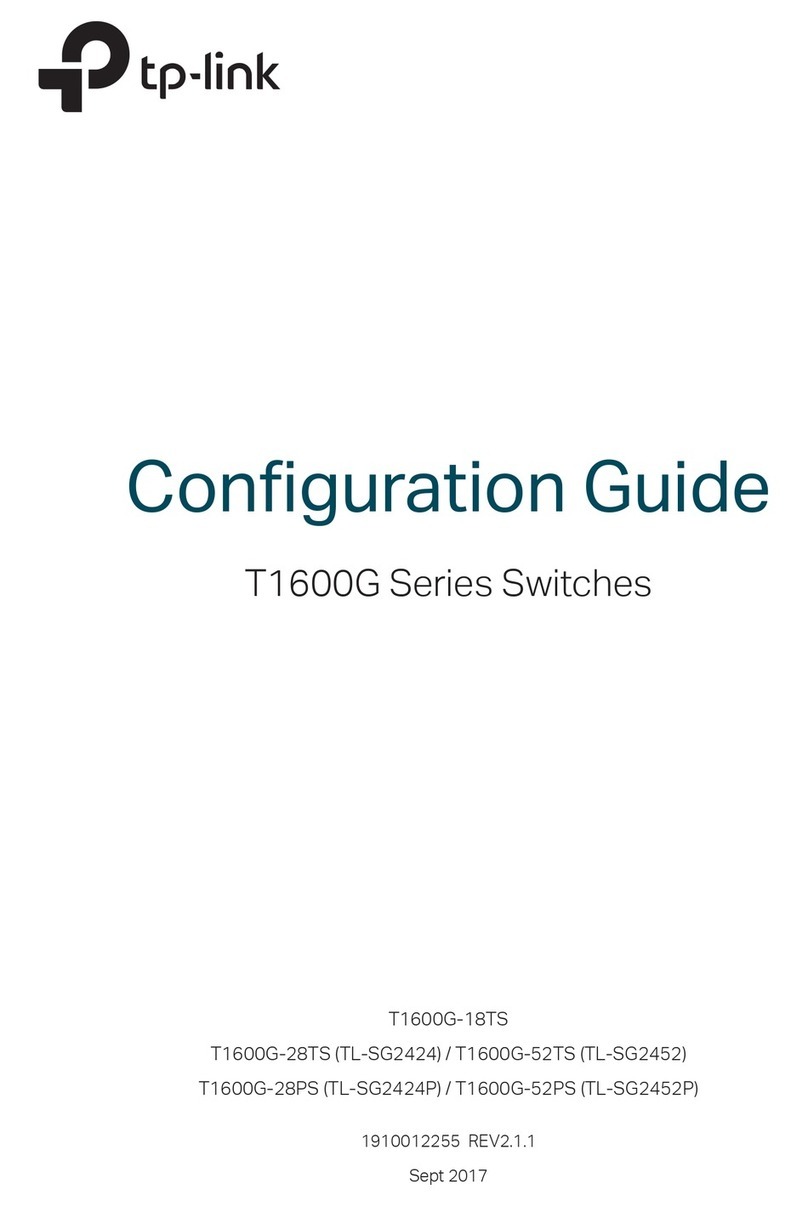TP-Link tapo 7106509958 User manual
Other TP-Link Switch manuals
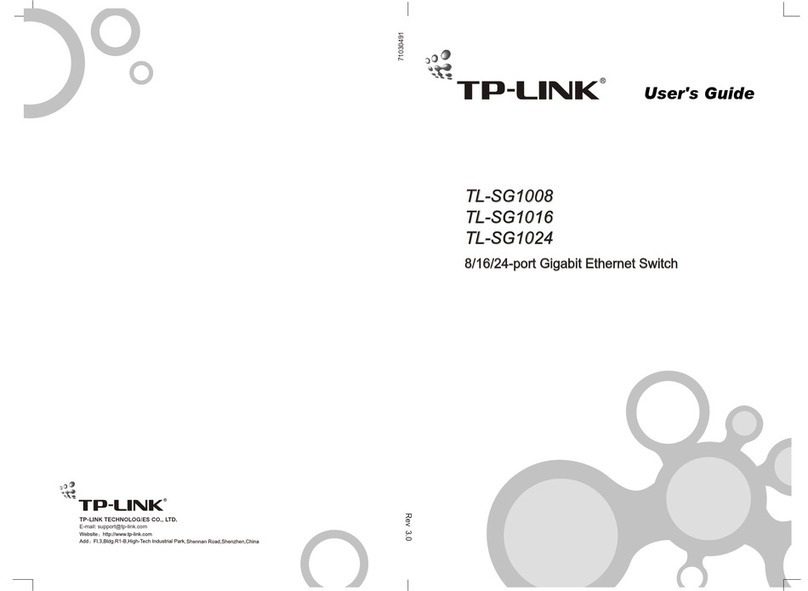
TP-Link
TP-Link TL-SG1008 User manual
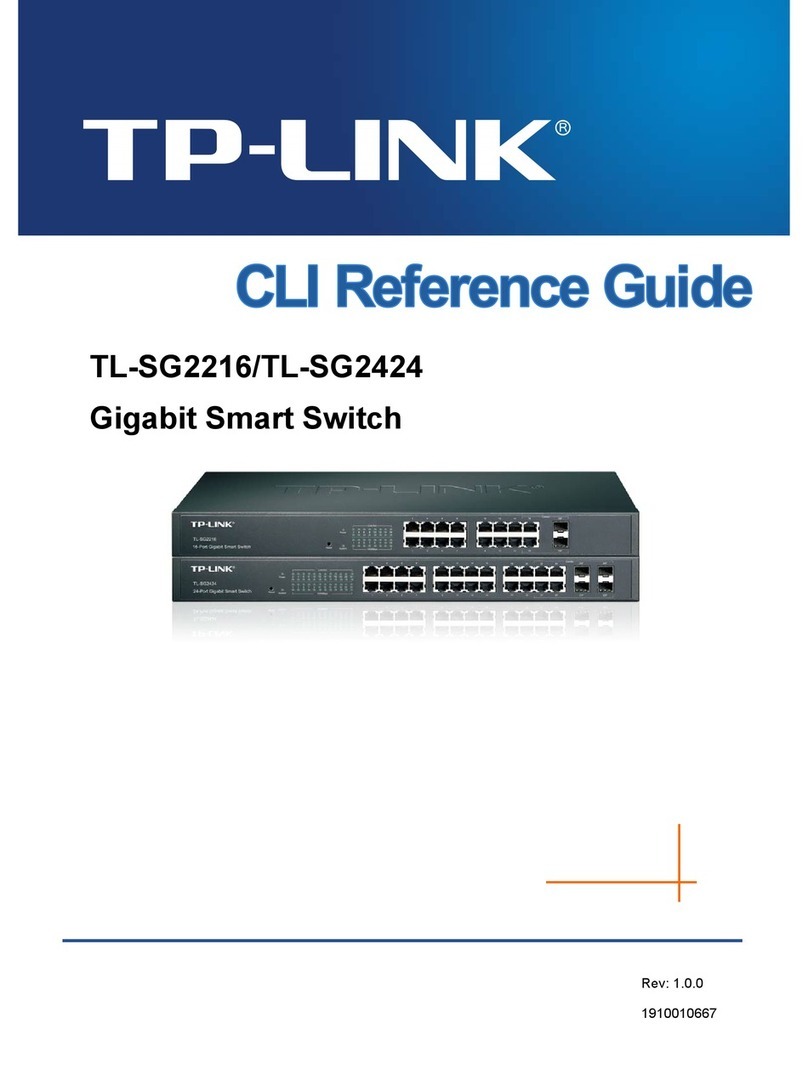
TP-Link
TP-Link TL-SG2216 Instruction Manual

TP-Link
TP-Link TL-SG2424P User manual

TP-Link
TP-Link TL-SG105E User manual
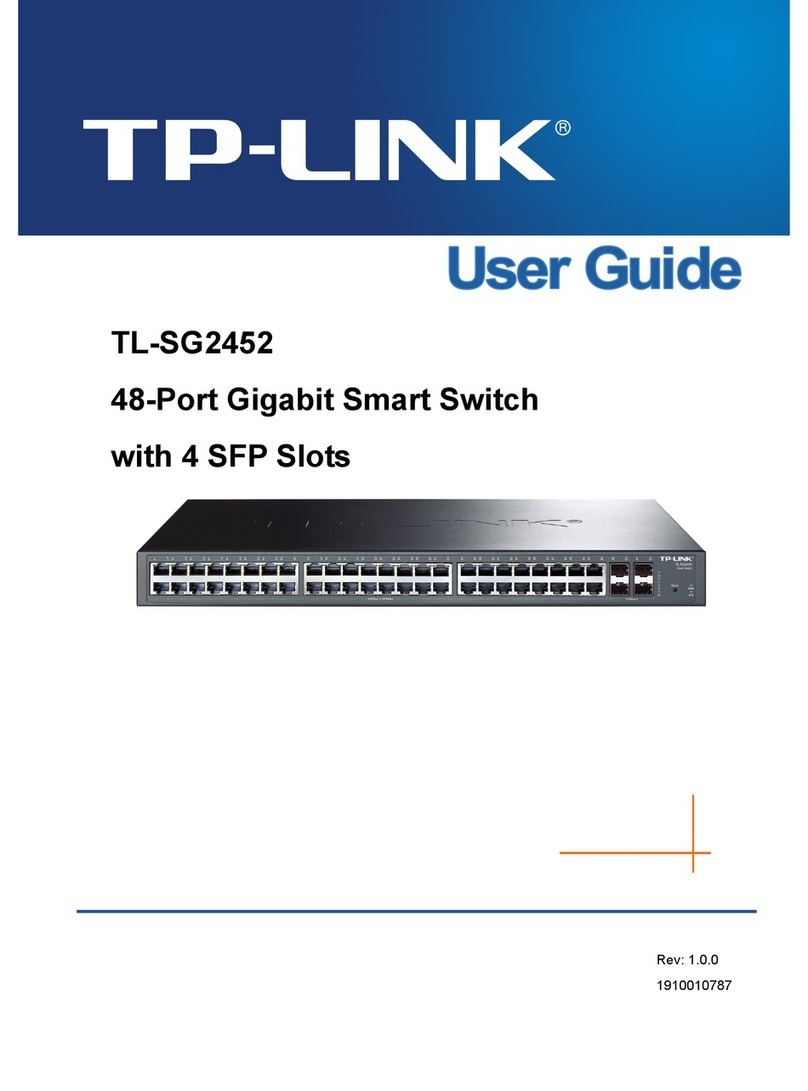
TP-Link
TP-Link TL-SG2452 User manual
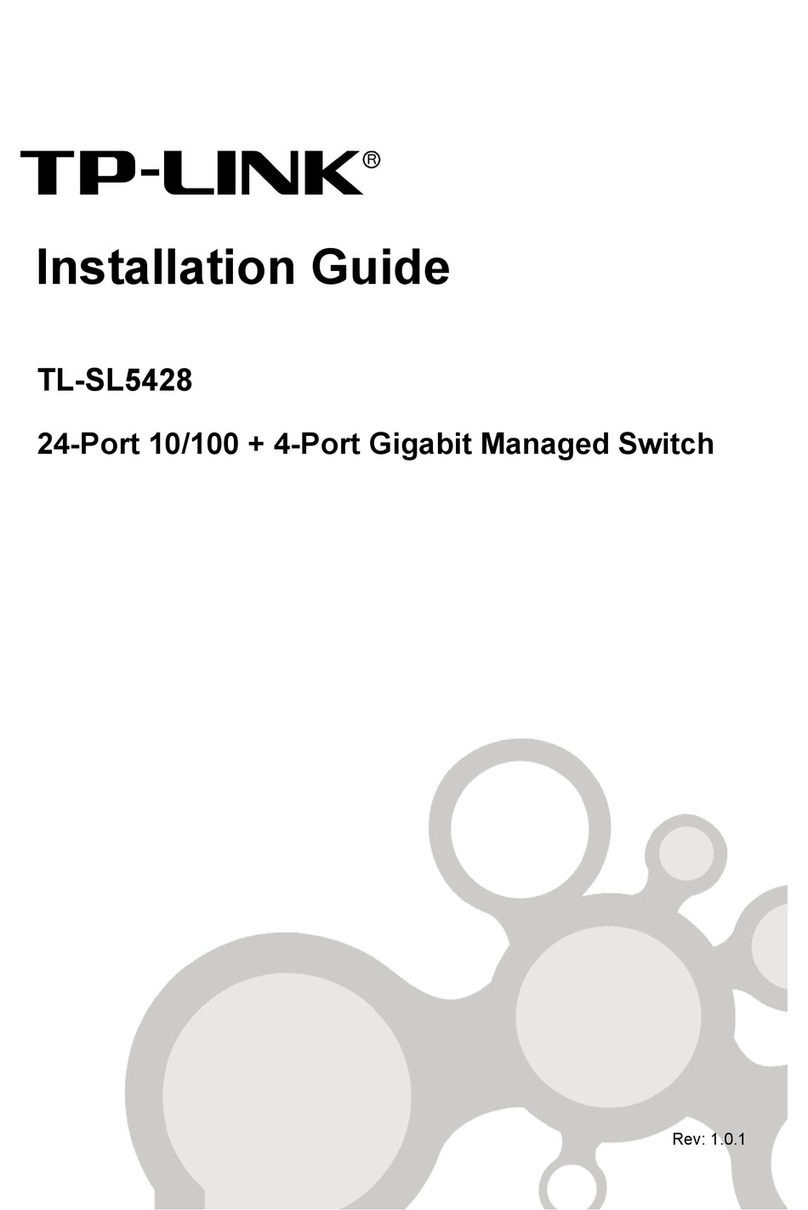
TP-Link
TP-Link TL-SL5428 User manual
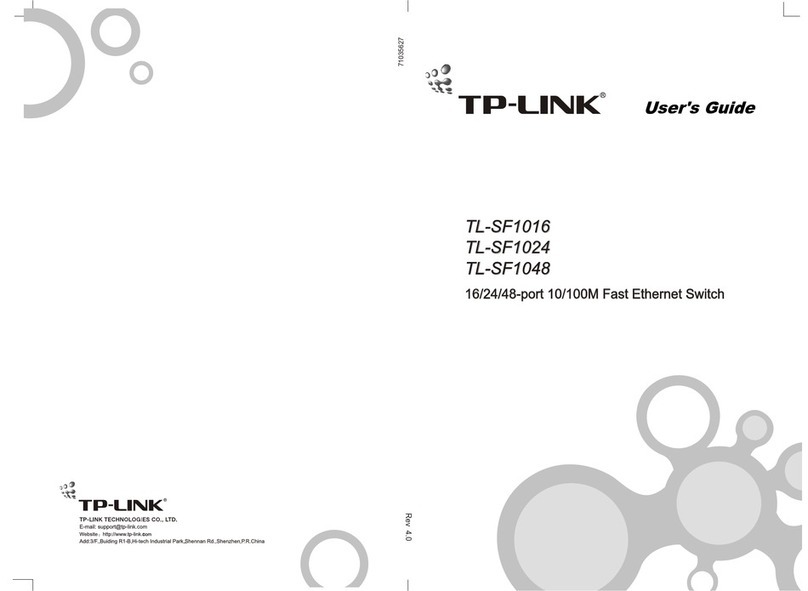
TP-Link
TP-Link TL-SF1048 User manual

TP-Link
TP-Link JetStream T2700G-28TQ User manual

TP-Link
TP-Link T3700G-28TQ User manual

TP-Link
TP-Link UH400 User manual

TP-Link
TP-Link T2500G-10MPS User manual

TP-Link
TP-Link KS220M User manual

TP-Link
TP-Link P1200-08 Operation manual
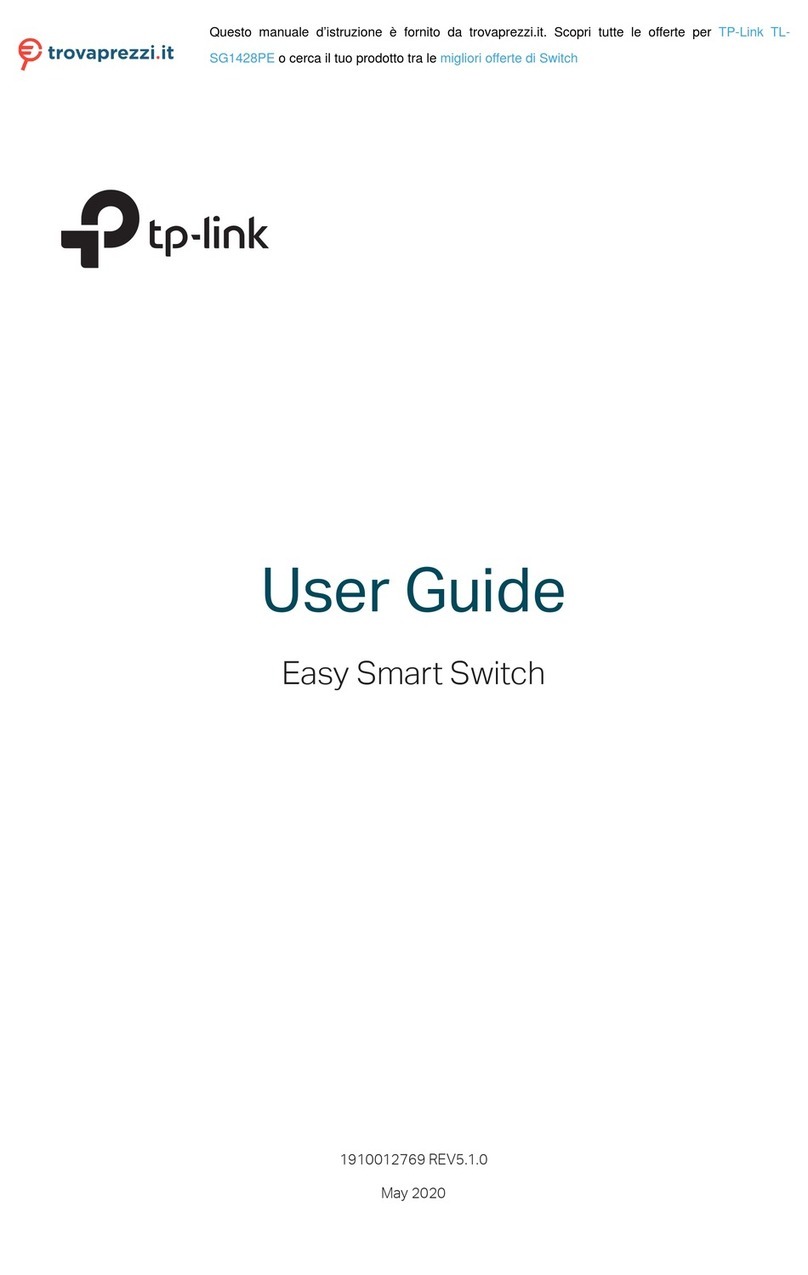
TP-Link
TP-Link TL-SG1428PE User manual

TP-Link
TP-Link TL-SF1005P User manual

TP-Link
TP-Link TL-SG105 User manual

TP-Link
TP-Link HS210 KIT User manual

TP-Link
TP-Link JetStream T2700G-28TQ Instruction Manual

TP-Link
TP-Link TL-SG1048 User manual

TP-Link
TP-Link JetStream TL-SL3428 User manual
Popular Switch manuals by other brands

SMC Networks
SMC Networks SMC6224M Technical specifications

Aeotec
Aeotec ZWA003-S operating manual

TRENDnet
TRENDnet TK-209i Quick installation guide

Planet
Planet FGSW-2022VHP user manual

Avocent
Avocent AutoView 2000 AV2000BC AV2000BC Installer/user guide

Moxa Technologies
Moxa Technologies PT-7728 Series user manual

Intos Electronic
Intos Electronic inLine 35392I operating instructions

Cisco
Cisco Catalyst 3560-X-24T Technical specifications

Asante
Asante IntraCore IC3648 Specifications

Siemens
Siemens SIRIUS 3SE7310-1AE Series Original operating instructions

Edge-Core
Edge-Core DCS520 quick start guide

RGBLE
RGBLE S00203 user manual