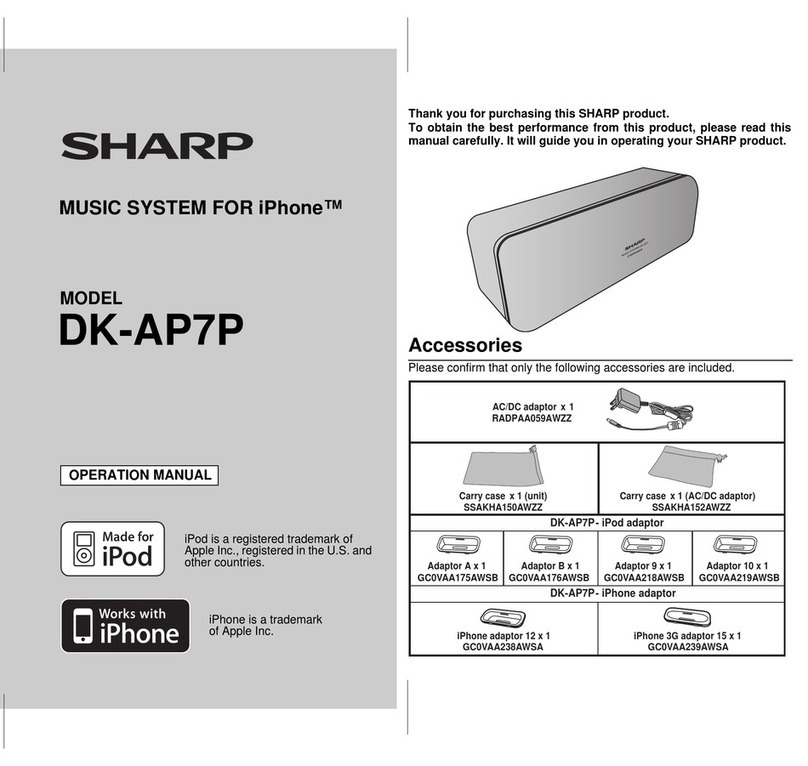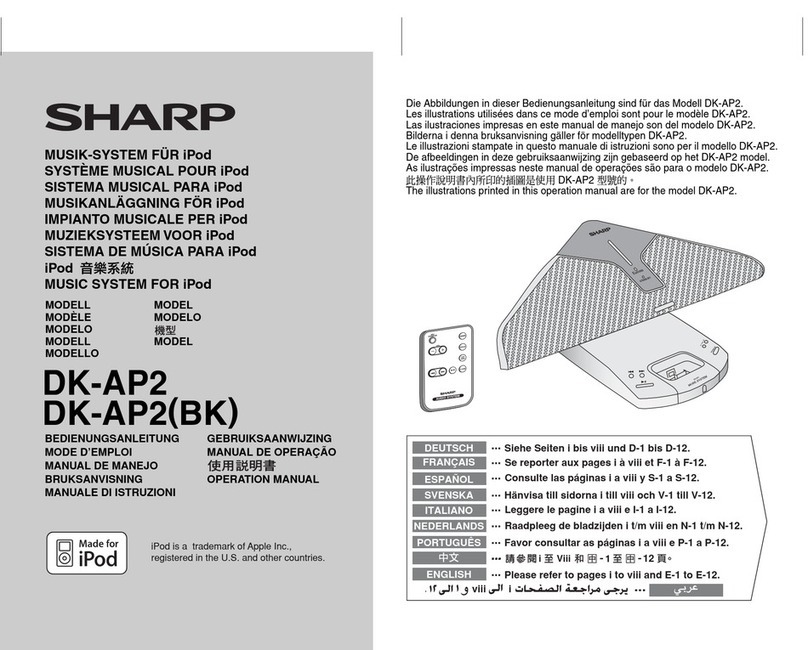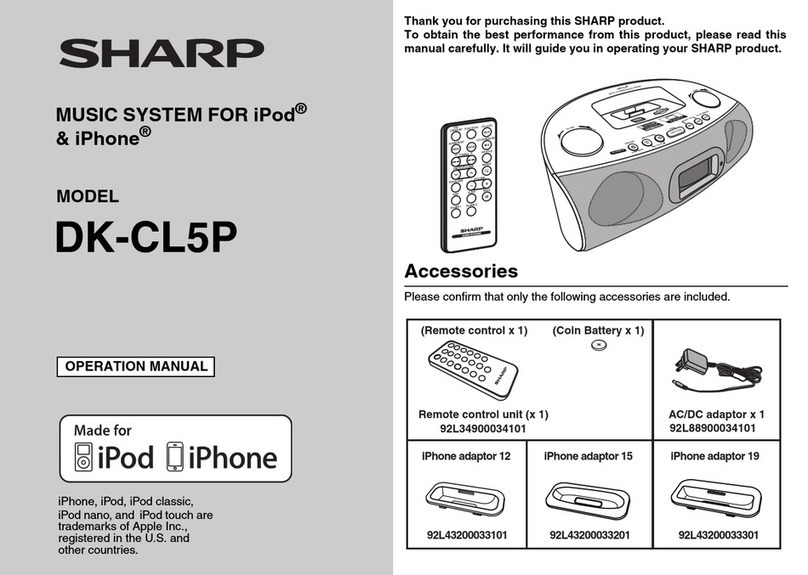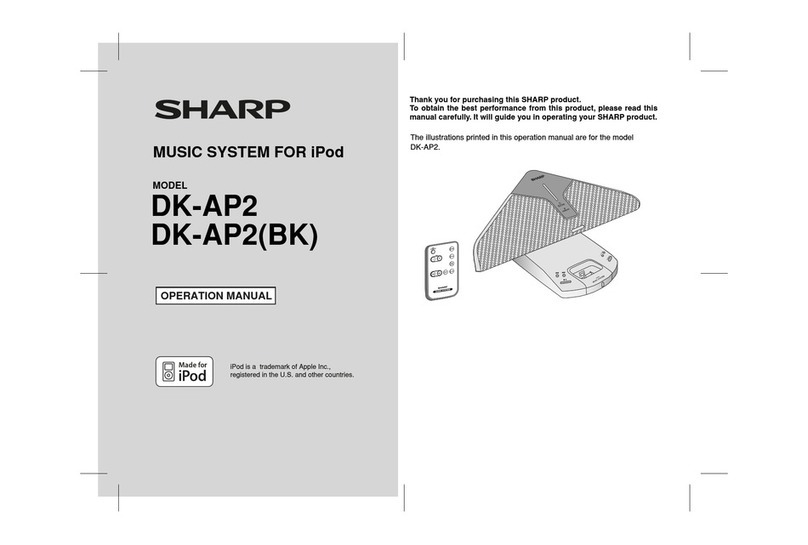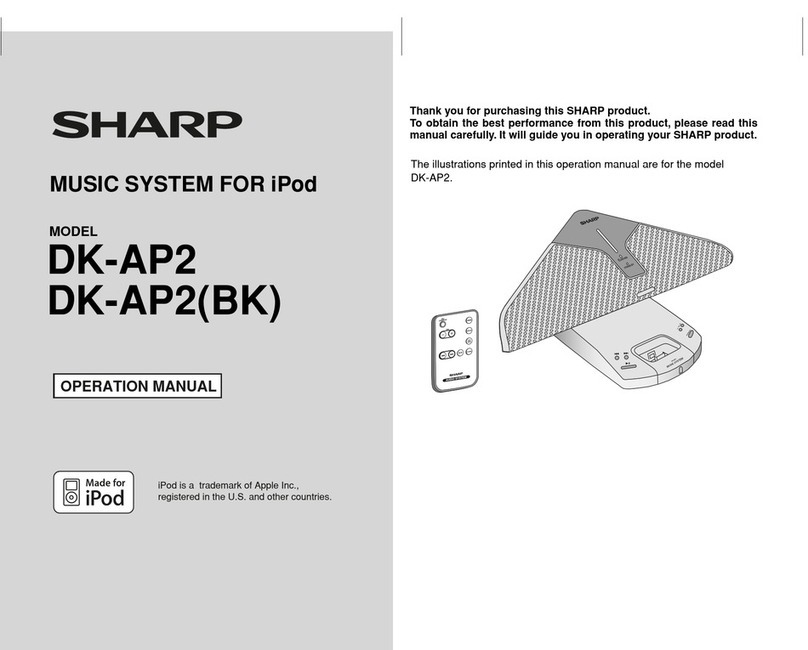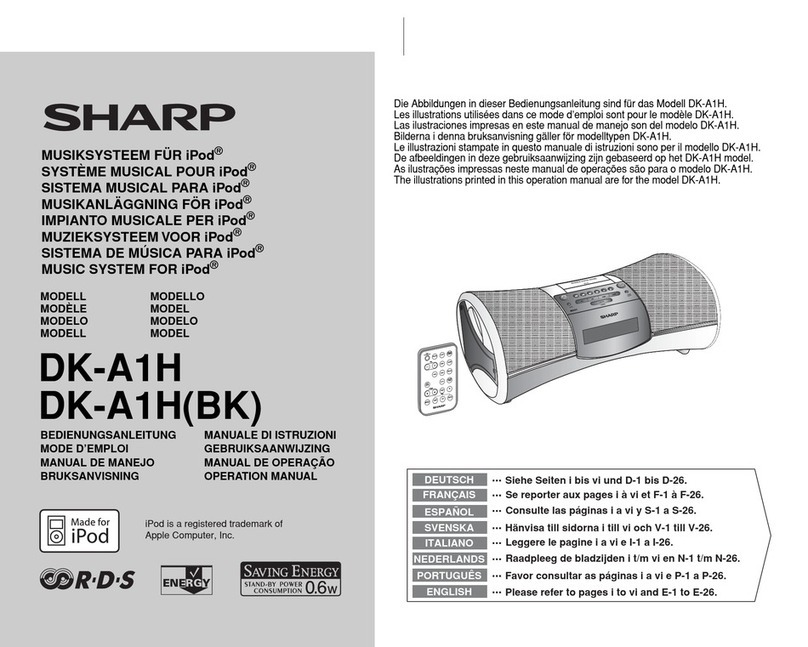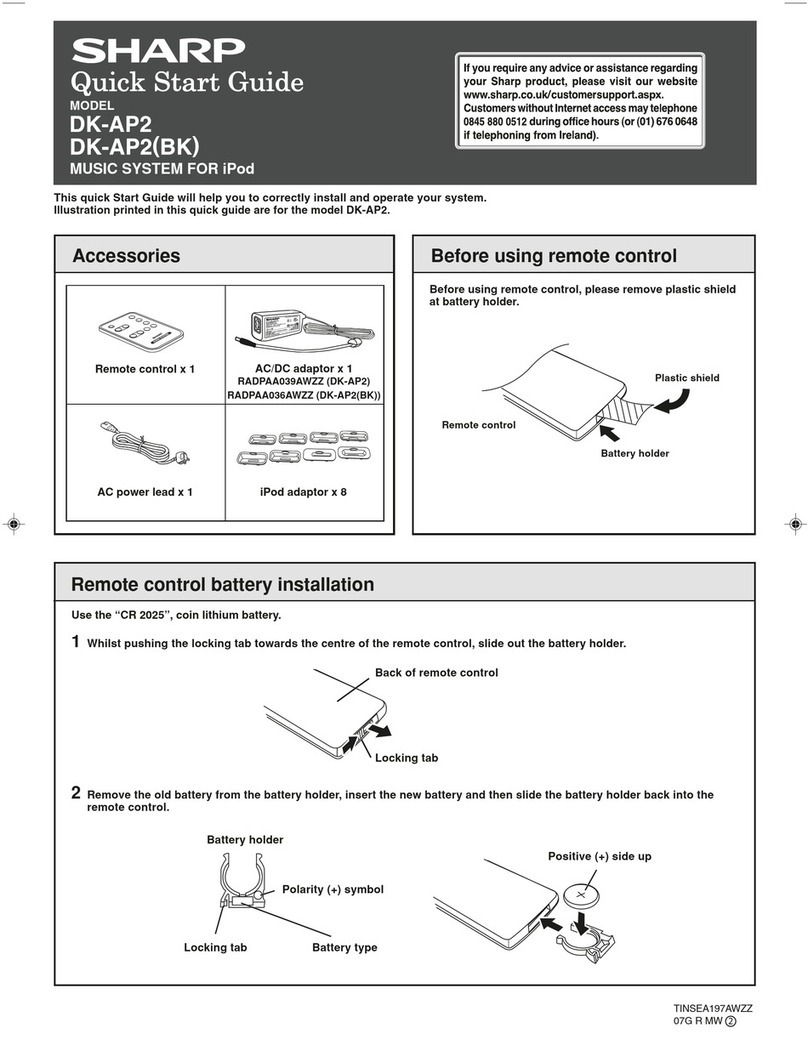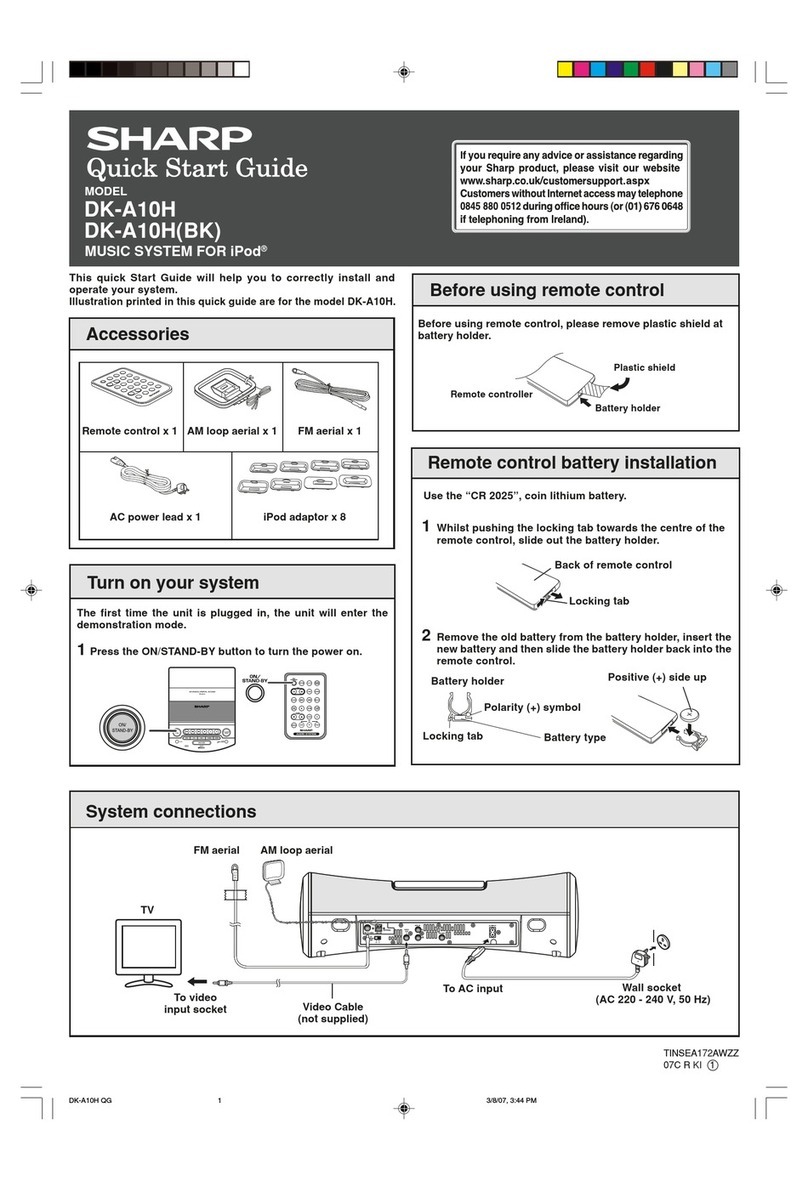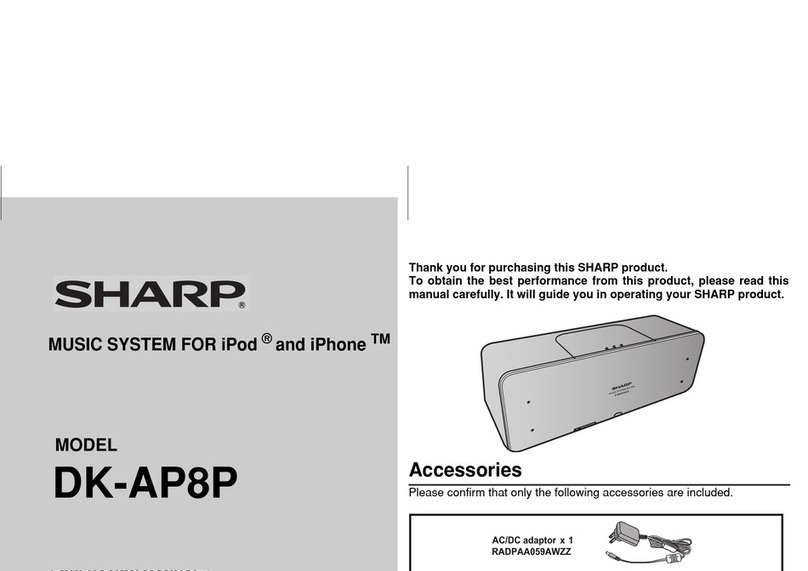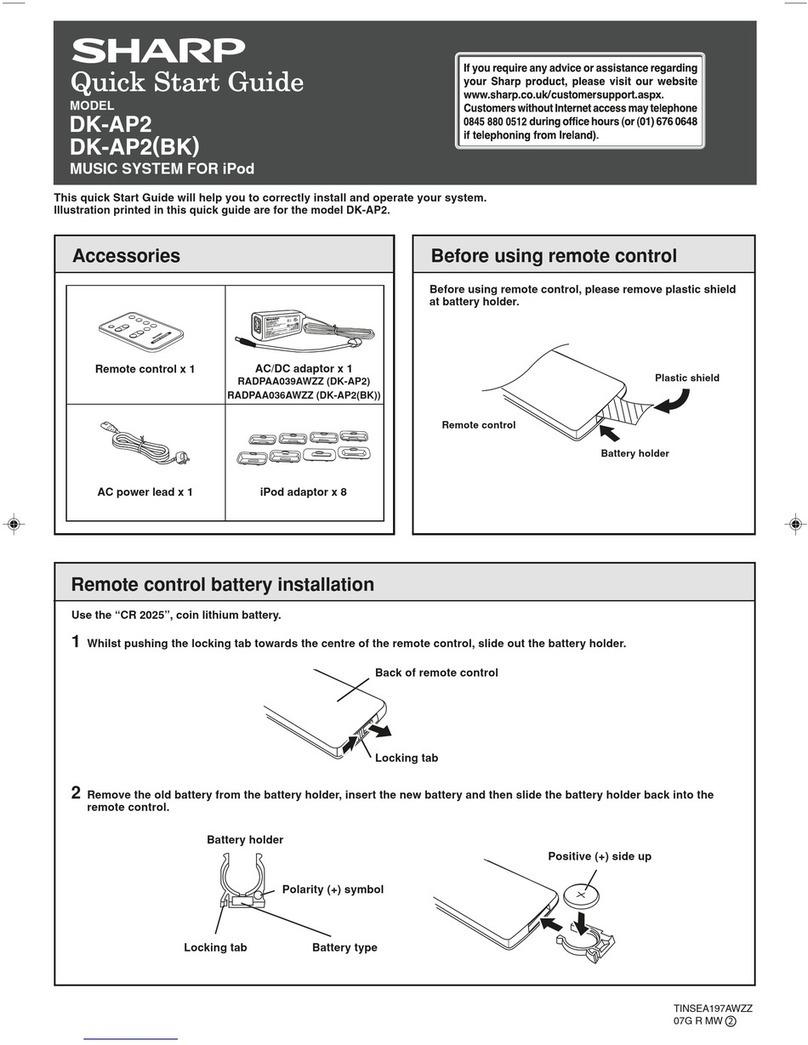D~~~cigK
IMPORTANT SAFETY INSTRUCTIONS (continued)
24) Protective Attachment Plug -The product
is
equipped with
an
attachment
plug having overload protection. This is asafety feature. See Instruction
Manual for replacement or resetting of protective device. If replacement
of the plug is required,
be
sure the service technician has used areplace-
ment plug specified by the manufacturer that has the same overload
protection
as
the original plug.
25) Stand -
Do
not place the product
on
an
unstable cart, stand, tripod or
table. Placing the product
on
an
unstable base can cause the product to
fall, resulting
in
serious personal injuries as well as damage
to
the product.
Use only acart, stand, tripod, bracket or table recommended by the
manufacturer or sold with the product.·When mounting the product
on
a
wall,
be
sure to follow the manufacturer's intructions. Use only the mounting
hardware recommended by the manufacturer.
ANTENNA DISCHARGE UNIT
(NEC SECTION 810-20)
ANTENNA LEAD
IN
WIRE
GROUNDING CONDUCTORS
(NEC SECTION 810-21)
GROUND CLAMPS
POWER
SERVICE
GROUNDING
ELECTRODE SYSTEM
(NEC ART 250, PART
H)
NEC -NATIONAL ELECTRICAL CODE
S2898A
23) Outdoor Antenna Grounding -If
an
outside antenna or cable system
is connected to the product,
be
sure the antenna or cable system
is
grounded so as to provide some protection against voltage surges
and built-up static charges. Article810 of the National Electrical Code,
ANSI/NFPA 70, provides information with regards to proper grounding
of the mast and supporting structure, grounding of the lead-in wire
to
an
antenna discharge unit, connection to grounding electrodes, and
requirements for the grounding electrode.
Example of antenna grounding as per
National Electrical Code, ANSI/NFPA 70
18) Damage Requiring Service -Unplug this product from the wall
outlet and refer servicing to qualified service personnel under
the following conditions :
a)
When the AC cord or plug is damaged,
b)
If liquid has been spilled, or objects have fallen into the
product,
c)
If
the product has been exposed to rain or water,
d)
If the product does not operate normally by following
the operating instructions. Adjust only those controls
that are covered by the operating instructions
as
an
improper adjustment of other controls may result
in
damage and will often require extensive work by a
qualified technician
to
restore the product to its normal
operation,
e)
If
the product has been dropped or damaged
in
any
way,
and
f)
When the product exhibits adistinct change
in
performance -this indicates aneed for service.
19) Replacement Parts -When replacement parts are required,
be
sure the service technician has used replacement parts
specified by the manufacturer or have the same characteristics
as the original part. Unauthorized substitutions may result
in
fire, electric shock, or other hazards.
20) Safety Check -Upon completion of any service or repairs to this
product, ask the service technician to perform safety checks to
determine that the product
is
in
proper operating condition.
21) Wall or ceiling mounting -When mounting the product
on
awall
or ceiling, be sure to install the product according to the method
recommended by the manufacturer.
22) Power Lines -
An
outside antenna system should not be located
in
the vicinity of overhead power lines or other electric light or
power circuits, or where it can fall into such power lines or circuits.
When installing
an
outside antenna system, extreme care should
be taken
to
keep from touching such power lines or circuits as
contact with them might
be
fatal.
4