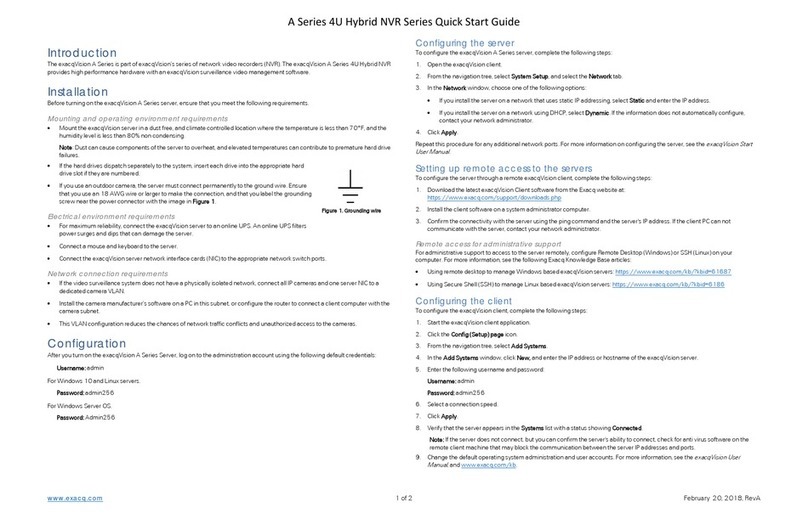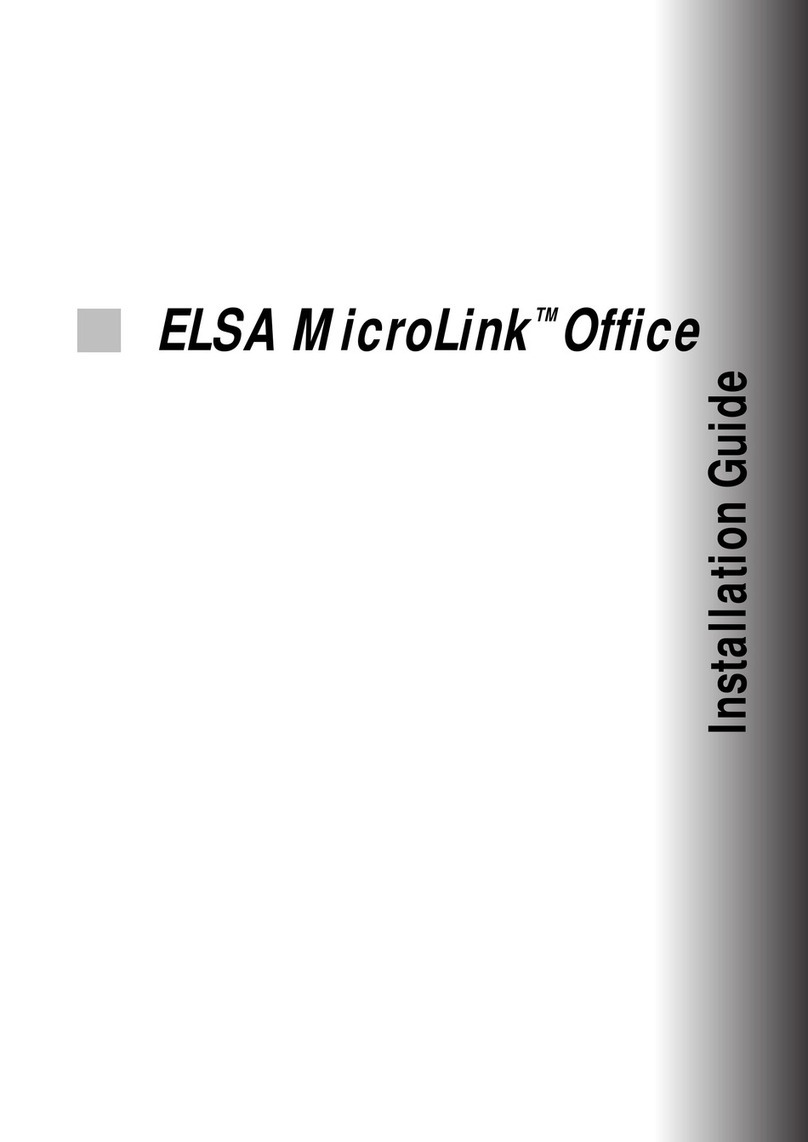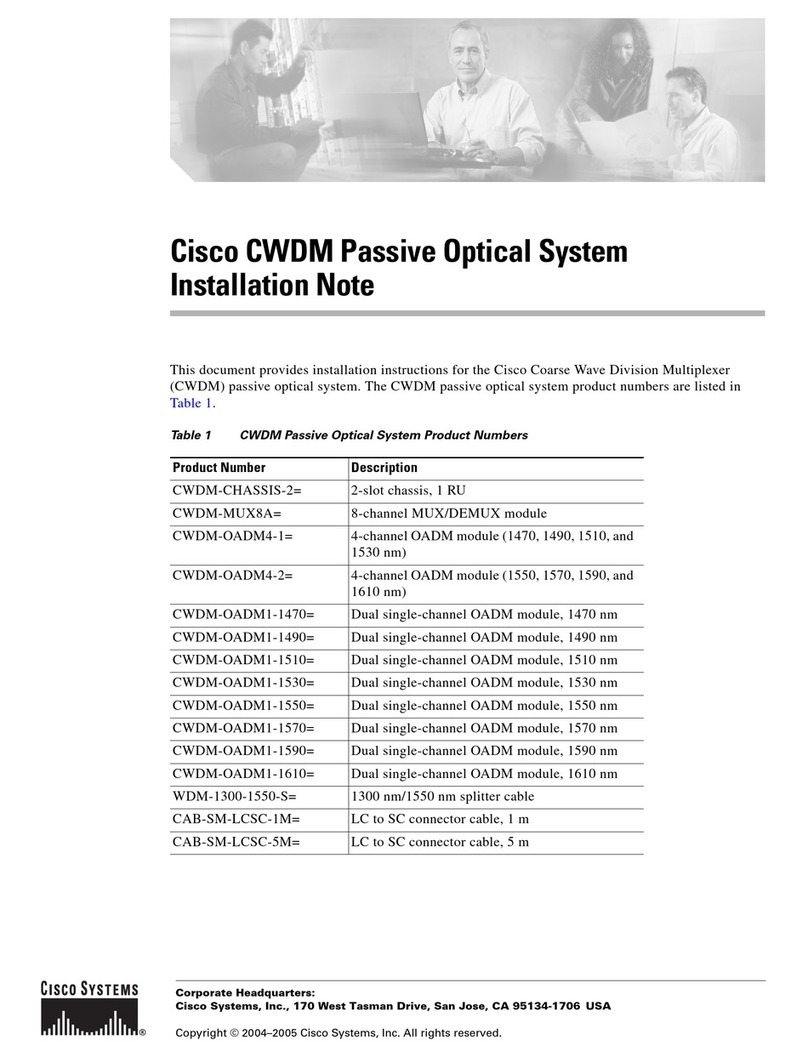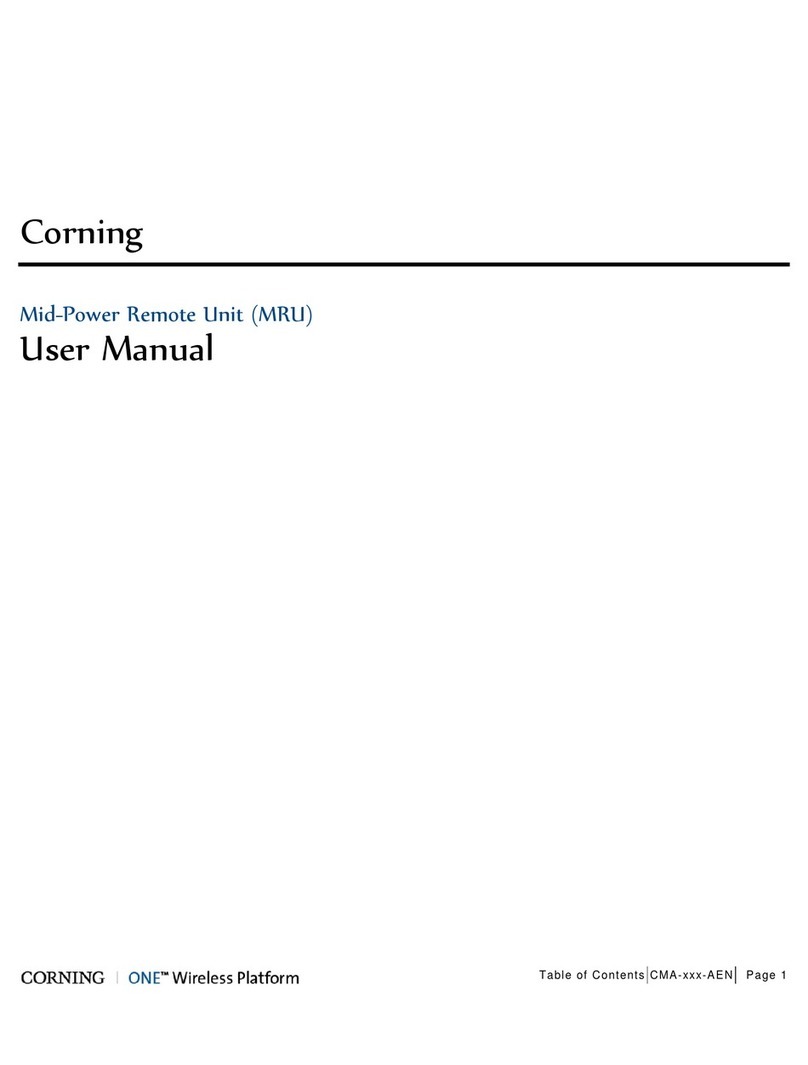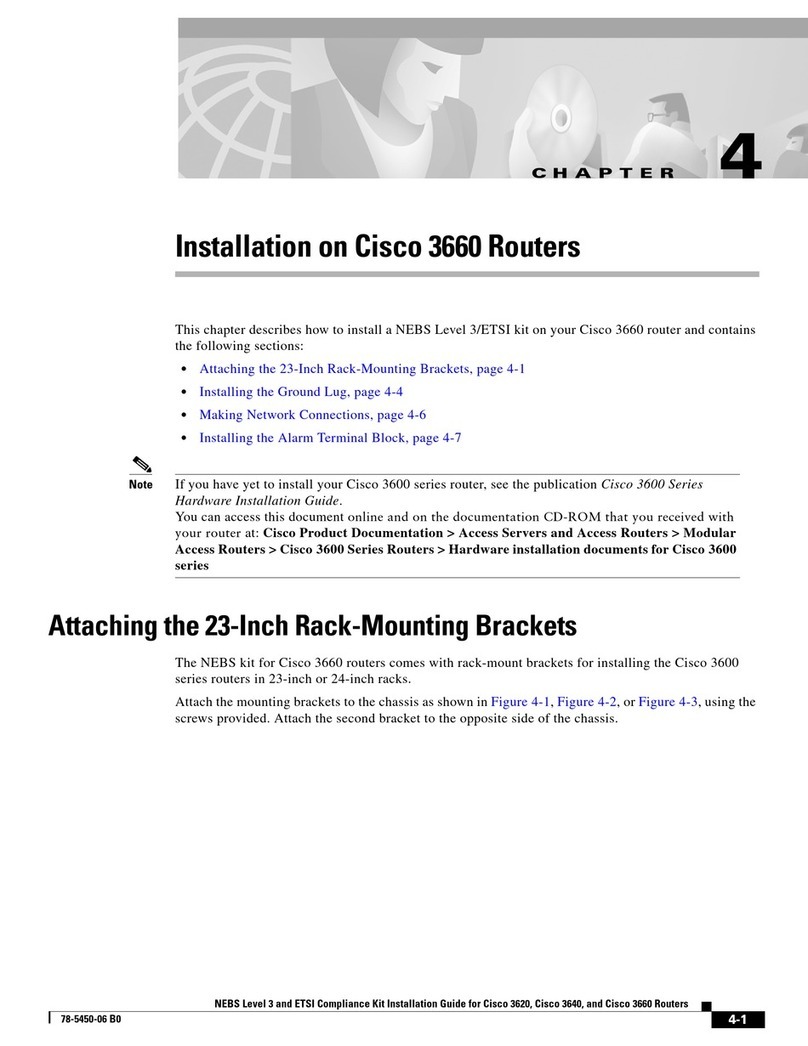Exacq S Series User manual

S-Series Enterprise Quick Start Guide
www.exacq.com 500-00105 1 of 2 September 2021, Rev A
Introduction
The exacqVision S-Series Network Storage servers provide a fully integrated video and audio archive solution. You can increase the amount of video stored or expand beyond short-term storage
without having to add recorders. Using larger capacity hard drives, the S-Series is capable of storing up to 96TB on 2U models and 216TB on 4U RAID models. The S-Series server is managed
through the exacqVision client.
Installation
Before turning on the exacqVision S-Series server, ensure that you meet the following requirements.
Mounting and operating environment requirements
•Mount the exacqVision server in a dust-free, and climate controlled location where the temperature is less than 70°F, and the humidity level is less than 80% non-condensing.
Note: Dust can cause components of the server to overheat, and elevated temperatures can contribute to premature hard drive failures.
•If the hard drives dispatch separately to the system, insert each drive into the appropriate hard drive slot, if they are numbered.
Electrical environment requirements
•Connect a monitor, mouse, and keyboard to the server.
•Connect the data NIC ports to your data Ethernet switches.
Important: The management NIC must NOT be used to transmit data.
Note: Contact Exacq technical support for S-Series configuration instructions. Failure to properly configure the S-Series and network switch might cause network failure.
Initial startup
When you start the exacqVision S-Series server for the first time, create a user name and password for the operating system, then create a root user name and password for the Enterprise
Manager.
1. Turn on the exacqVision server.
2. Create a user name and password for the operating system when the logon dialog box appears. Configure operating system settings as required.
3. If prompted, log back on to the operating system with the user name and password you just created.
4. When you log back on, an exacqVision dialog box appears on the desktop. Create the exacqVision admin user name and password.
Note: This is not the same as the credentials you created to log on to the operating system. Use these credentials to log on to the exacqVision Server.
Configuring the server
To configure the exacqVision S-Series server, complete the following steps:
1. Open the exacqVision client on the S-Series.
2. From the navigation tree, select Configure System, and click the Network tab.
3. In the Network Configuration pane, choose one of the following options:
•If you install the server on a network that uses static IP addressing, select Static and enter the IP address.
•If you install the server on a network using DHCP, select Dynamic. If the information does not automatically configure, contact your network administrator.
4. Click Apply.
Setting up remote access to the servers
To configure the server through a remote exacqVision client, complete the following steps:
1. Verify that the exacqVision Client software is current. For the latest information about versions, see the Exacq website at: https://www.exacq.com/support/downloads.php
2. The Secure Shell (SSH) protocol is disabled by default. To enable SSH access, from the desktop shortcut, select Exacq Linux Utilities > System options.
3. The server can be configured through the client installed on a remote computer. Confirm connectivity with the server using the ping command and the server's IP address. If the
client PC cannot communicate with the server, contact your network administrator.
Configuring the client
To configure the exacqVision client, complete the following steps:
1. Start the exacqVision client application.
2. When the local client is launched for the first time, enter the exacqVision user name and password created during initial startup.
3. Verify that the server appears in the Systems list with a status showing Connected.
Note: If the server does not connect, but you can confirm the server's ability to connect, check for anti-virus software on the remote client machine that may block the communication
between the server IP addresses and ports.

S-Series Enterprise Quick Start Guide
www.exacq.com 500-00105 2 of 2 September 2021, Rev A
Configuring for Storage
The storage is not configured by default, you must configure the storage. You can use the storage for archiving or extended storage. To configure the storage, complete the following steps:
1. From the navigation tree, select Storage, and click the Network tab.
2. In the Network Storage Disks pane, select the number of volumes that you want to divide the disk into.
Note: The total storage available is equally divided into the number of volumes selected. The minimum size of each volume is 3 TB. Each volume can be used for Server
Message Block (SMB) archiving or extended storage.
3. Click Apply.
Configuring a volume for archiving
To configure the storage for SMB archiving, complete the following steps:
1. In the Network Storage Volumes pane, in the Type list, click SMB Archiving. You can select multiple volumes for archiving, and attach to multiple servers.
2. Click Apply.
3. The drive is formatted and when ready, OK is displayed in the Status field.The volume is named diskx.x, where x represents a number. Take note of the disk name including the
number and the IP address of the machine.
4. On the source server (archive initiator), configure for archiving. To point to the archive location, enter the IP address and volume name. Use the format \\IP Address\diskx.x, for
example \\192.168.1.99\disk1.1. The disk connects and is ready for archiving.
Configuring a volume for extended storage
To configure the storage for extended storage, complete the following steps:
1. In the Network Storage Volumes pane, in the Type list, click Extended Storage.
2. Enter the IP address of the source NVR (initiator). An NVR can attach to multiple S-Series extended storage volumes, but each S-Series volume can only be configured to one NVR.
3. Click Apply.
4. The drive is formatted and when ready, OK is displayed in the Status field. Take note of the IP address of the machine.
5. On the source machine, that is the iSCSI initiator, or NVR server, configure for storage. Enter the IP address of the S-Series machine to attach the extended storage. The disk
connects and is ready for storage.
Connections
For information on the S-Series server’s back panel for 2U and 4U systems, see Figure 1, Figure 2, and
Table 1.
Figure 1. 2U S-Series Enterprise System back panel
Figure 2. 4U S-Series Enterprise System back panel back panel
Name
No. of
Ports
Description
A
Power
2
100-240VAC 50/60Hz. Power port (A1) and power port (A2).
Connect A1 and A2 to separate power circuits. Power switch (A3).
B
PS/2 connector
1
PS/2 port.
C
Video out
3
HDMI (C1), Display port (C2), VGA (C3)
You may use a maximum of two video outputs simultaneously.
D
USB
6
USB keyboard, mouse, memory device, or DVD burner. USB 2.0 (D1 and D3) and USB 3.0 (D2).
E
Audio in/out
3
Line in (blue); line out (green) and microphone (pink).
F
10/100/1000 Ethernet
3
On-board NICs. 2.5Gb (F1) and 1Gb (F2 and F3).
G
Serial port
2
Serial port
H
Input/Output card
1
In active
Table 1. 2U and 4U S-Series Enterprise back panel
Network performance configuration
Configure data ports by bonding to the same network switch and follow the switch manufactures instructions to enable bonding. For maximum performance, configure the network switches for
IEEE 802.3ad Link Aggregation, and enable jumbo frames.
Other Exacq Network Hardware manuals
Popular Network Hardware manuals by other brands

Nokia
Nokia IP350 - Security Appliance installation guide
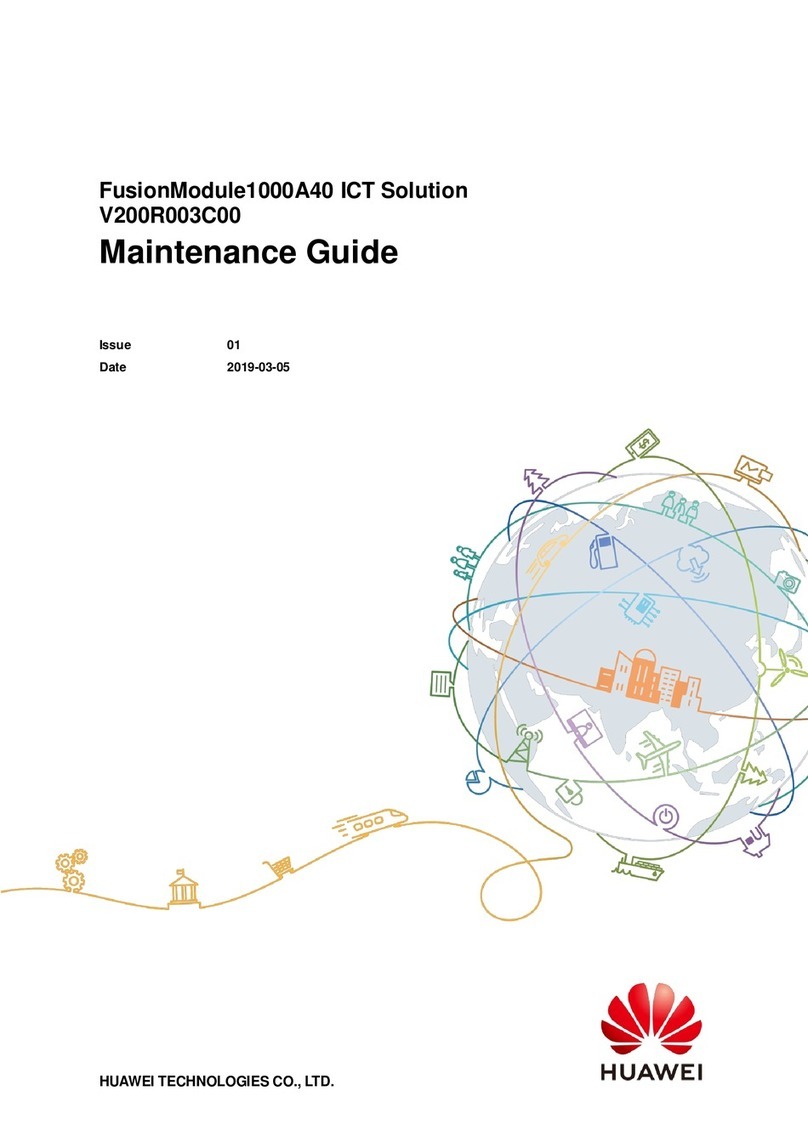
Huawei
Huawei FusionModule1000A40 ICT Solution Maintenance Guide

ZyXEL Communications
ZyXEL Communications NXC Series Cli reference guide

Omron
Omron DeviceNet DRT2-ROS16 Operation manual

ADTRAN
ADTRAN NetVanta Series Quick configuration guide
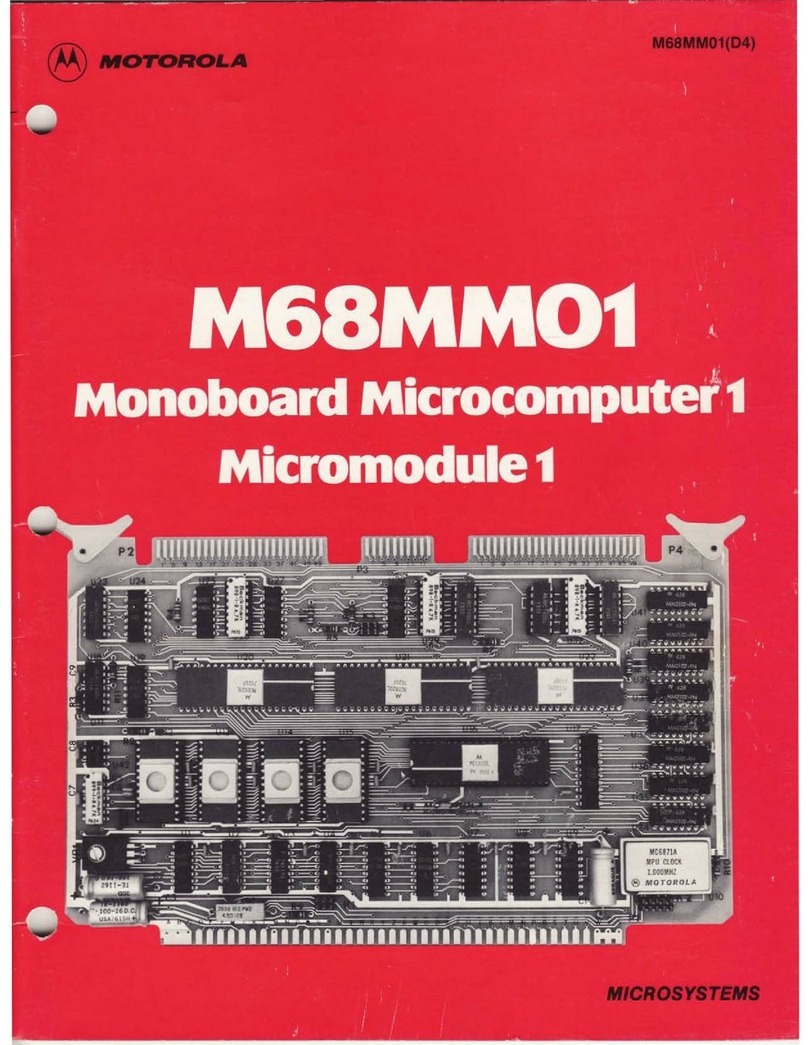
Motorola
Motorola M68MM01 manual