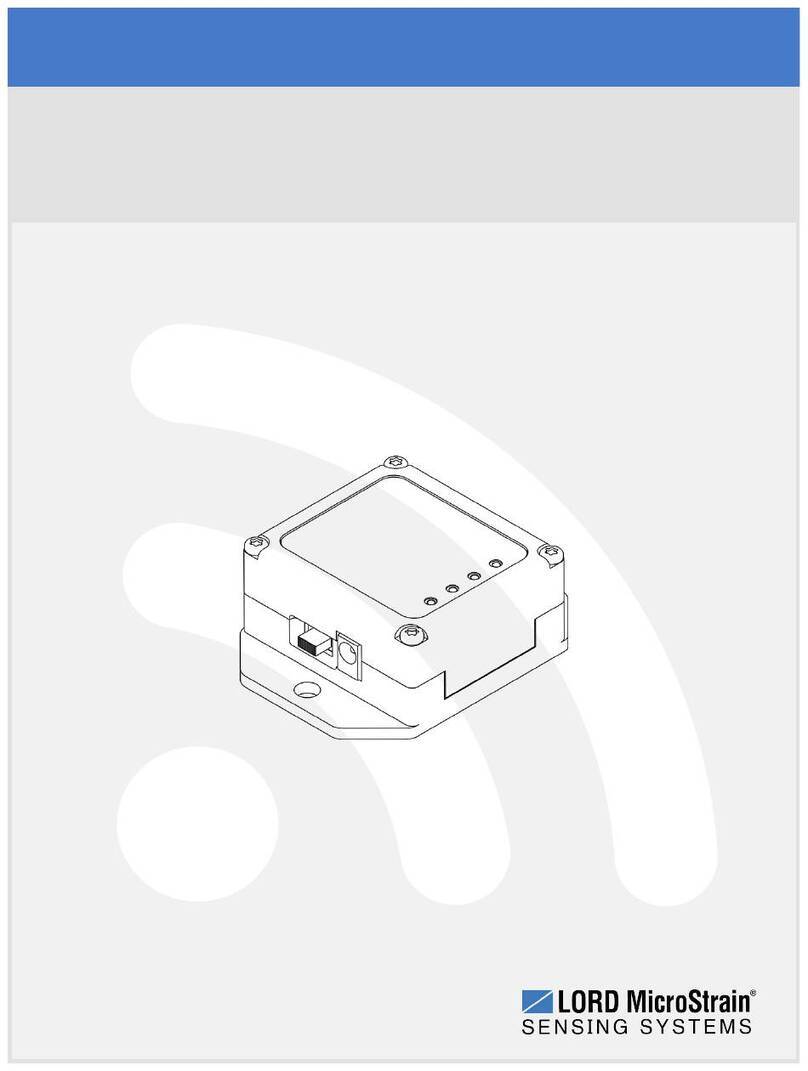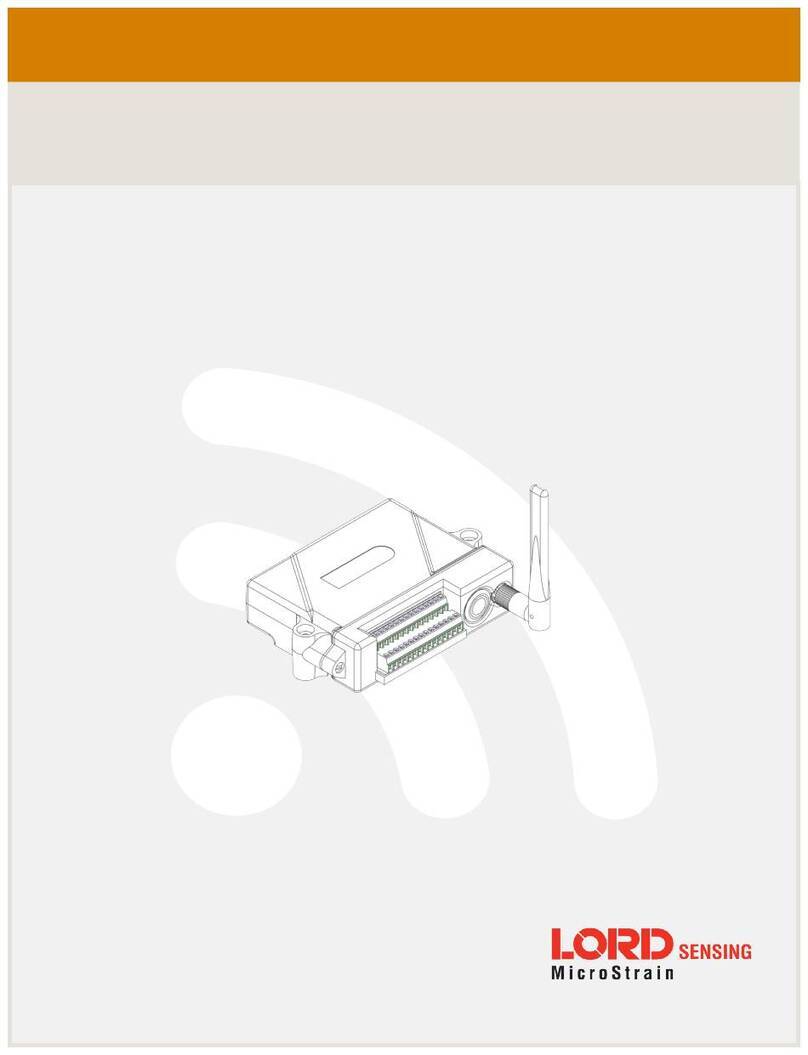6.1.2 Navigating Menus .....................................................................................................................30
6.2 SensorConnect................................................................................................................................32
6.2.1 Using Dashboards and Widgets................................................................................................32
6.2.2 Navigating Graphs ....................................................................................................................33
6.2.3 Widgets Options .......................................................................................................................33
6.2.4 Time Series Widget Menu ........................................................................................................34
6.2.5 Exporting Data Files..................................................................................................................34
7.0 Installation...........................................................................................................................................35
7.1 Mounting Recommendations...........................................................................................................35
7.2 Optimizing the Radio Link................................................................................................................36
7.2.1 Range Test ...............................................................................................................................37
8.0 Troubleshooting ..................................................................................................................................38
8.1 Troubleshooting Guide ....................................................................................................................38
8.2 Updating Node Firmware.................................................................................................................41
8.3 Repair and Calibration.....................................................................................................................42
8.3.1 General Instructions..................................................................................................................42
8.3.2 Warranty Repairs ......................................................................................................................42
8.3.3 Non-Warranty Repairs ..............................................................................................................42
9.0 Parts and Configurations ...................................................................................................................43
9.1 Node Accessories............................................................................................................................43
9.2 Wireless System Equipment ...........................................................................................................43
10.0 Specifications....................................................................................................................................44
10.1 Physical Specifications..................................................................................................................44
10.2 Operating Specifications................................................................................................................45
10.3 Mechanical Shock Limits ...............................................................................................................46
10.4 ASTM F2137-19 Compliance: G-Link-200-R.................................................................................47
10.4.1 Overview.................................................................................................................................47
10.4.2 Specification ...........................................................................................................................47
10.4.3 Setup ......................................................................................................................................48
10.4.4 Calibration...............................................................................................................................49
11.0 Safety Information............................................................................................................................50
11.1 Powering the Node ........................................................................................................................50
11.2 Replacing Batteries .......................................................................................................................50
11.3 Battery Hazards.............................................................................................................................51
11.4 Disposal and Recycling .................................................................................................................51
11.5 Radio Specifications......................................................................................................................52
11.6 Frequency Setting .........................................................................................................................52
12.0 References........................................................................................................................................53