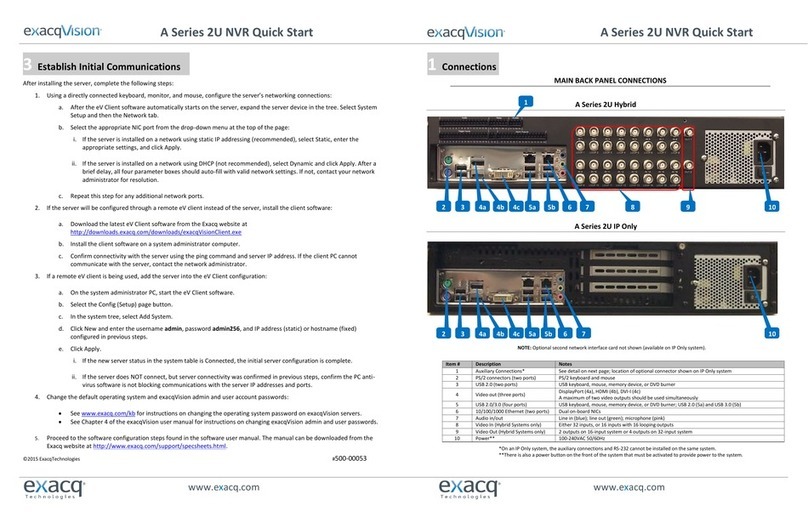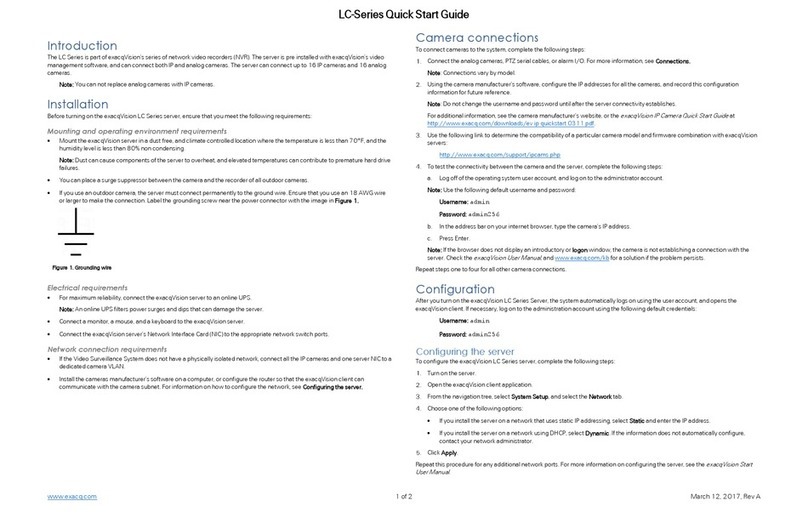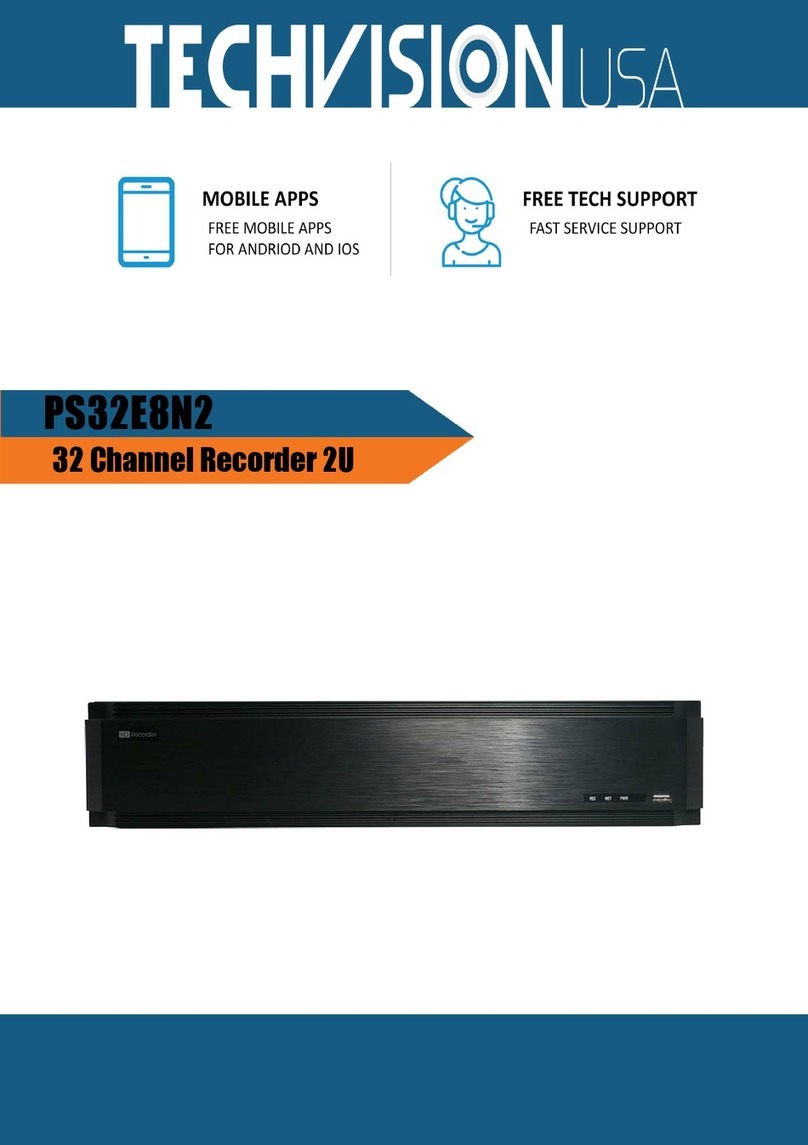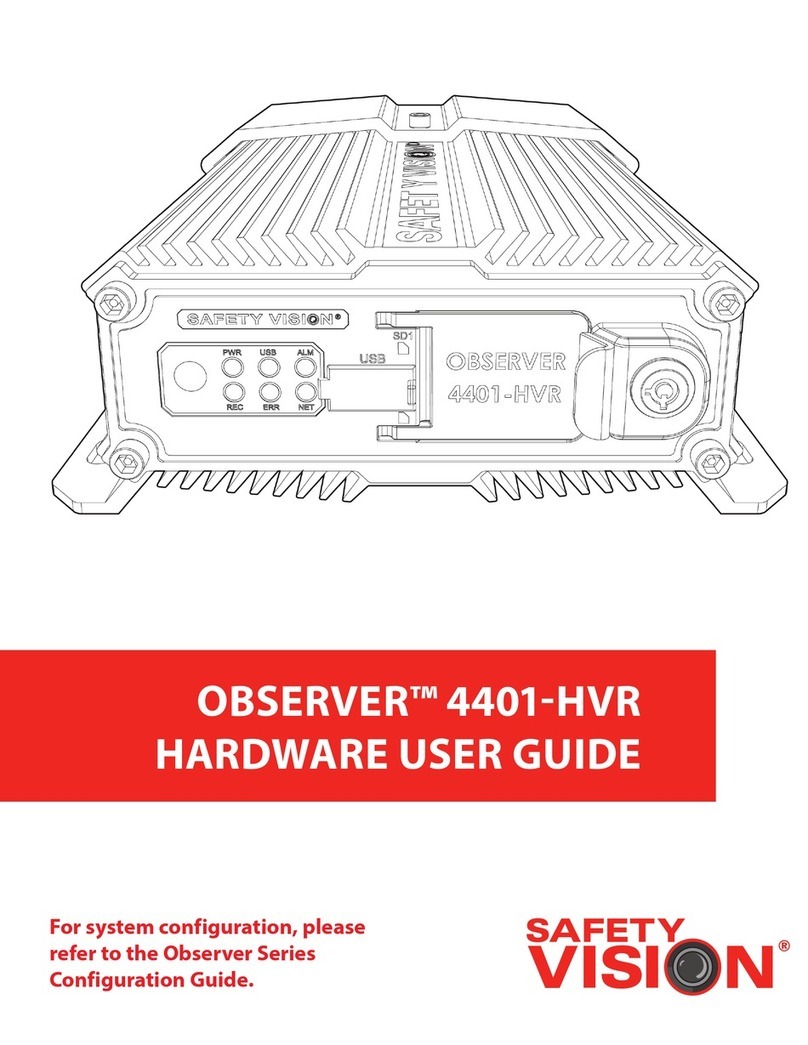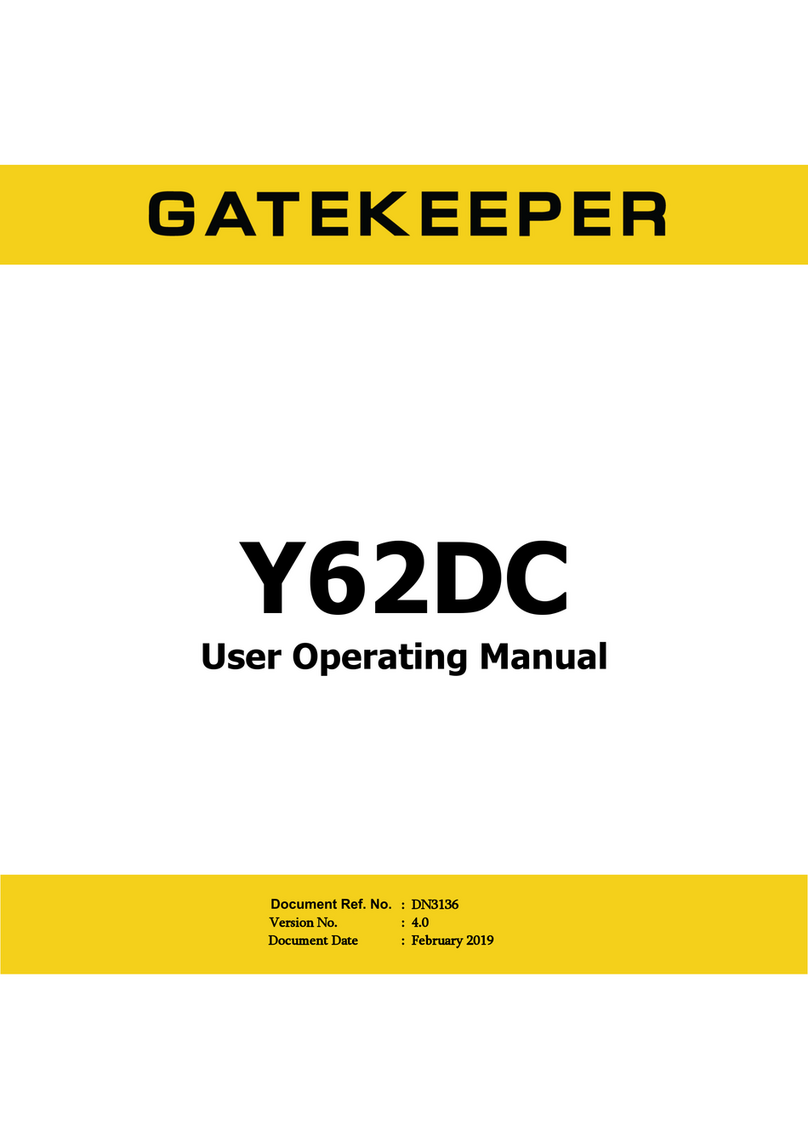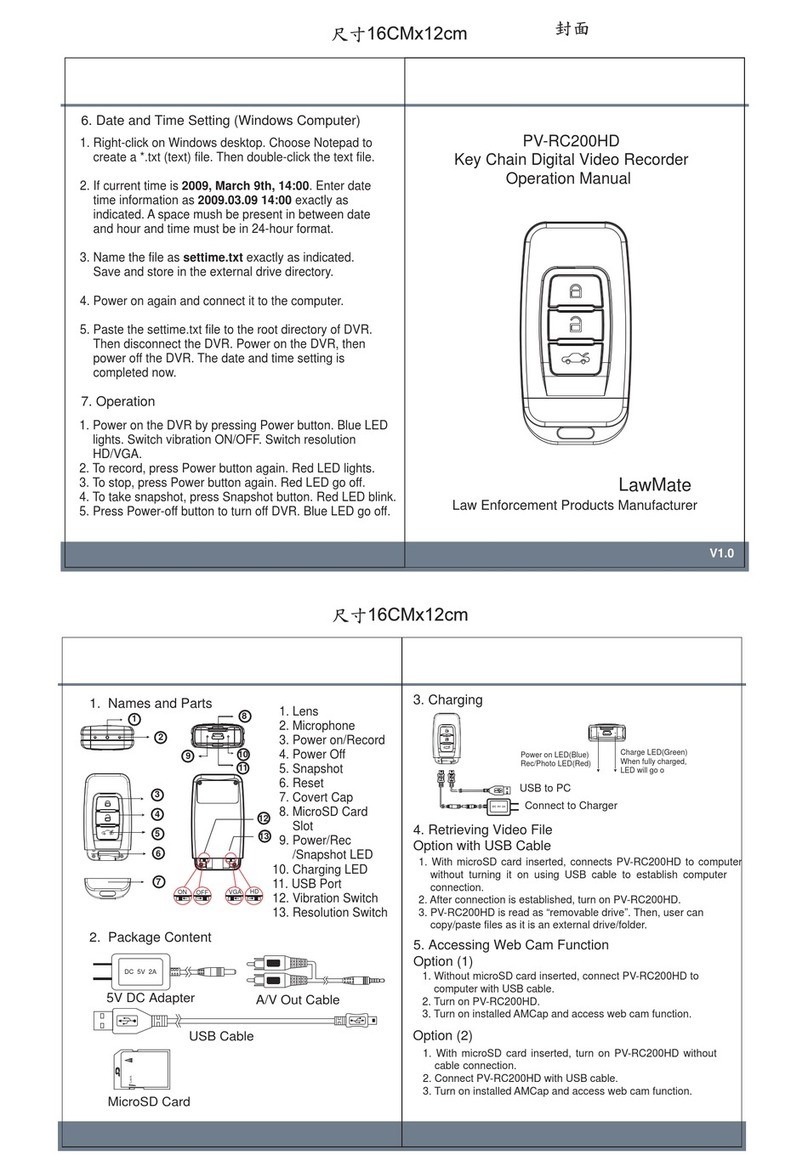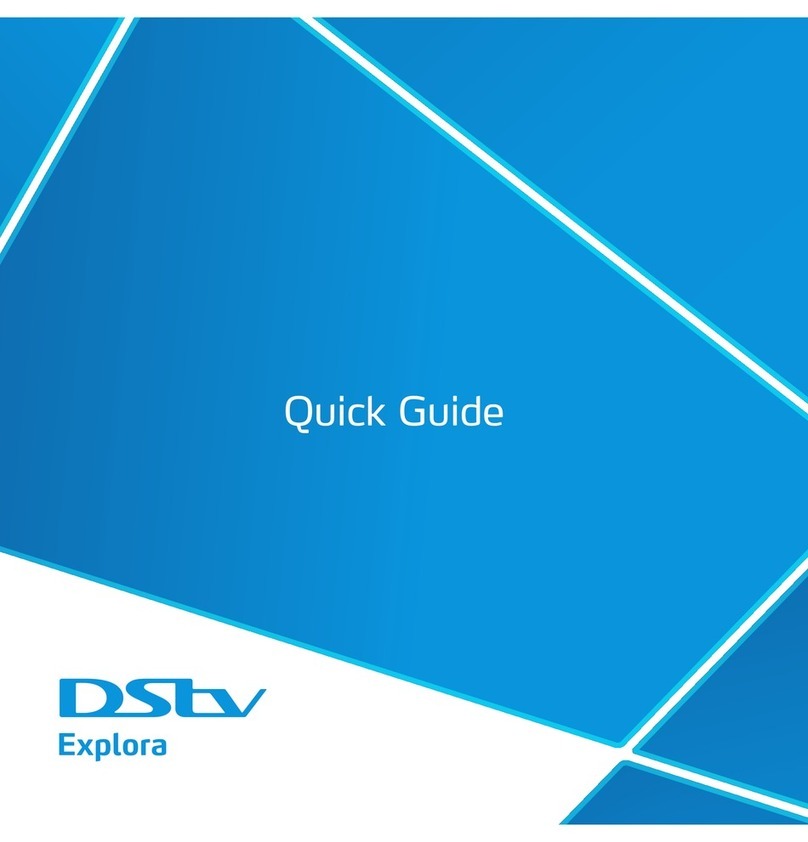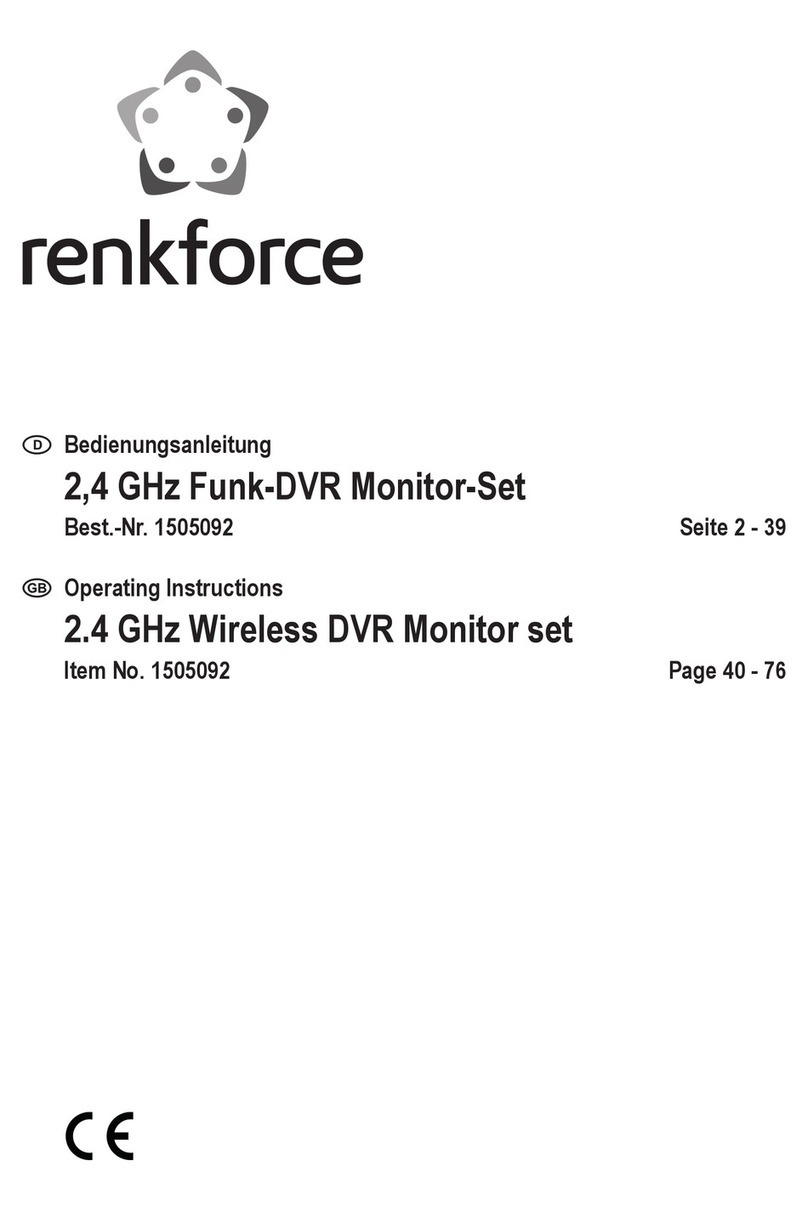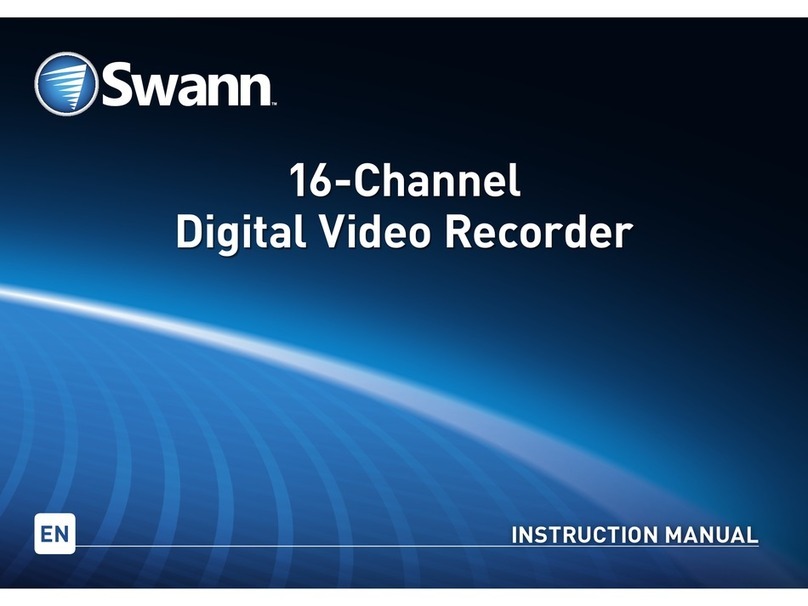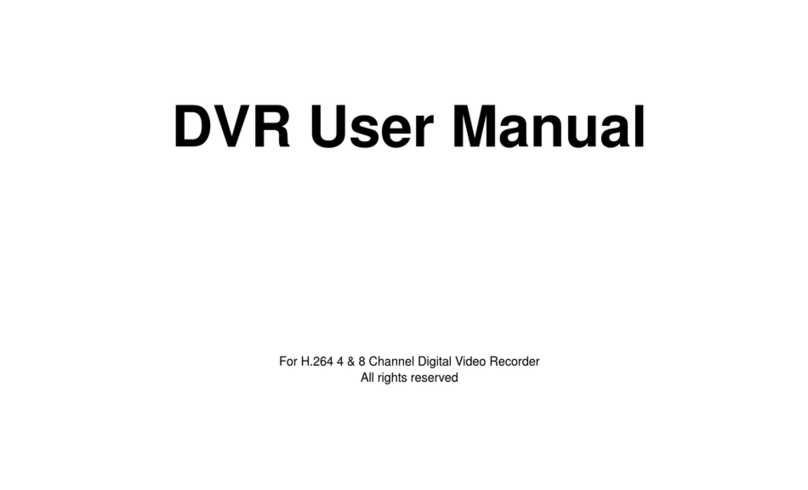exacqVision Z Series User manual

Z Series 4U IP NVR Series Quick Start Guide
Z Series 4U IP NVR Series Quick Start Guide
www.exacq.com
500-00108
www.exacq.com
Name
No. of
Ports
Description
A
Power
2
100-240VAC 50/60Hz. Connect A1 and A2 to separate power circuits. Power switches, A3, correspond to the respective ports
below.
B
PS/2 connector
1
PS/2 port.
C
Video out
3
HDMI (C1), Display port (C2), VGA (C3)
You may use a maximum of two video outputs simultaneously.
D
USB
6
USB keyboard, mouse, memory device, or DVD burner. USB 2.0 (D1 and D3) and USB 3.0 (D2)
E
Audio in/out
3
Line in (blue); line out (green) and microphone (pink).
F
10/100/1000 Ethernet
2
Dual on-board NICs. 2.5GB (F1) and 1GB (F2).
G
Serial port
2
Serial port.
H
Auxiliary Connections
20
For more information, see detail in Figures 2 and 3.
Table 1: Z-Series 4U IP server back panel
Auxiliary Connections
Figure 3: Z-Series 4U IP System auxiliary connections
Table 2: Z Series 4U IP System auxiliary connections
Relay block connections and Alarm Outputs blocks
OUT3
Alarm output 3
OUT2
Alarm output 2
OUT1
Alarm output 1
G
Common for all inputs
NC
Normally closed relay output #1 (24V/1A max)
C
Relay common
NO
Normally open relay output #2 (24V/1A max)
G
Common for all inputs
Trigger Inputs
IN8
Trigger input 8
IN7
Trigger input 7
IN6
Trigger input 6
IN5
Trigger input 5
IN4
Trigger input 4
IN3
Trigger input 3
IN2
Trigger input 2
IN1
Trigger input 1
RS-485 block connections
Rx-
PTZ control
Rx+
PTZ control
Tx-
PTZ control
Tx+
PTZ control
September 2021, Rev A
©2021 Exacq Technologies, Inc
Introduction
The exacqVision Z-Series is part of exacqVision’s series of network video recorders (NVR). The exacqVision Z-Series 4U IP NVR provides high performance hardware with an exacqVision
surveillance video management software.
Installation
This is a Rack Mount System. Before turning on the exacqVision Z-Series server, ensure that you meet the following requirements:
Mounting and operating environment requirements
•Mount the exacqVision server in a dust-free, and climate controlled location where the temperature is between 40°F to 95°F (4.5°C to 35°C), and the humidity level is less than 80% non-
condensing.
Note: Dust can cause components of the server to overheat, and elevated temperatures can contribute to premature hard
drive failures.
•If the hard drives dispatch separately to the system, insert each drive into the appropriate hard drive slot if they are numbered.
•If you use an outdoor camera, the server must connect permanently to the ground wire. Ensure that
you use an 18 AWG wire or larger to make the connection, and that you label the grounding screw
near the power connector with the image in Figure 1.
Electrical environment requirements
•For maximum reliability, connect the exacqVision server to an online UPS. An online UPS, filters power surges and dips that can damage the server.
•Connect a keyboard, monitor, and mouse to the server.
•Connect the exacqVision server network interface cards (NIC) to the appropriate network switch ports.
•It is recommended to use a cable with a ferrite core for connecting to monitors. If the cable does not have a ferrite core, the unit still performs as expected but may not meet CE safety regulation
standards.
•Battery is replaceable by a skilled person.
Network connection requirements
•If the video surveillance system does not have a physically isolated network, connect all IP cameras and one server NIC to a dedicated camera VLAN.
•Install the camera manufacturer’s software on a PC in this subnet, or configure the router to connect a client computer with the camera subnet.
•This VLAN configuration reduces the chances of network traffic conflicts and unauthorized access to the cameras.
Initial startup
When you start the exacqVision Z-Series server for the first time, create a user name and password for the operating system, then create a root user name and password for the Enterprise Manager.
Turn on the exacqVision server.
Create a user name and password for the operating system when the logon dialog box appears.Configure operating system settings as required.
If prompted, log back on to the operating system with the user name and password you just created.
When you log back on, an exacqVision dialog box appears on the desktop. Create the exacqVision admin user name and password.
Note: This is not the same as the credentials you created to log on to the operating system. Use these credentials to log on to the exacqVision Server.
Figure 1: Grounding wire

Z Series 4U IP NVR Series Quick Start Guide
Z Series 4U IP NVR Series Quick Start Guide
www.exacq.com
500-00108
www.exacq.com
Configuring the server
To configure the exacqVision Z-Series server, complete the following steps:
Open the exacqVision client application.
From the navigation tree, select System Setup, and select the Network tab.
In the Network window, choose one of the following options:
•If you install the server on a network that uses static IP addressing, select Static and enter the IP address.
•If you install the server on a network using DHCP, select Dynamic. If the information does not automatically configure, contact your network administrator.
Click Apply.
Repeat this procedure for any additional network ports. For more information on configuring the server, refer to the
exacqVision Start User Manual
.
Setting up remote access to the servers
To configure the server through a remote exacqVision client, complete the following steps:
Download the latest exacqVision Client software from the Exacq website at: https://www.exacq.com/support/downloads.php
Install the client software on a system administrator computer.
Confirm the connectivity with the server using the ping command and the server's IP address. If the client PC cannot communicate with the server, contact your network administrator.
Remote access for administrative support
For administrative support to access to the server remotely, configure Remote Desktop (Windows) or SSH (Linux) on your computer. For more information, refer to the following Exacq Knowledge
Base articles:
•Using remote desktop to manage Windows-based exacqVision servers: https://www.exacq.com/kb/?kbid=61687
•Using Secure Shell (SSH) to manage Linux-based exacqVision servers: https://www.exacq.com/kb/?kbid=6186
Configuring the client
To configure the exacqVision client, complete the following steps:
Start the exacqVision client application.
When the local client is launched for the first time, enter the exacqVision user name and password created during initial startup.
Verify that the server appears in the Systems list with a status showing Connected.
Note: If the server does not connect, but you can confirm the server's ability to connect, check for anti-virus software on the remote client machine that may block the communication between
the server IP addresses and ports.
Click Apply.
Camera connections
To connect cameras to the system, complete the following steps:
Connect the analog cameras, PTZ serial cables, or alarm I/O. For more information, see Connections.
Note: Connections vary by model.
Using the camera manufacturer’s software, configure the IP address for all the cameras, and record this information for future reference.
Note: Do not change the username and passwords until after you establish connectivity with the exacqVision server.
For additional information, refer to the camera manufacturer’s website or the
exacqVision IP Camera Quick Start Guide
at
http://www.exacq.com/downloads/ev-ip-quickstart-0311.pdf. You may also find the Quick Start Guide in the Quickstarts directory on the CD that
Exacq dispatch with your system.
To determine the compatibility of a particular camera model and firmware combination with exacqVision servers, review the camera integration details at:
http://www.exacq.com/support/ipcams.php
Test the connectivity between the camera and the server by completing the following steps:
a. Log off of the operating system's user account and log on to the administrator account. Depending on whether you use Linux or Windows operating system, complete one of
the following steps:
•For Linux, enter the username Administrator and the password admin256.
•For Windows, enter the administrator’s username and password created during the initial startup of the server.
b. Type the camera’s IP address into the address bar on your internet browser.
c. Press Enter. If the browser does not display an introductory or logon window, the camera is not establishing a connection with the server. Refer to the
exacqVision User
Manual
, and https://www.exacq.com/kb for a solution if the problem persists.
Repeat steps one to four for all other camera connections.
Connections
For information on the Z-Series server’s back panel for IP systems, see Figure 2, Figure 3, Table 1, and Table 2.
Figure 2: Z-Series 4U IP System back panel
Other exacqVision DVR manuals