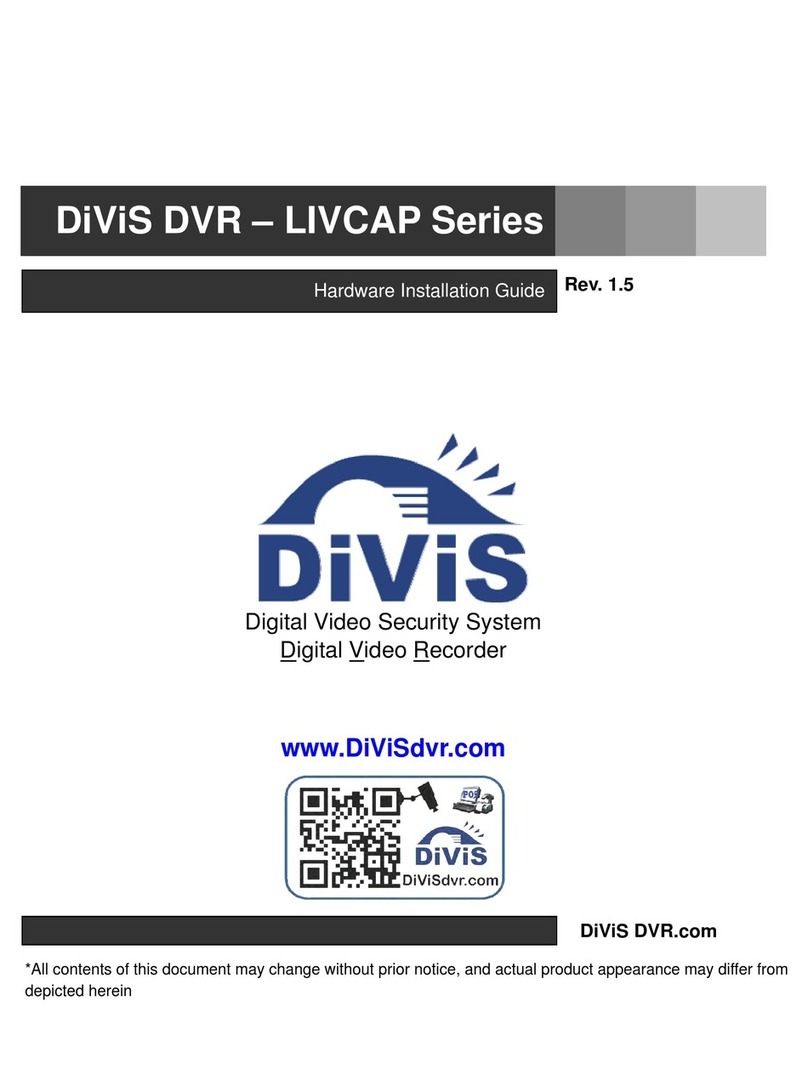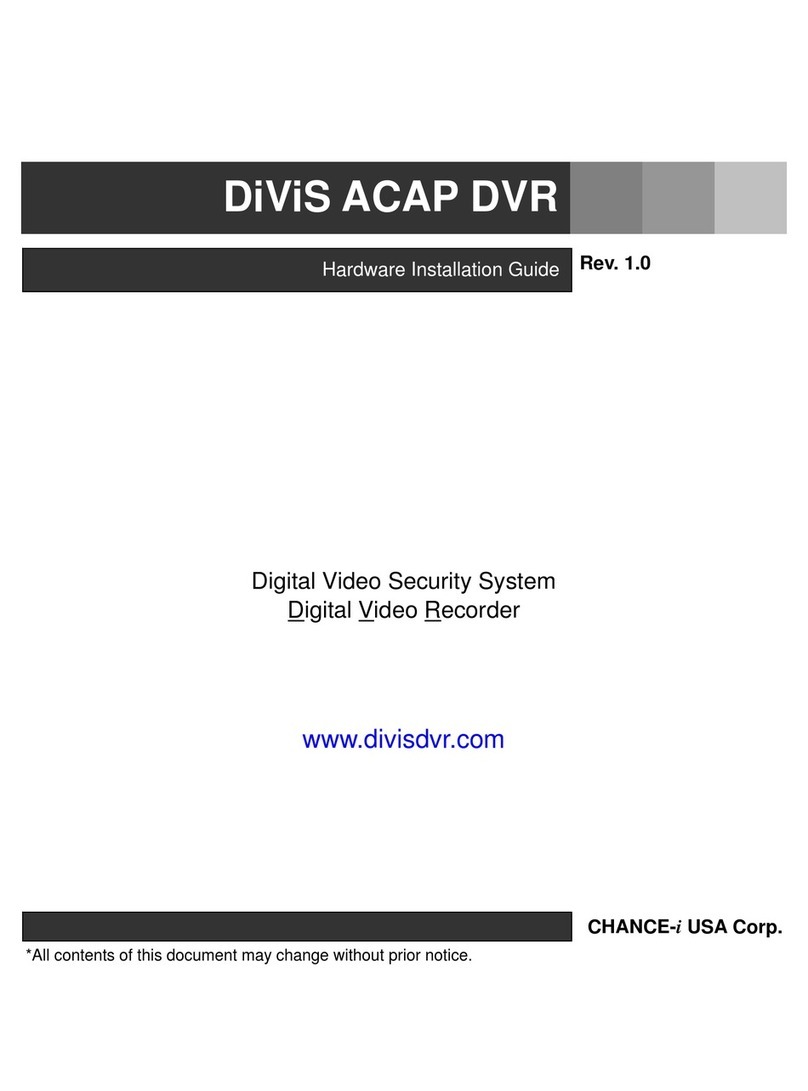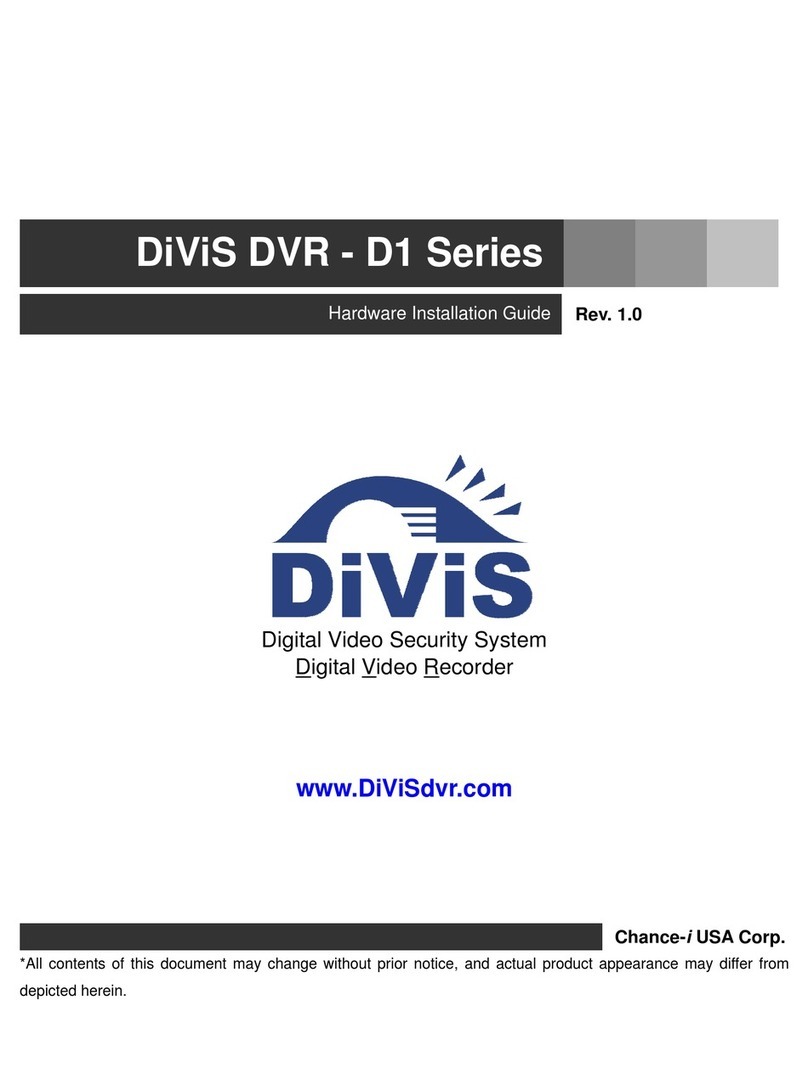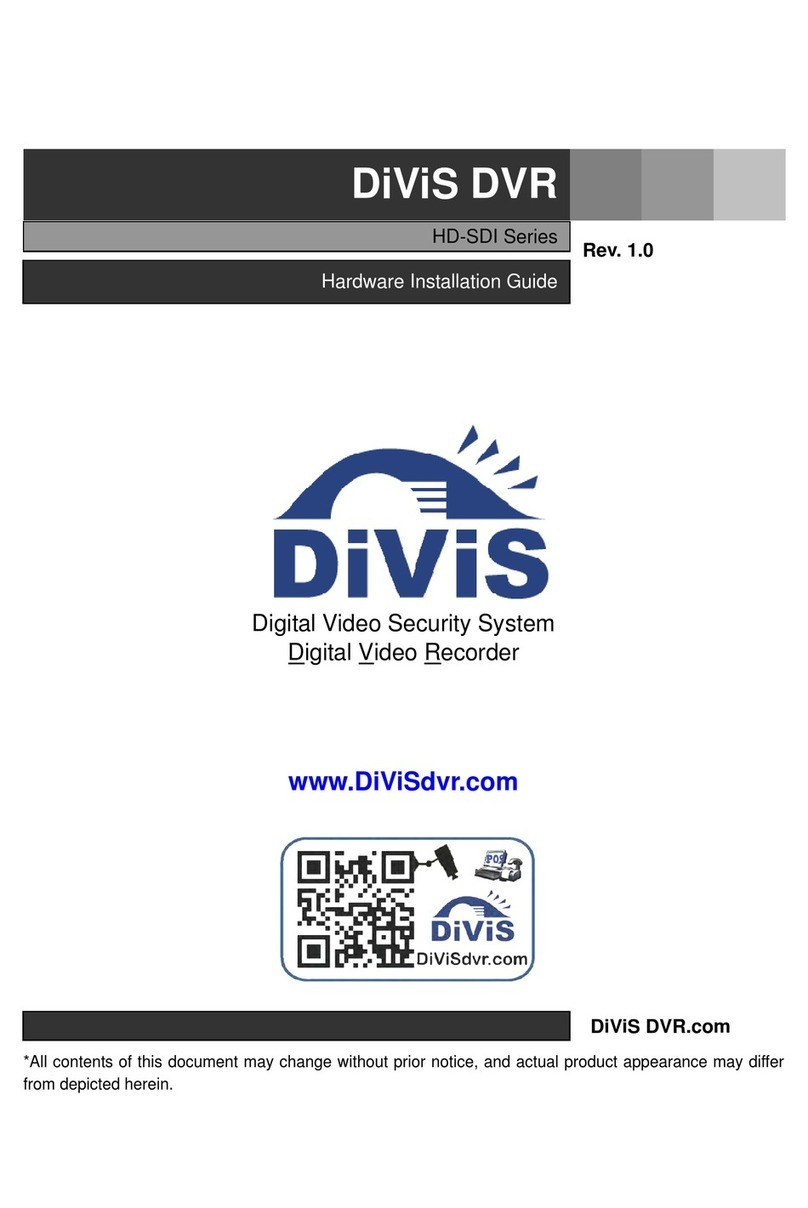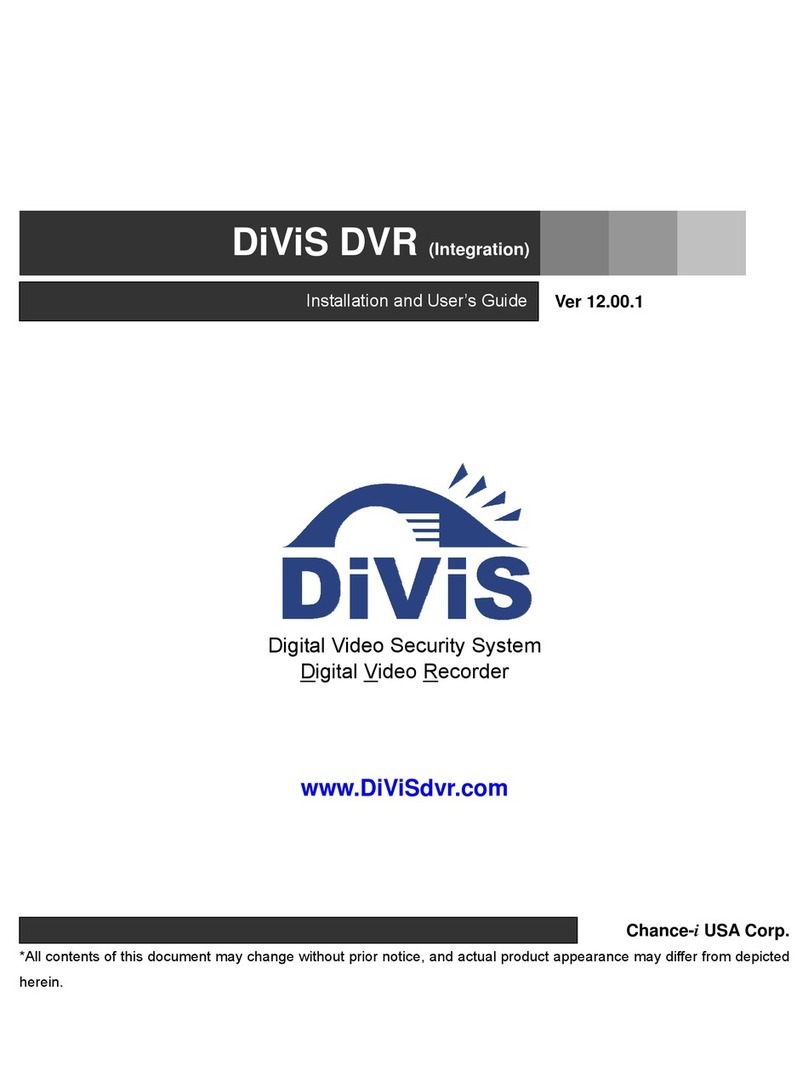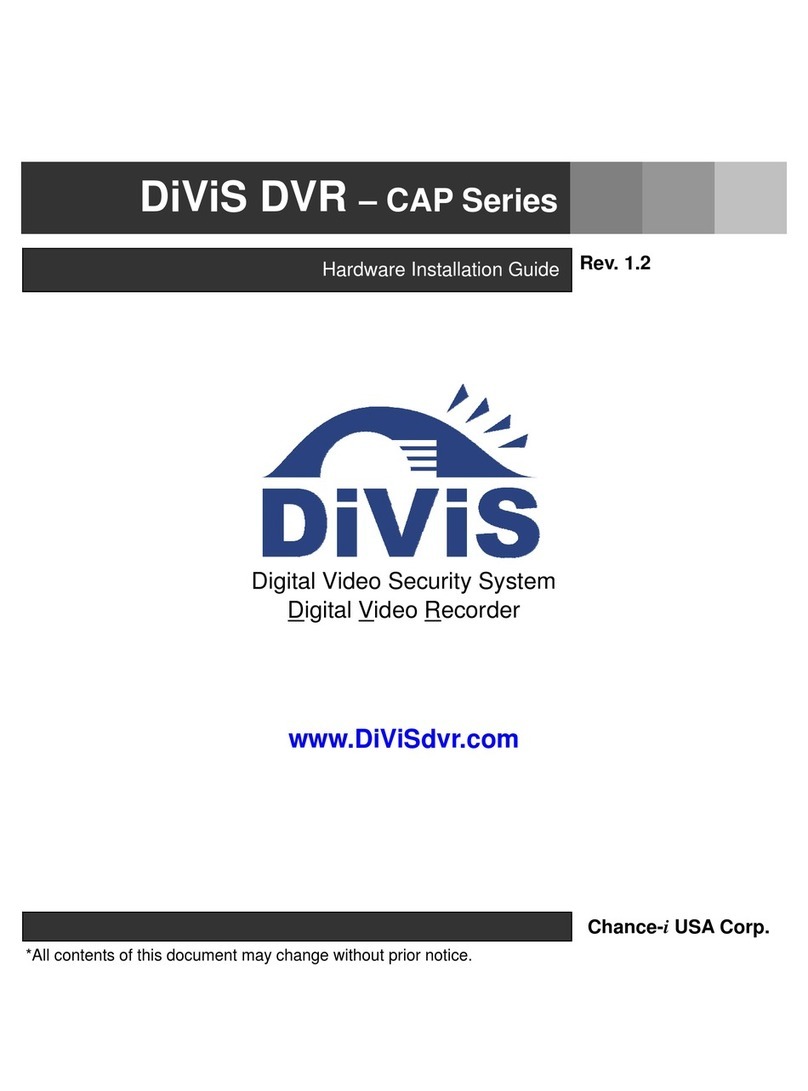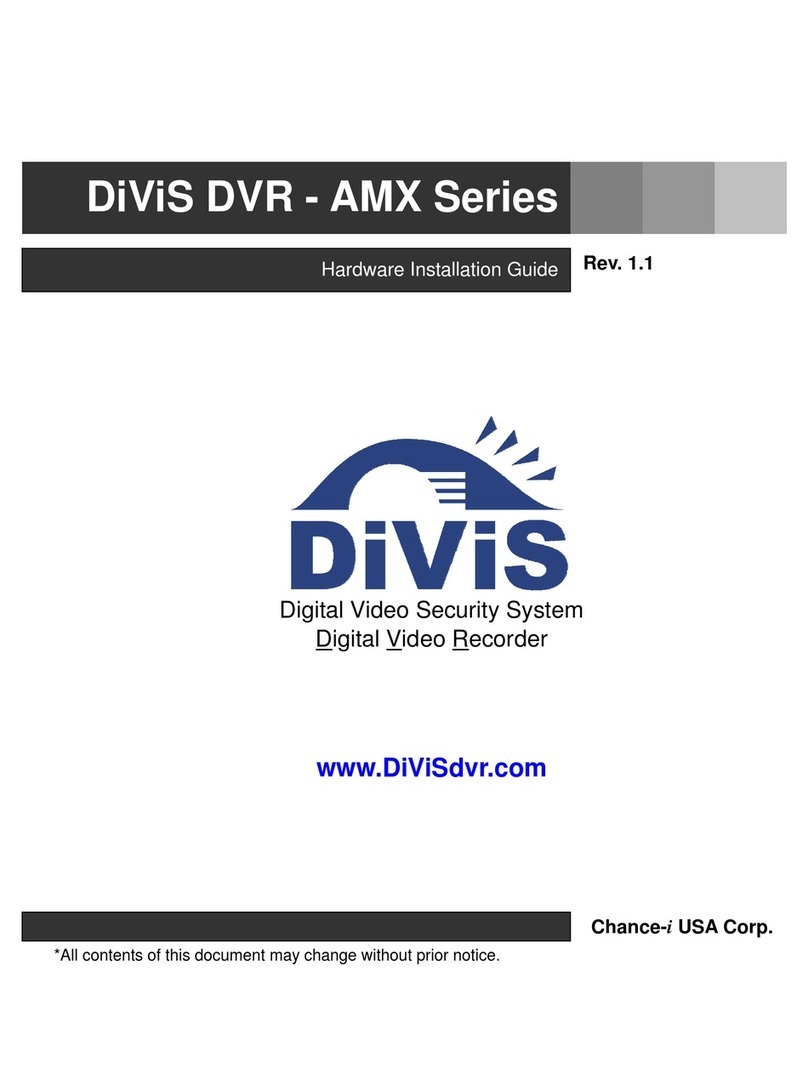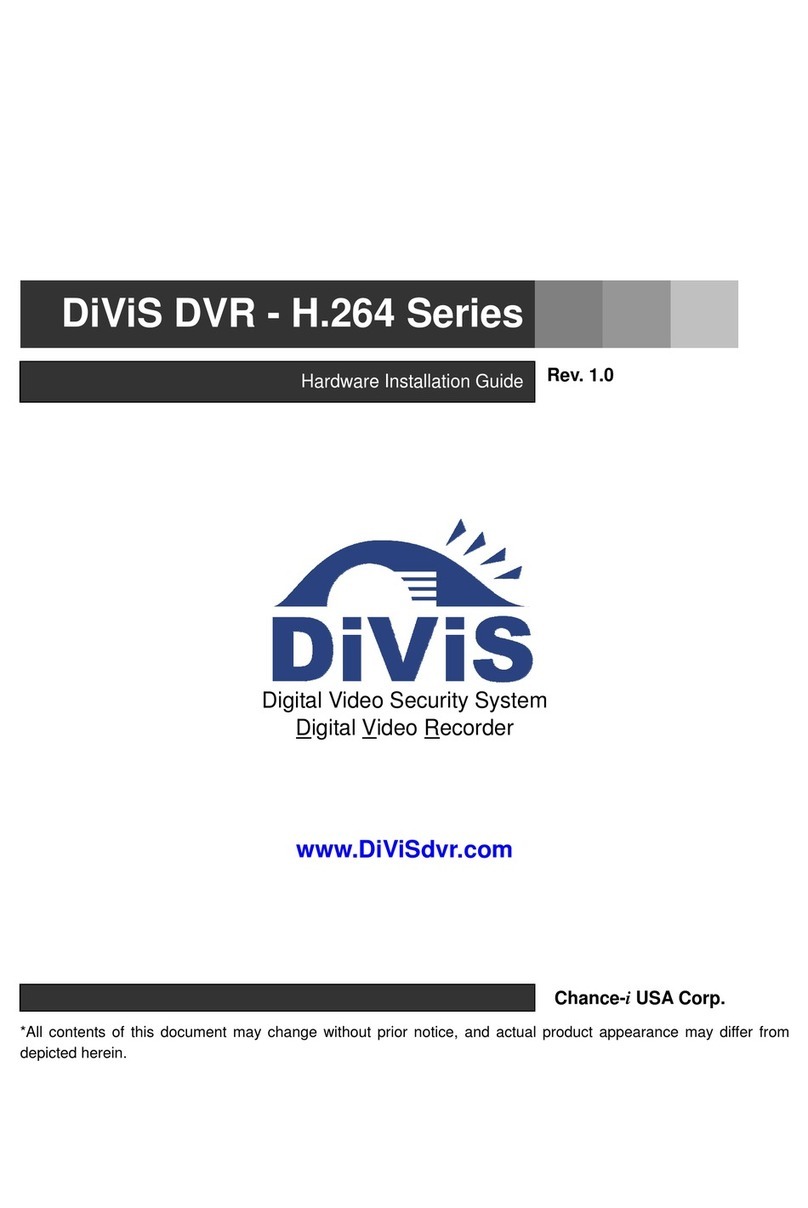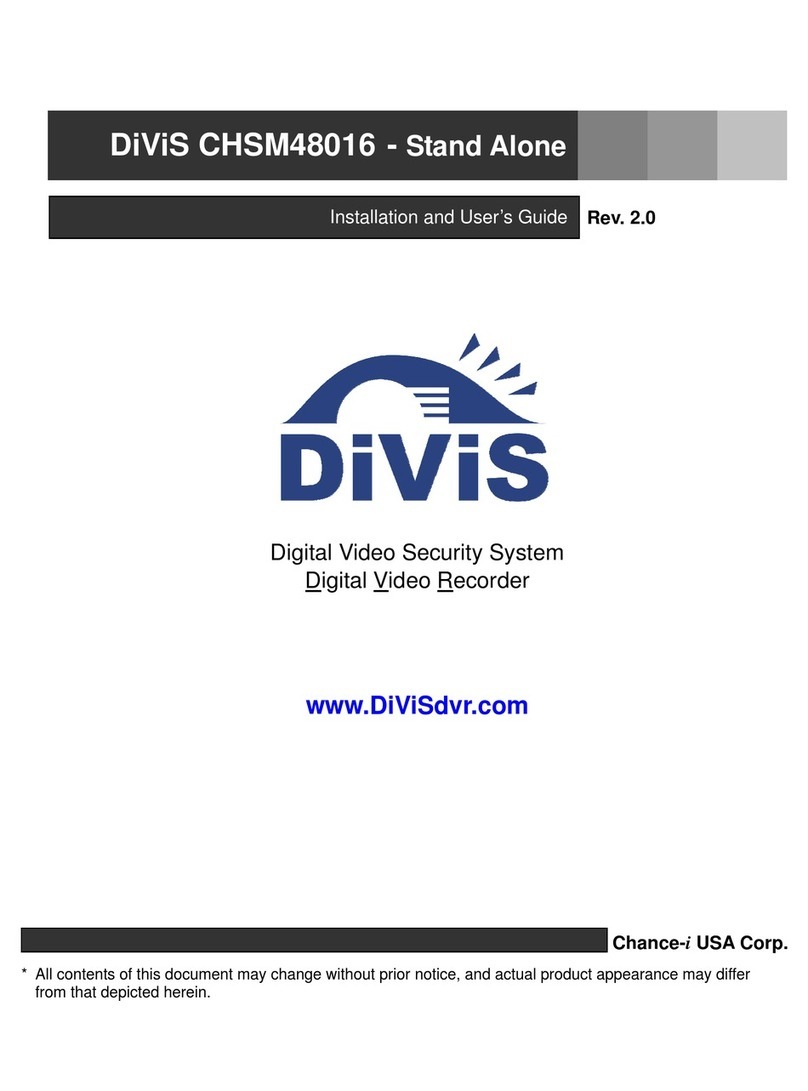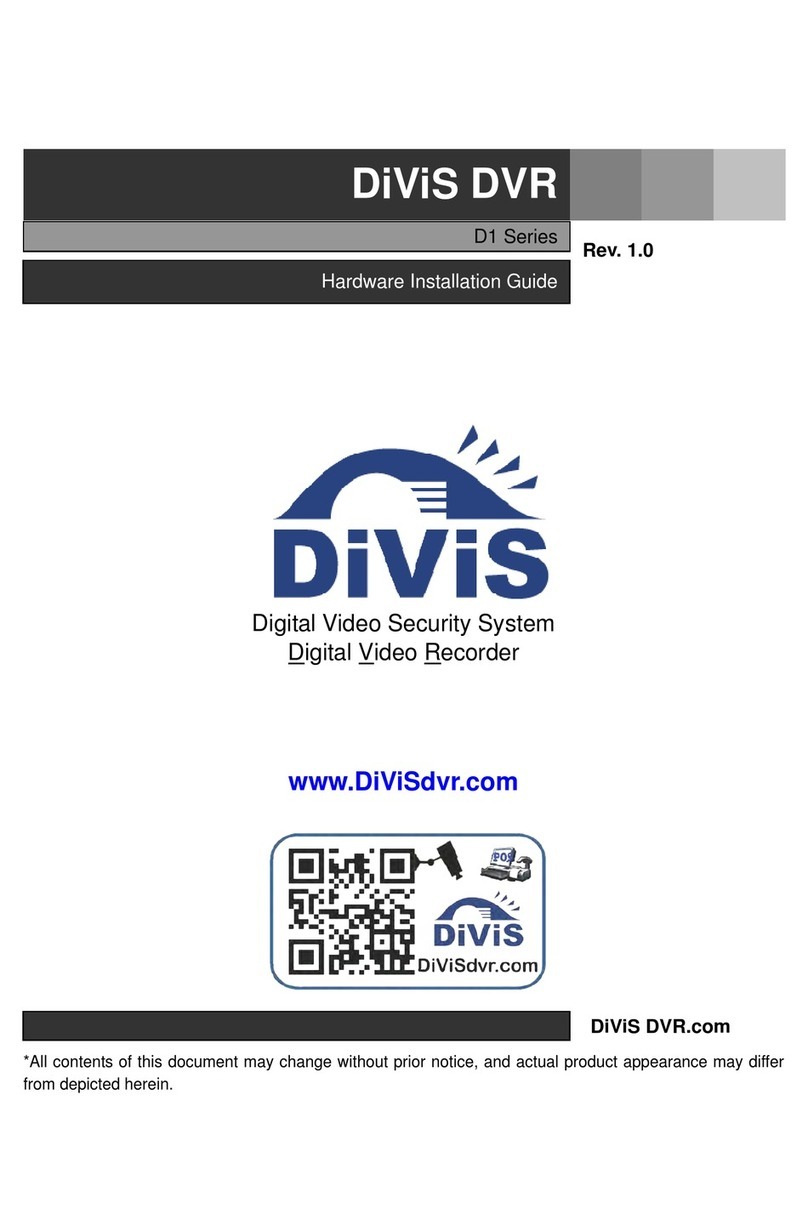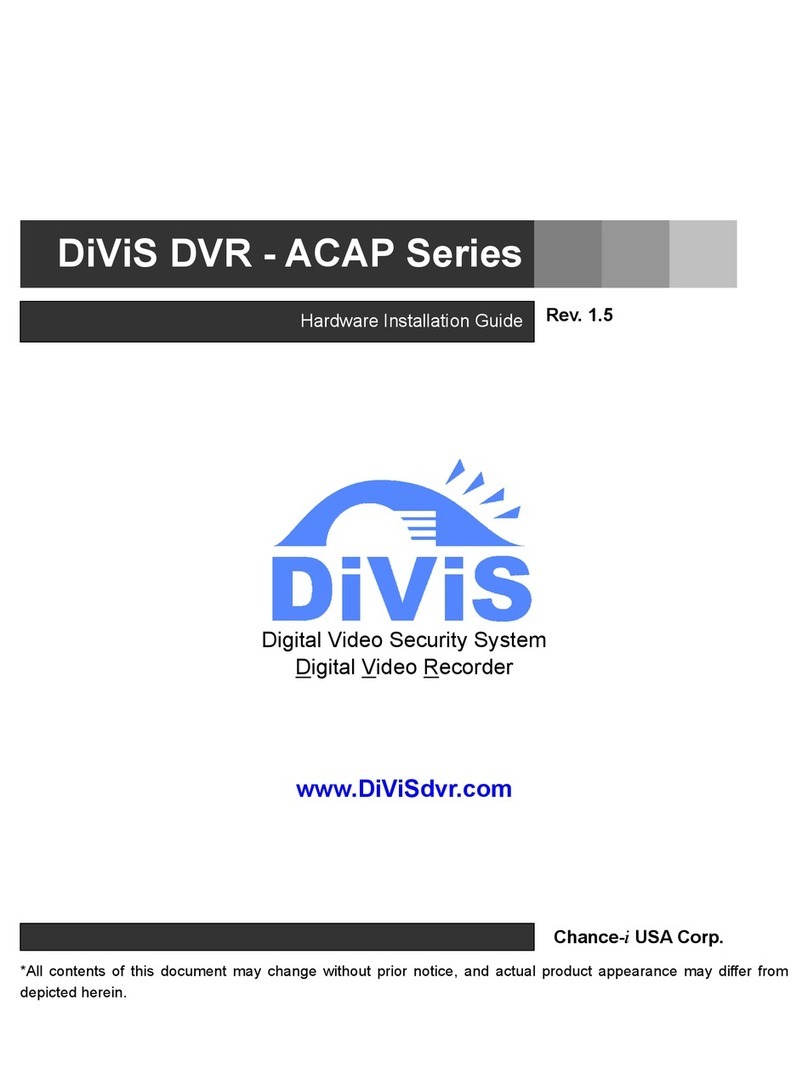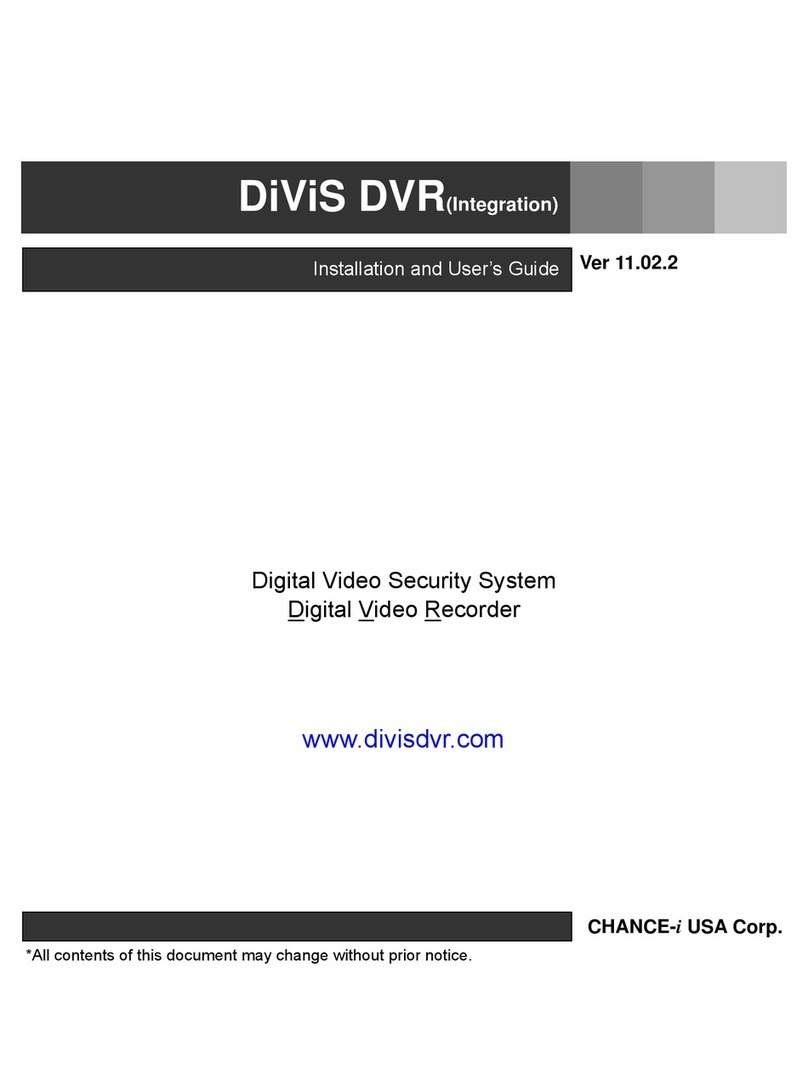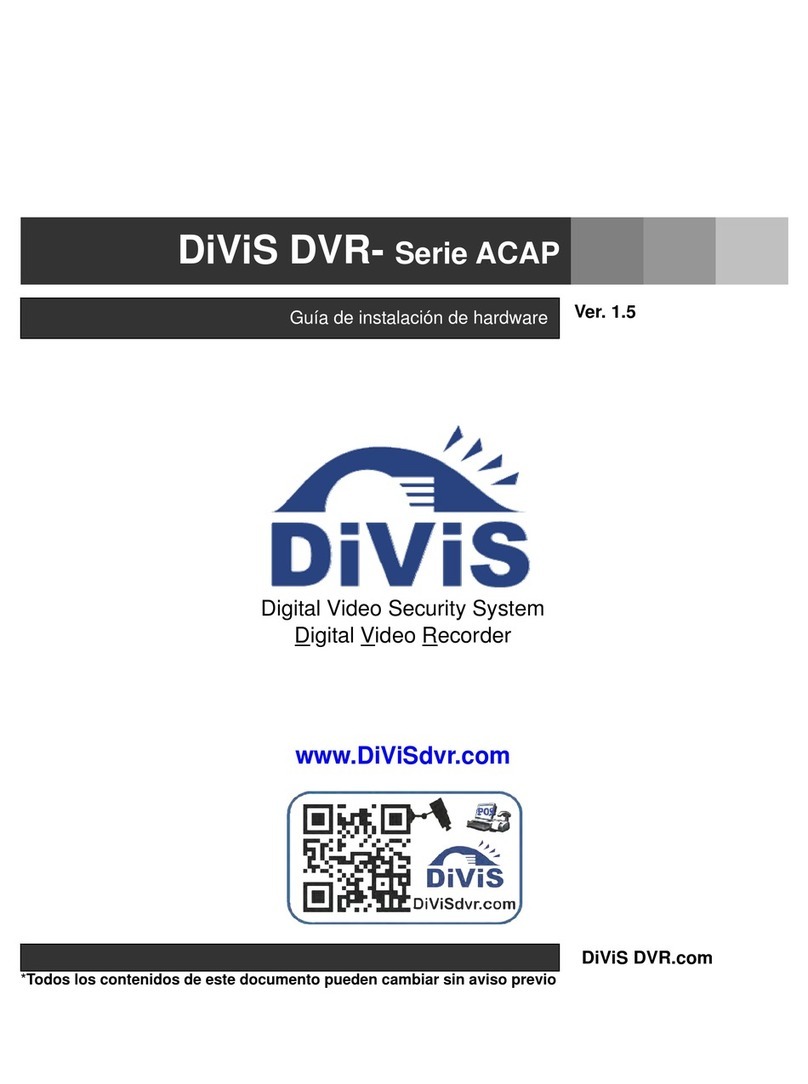Digital Video Recorder User Manual
4.1.2 Time & Date..................................................................................................................................................................................................18
4.1.3 DST..............................................................................................................................................................................................................18
4.2 Live Configuration................................................................................................................................................................................................19
4.2.1 Live...............................................................................................................................................................................................................19
4.2.2 Main Monitor ................................................................................................................................................................................................20
4.2.3 Spot..............................................................................................................................................................................................................21
4.2.4 Mask.............................................................................................................................................................................................................21
4.3 Record Configuration...........................................................................................................................................................................................23
4.3.1 Enable..........................................................................................................................................................................................................23
4.3.2 Record Bitrate ..............................................................................................................................................................................................23
4.3.3 Time .............................................................................................................................................................................................................24
4.3.4 Stamp...........................................................................................................................................................................................................25
4.3.5 Recycle Record............................................................................................................................................................................................26
4.3.6 Snap.............................................................................................................................................................................................................26
4.4 Schedule Configuration .......................................................................................................................................................................................26
4.4.1 Schedule ......................................................................................................................................................................................................27
4.4.2 Motion ..........................................................................................................................................................................................................28
4.4.3 Sensor..........................................................................................................................................................................................................28
4.5 Alarm Configuration.............................................................................................................................................................................................29
4.5.1 Sensor..........................................................................................................................................................................................................29
4.5.2 Motion ..........................................................................................................................................................................................................31
4.5.3 Video Loss....................................................................................................................................................................................................33
4.5.4 Other Alarm..................................................................................................................................................................................................34
4.5.5 Alarm Out .....................................................................................................................................................................................................35
4.6 Network Configuration.........................................................................................................................................................................................36
4.6.1 Network........................................................................................................................................................................................................36