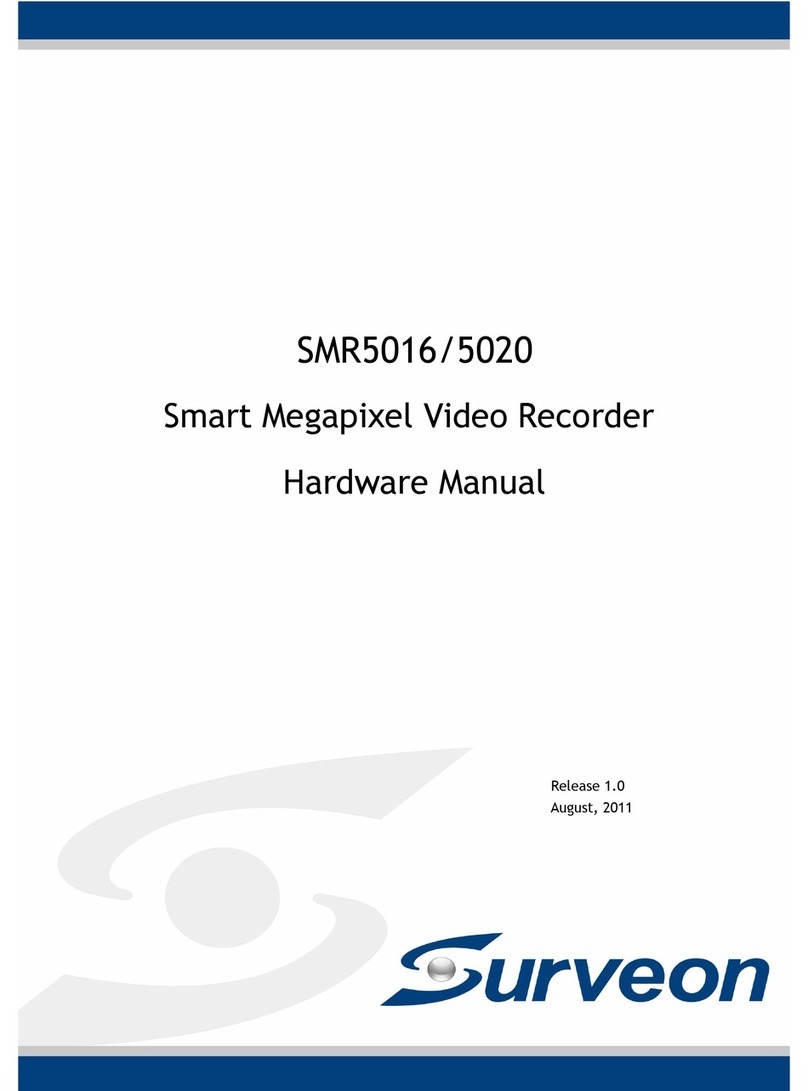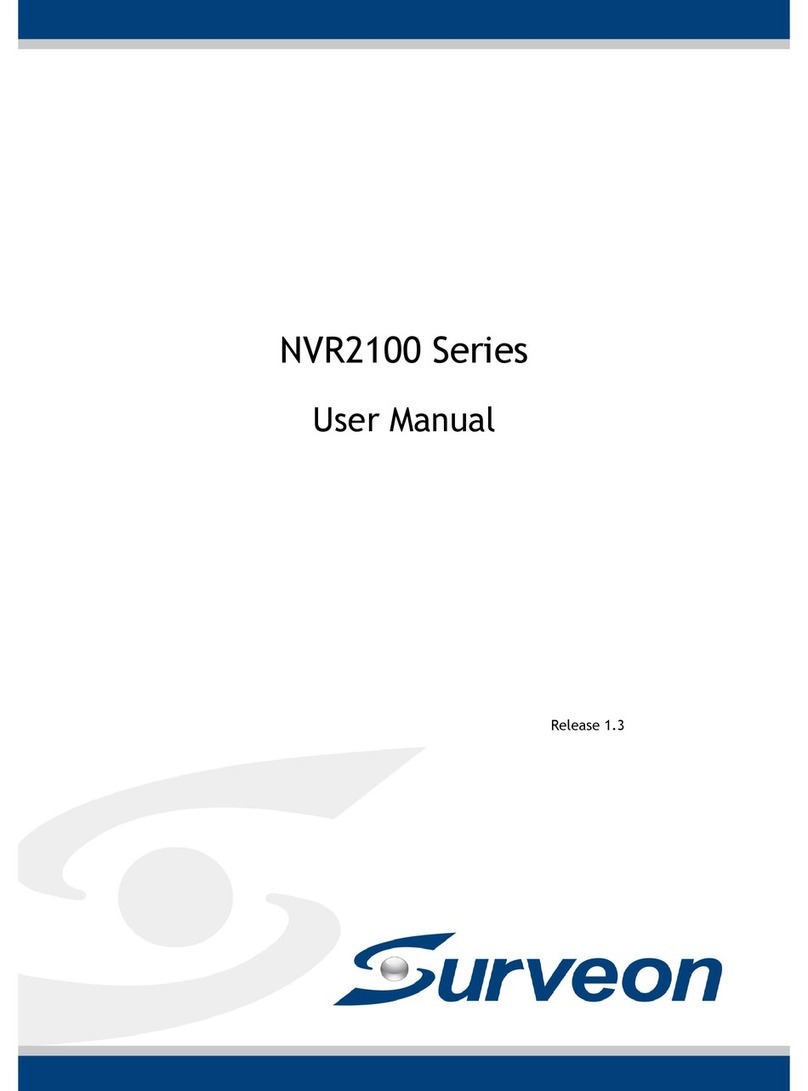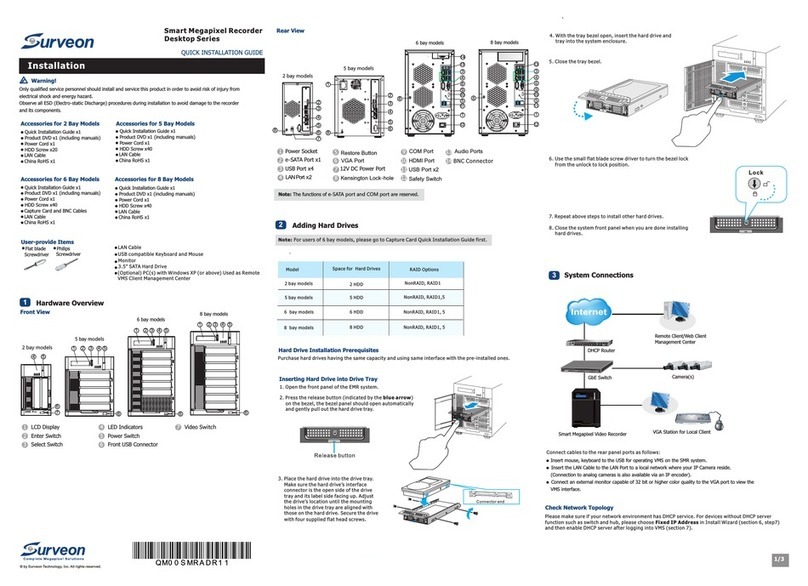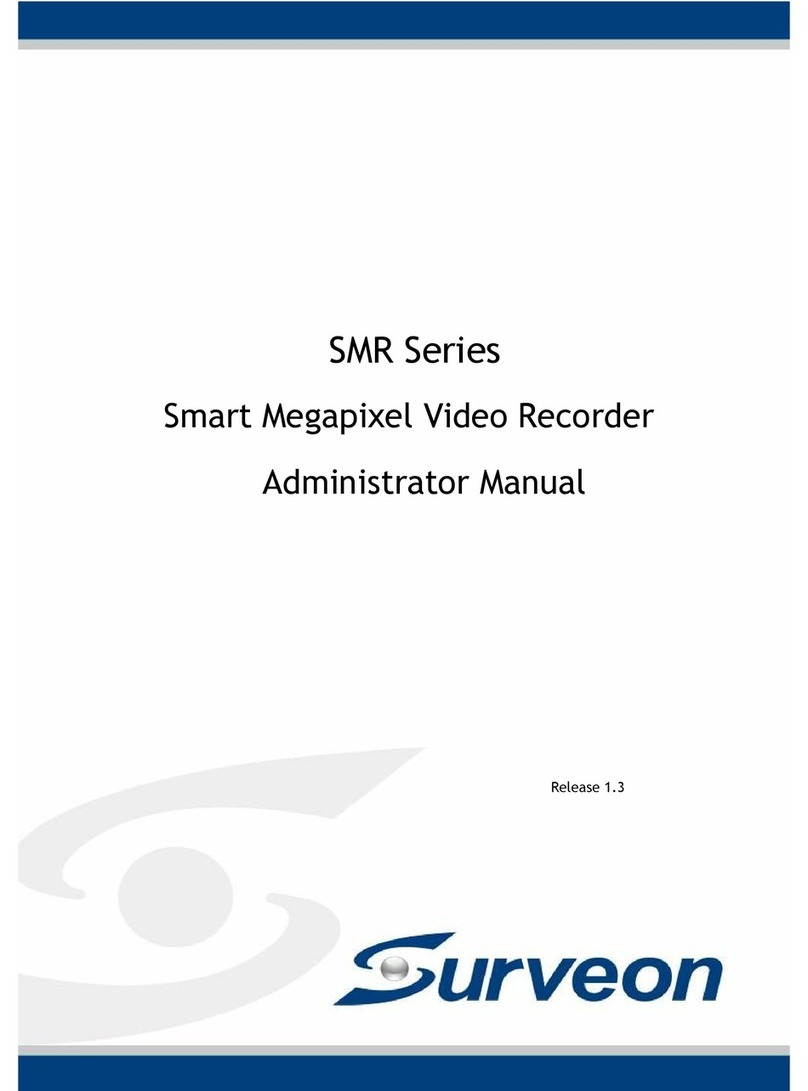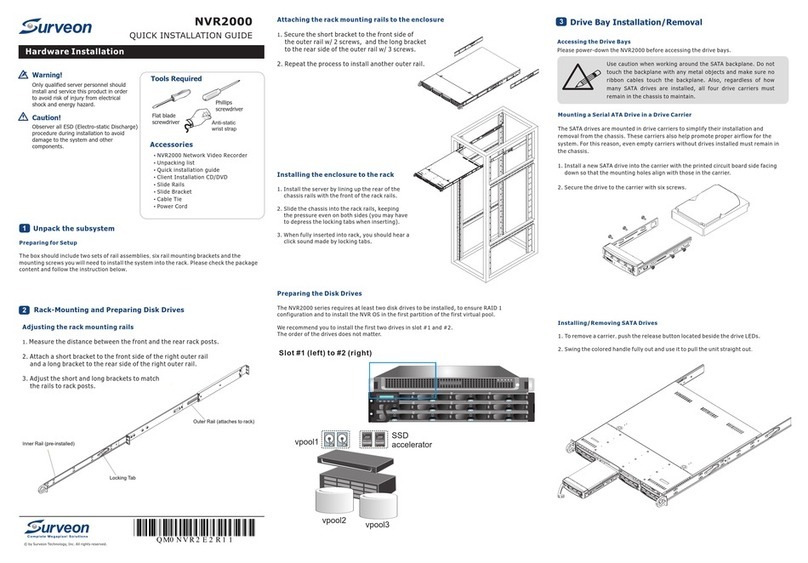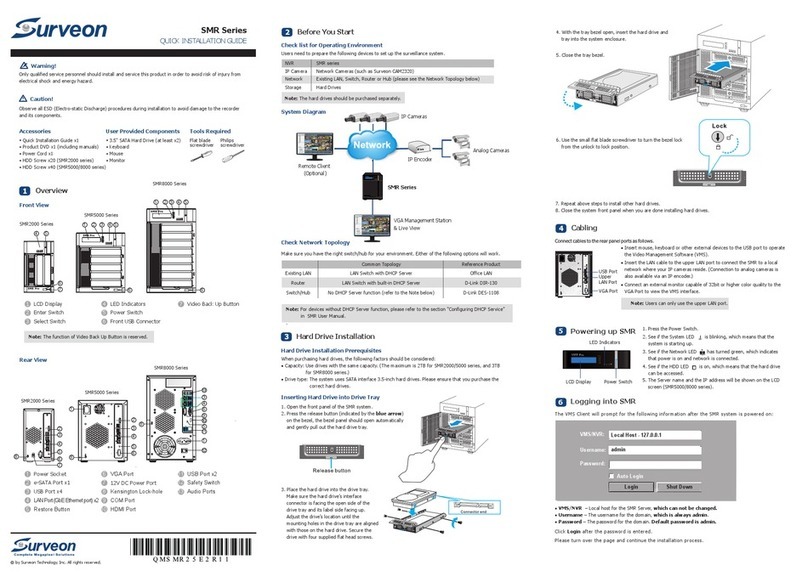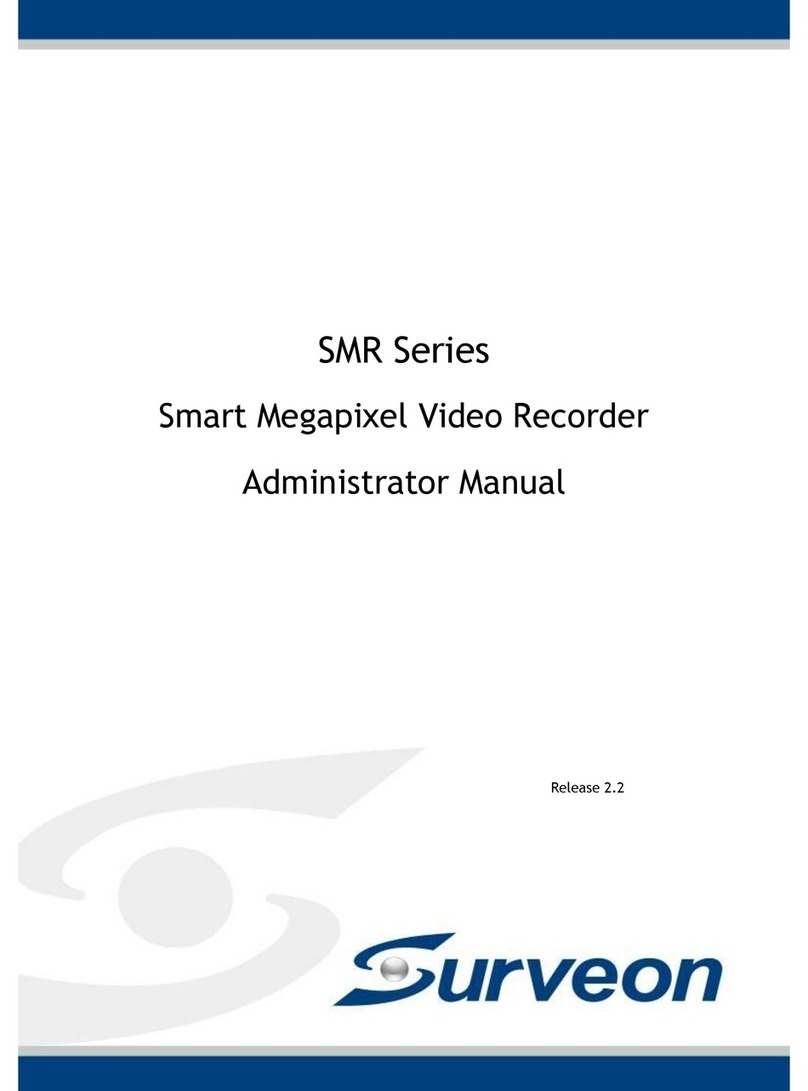.
Note: For more details about the Wizards and Management Application, please refer to Milestone
Essential Administrator’s Manual. XProtect
1. Double-click Intel Rapid Storage Technology shortcut on the desktop.
The program will prompt for creating disk volumes.
You can see the current status of your disk drives on the right-hand side.
Click Create a custom volume on the left or the Create button on the top.
RAID Configuration through Intel Utility (for EMR2000/5000 Series)
3/4
2/4
Note: (1) The trial version can be used for 30 days. Also, video channels are limited to
the maximum. You may purchase licenses for permanent use and channel
go to p3 Extending Trail Licenses for Milestone XProtect section for more details.
eight as
additions.
Please
.
Go to C:\XProtect Essential\ and double-click the installation file.
Choose Install Trial and follow the instructions to start the installation.
7
2. Select the RAID type. Click Next to continue.
Installing Milestone XProtect Server on the EMR System
Starting Milestone XProtect Smart Client
Intel Rapid Storage Technology
Staus Create Manage
Preferences
Help
Current Status
Creat
Your system is functioning normally.
Create a volume by combining available disks to enhance your storage system.
Create a custom volume
Manage
Click on any element in the storage system view to manage its properties.
Array_0000
MILESTONE Initializing 0% complete
Array_0000
Creat
MILESTON E
Tpye: RAID5
2.0 TB
1.8 TB
1.8 TB
1.8 TB
Internal disk
233 GB
Internal disk
More help on this page
3
Staus Create Manage
Preferences
Help
1.Select
2. Configure
3. Confirm
Intel Rapid Storage Technology
Select Volume Type
Flexible data protect ion (Recovery)
Real-time data protec tion (RAID 1)
Optimized disk perfor mance (RAID 0)
Efficient data host ing and protection (RAID 5)
Balanced performanc e and data protection
(RAID 10)
Protection
Performance
Capacity
Combine two disks to create a volume where each disk
stores an exact copy of the data and provides real-time
redundancy.
More help on this page
Next Cancel
5Milestone XProtect Installation
Milestone XProtect Level
Key Features XProtect
Essential
Number of Connected Cameras
Maximum Number of Users
Video Export Format
Web Client
26
5
JPEG, AVI,
Native Database
Yes
1
7RAID Configuration for Additional Hard Drives (Optional)
Hard drives are pre-installed in the EMR series. Users can also add supplementary hard drives and do
RAID configurations themselves. Please refer to the following table for more details.
.
Note: You can also download the XProtect installation file from Milestone's website at
http://www.milestonesys.com.
You must install Milestone XProtect Server on the EMR system, while the XProtect Smart Client can be
installed either on the system or on remote PC(s).
To install Milestone XProtect Smart Client for remote managements:
1. Copy the Milestone XProtect directory from your EMR series and save it in the USB drive.
2. Insert the USB drive to PC(s).
3. Double-click the installation files and follow the instructions to start the installation.
.
Installing Milestone XProtect Smart Client on Remote PC(s)
The Milestone XProtect Management Application Windows will prompt after the XProtect Server
installation is complete.
Basic System Settings through Wizards
Use the wizards to configure the surveillance system.
1. Camera and other hardware devices, such as video encoders, NVRs, etc, can be added to your XProtect
system through the Add Hardware Devices wizard. If microphones/speakers are attached to a hardware
device, they are automatically added as well.
4. The Smart Client window will open.
3. Specify your login information in the following fields.
When ready, click Connect.
●
● Authentication: Choose Windows authentication (current user), with which y
Server address: Type the IP address of your EMR server.
ou will be authenticated through
your current Windows login by default, and do not have to specify any user name or password.
1. Double-click the Smart Client shortcut on your desktop or select Start > Programs > Milestone
XProtect Smart Client from Windows Start Menu to start the software.
2. The Smart Client login window will prompt.
.
Note: to Milestone XProtect Essential Administrator’s Manual/Smart Client User
manual for more details.
Please refer
.
Note: (1) The default video recording path is under C:\. You should go to Advanced Configuration
> Hardware Devices > Camera Name on the side bar of
Windows to change it to D:\ or other drive partitions. (2) Audio settings should be
disabled under
Milestone XProtect Management
Application
Advanced Configuration for avoiding video loss of ONVIF cameras.
2. You can quickly configure your cameras’s video and recording properties through Configure Video and
Recording wizard.
3. The Adjust Motion Detection wizard helps you quickly configure your cameras’ motion detection
properties.
4. The Configure User Access wizard helps you quickly configure clients’ access to the XProtect server as
well as which users should be able to use clients.
.
Note: (1) You should go to Windows Disk Management to allocate and format the logical drives
(set the block size as 64K). You can choose to do this before or after the RAID configration
is done. (2) Please refer to Advanced RAID Configuration section in the EMR Series User
Manual for more details.
Model
EMR2000
EMR5000
EMR8000
Numbers of Pre-installed
Hard Drives
1 HDD
2 HDD
1 HDD
3 HDD
2 HDD
Space for Additional
Hard Drives RAID Options for
Additional Hard Drives
Default RAID
Configuration
N/A
N/A
N/A
RAID5
RAID1
1 HDD
0 HDD
4 HDD
2 HDD
6 HDD
N/A
N/A
RAID0, 1 or above
RAID0, 1
RAID0, 1 or above