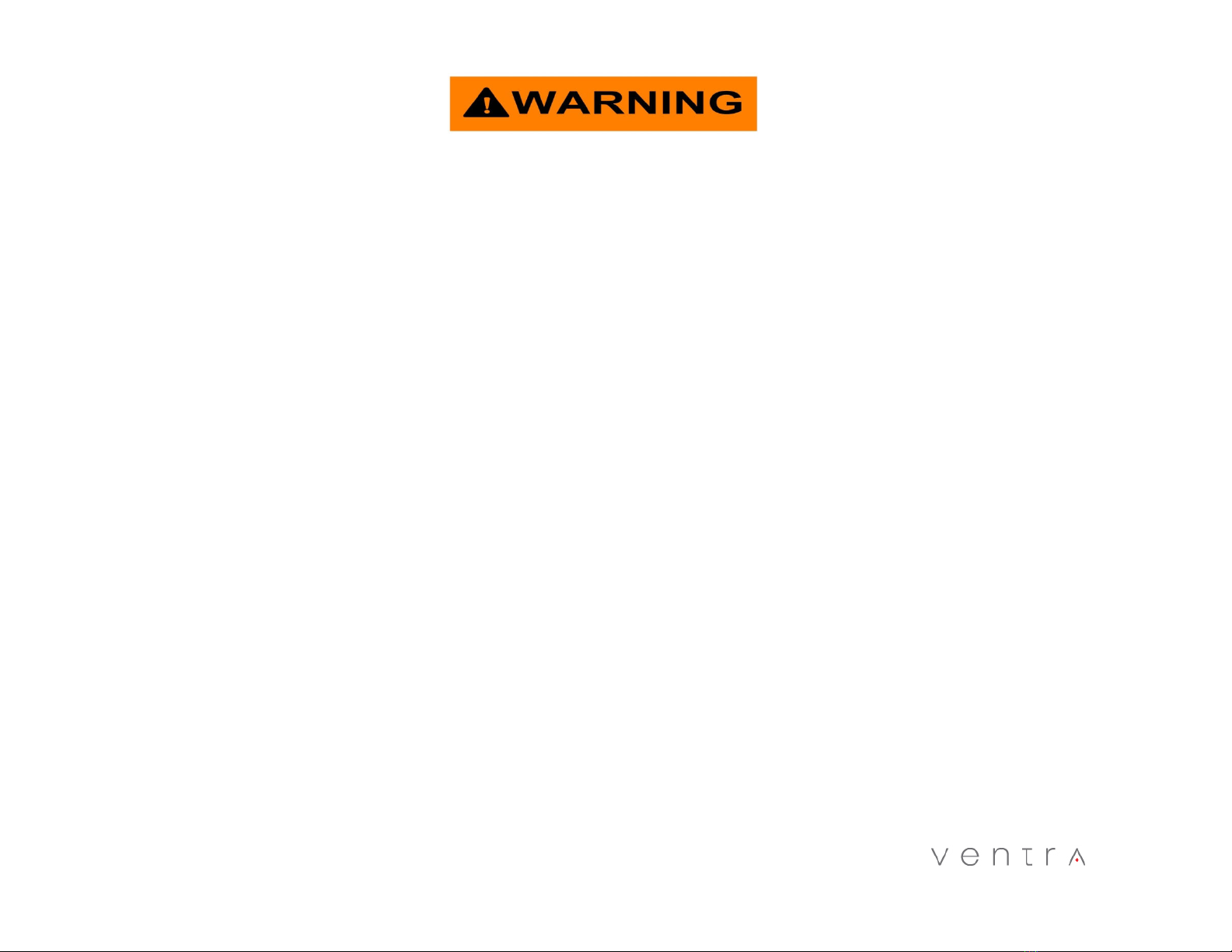Table of Content
INTRODUCTION……………………………………………………………………………………………………………………………………………4
W RNING: S FETY PREC UTIONS…………………………………………………………………………………………………….…….....5
W RNING: L WS ND REGUL TIONS………………………………………………………………………………………………………….6
SD C RD PREC UTION, REQUIREMENT……………………………………………………………………………………………………….7
SYSTEM L YOUT………………………………………………………………………………………………………………………………………….8
SYSTEM DIMENSION……....…………………………………………………………………………………………………………………………..9
SYSTEM COMPONENTS…………………………………………………………………….............................................................10
SYSTEM CONNECTION OVERVIEW..............................................................................................................……11
L RM C BLE……......................................................................................................................................……..12
RS232/485/DI GR M.......................................................................................................................................13
CONNECTION
CONNECTING N LOG C MER …………………………………………………………………………………………………………………14
CONNECTING HD C MER …............................................................................................................................15
XDR SYSTEM SETUP VI MOUSE …...................................................................................................................16
XDR SYSTEM SETUP VI EX4-PGM….................................................................................................................17
SECTION 1: SYSTEM SETUP / FORMAT SD CARD
OSD MENU SCREEN ……………………………………………………………………………… …………………………………………………..18
1.1 – 1.2 GETTING ST RTED – FORM T C RD / ENTER SYSTEM SETTING……………………………………………………19
SECTION 2: SYSTEM SETTING
2.0 B SIC SETUP – REGISTER SYSTEM, DRIVER ID, VEHICLE ID….…………..…………………………………………..20
2.1 – 2.2 B SIC SETUP – D TE / TIME SETUP, D Y LIGHT S VINGS..………...…….……………………..……….…………21
2.3 – 2.4 B SIC SETUP – SYSTEM ST RTUP, B TTERY PROTECTION…………..………..……………………………….……22
2.5 B SIC SETUP – USER SETUP, P SSWORD …………………………...………….…………………………….…...……….23
3.0 NETWORK CONNECTION …………………………………………………… …………………………………..…………..…….24