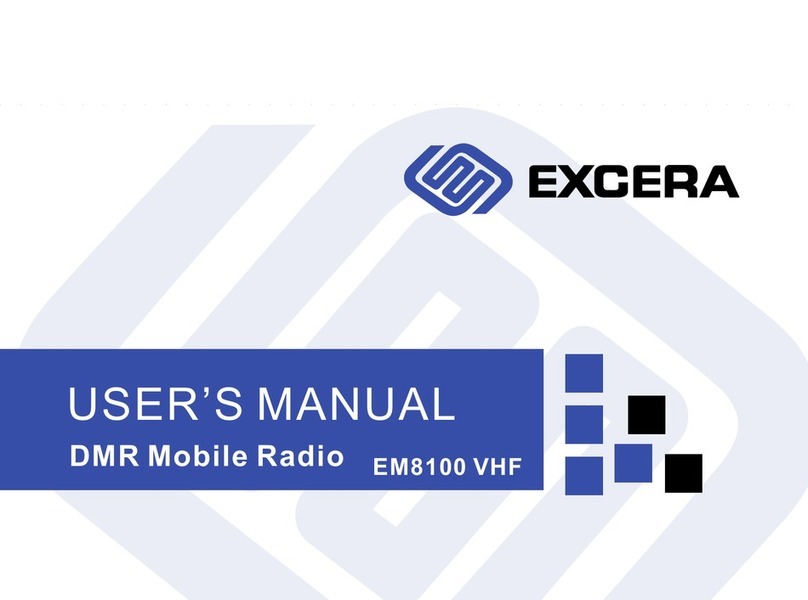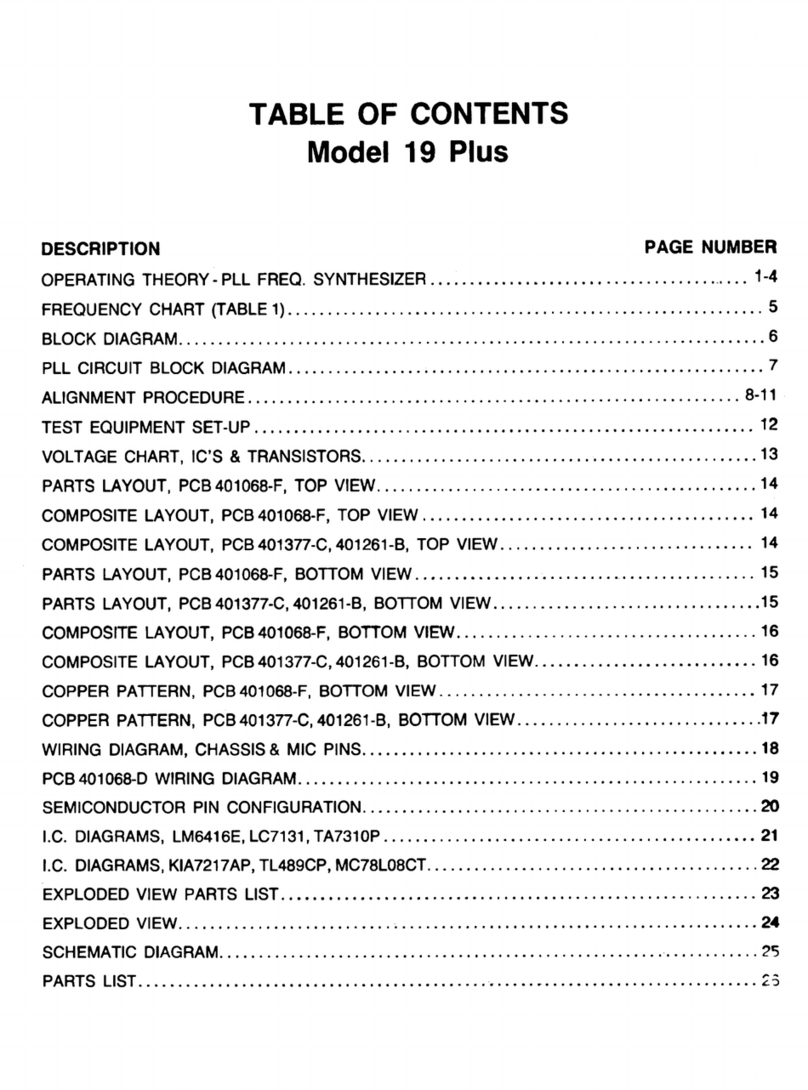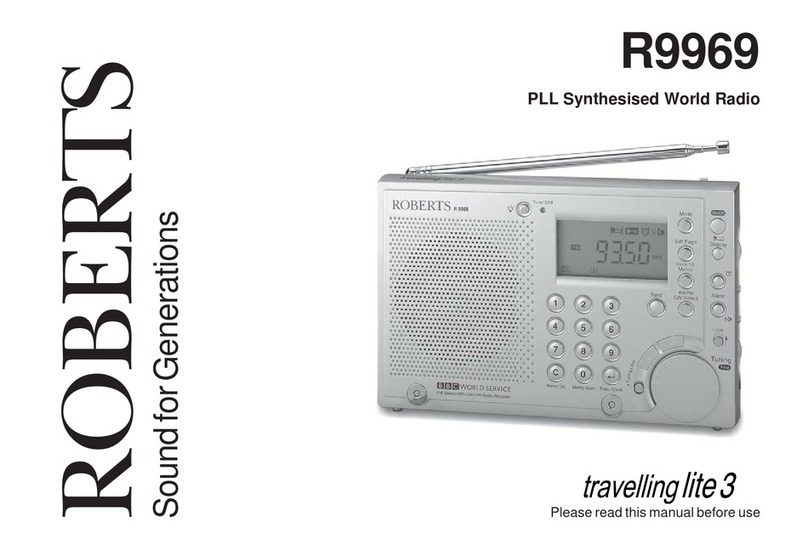Excera EM8100 U2 User manual

M
MU2
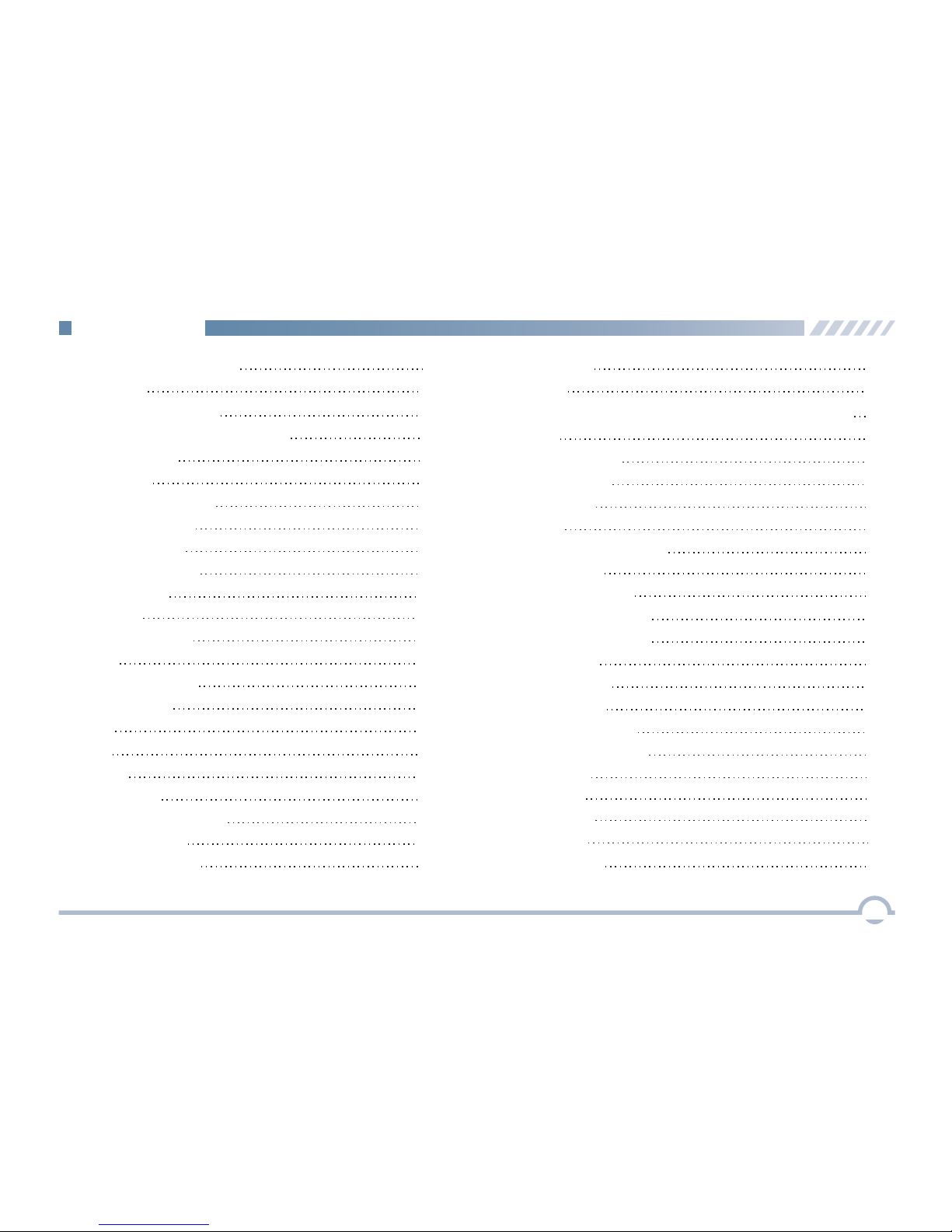
Important Information 1
Getting Started 3
Installation 3
Installation Diagram 3
Product Overview 4
Radio Controls 4
Palm Microphone 5
Checking Items in the Package 2
Alert Icon 1
Disabled Frequencies 1
LED Indicator 6
LCD Icon 6
Menu Navigation 7
Mode 7
Device Information 7
Date and Time 7
Tone 7
Transmit Time-Out 8
Noise Reduction 8
Programmable Buttons 8
Display 8
8
Menu Reset
LED 7
Bluetooth 9
Digital Conventional Functions and Operations 11
Call 11
Private Call 11
Group Call 11
All Call 12
Scan 12
Scan Start Condition 12
Scan List 12
Scan Tx Mode 12
Message 15
Outbox 15
Drafts 15
Inbox 15
Emergency Alarm 14
Emergency Call 14
Priority Channel 1 13
Talkback 13
Priority Channel 2 13
Emergency 14
Scan Delay 13
New Msg 15
GPS 10
i
Contents
12.0 mm
12.0 mm
12.0 mm 12.0 mm

Preset Msg 15
Status Msg 15
Color Code 16
Call Log 16
Group Call 21
Priority Call 24
Broadcast Call 24
Emergency Call 24
Zone 16
Analog Conventional Functions and Operations 17
DMO and RMO 17
CTCSS/CDCSS Type 17
CTCSS 17
CDCSS 18
CDCSS Invert 18
Squelch Level 18
Registering 19
Making a Deregistration
19
DMR Trunking Functions and Operations 19
Making a Registration
19
Call 19
Private Call 19
Forced Group Call 24
Contact 25
Private Call Contact 25
Group Call Contact 25
Team Hunt List 29
Redial List 27
Redial or Backdial List 27
New Contact 25
Message 26
Inbox 26
Outbox 26
Drafts 26
Preset Msg 26
New Msg 26
Call Log 27
Status Msg 26
Backdial List
Hunt 28
28
Comprehensive Hunt
Team Hunt
28
29
Short Hunt 28
Background Hunt 29
Fixed TSCC List 29
ii
Contents
TSCC Hunt 29
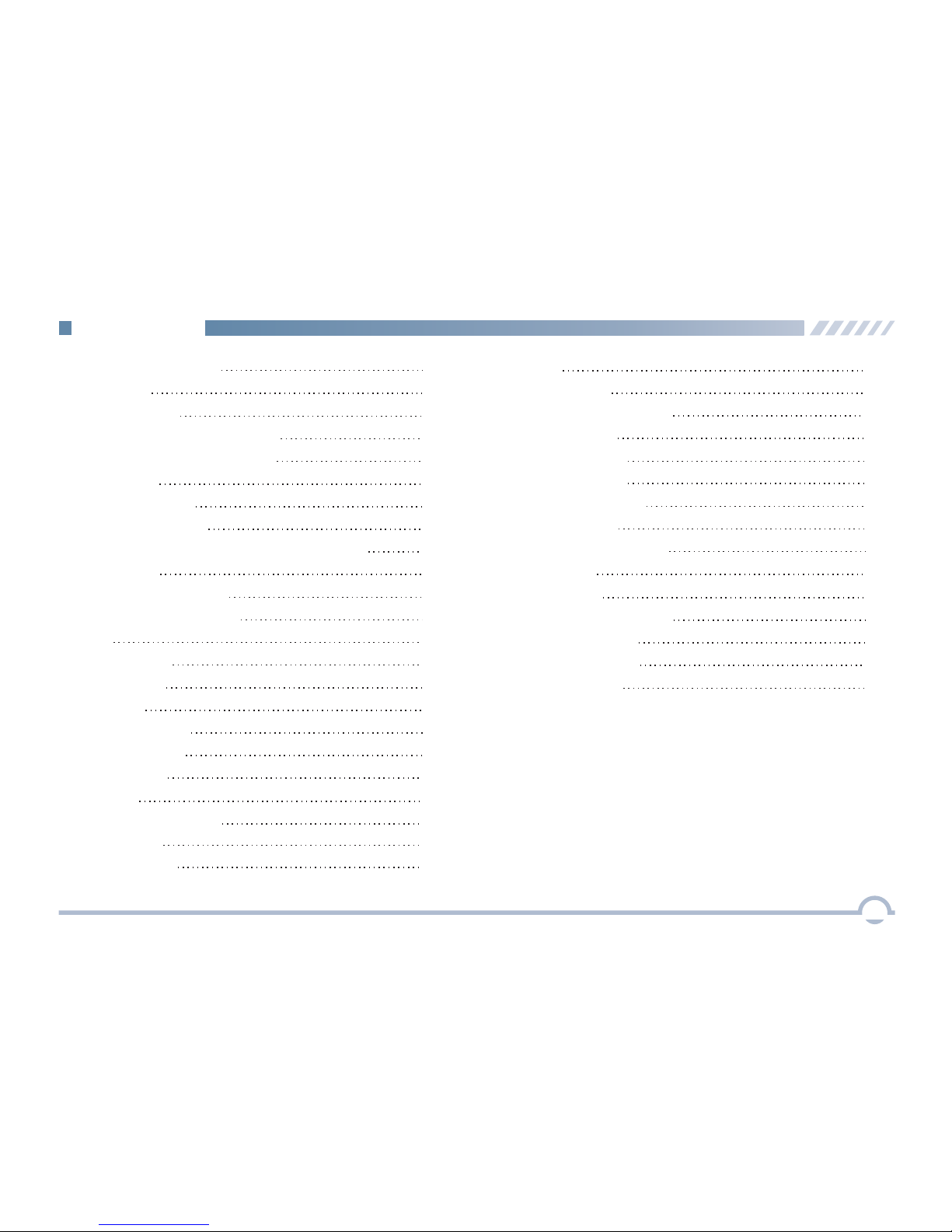
Channel Information 29
Broadcast Call 37
Authentication
Remote Remove Radio Service
Remote Change Radio Service
Emergency
Emergency Call
Emergency Alarm
MPT Trunking Functions and Operations
Registering
Making a Registration
Making a Deregistration
Private Call
All Call
Call
Group Call
Emergency Call
30
30
30
31
31
31
32
32
32
32
32
34
32
36
36
Priority Call 37
Call Log 37
Redial or Backdial List 38
Subgroup 30
Redial List 38
Hunt 39
Short Hunt 39
Comprehensive Hunt 39
Team Hunt 39
Team Hunt List 40
Fixed TSCC List 40
TSCC Hunt 40
Channel Information 40
Background Hunt 39
Emergency 41
Optional Accessories 42
Limited Warranty
Troubleshooting 43
Warranty Card 45
44
Subgroup 41
iii
ContentsContents
Backdial List 38

Before using this product, please read this user manual carefully.
■ Alert Icon
Caution:
Indicates situations that could cause human injury or damage to your products.
Note:
Indicates tips that can help you make better use of your products.
Important Information
1
Caution:
This radio is restricted to occupational use only to satisfy FCC RF energy exposure requirements.

Please unpack carefully and check that all items listed below are received. If any item is missing or damaged,
please contact your dealer.
Mounting Bracket Kit Power Cord
User Manual
Radio Palm Microphone Fuse
Microphone Hanger
and Screws
Checking Items in the Package
2
User Manual

■ Installation
Installation Diagram No.Part Name
1
2
3
4
5
Power Supply
Microphone Jack
GPS Antenna
6
7
8
9
10 Fuse
Locking Knob
Bracket
Screws
Radio
RF Antenna
Power Inlet
9
1
2
3
4
5
7
6
10
8
1. Slide the radio into the mounting bracket and
secure it using the locking knobs.
2. Connect the palm microphone to the radio.
3. Connect the RF antenna to the radio.
4. Connect the GPS antenna to the radio.
5. Connect the power cord to the radio.
Getting Started
3
6. The Max antenna gain is 3.5dBi.

4
Radio Controls
No.Part Name No.Part Name
①
②
③
④
⑤
⑥
No.Part Name
⑦
⑧
⑨
⑩
⑪
⑫
⑬
⑭
⑮
⑯
⑰
⑱
Microphone Jack
TK (Top Key)
Volume Control
/Channel Selector
/Group Call Selector Knob
LCD Display
P3/Answer/Call Key
Menu/OK Key
P2 Key
P1 Key
Setting Key
P4/End/Home Key
Up/Down Key
LED Indicator
Speaker
Locking Knob
RF Antenna Connector
Power Inlet
Accessory Jack
GPS Antenna Connector
18
■ Product Overview
Getting Started

5
Palm Microphone
No.Part Name No.Part Name
①
②
Microphone Hanger
Microphone Fixing Button
③
④
PTT Key
Microphone
Getting Started

■ LED Indicator
LED Indicator
Radio Status
LED flashes green slowly. None
LED flashes green rapidly. Upgrading or powering on
LED glows green. Receiving
LED flashes red rapidly. None
LED flashes orange slowly. Scanning
None
LED flashes orange rapidly.
6
Getting Started
LED glows red. Transmitting
■ LCD Icon
Icon Icon Name
Received Signal Strength
Indicator (RSSI)
New Message Icon/Full Inbox
High Power
Scanning
Scan Paused (Conventional)
Note: The above icons may vary with radio configuration.
If any change happens, no notice is given due to
continuous technology development.
Icon Icon Name
Roam
GPS
Missed Call
Glonass
Medium Power
M
MM
B
Bluetooth
Wireless PTT Connected
Bluetooth Headset Connected
Wireless PTT and
Bluetooth Headset Connected
Emergency Alarm
Encrypt
Full Duplex
Squelch
VOX
Low Power
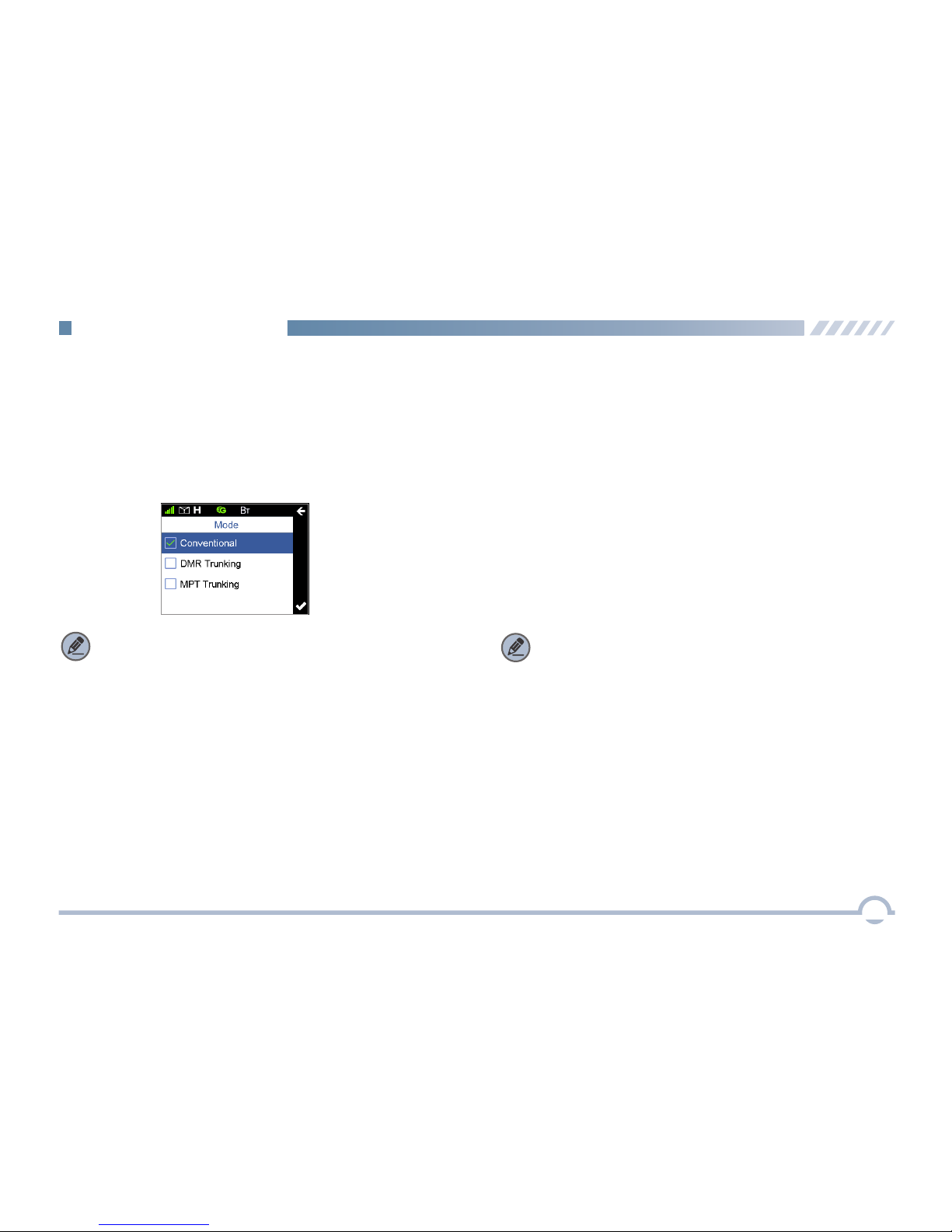
7
Your radio can operate in either of these modes:
Conventional (digital and analog), DMR Trunking, and MPT
Trunking.
To access this item, press the Setting key in home screen
and then select "Function -> Mode".
■ Device Information
■ Tone
This function enables you to set the following tones for your
radio: keypad tone, talk permit tone, incoming call tone,
function tone, warning tone, low battery tone, emergency
alarm tone, and message tone.
To access this item, press the Setting key in the home
screen and then select "General Setting -> Tone".
■ Date and Time
■ Mode
You can set date and time for your radio.
To access this item, press the Setting key in the home
screen and then select "General Setting -> Date and Time".
Note: Select “Conventional” to access digital or analog
conventional mode.
Note: If Function Tone is checked, tone indication will be
given when you enable or switch some functions (such as
toggling power between high, medium, and low, and switching
zones) by pressing the programmed buttons.
With this option, you can view basic information of your radio,
including radio alias, radio ID, serial number, model name,
model number, frequency range, firmware version, front
board version, data version, vocoder version, and last
programmed date.
To access this item, press the Setting key in the home
screen and then select "Device Information".
This option allows you to decide whether to enable LED
indications. You can set the following LEDs for your radio: Tx
LED, Rx LED, Scan LED, Low Battery LED, Incoming Call
LED, and Call Hold LED.
To access this item, press the Setting key in the home
screen and then select "General Setting -> LED".
■ LED
Menu Navigation

■ Display
This option allows you to set display parameters, including
Backlight Off Time, Display Off Mode, and Brightness.
To access this item, press the Setting key in the home
screen and then select "General Setting -> Display".
8
■ Menu Reset
Your radio supports the menu reset feature. If you do not
operate the menu for a predefined time period, the radio will
automatically return to the home screen.
To access this item, press the Setting key in the home
screen and then select "General Setting -> Menu Reset".
■ Programmable Buttons
You may set the programmable buttons (P1, P2, P3, P4, Up,
Down, and TK) as shortcuts to radio functions (such as
power level switch, zone switch, and squelch off) using the
CPS.
■ Noise Reduction
This option can reduce background noise during
communication so as to enhance voice clarity.
You can set this function via the CPS or the radio menu.
Note:
● This feature is off by default. Keep the microphone
closer to your mouth with this option enabled
because your sound volume will be lower in that
condition.
● This feature is applicable to some radios. For details,
contact your local dealer.
■ Transmit Time-Out
The purpose of Transmit Time-Out is to prevent any user
from occupying a channel for an extended period. If the
preset time expires, the radio will automatically terminate
transmission.
You may set the time via the CPS.
Menu Navigation
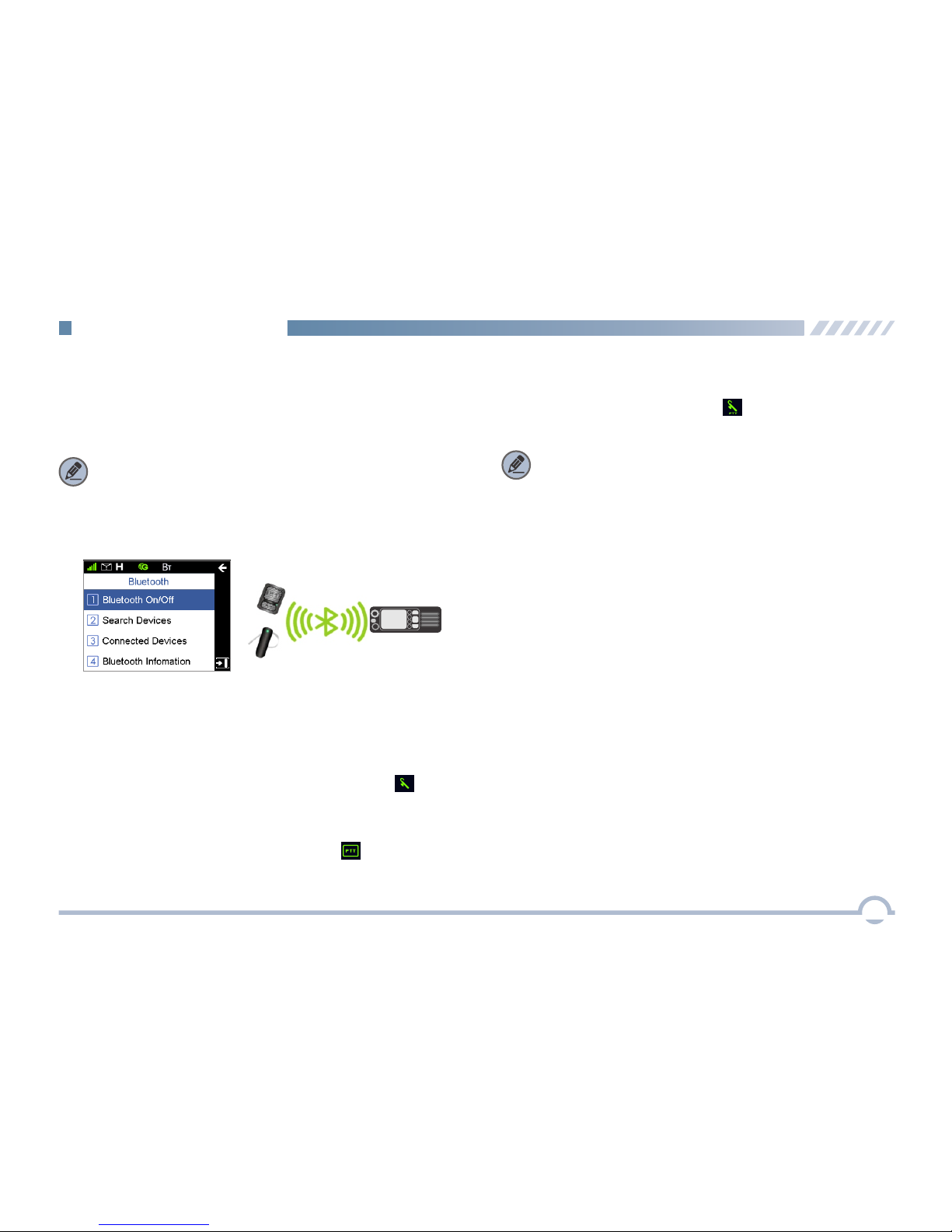
9
● When your radio is successfully connected to a Wireless
PTT , the Wireless PTT connected icon appears on
the status bar.
● When your radio is successfully connected to a Bluetooth
headset, the Bluetooth headset connected icon
appears on the status bar.
● When your radio is successfully connected to a Bluetooth
headset and a Wireless PTT , the Bluetooth headset and
Wireless PTT connected icon appears on the status
bar.
When the Bluetooth feature is enabled, the Bluetooth icon
appears on the status bar. You can find a Bluetooth device by
using the Search Devices menu and connect it to your radio.
To access this item, press the Setting key in the home
screen and then select "Accessories -> Bluetooth".
With the Bluetooth Information option, you can view Bluetooth
headset connection status, Wireless PTT connection status,
local Bluetooth address, Bluetooth name, and Bluetooth
version.
Note:
● If your radio cannot connect to the Bluetooth device,
make sure the device is in pairing mode and then try to
connect your radio to the Bluetooth device via the radio
menu.
● If your radio fails to connect to the Bluetooth device and
the device is in pairing mode, disable and then enable
the Bluetooth feature via the radio menu, and search a
Bluetooth device and connect your radio to this device
via the radio menu.
■ Bluetooth
This feature allows you to use your radio with a Bluetooth
-enabled device (such as Bluetooth headset and Wireless
PTT) via a Bluetooth connection.
Note: This function is applicable to some radios.
For details, contact your local dealer.
Menu Navigation
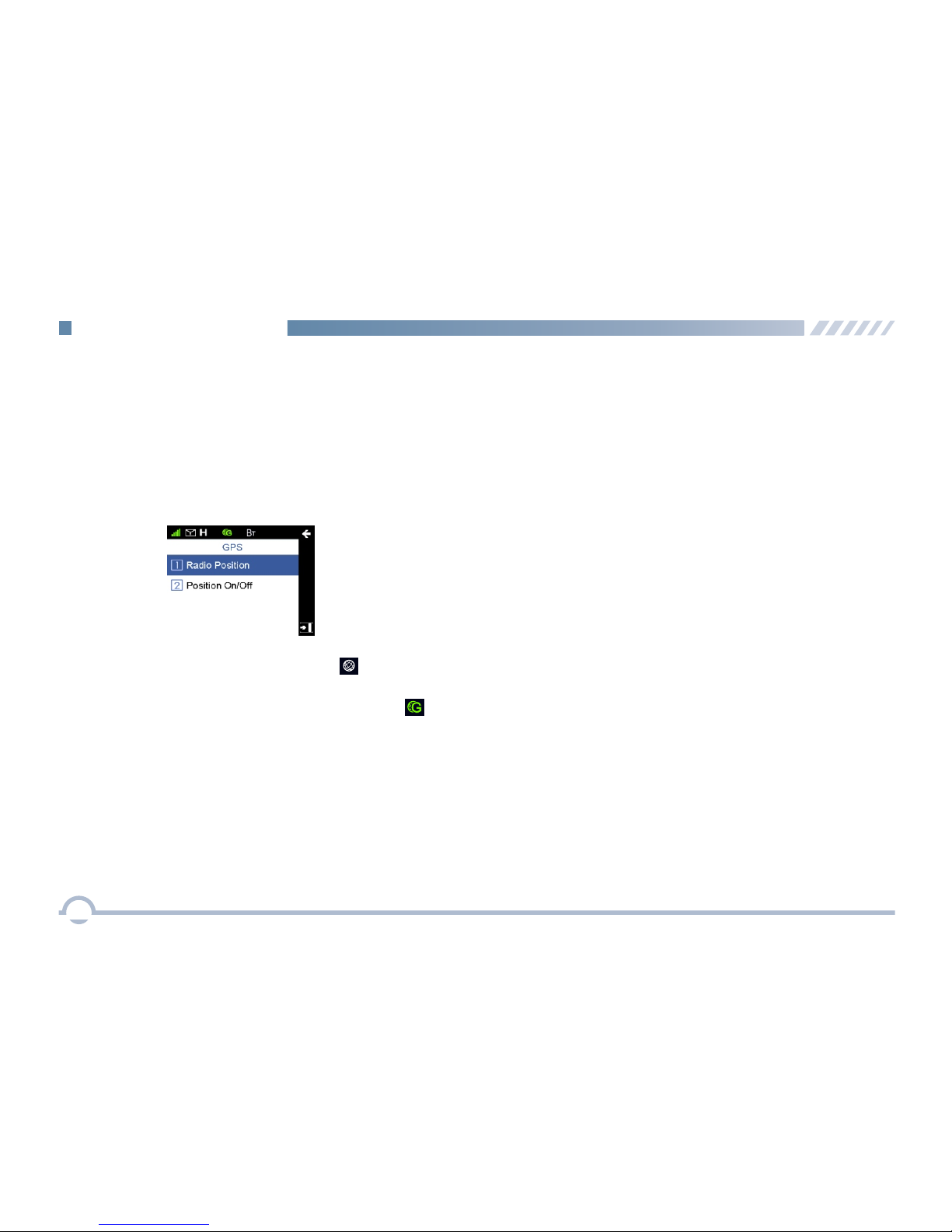
■ PSG
With this option, you can allow your radio to receive its GPS
information from the GPS chipset and upload the information
to the system after receiving GPS upload request.
To enable or disable this feature, press the Setting key in
the home screen and then select "Accessories -> GPS ->
Position On/Off ".
When the GPS feature is enabled, the icon appears on
the status bar.
If the accurate position of your radio is fixed, the icon
appears on the status bar.
You can check GPS information of your radio by selecting
"GPS -> Radio Position".
10
Menu Navigation

■ Call
Private Call
A private call is a call from an individual radio to another
individual radio.
You can make a private call through any of the following
methods.
● Making a Call through Contact or Call Log
Procedure:
1. Press the Menu key to enter the main menu.
2. Go to "Contact -> Private Call Contact", or go to
"Call Log" and access the Missed/Incoming/
Outgoing Call list.
3. Use the Up/Down key to select a private call
contact you want to call.
4. Press the PTT key to make the private call.
● Making a Call via Manual Dial
Procedure:
1. Press the Menu key to enter the main menu.
2. Go to "Contact -> Manual Dial" .
3. Input a private call number using the keypad.
4. Press the PTT key to make the private call.
Group Call
A group call refers to a call from an individual radio to a
group of radios.
You can make a group call through Contact.
Procedure:
1. Press the Menu key to enter the main menu.
2. Go to "Contact -> Group Call Contact".
3. Use the Up/Down key to select a group call contact
you want to call.
4. Press the PTT key to make the group call.
Late Entry
After a group call is established, it allows other group
members to join this call.
Late Entry
After a private call is established, it allows other radios to join
this private call on this channel.
Late Entry may occur in any of the following situations:
● The radio is powered on.
The Channel Selector knob is rotated to the channel ●
in operation.
Your radio is within the communication coverage of ●
this private call on this channel.
To ensure that your speech is clear, keep the microphone
2.5 to 5 cm from your mouth.
11
Digital Conventional Functions and Operations
Late Entry may occur in any of the following situations:
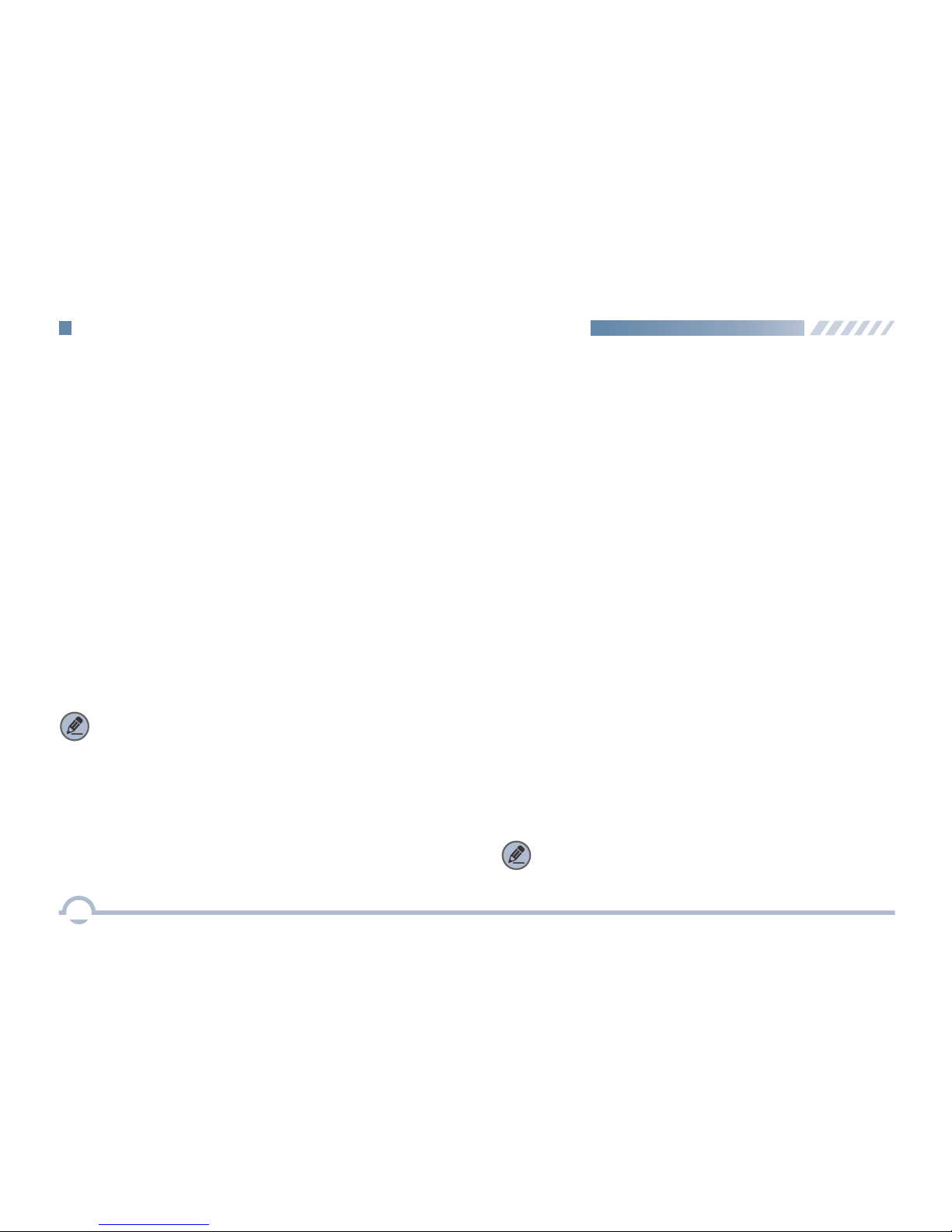
■ Scan
You can start scan only when more than one channel
contained in the scan list.
Scan Start Condition
For the current scan list, you can choose to perform any of
these operations using the Scan List menu: Set as Default,
Set Priority, Add a Channel, and Delete.
To access this item, press the Setting key in the home screen
and then select "Scan -> Scan List".
Scan List
● If a scan list is checked, you can choose to perform any of
these operations in the scan list: Add a Channel, Delete,
and Set Priority.
● If None is checked, the scan feature is disabled.
This option allows you to choose a channel on which the
radio will transmit if you press the PTT key during scanning.
If the Talkback option is disabled (unchecked), the radio will
also transmit on this channel if you press the PTT key during
scan stop.
Scan Tx Mode
Note: You can set and view this feature via the CPS.
12
Digital Conventional Functions and Operations
Rx Group List
With this option, you can receive multiple group calls on a
digital channel.
A Rx group list contains a maximum of 64 group calls. You
can set up to 32 Rx group lists using the CPS, each of
which can be associated with a digita channel.
All Call
An all call is a call from an individual radio to every radio on
the channel.
Note: The All Call ID is fixed.
You can make an all call through Contact.
● he T radio is powered on.
The Channel Selector knob is rotated to the channel in ●
operation.
T radio exits from another group call.● he
T radio is within the communication coverage of this ● he
group call.
Procedure:
1. Press the Menu key to enter the main menu.
2. Go to "Contact -> Group Call Contact".
3. Use the Up/Down key to select the All Call contact.
4. Press the PTT key to make the all call.
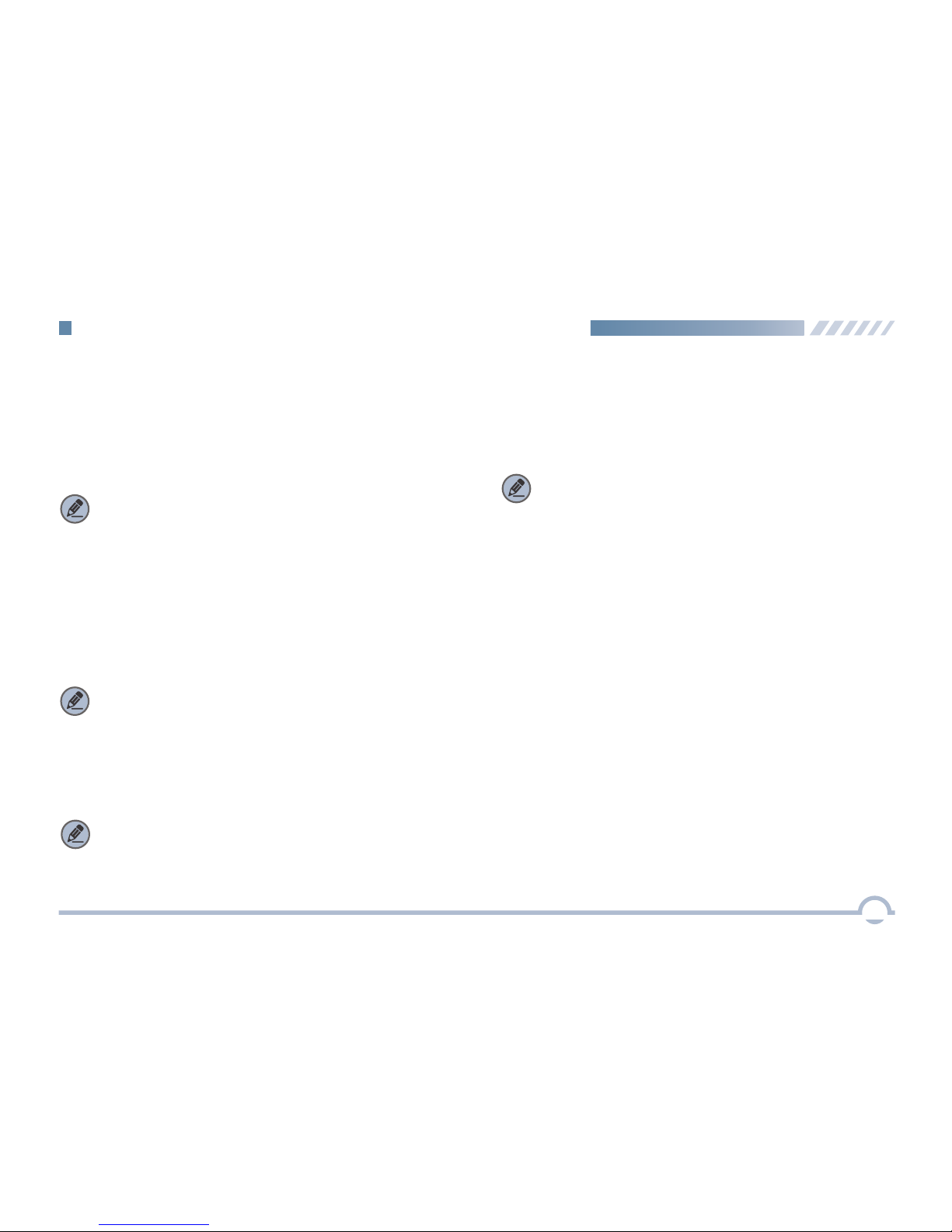
Talkback
With this option enabled, your radio will transmit on the
current channel if you press the PTT key during scan stop.
Note: You can set and view this feature using the CPS.
Priority Channel 1
This option allows you to select a channel in the scan list as
Priority Channel 1. If only Priority Channel 1 is set, 50% of a
radio's scans are on Priority Channel 1 during scanning. If
Priority Channel 2 is set as well, scans for Priority Channel 1
and Priority Channel 2 are 25% respectively.
Priority Channel 2
This option allows you to select a channel as Priority
Channel 2. During scanning, 25% of a radio's scans are on
Priority Channel 2 if you have also defined Priority Channel 1.
However, if Priority Channel 1 is set to None, scans for Priority
Channel 2 will be increased to 50%.
Note: You can set and view this option using the CPS.
Note: You can set and view this option using the CPS.
Scan Delay
This option enables you to set the time that the radio will
resume scanning after the end of a valid channel activity.
This prevents the radio from resuming a scan immediately
upon the loss of activity.
Note: You can set and view this feature via the CPS.
13
Digital Conventional Functions and Operations
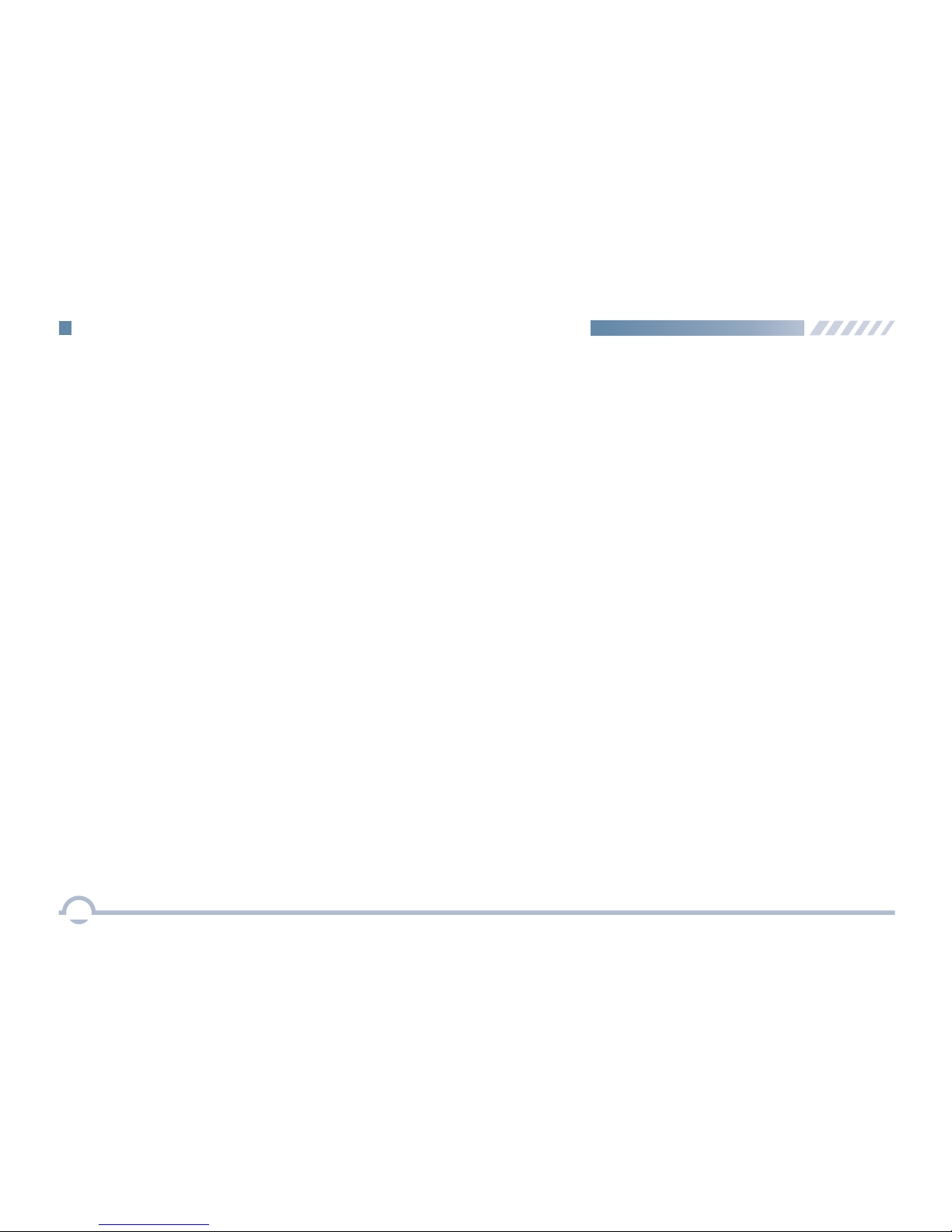
Emergency Alarm
If the Emergency Alarm option is selected, your radio only
sends emergency alarm requests upon emergency activation.
You may follow the procedure below to initiate an emergency
alarm.
Procedure:
1. Log in to the CPS.
2. Go to “Conventional -> General Setting” and associate
Emergency On with a programmable button.
3. Go to “Conventional -> Emergency -> Digital Emergency
-> Selected Digital System” and set Emergency Type to
Regular and Emergency Mode to Emergency Call.
4. Press the programmable button to initiate an emergency
call. For example, you can short press the TK on your
radio to initiate an emergency call if you have associated
TK Short with Emergency On.
You may follow the procedure below to initiate an emergency
call.
Procedure:
1. Log in to the CPS.
2. Go to “Conventional -> General Setting” and associate
Emergency On with a programmable button.
3. Go to “Conventional -> Emergency -> Digital Emergency
-> Selected Digital System” and set Emergency Type to
Regular and Emergency Mode to Emergency Alarm.
4. Press the programmable button to initiate an emergency
alarm. For example, you can short press the TK on your
radio to initiate an emergency alarm if you have associated
TK Short with Emergency On.
■ Emergency
Emergency is used to summon help in emergency situations.
Your radio supports two types of emergency modes:
Emergency Call and Emergency Alarm.
Emergency Call
If the Emergency Call option is selected, your radio only
transmits emergency call upon emergency activation.
14
Digital Conventional Functions and Operations
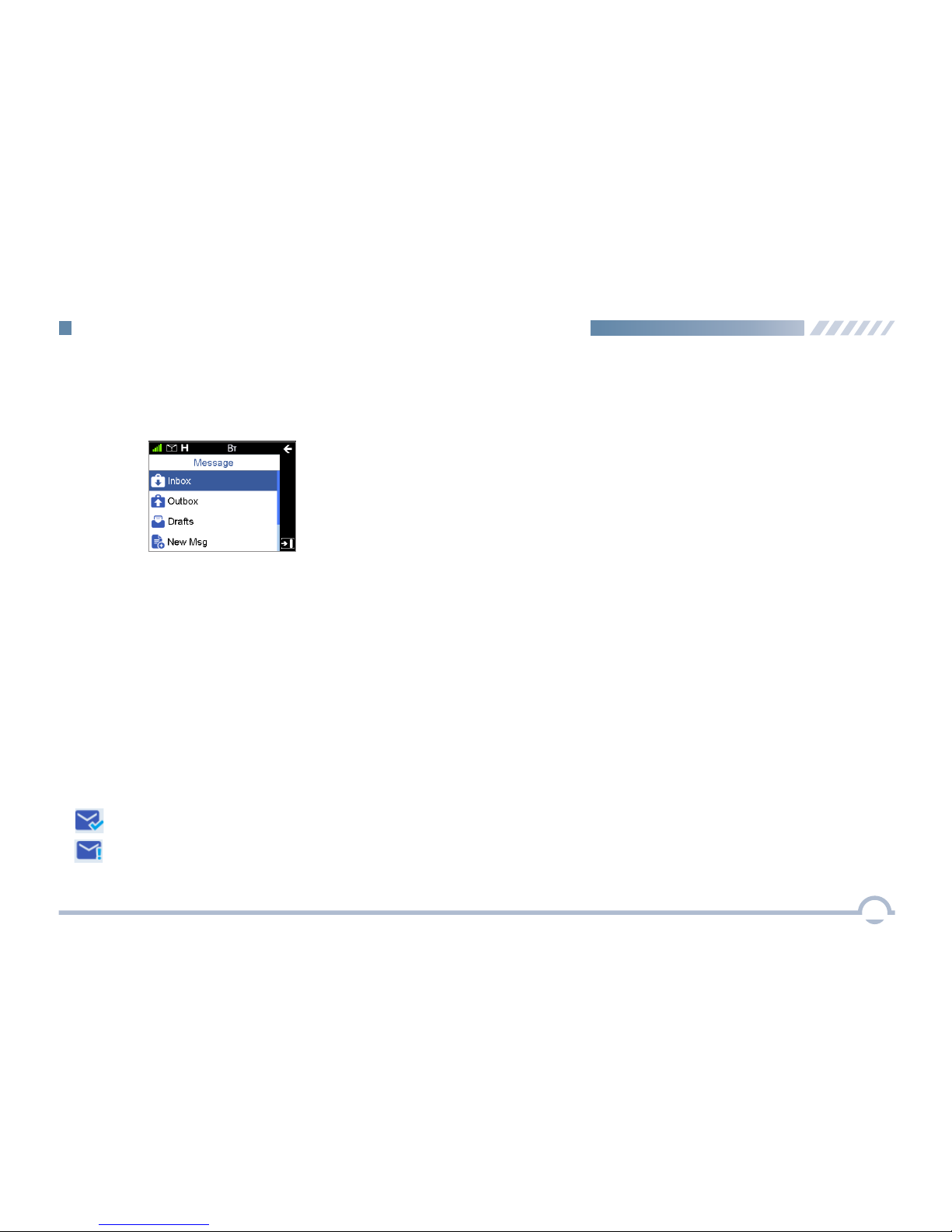
■ Message
To access this item, press the Menu key in the home screen
and then select "Message".
Inbox
The Inbox can save up to 100 received messages.
The prompt "The Inbox will be full, please delete messages!"
appears if a new message is received when 90 messages
are available in the Inbox. When the Inbox is full, the oldest
message will be overwritten by the latest one automatically.
Outbox
The Outbox can save up to 100 sent messages.
The following icons will appear to indicate whether the
message is sent successfully.
● :The message is not sent successfully. In this case,
you can resend it.
● :The message is sent successfully.
When the Outbox is full, the oldest message will be
overwritten by the latest one automatically.
Drafts
The Drafts can save up to 100 draft messages.
When the Drafts is full, the oldest message will be
overwritten by the latest one automatically.
New Msg
You can create a new text message (179 characters at most)
and save it to Drafts, or send it to a private or group call
contact.
Preset Msg
Under this option there are some text messages (10 entries
at most) preset by your dealer. You can choose to send any
entry to a private or group call contact.
15
Digital Conventional Functions and Operations
Status Msg
Under this option there are some status messages (95 entries
at most) preset by your dealer. Only the status code is
displayed and so the content of the message is not able to
be viewed during transmission. You can choose to send any
entry to a private or group call contact.

■ Color Code
Color code is used to identify a system. Users who wish to
communicate with each other are assigned with the same
color code. A radio ignores the channel activity which does
not match the preset color code in this field, as it assumes
the activity belongs to other systems.
■ Call Log
To access this item, press the Menu key in the home screen
and then select "Call Log", or press the shortcut key for Call
Log directly.
The radio can save up to 200 call entries under this option.
When the Call Log is full, the oldest entry will be overwritten
by the latest one automatically.
● For each call entry, you can choose to perform any of
these operations: Initiate a Call through PTT Press, View,
and Delete.
■ Zone
A zone is a group of channels. Your radio supports up to
2048 channels and 32 zones, with a maximum of 64
channels per zone.
You may select a zone through any of the following methods.
● Selecting a Zone through the Zone Menu
● Selecting a Zone through the Programmable Button
Procedure:
1. Press the Setting key in the home screen.
2. Go to “Zone”.
3. Use the Up/Down key to select a desired zone.
4. Press the OK key to switch to the selected zone.
If you set shortcut for Zone Up/Down, press the shortcut key
to turn to the desired zone.
● To delete all call entries in the Missed/Incoming/Outgoing
Call list, select "Call Log -> Missed/Incoming/Outgoing
Call -> Selected Call -> Delete All".
16
Digital Conventional Functions and Operations
Table of contents
Other Excera Radio manuals