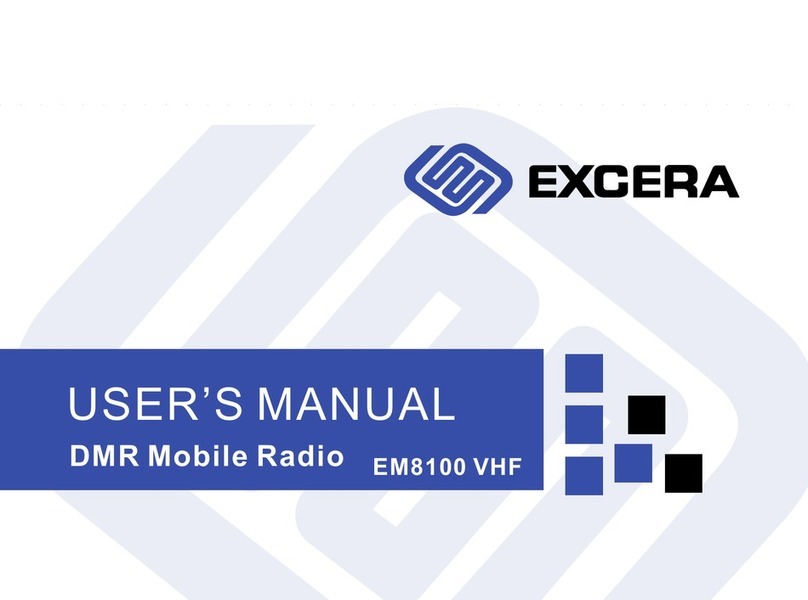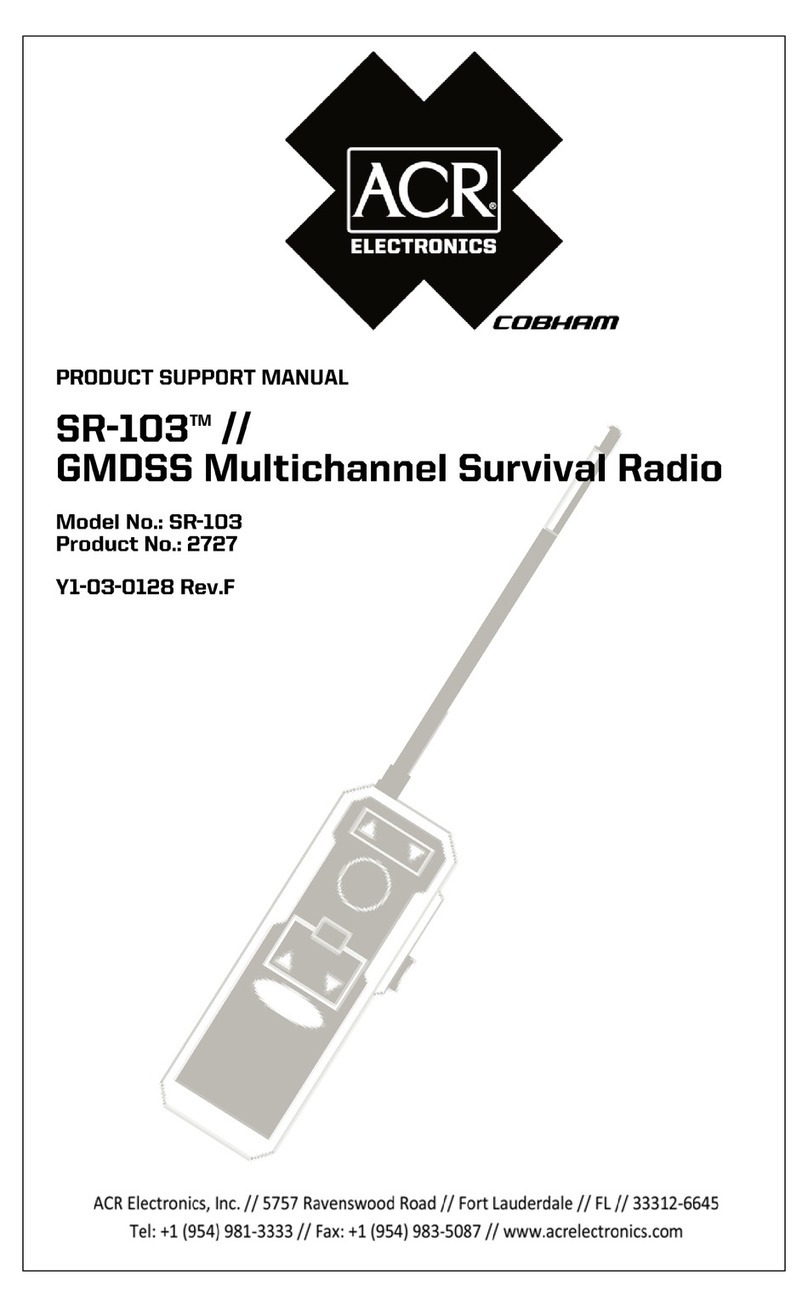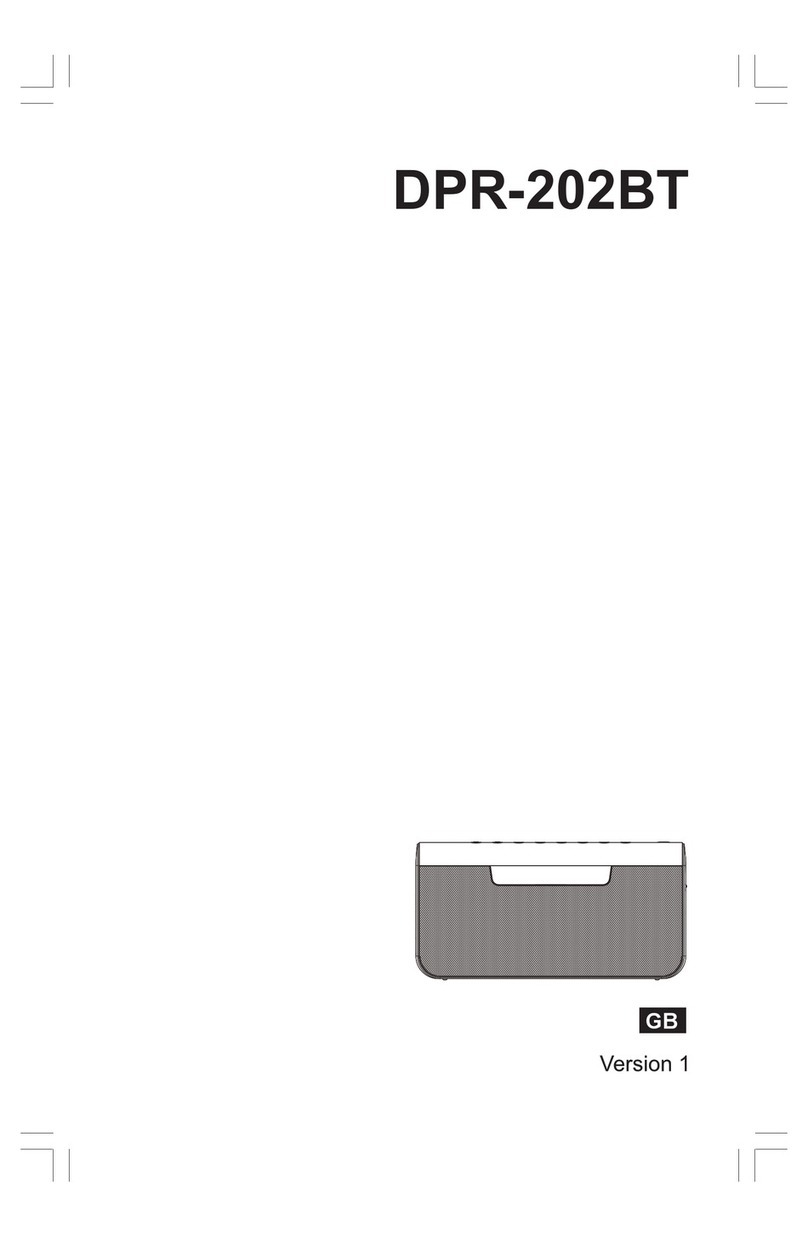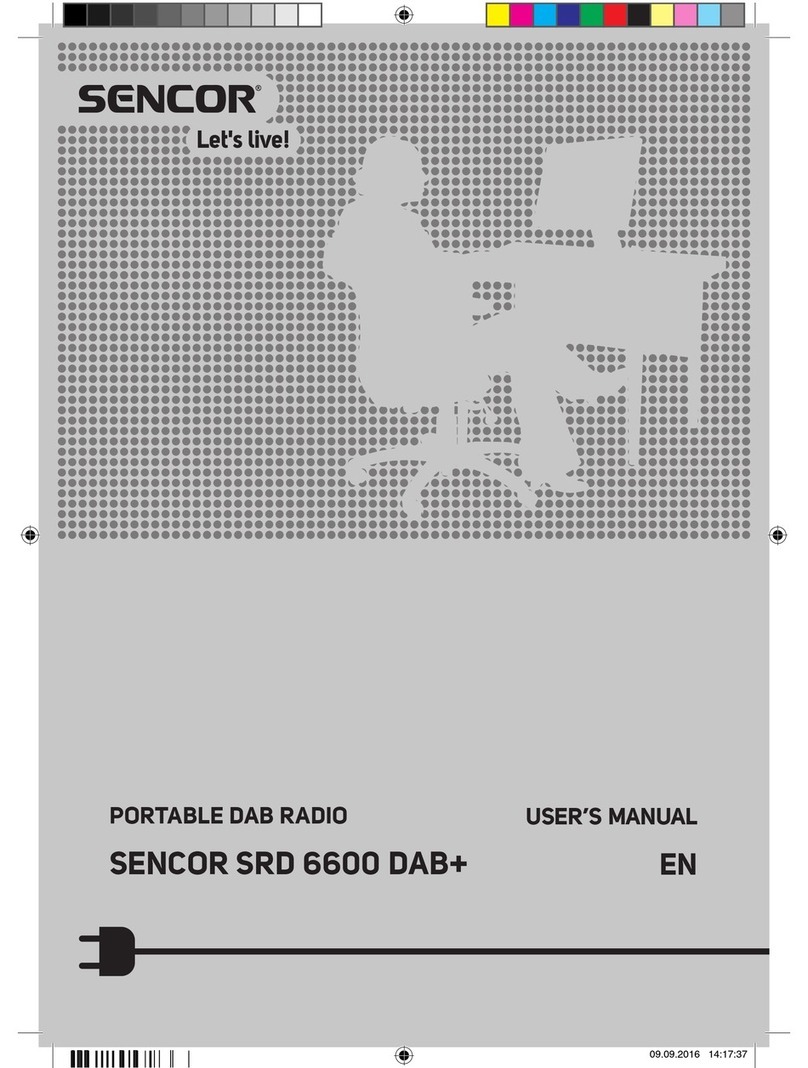Excera EM8100 U1 User manual

DMR Mobile Radio EM8100 U1
USER’S MANUAL

1
Contents
Important Information
3
DMR Trunking Functions and Operations 15
Private Call 15
Group Call 18
All Call 20
Emergency Call 20
Broadcast Call 20
Priority Call 20
Dispatch Station Call 20
DMR Public Network Call 20
DMR-MPT Call 21
Contacts 21
Message 22
Status Message 23
Call Logs 23
Redail List and Callback List 23
Vehicle Inquiry 24
ID Inquiry 24
Status Filing 25
Roaming 25
Scan 25
Radio Saftety Information and RF Radiation Information 8
Packing List 8
Before Use 9
Ready to Use 9
Product Controls 10
LED Iindicator 12
Status Icons 12
Disabled Frequency 8
Functions and Operations 13
Operation Mode 13
Product Information Display 13
Time and Date Setting
Alert Tone
Vibration
Backlight
Menu Reset 13
Programmable Keypad 14
High Noise Reduction 14
Time-out-Timer(TOT)14
GPS Positioning
13
13
13
13
RF Energy Exposure Information
Operation Safety Recommendations
4
5
14

Dispatch Station Call 30
MPT Pubic Network Call 30
MPT-DMR Call 31
Call Logs
Redail and Callback List
Analog Conventional Functions and Operations
37
DMO and RMO Mode
Squelch level
Optional Accessories
Troubleshooting
Private Call 26
Group Call 28
All Call 30
Emergency Call
Broadcast Call 30
Priority Call 30
MPT Trunking Functions and Operations 26
Contents
Warranty and Maintains
40
Scope of Warranty 40
40
41
Warranty Card 42
Non of Warranty
Disclaimer
Warranty Contents 40
30
Emergency Warranty 31
Receiving and Responding to a Call
Late Access
Manual Input to Temporary Group
Scan 33
32
33
32
31
31
Digital Conventional Functions and Operations
34
Private Call,Group Call and All Call 34
Emergency Call 34
Message 35
Call Logs 36
Zone 36
37
37
38
39
2

3
Ic Note : Cet Appareil Est Conforme À La Partie 15 Des Règlements De La Fcc Et Aux Normes Rss De L’industrie Du Canada. Son
Fonctionnement Est Soumis Aux Deux Conditions Suivantes : (1) Cet Appareil Ne Doit Pas Causer Des Interférences Nuisibles, Et (2) Cet
Appareil Doit Accepter Toute Interférence Reçue, Y Compris Les Interférences Qui Peuvent Provoquer Un Fonctionnement Indésirable..
Le Fabricant N'est Pas Responsable Des Toutes Interférences Radio Ou Télévision Causées Par Des Modifications Non Autorisées
Apportées À Cet Appareil. De Telles Modifications Peuvent Empêcher L’utilisateur D’utiliser L'appareil.
Ic Note:
This Device Complies With Part 15 Of The Fcc Rules And Industry Canada License-exempt Rss Standard(s). Operation Is Subject To The
Following Two Conditions: (1) This Device May Not Cause Harmful Interference, And (2) This Device Must Accept Any Interference
Received, Including Interference That May Cause Undesired Operation.
The Manufacturer Is Not Responsible For Any Radio Or Tv Interference Caused By Unauthorized Modifications Or Change To This
Equipment. Such Modifications Or Change Could Void The User’s Authority To Operate The Equipment.
The Users Manual Or Instruction Manual For An Intentional Or Unintentional Radiator Shall Caution The User That Changes Or
Modifications Not Expressly Approved By The Party Responsible For Compliance Could Void The User's Authority To Operate The
Equipment. In Cases Where The Manual Is Provided Only In A Form Other Than Paper, Such As On A Computer Disk Or Over The
Internet, The Information Required By This Section May Be Included In The Manual In That Alternative Form, Provided The User Can
Reasonably Be Expected To Have The Capability To Access Information In That Form.
Important Information
Note:

Ibefore using the two-way mobile radio, review the following important RF energy awareness and control information and operational
instructions. Comply with this information and instructions in order to ensure compliance with RF exposure guidelines.e the capability to
access information in that form.
This two-way radio uses electromagnetic energy in the radio frequency (RF) spectrum to provide communications between two or more
users over a distance. It uses RF energy or radio waves to send and receive calls. RF energy is one form of electromagnetic energy. Other
forms include, but are not limited to, electric power, sunlight, and x-rays. RF energy, however, should not be confused with these other
forms of electromagnetic energy, which, when used improperly, can cause biological damage. Very high levels of x-rays, for example, can
damage tissues and genetic material.
Experts in science, engineering, medicine, health, and industry work with organizations to develop standards for exposure to RF energy.
These standards provide recommended levels of RF exposure for both workers and the general public. These recommended RF exposure
levels include substantial margins of protection. All two-way radios marketed in North America are designed, manufactured, and tested to
ensure they meet government-established RF exposure levels. In addition, manufacturers also recommend specific operating instructions
to users of two-way radios. These instructions are important because they inform users about RF energy exposure and provide simple
procedures on how to control it. Refer to the following websites for more information on what RF energy exposure is and how to control
exposure to assure compliance with established RF exposure limits:
http://www.fcc.gov/oet/rfsafety/rf-faqs.html
http://www.osha.gov./SLTC/radiofrequencyradiation/index.html
4
RF Energy Exposure Awareness And Control
Information For FCC Occupational Use Requirements
This radio is intended for use in occupational/controlled conditions, where users have full knowledge of their exposure
and can exercise control over their exposure to remain below RF exposure limits. This radio is NOT authorized for
general population, consumer, or any other use.
!
!
Changes or modifications not expressly approved by Harris could void the user's authority to operate the equipment.
WARNING
CAUTION
Important Information
RF Energy Exposure Information

To ensure bodily exposure to RF electromagnetic energy is within the FCC allowable limits for occupational use. Always adhere to the
following basic guidelines:
• The push-to-talk button should only be depressed when intending to send a voice message.
• The radio should only be used for necessary work-related communications.
• The radio should only be used by authorized and trained personnel. It should never be operated by children.
• Do not attempt any unauthorized modification to the radio. Changes or modifications to the radio may cause harmful interference and/or
cause it to exceed FCC RF exposure limits. Only qualified personnel should service the radio.
• Always use only authorized accessories (antennas, control heads, speakers/mics, etc.). Use of unauthorized accessories can cause the
FCC RF exposure compliance requirements to be exceeded.
The information listed above provides the user with information needed to make him or her aware of a RF
exposure, and what to do to assure that this radio operates within the FCC exposure limits of this radio.
Occupational Safety Guidelines And Safety Training Information
5
Federal Communications Commission Regulations
Before it was marketed in the United States, the Digital mobile radio was tested to ensure compliance with FCC RF energy exposure limits
for two-way mobile radios. When two-way radios are used as a consequence of employment, the FCC requires users to be fully aware of
and able to control their exposure to meet occupational requirements. Exposure awareness can be facilitated by the use of a
label directing users to specific user awareness information. The radio has an RF exposure product label.
Also, the Product Safety Manual and this Operator’s Manual include information and operating instructions required to control RF exposure
and to satisfy compliance requirements.
Important Information
Operation Safety Recommendations

6
•Explosive Atmospheres — Just as it is dangerous to fuel a vehicle while its engine is running, be sure to turn the radio OFF while fueling
the vehicle. If the radio is mounted in the trunk of the vehicle, DO NOT carry containers of fuel in the trunk.
Areas with potentially explosive atmosphere are often, but not always, clearly marked. Turn the radio OFF when in any area with a
potentially explosive atmosphere. It is rare, but not impossible that the radio or its accessories could generate sparks.
• Interference To Vehicular Electronic Systems — Electronic fuel injection systems, electronic antiskid braking systems, electronic cruise
control systems, etc., are typical of the types of electronic devices that can malfunction due to the lack of protection from radio frequency
(RF) energy present when transmitting. If the vehicle contains such equipment, consult the dealer for the make of vehicle
and enlist their aid in determining if such electronic circuits perform normally when the radio is transmitting.
·ElectricBlastingCaps—Topreventaccidentaldetonationofelectricblastingcaps.DONOTusetwo-wayradioswithin1000feet(305
meters)ofblastingoperations.Alwaysobeythe“TurnOffTwo-WayRadios”(orequivalent)signspostedwhereelectricblastingcapsare
beingused.(OSHAStandard:1926.900).
·RadioFrequencyEnergy—Topreventburnsorrelatedphysicalinjuryfromradiofrequency energy, do not operate the transmitter when
anyone outside of the vehicle is within the minimum safe distance from the antenna as specified in Table 1.
·VehiclesPoweredByLiquefiedPetroleum(LP)Gas—Radioinstallationinvehiclespoweredby liquefied petroleum gas, where the LP
gas container is located in the trunk or other sealed-off space within the interior of the vehicle, must conform to the National Fire
Protection Association standard NFPA 58. This requires:
ThespacecontainingtheradioequipmentmustbeisolatedbyasealfromthespacecontainingtheLPgascontaineranditsfittings.
OutsidefillingconnectionsmustbeusedfortheLPgascontainer.
TheLPgascontainerspaceshallbeventedtotheoutsideofthevehicle.
Transmitter Hazards
The operator of any mobile radio should be aware of certain hazards common to the operation of vehicular radio
transmissions. Possible hazards include but are not limited to:
!
WARNING
Important Information

7
Radio Frequency Interference
· Vehicles Equipped with Airbags — For driver and passenger safety,avoid mounting the radio s control head (or any other component)
’
above or near airbag deployment areas. In addition to driverside and passenger-side front-impact airbags, some vehicles may also be
equipped with side-impact airbags. For occupant safety, verify the location of all airbags within the vehicle before installing the radio
equipment.
FCC Part 15
This device complies with Part 15 of the FCC Rules. Operation is subject to the following two conditions:
1. This device may not cause harmful interference; and,
2. This device must accept any interference received, including interference that may cause undesired operation.
Important Information
NOTE 1: This equipment has been tested and found to comply with the limits for a Class B digital device , pursuant to part 15 of the
FCC Rules. These limits are designed to provide reasonable protection against harmful interference in a residential installation. This
equipment generates, uses and can radiate radio frequency energy and, if not installed and used in accordance with the instructions,
installed and used in accordance with the instructions, may cause harmful interference to radio communications. However, there is no
guarantee that interference will not occur in a particular installation. If this equipment does cause harmful interference to radio or
television reception, which can be determined by turning the equipment off and on, the user is encouraged to try to correct the
interference by one or more of the following measures:
- Reorient or relocate the receiving antenna.
- Increase the separation between the equipment and receiver.
- Connect the equipment into an outlet on a circuit different from that to which the receiver is connected.
- Consult the dealer or an experienced radio/TV technician for help.
NOTE 2: Any changes or modifications to this unit not expressly approved by the party responsible for compliance could void the
user's authority to operate the equipment.
- This radio is designed for and classified as “Occupational/Controlled Use Only”, meaning it must be used only during the course of
employment by individuals aware of the hazards, and the ways to minimize such hazards; NOT intended for use in an General
population /uncontrolled environment.
- DO NOT operate the radio without a proper antenna attached, as this may damage the radio and may also cause you to exceed RF
exposure limits. A proper antenna is the antenna supplied with this radio by the manufacturer or an antenna specifically authorized by
the manufacturer for use with this radio.
- DO NOT transmit for more than 50% of total radio use time, more than 50% of the time can cause RF exposure compliance
requirements to be exceeded.
-This equipment should be installed and operated with a minimum distance of 70cm between the radiator and your body.

Caution!
Packing List
Important Information
Please unpack carefully and check that all items
listed below are received.
If any item is missing or damaged ,please contact
your dealer.
Please read this manual carefully before use.
Disabled Frequency
360.670MHz
364.800MHz
384.000MHz
Caution:Indicates situations that could cause body injury
or damage to your products.
Alert Icons
Note Indicates tips that can help you make better use
of your products.
Restricted to occupational use to satisfy FCC RF exposure limits.
Radio Palm Microphone
Fuse Mounting Bracket
Kits
GPS Antenna
Power Cord
User Manual
3 4 5
678
Microphone Hanger
and Screws
8

Before Use
1.Install the bracket on both sides of Radio with
screws and lock knobs.
2.Plug the palm microphone into radio assigned
Plam Microphone Conector.
3.Plug the antenna into the back of radio
assigned connector.
4.Plug the GPS antenna into the back of radio
assigned connector.
5.Plug the power cable into the Power Inlet .
1
2
3
4
5
6
8
9
7
No.Parts Name
1
2
3
4
5
Power Box
Palm Microphone Jack
GPS Antenna
6
7
8
9
Installation Schematic Drawing:
10
10 Fuse
Locking Knob
Bracket
Screws
Radio
Antenna
Power Inlet
9

Before Use
10
Products Control
No.
Microphone Connetor
Volume Control/Channel Selector Knob
P3 Key/Called Key/Calling Key
P1,P2 Key
P4 Key/Hangup Key/Home Key
LED Indicator
Bracket Knob
Power Inlet
API Connector
GPS Antenna
TK Key
LCD Display
Menu Key
Setting Key
Up/Down Key
Speaker
Antenna
Part Name No.Part Name No.Part Name

Before Use
11
Hangup Key/Home Key【P4】
Up/Down Key
TK Key
Microphone Fixed Bracket
PTT Key
Microphone Fixed Button
P1 Key
P2 Key
Menu Key
Numeral Key
Microphone
Called/Calling Key【P3】
Setting Key
Microphone Control
Part Name
No. No. Part Name No. Part Name

LED Indicator
Radio Status
LED flashes green slowly. Standby(no load)
LED flashes green rapidly. Upgrading or powering on
LED glows green. Receiving
Transmitting
LED flashes orange slowly. Scanning
After voice communication
ends,you can hold down
the PTT key to talk while
the LED is glowing orange.
Status Icon
Icon Icon Name
Signal Strength Icon
New Message Icon ,
Inbox Icon is full
Scan Icon
High Power Icon
Low Power Icon
Accessory Icon
Roam Icon
GPS Icon
Missed Call Icon
LED Indicator
Before Use
LED flashes red rapidly.
LED glows red.
LED flashes orange rapidly.
LED glows orange.
MMMMiddle Power Icon
Reserving
Reserving
12

Operation Mode
This radio supports three operation Mode :DMR Trunking
mode,MPT Trunking mode and Conventional mode(Digital
and Analog).Switching Methods:
Product Information Display
Alert Tone
Press the Setting Key to access “Function Setting”- “Mode
Setting” and select a appropriate mode.
Note:To access Digital Conventional Mode and Analog
Conventional Mode to select Conventional Mode.
Time and Date Display Setting
You may achieve the following product information in this
interface : Radio Alias,Radio ID,Series Number, Model Name ,
Model Number,Frequency Range, Radio Versions,Data Base
Versions,Vocoder Versions, Latest Programming Date and
ESN Code and so on.
Press Setting Key to access Product Information interface and
review all the information.
Use this function to modify this radio Date and Time.
Press “Setting”Key to access “Radio Setting”-“Date and
Time”interface to modify the Date and Time.
This function enable you set the following tones for your
radio:“Keypad Tone”, “Calling Tone”,“Called Tone”,
“Function Tone”,“Warning Tone”,“Low Battery Tone”and
“Message Tone”
Press Setting Key to access “Radio Setting”-“Tone”.
Note: The function tone is the alert tone of the
programmable Key function On/Off and Switching ,such
as High or Low power Switching and Zone Switching.
Backlight
To set the backlight parameters of On/Off time,Off Type
and Brightness Value.
Press Setting key to access “Radio Setting”-“Display Setting” .
Product Function and Operations
This radio supports Menu Reset function ,that is ,if you don’t
operate the menu for a predefined time period. This radio will
automatically back to the home screen.
Hold down the Setting Key ,go to the “Product Setting”
-“Menu Reset”
Menu Reset
13

High Noise Reduction
This function will effective reduce the noise under the high
noise conduction.
The noise reduction reach 25dB and makes voice will be clear.
This function are available for your setting through the
Programmable key and radio Menu.
Note: This feature default off .If this feature is enabled ,
your speaking volume will be low. After this feature is enabled,
you need speak near the MIC.
Time- out Timer(TOT)
The purpose of TOT is to prevent any user from
occupying a channel for an extended period.You can set
the longest time of single pressing PTT.If the preset time
expires ,the radio will terminate transmission automatically .
This feature can be enabled via the programming software
Setting.
GPS Positioning
You are available to set the keys P1,P2,P3,P4,Up,Downand
TK key as the shortcuts,such as High Power and Low Power
switching and Zone Up and Zone Down, Squelch and Scan .
This function only via the programming software setting.
This function helps to get and upload the radio GPS
positioning data(As shown).
Press Setting Key ,to go to "Radio Information”-"Positioning
System”- “Positioning System On/Off”to turn On/Off GPS
function. After GPS turn on,the radio status Positioning
icon will display.If the GPS locate successfully ,the icon
change to from .
Review the GPS Positioning data from the “Radio
information”- “Positioning System”- “Radio Positioning Information”.
Programming Key
Product Functions and Operations
14

Transmitting a call through Contacts List or Call Logs
1.Press Menu Key to go to main Menu.
2. Go to“Contacts List - Private Call Contacts”,or go to
"Call Logs" and access the outgoing /Incoming/Missed list.
3. Use the Up/Down Key to select the Private Call Contacts
you want to call.
4. Use P3 Key or PTT Key to transmitting a call.
Private Call
Under DMR trunking mode, to set Private Call type via trunking
system. FOACSU and OACSU
●FOACSU: While seting up a call,ring warn the calling party,
and the called party receive the call through manual operation.
●OACSU : While seting up a call without any ring warn for
the calling party ,and the called party receive the call automatically.
Transmitting a Private Call
Note:
To ensure an optimal volume of the receiving radio,hold
the radio approximately 2.5 to 5cm from your mouth.
You may transmit a Private Call through any of the
following methods.
Through microphone manual input
1.Input a Private Call number you want to call in home screen .
2. Use P3 Key ,PTT Key or select Dail Key # to transmitting
a Private Call.
Transmitting a call through Redail List or Recall List.
1.Use P3 Key to Redail List or P4 Key to Recall
List to input a Private Call number you want to call in
home screen .
2. Use P3 Key or PTT Key to transmitting a Private Call.
Note:
Transmitting a Private Call Failed while products
unregistered or Registration failed .
Product Functions and Operations
15

Call DurationReceiving and Responding to a Private Call
When a Private Call is received ,your radio automatic to receive
a Private Call and sounds “De,De”,your radio will display the icon
(As shown above) .
You may press P3 key or PTT key, the incoming call ring and icon
will disappear ,the first line display the incoming call alias or ID.
(As shown above)
Note:No need press the Receiving Key while setting
automatic receiving and responding to a Private Call .
After setting up a Private Call ,Both the calling party and
called party LCD will display call duration in time .Unit is
“Minutes :Seconds”. (As shown below)
● The calling party LCD .
To count up the Call Duration by count -down,the starting
time of count-down time is the total lasted talking time.
This time is preset time via system configuration .
When the total lasted calling time expires the preset time,
this radio will return back from calling and end this call.
● The called party LCD
To count up the Call duration time by occurred time ,the
start time from 0.
Voice Communication
After setting up a private Call ,Both the calling party and
called party are in PPT allowed interface ,and hold down PTT
to talk.
Ending a Call
1.Nobody hold down PTT Key for a long time ,and this
radio will end call automatically when silence period expires.
2.This radio will end call when the total calling time expires
the preset time.
3.During calling, any party of calling or called hang up.
4.Base station signal lost.
Product Functions and Operations
16

Ending a Call
1.Nobody hold down PTT Key for a long time ,and this
radio will end call automatically when silence period expires.
2.This radio will end call when the total calling time expires
the preset time.
3.During calling, any party of calling or called hang up.
4.Base station signal lost.
Product Functions and Operations
Current Channel Display
● Display radio channel
After initiating a call application ,LCD will display master
control channel of radio registered base station before
setting up voice communication.
● Display operation channel
After setting up a call, LCD will display the operation
channel of the current base station occupied.
17

Receiving and Responding to a Group CallGroup Call
You may transmitting a Group Call through any of the following
methods.
Transmitting a call to the preset contacts.
In the home screen,hold down PTT Key to transmitting a Group Call
to the Group Call Contacts preset for the current Channel.
(By the Group Knob to select a group you want to call).
1. Press Menu Key to Main Menu
2. Go to “ Contracts List--Group Call Contacts ” or “ Call Logs ”
to access outgoing/Incoming /Missed Call.
3. Use the Up/Down Key to select the Group Call contacts you
want to call.
4. Use P3 Key or PTT Key to transmitting a Group Call.
1.Input a Group Call number you want to call.
2. Use PTT Key, P3 Key or Dail Keypad # to transmitting a Group Call.
1. Use P3 key ,to go to Call Logs List or press P4 Key to
select group call number you want to call.
2. Use P3 key or PTT Key to transmitting a Group Call.
Voice Call
After seting up a call ,Hold down PTT key to initiate a
call when the calling party and the called party are in
the PTT Allowed interface.
When a Group Call is received, your radio will display the
icon and have a "De"alertting tone.
Press P3 or PTT Key,the incoming call iron will disappear .
Late Access
Before Group Call set up to the ended, those following type
radios will join in this haven’t ended Group Call such as :
Raio just powering on , Radio just roams from other
base station or radio just releases from other group .
DMR Functions and Operations
Transmitting a group call to the contacts List or Call Logs.
Transmitting a Group Call through manual input
Transmitting a call through recall List or Call Logs
18

Call Duration
After setting up a Group Call ,Both the calling party LCD and the
called party LCD will display Call Duration in time .
Unit is “Minutes :Seconds.”(As shown below)
● The calling party LCD .
To count up the Call Duration by count -down,the starting time
of count-down time is the total lasted talking time.
This time is preset time via system configuration .
When the total lasted calling time expires the preset time ,this
radio will return back from calling and end this call.
● The called party LCD
To count up the Call duration time by occurred time ,the start
time from 0.
To count up from the called party access to Group Call .
Recount up by count-down requires when the called party end
a Group Call and access this group by “Late Access”.
DMR Functions and Operations
Group Call Calling Party ID or Alias Display
After initiating a Group Call, all parties LCD will display
the Group Call calling party ID or alias.
Communication Channel Display
● Display master control channel
After initiating a call application ,LCD will display master
control channel of radio registered base station before
setting up voice communication.
● Display main operation channel
After setting up a call,LCD will display the operation
channel of the current base station occupied.
19
Table of contents
Other Excera Radio manuals