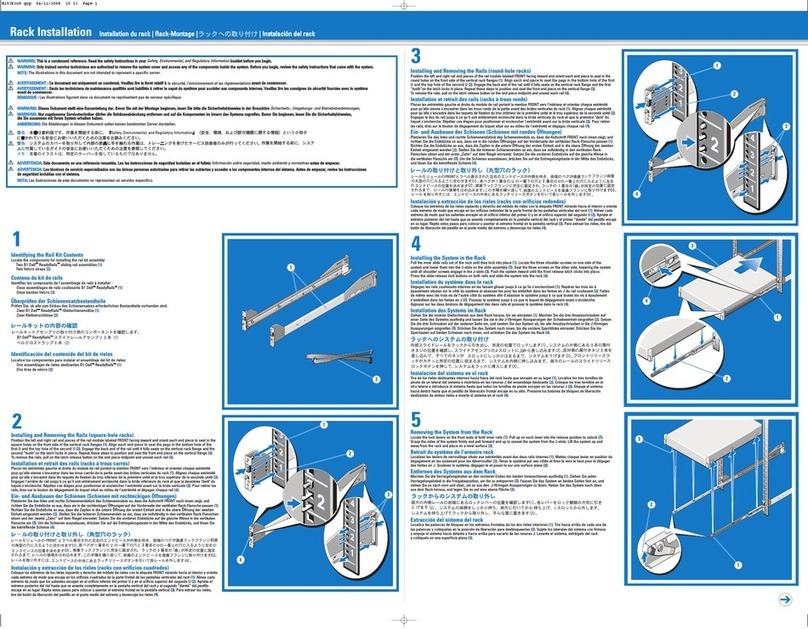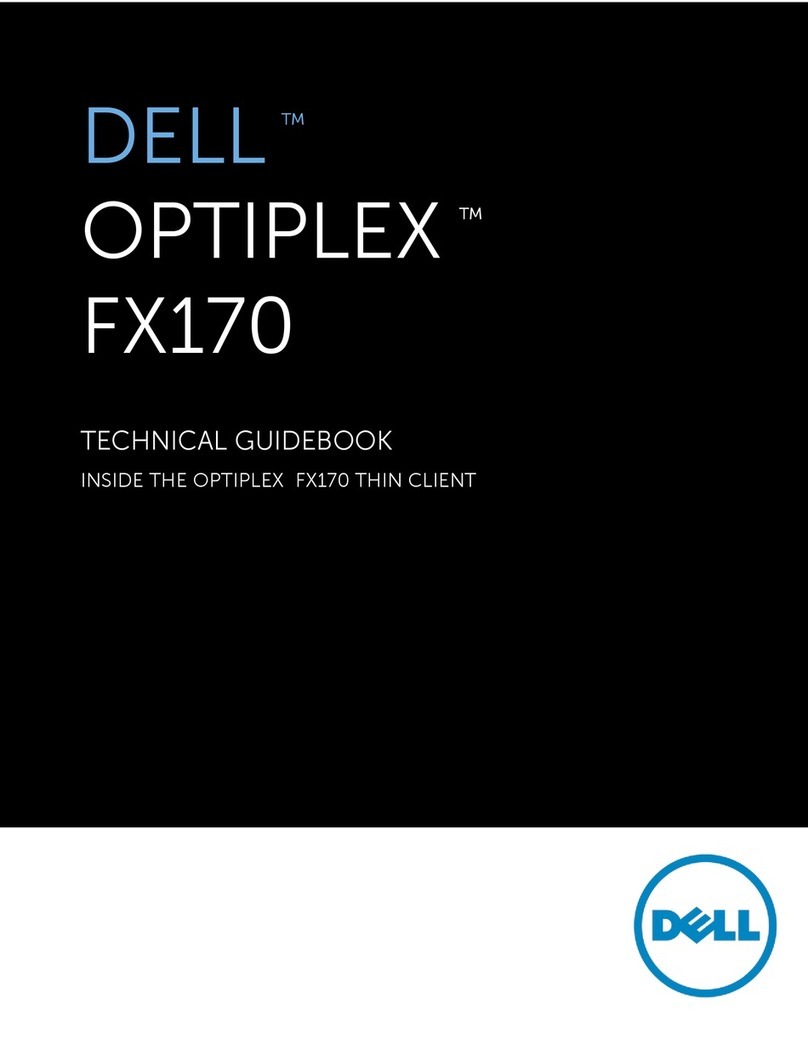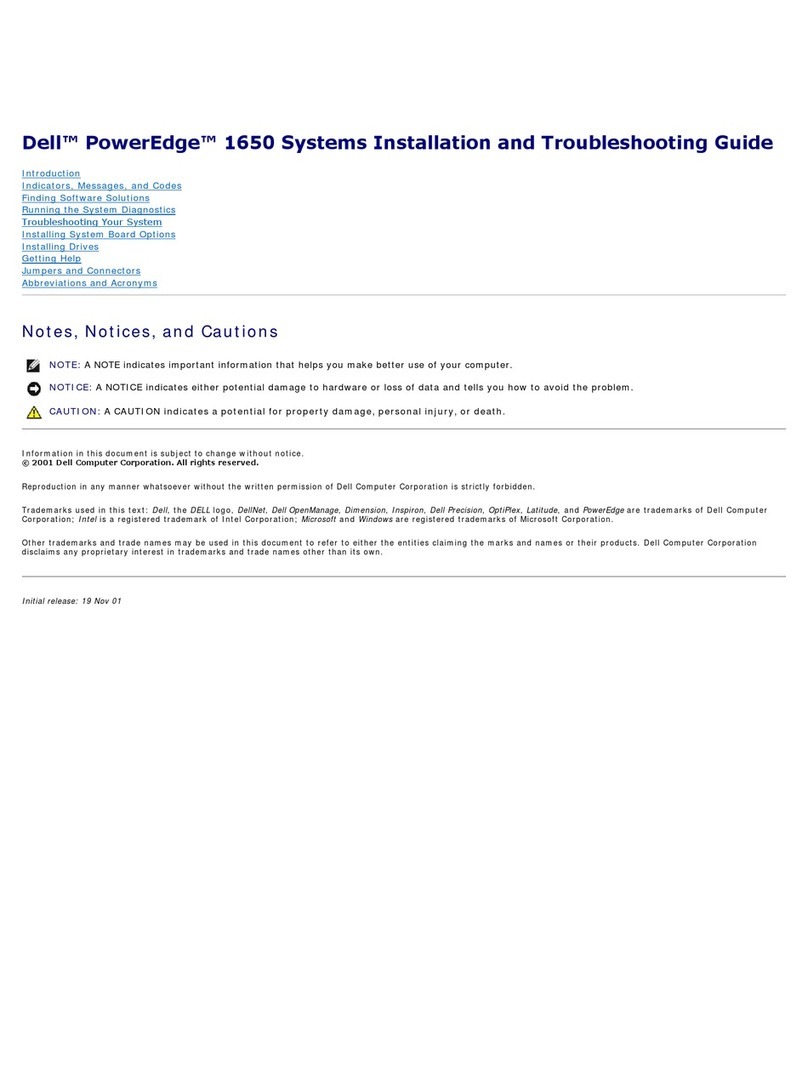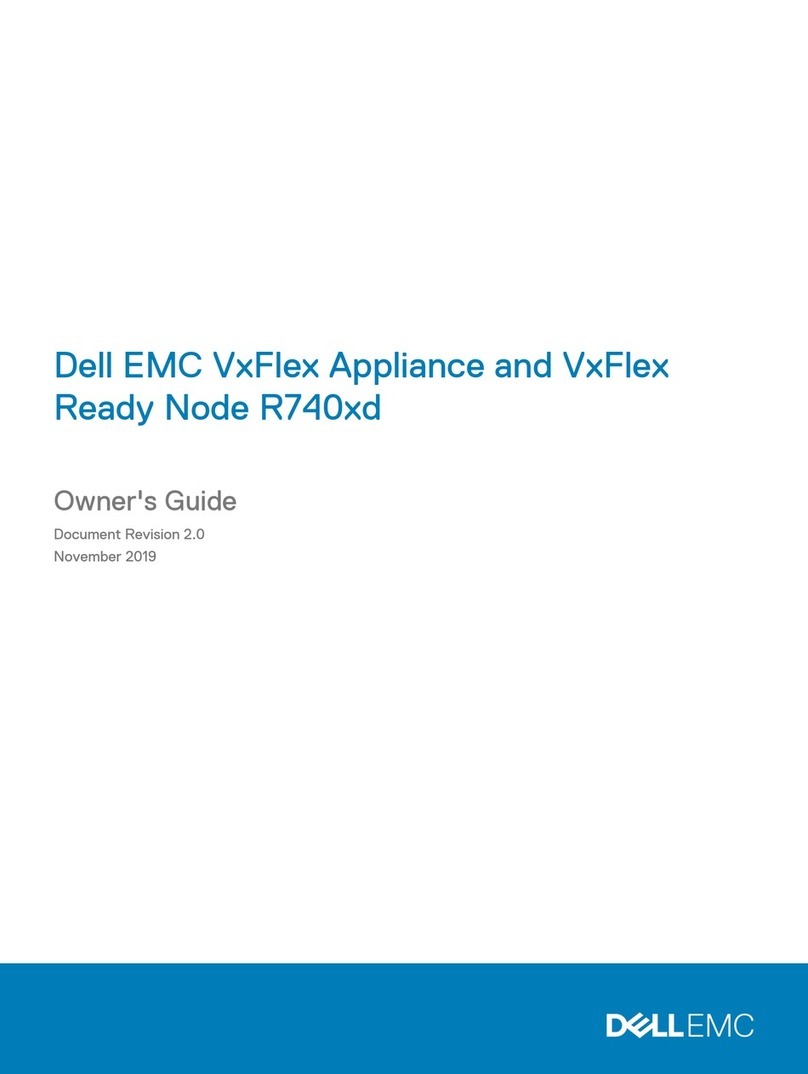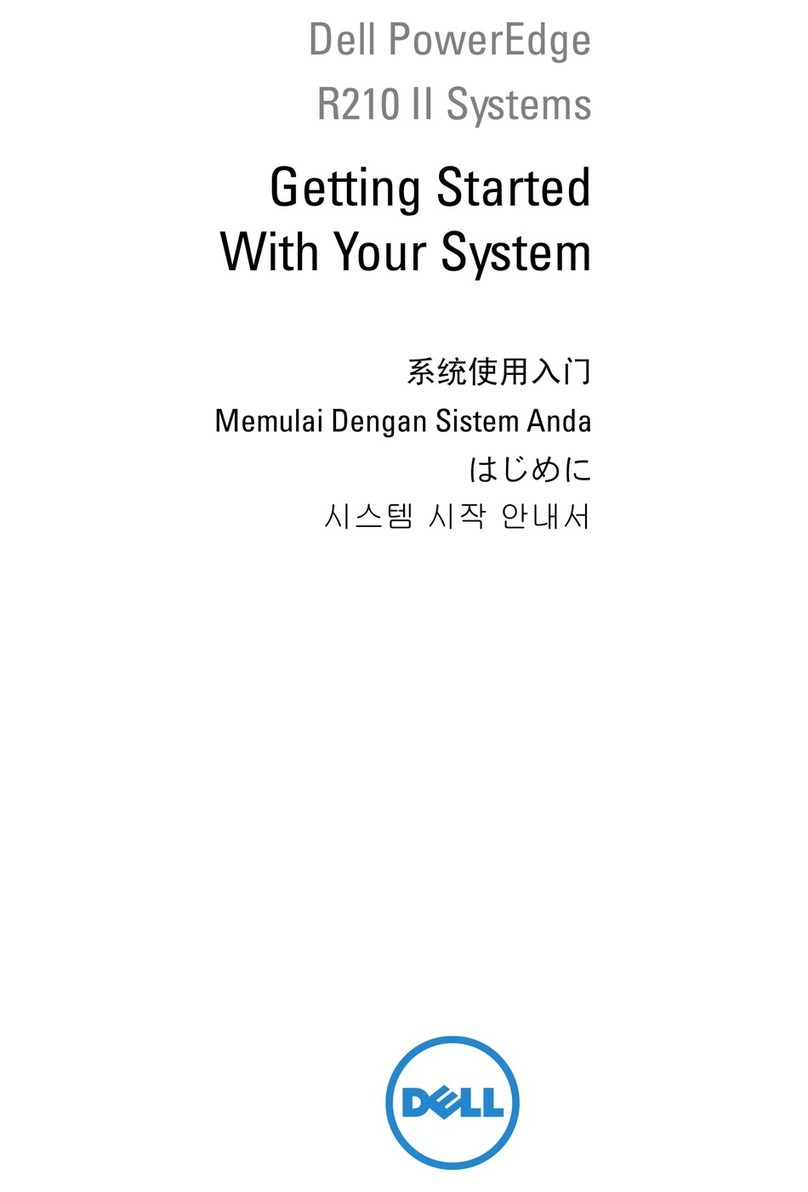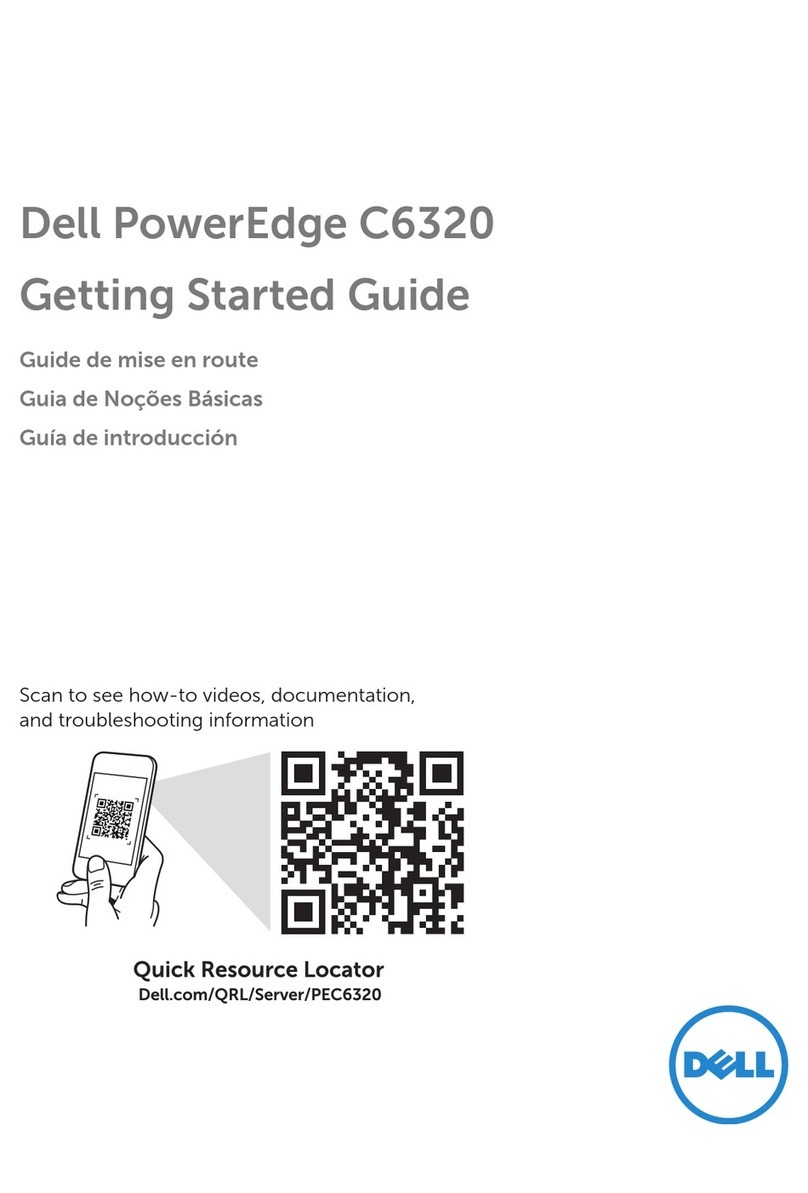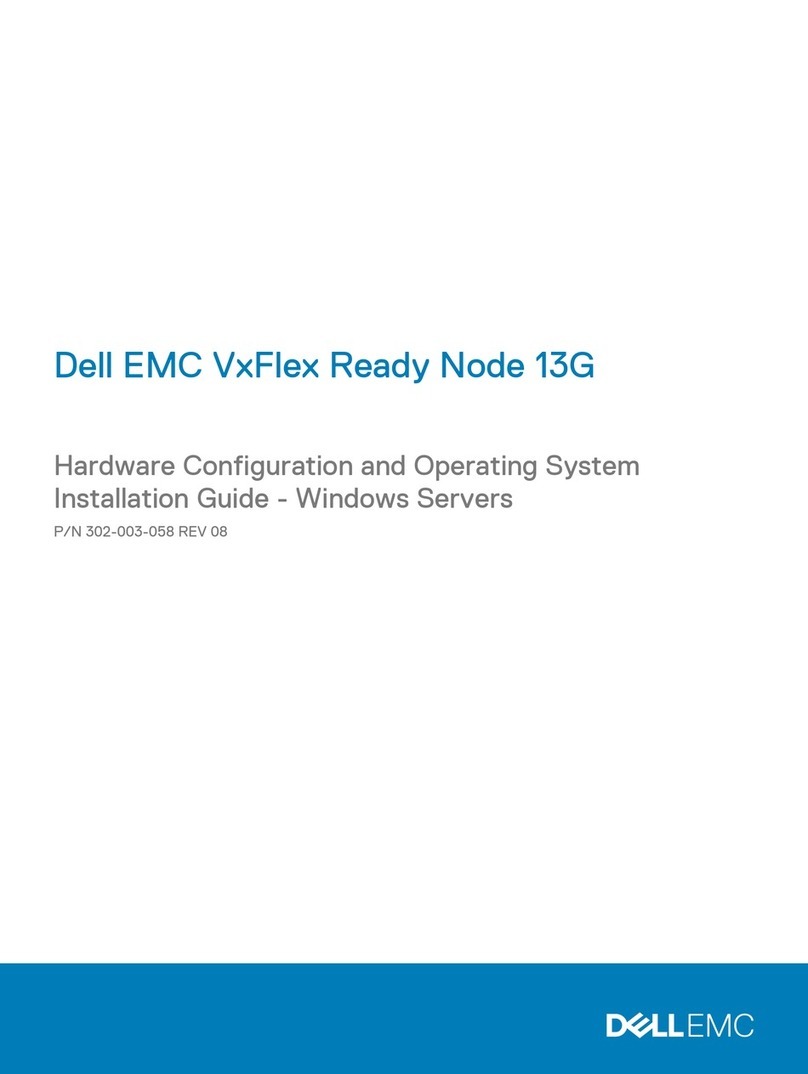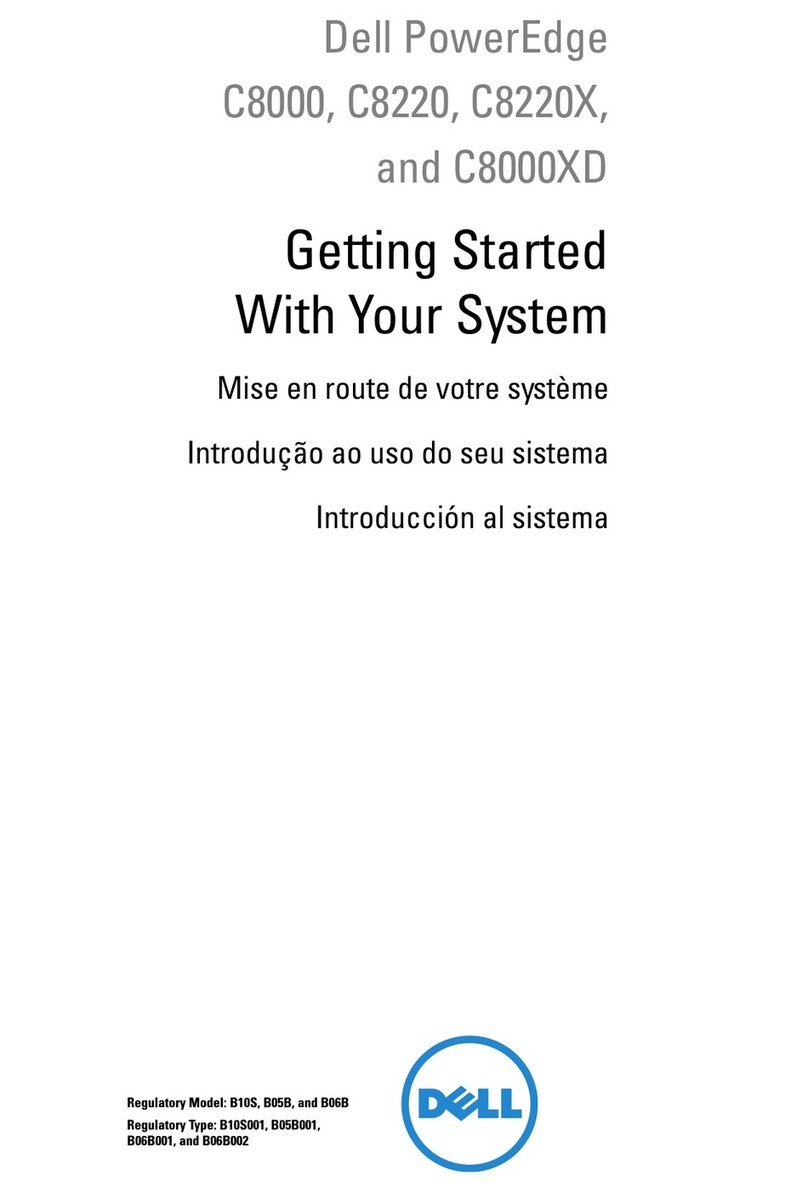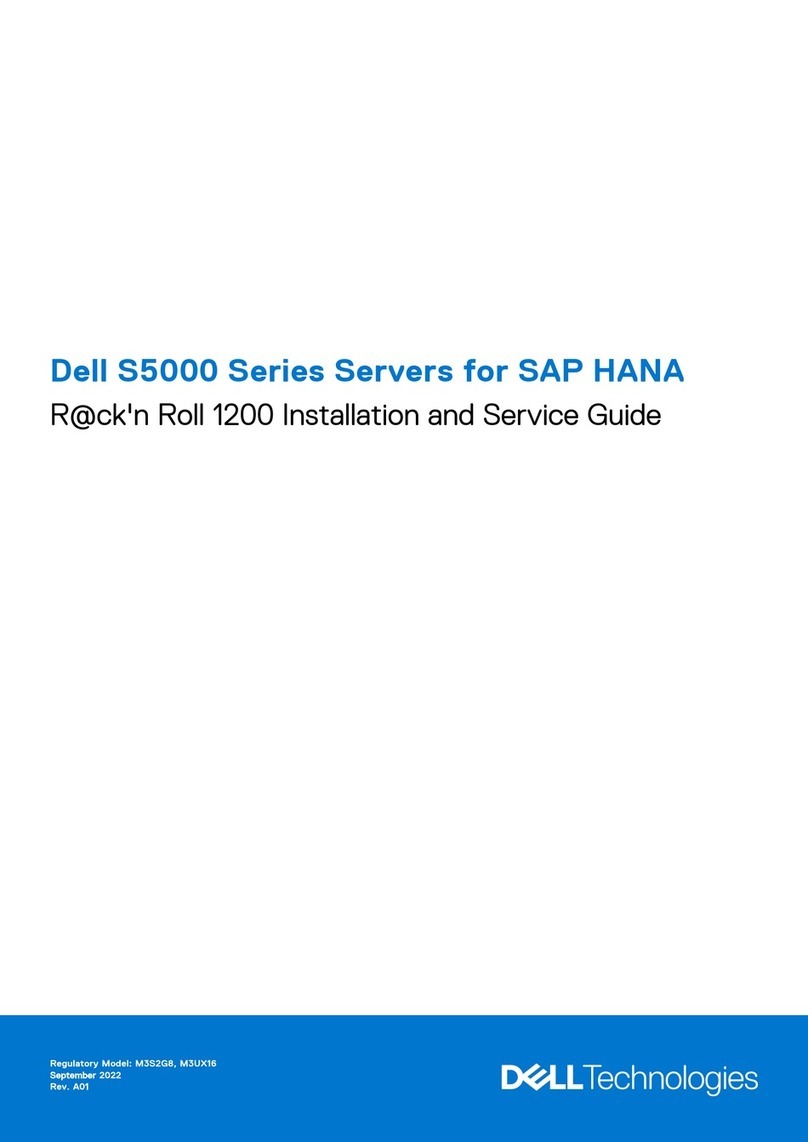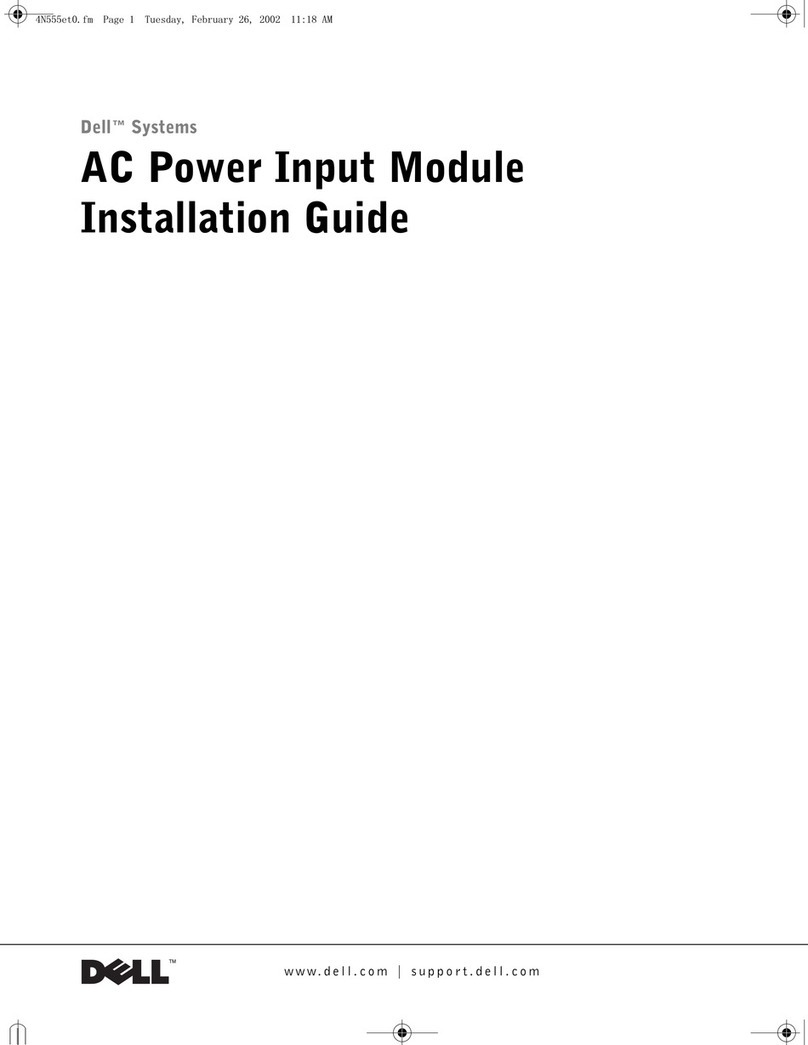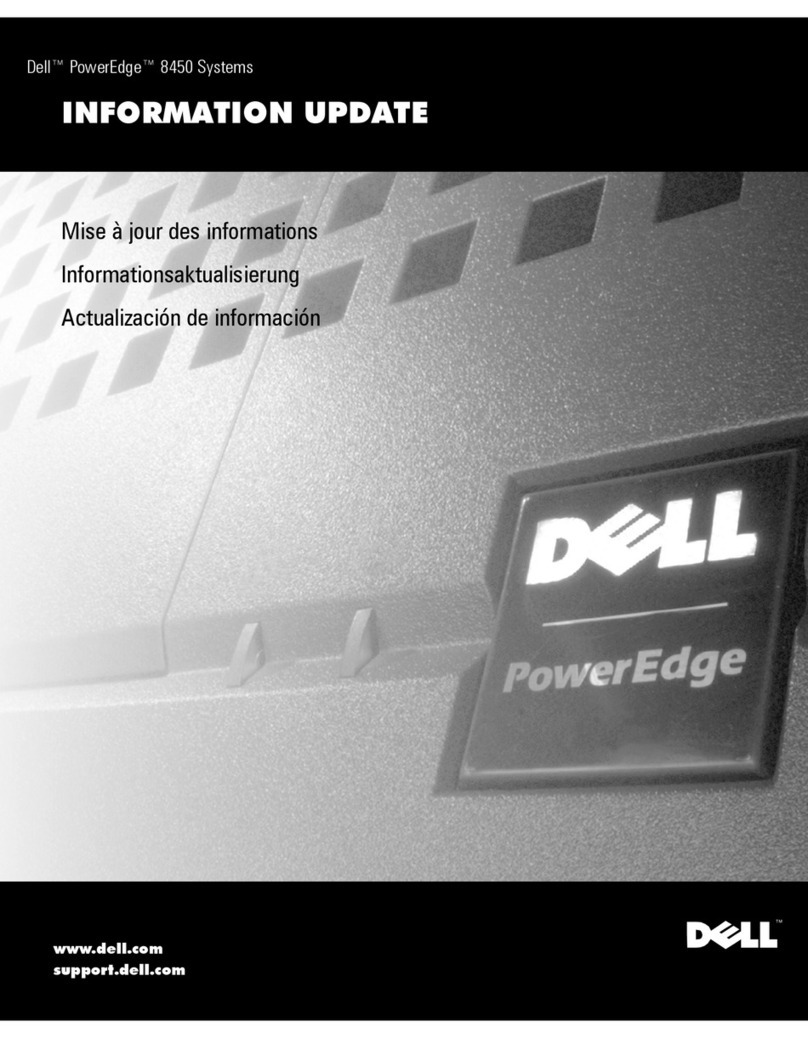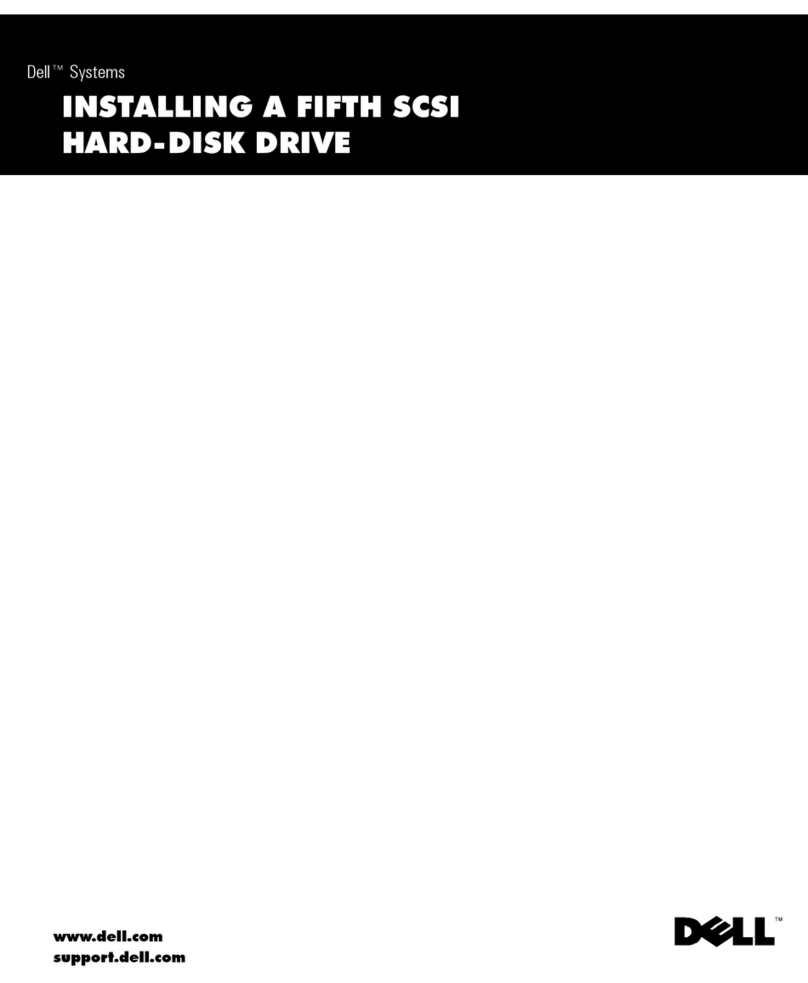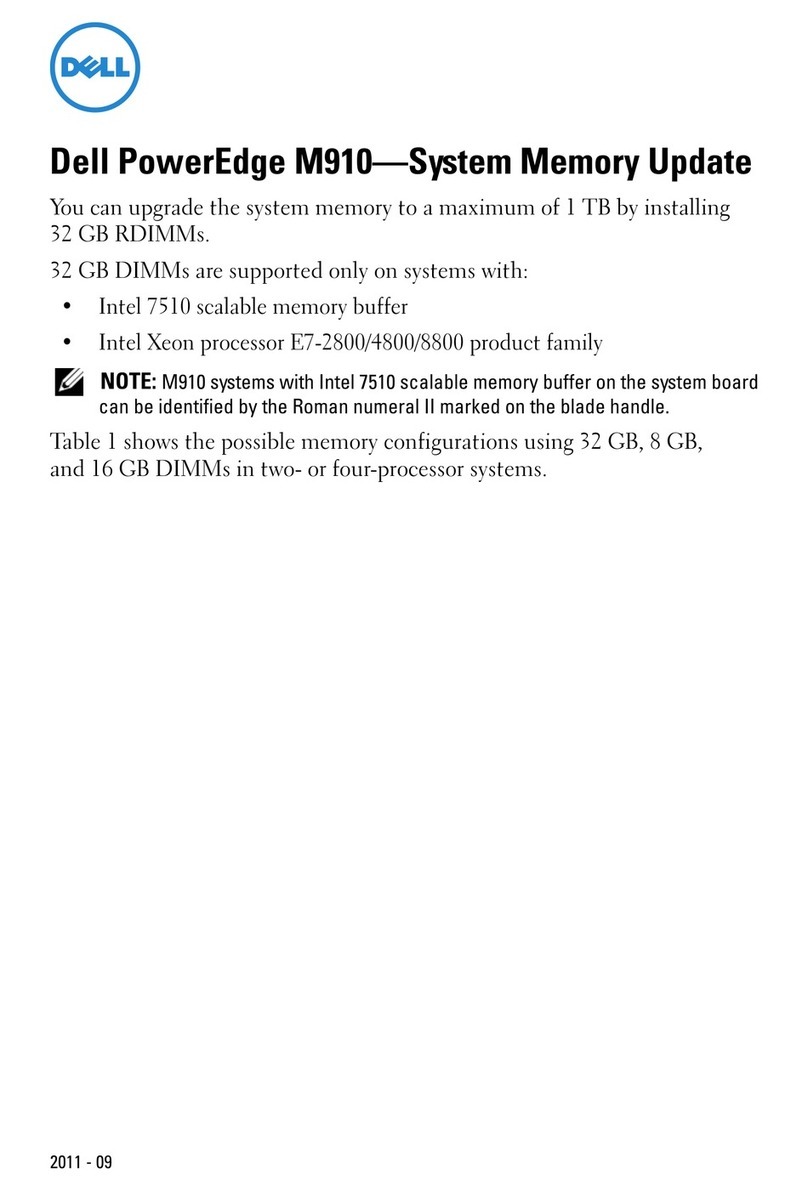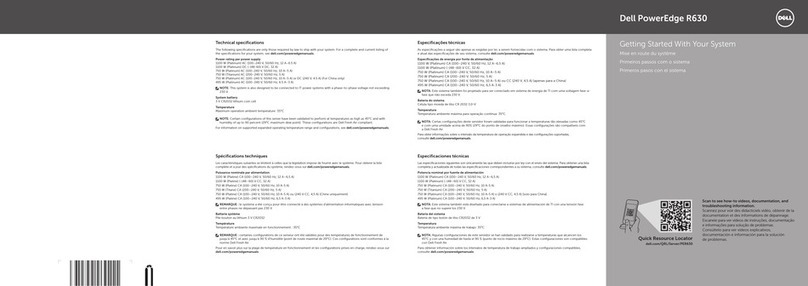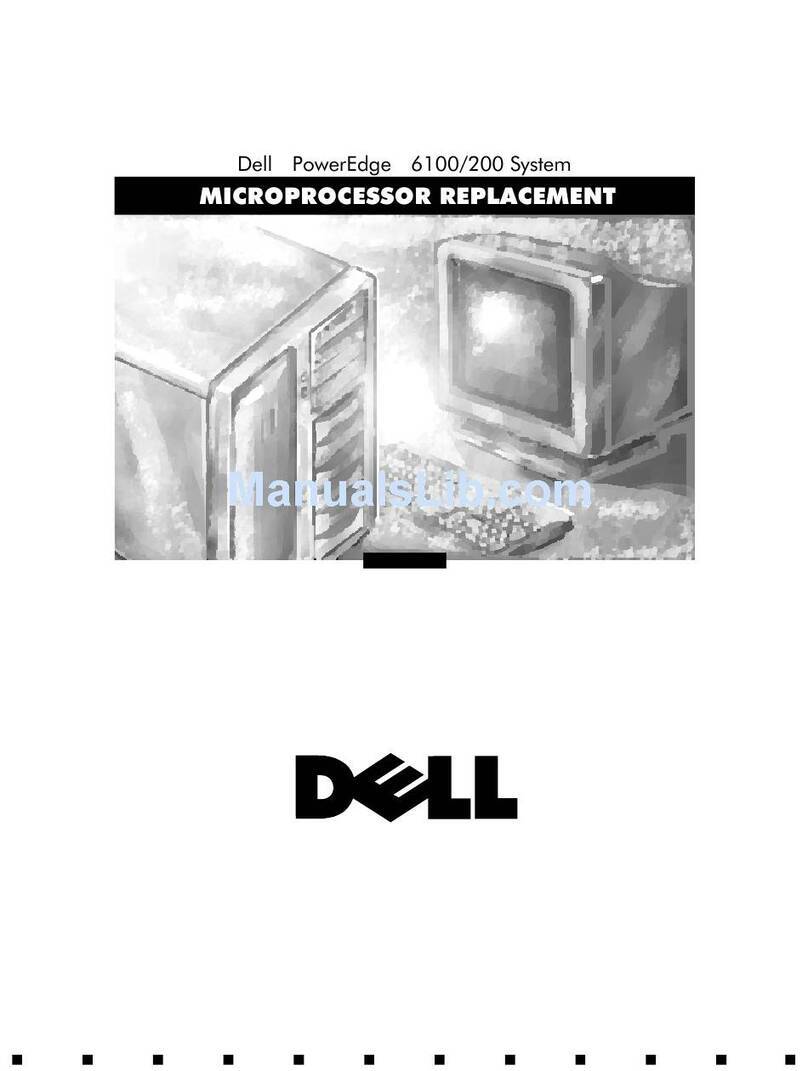Drives................................................................................................................................................................................... 38
Removing a drive blank.............................................................................................................................................. 38
Installing a drive blank................................................................................................................................................ 38
Removing a drive carrier............................................................................................................................................39
Installing the drive carrier..........................................................................................................................................40
Removing the drive from the drive carrier.............................................................................................................41
Installing the drive into the drive carrier................................................................................................................42
Removing a 3.5-inch drive adapter from a 3.5-inch drive carrier................................................................... 43
Installing a 3.5-inch adapter into a 3.5-inch drive carrier..................................................................................44
Removing a 2.5-inch drive from the 3.5-inch drive adapter............................................................................ 45
Installing a 2.5-inch drive into the 3.5-inch drive adapter................................................................................ 46
Optional optical drive........................................................................................................................................................47
Removing the optical drive blank.............................................................................................................................47
Installing the optical drive blank...............................................................................................................................48
Removing the optical drive....................................................................................................................................... 49
Installing the optical drive......................................................................................................................................... 50
Drive backplane.................................................................................................................................................................. 51
Drive backplane............................................................................................................................................................ 51
Removing the drive backplane ................................................................................................................................53
Installing the drive backplane................................................................................................................................... 53
Cooling fans........................................................................................................................................................................ 54
Removing the cooling fan..........................................................................................................................................54
Installing the cooling fan............................................................................................................................................55
Cable routing...................................................................................................................................................................... 56
System memory.................................................................................................................................................................59
System memory guidelines........................................................................................................................................59
General memory module installation guidelines....................................................................................................60
Removing a memory module.....................................................................................................................................60
Installing a memory module........................................................................................................................................61
Processor and heat sink module....................................................................................................................................63
Removing the heat sink............................................................................................................................................. 63
Removing the processor............................................................................................................................................64
Installing the processor.............................................................................................................................................. 64
Installing the heat sink............................................................................................................................................... 65
Expansion cards................................................................................................................................................................. 67
Expansion card installation guidelines.....................................................................................................................67
Removing an expansion card.................................................................................................................................... 68
Installing an expansion card...................................................................................................................................... 70
Optional BOSS S2 module................................................................................................................................................71
Removing the BOSS S2 module blank.....................................................................................................................71
Installing the BOSS S2 module blank...................................................................................................................... 72
Removing the BOSS S2 card carrier blank............................................................................................................73
Installing the BOSS S2 card carrier blank.............................................................................................................. 74
Removing the BOSS S2 module...............................................................................................................................75
Installing the BOSS S2 module.................................................................................................................................78
Optional IDSDM module................................................................................................................................................... 81
Removing the IDSDM module................................................................................................................................... 81
Installing the IDSDM module.....................................................................................................................................82
MicroSD card......................................................................................................................................................................83
Removing the MicroSD card.....................................................................................................................................83
4Contents