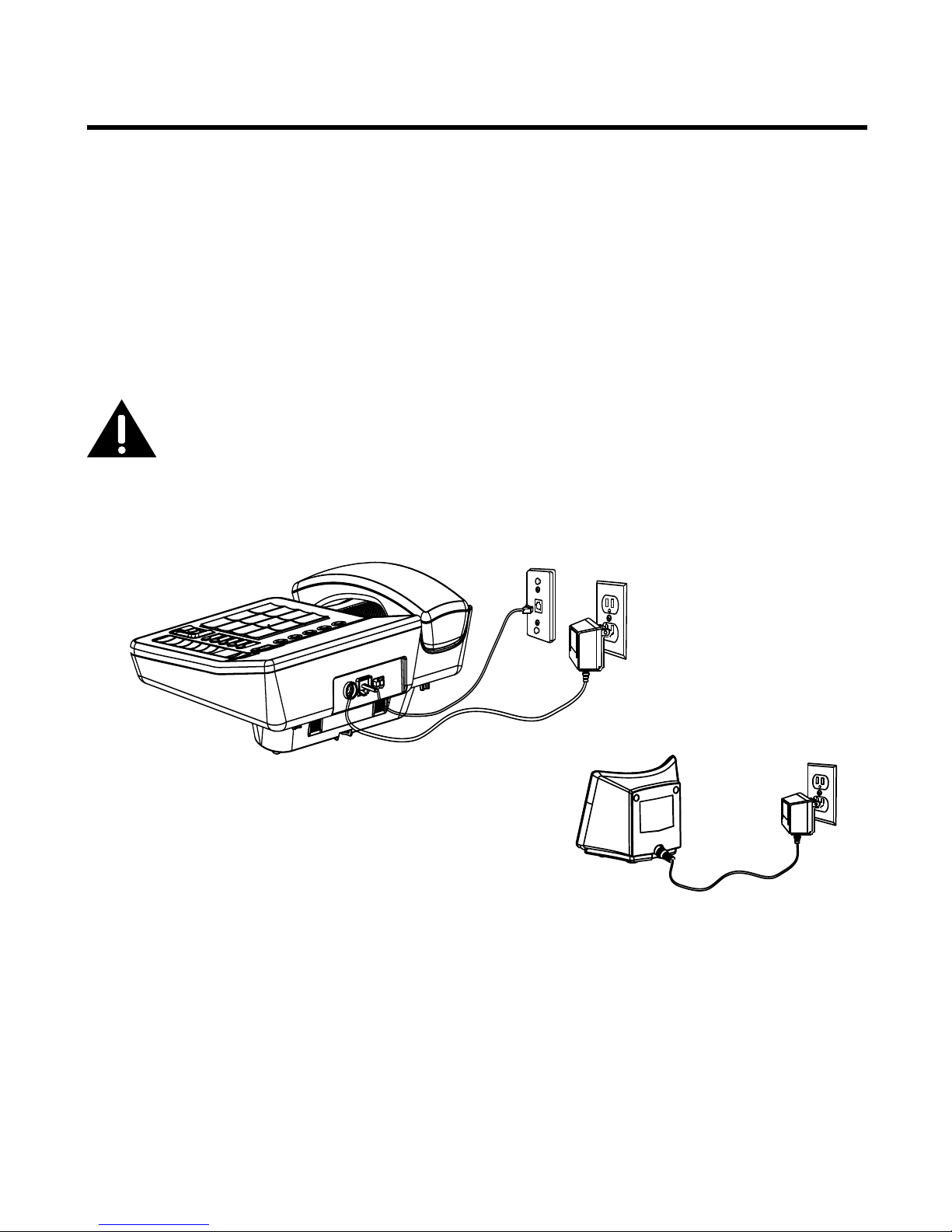4
EquipmEnt ApprovAl informAtion .......................... 2
intErfErEncE informAtion ...................................... 3
HEAring Aid compAtibility (HAc) .......................... 3
licEnsing .............................................................. 3
fcc rf rAdiAtion ExposurE stAtEmEnt ................. 3
informAtion for dEct product ........................... 3
introduction ........................................................ 6
bEforE you bEgin ................................................. 6
Parts CheCklist) .........................................................6
telePhone JaCk requirements ................................. 7
instAllAtion .......................................................... 7
Digital seCurity system ............................................7
imPortant installation guiDelines .......................... 7
HAndsEt lAyout .................................................... 8
bAsE lAyout .......................................................... 9
instAlling tHE pHonE ........................................... 10
attaChing the DesktoP PeDestal .......................... 10
ConneCting the aC (eleCtriCal) Power .............. 10
ConneCting the telePhone line................... 11
ConneCting the CorDeD hanDset ............... 11
setting the ringer Volume ................................... 11
wall mounting the Base ...................................... 11
installing the hanDset Battery ........................... 12
mEnu opErAtion .................................................13
Base menu ............................................................... 13
seleCting the language ................................ 13
area CoDe ....................................................... 13
lCD Contrast ................................................ 13
key tone .......................................................... 13
Dial moDe ....................................................... 14
Date / time ...................................................... 14
message waiting ........................................... 15
reset................................................................. 15
HAndsEt mEnu .................................................... 16
hanDset setting...................................................... 16
ring meloDy ................................................... 16
ring Volume ................................................... 16
low Battery .................................................... 16
no CoVerage ................................................... 17
key tone .......................................................... 17
auto talk ........................................................ 17
(Daily) alarm ................................................... 18
hanDset name ................................................ 18
language ......................................................... 18
sCreen Contrast ............................................ 19
reset hanDset ................................................ 19
Base setting ............................................................ 19
Change Pin .................................................... 19
Dial moDe ....................................................... 20
message waiting (Vmwi) ............................ 20
reset Base ....................................................... 21
Date / time ..................................................... 21
registration ............................................................. 22
register............................................................ 22
remoVe hanDset (De-registration) ............. 22
bAsic opErAtion .................................................. 23
making a Call ......................................................... 23
CorDless hanDset ......................................... 23
CorDeD hanDset ............................................ 23
reCeiVing a Call ...................................................... 23
CorDless hanDset ......................................... 23
CorDeD hanDset ............................................ 23
aDJusting the reCeiVer or sPeaker Volume ....... 23
sPeakerPhone oPeration ....................................... 24
switCh Between sPeakerPhone & reCeiVer on
the Base ........................................................... 24
switCh Between sPeakerPhone & reCeiVer on
the CorDless hanDset................................... 24
sPeCial Features ...................................................... 24
Page all CorDless hanDsets From Base ... 24
temPorary tone (For Pulse or rotary serViCe
use).................................................................... 24
mute ................................................................. 24
Pause ................................................................ 25
Flash ................................................................ 25
keyPaD loCk (only For CorDless hanDset) . 25
holD (only For Base) ...................................... 25
reDial FunCtion ...................................................... 26
Dial a numBer From the reDial memory .. 26
saVe reDial memory ...................................... 26
Delete a single reDial memory .................. 26
Delete all reDial memory ........................... 26
interCom oPeration ................................................ 27
Base to CorDless hanDset ........................... 27
CorDless hanDset to Base ........................... 27
CorDless hanDset to CorDless hanDset .. 27
reCeiVing an inComing Call During an
Table of Contents