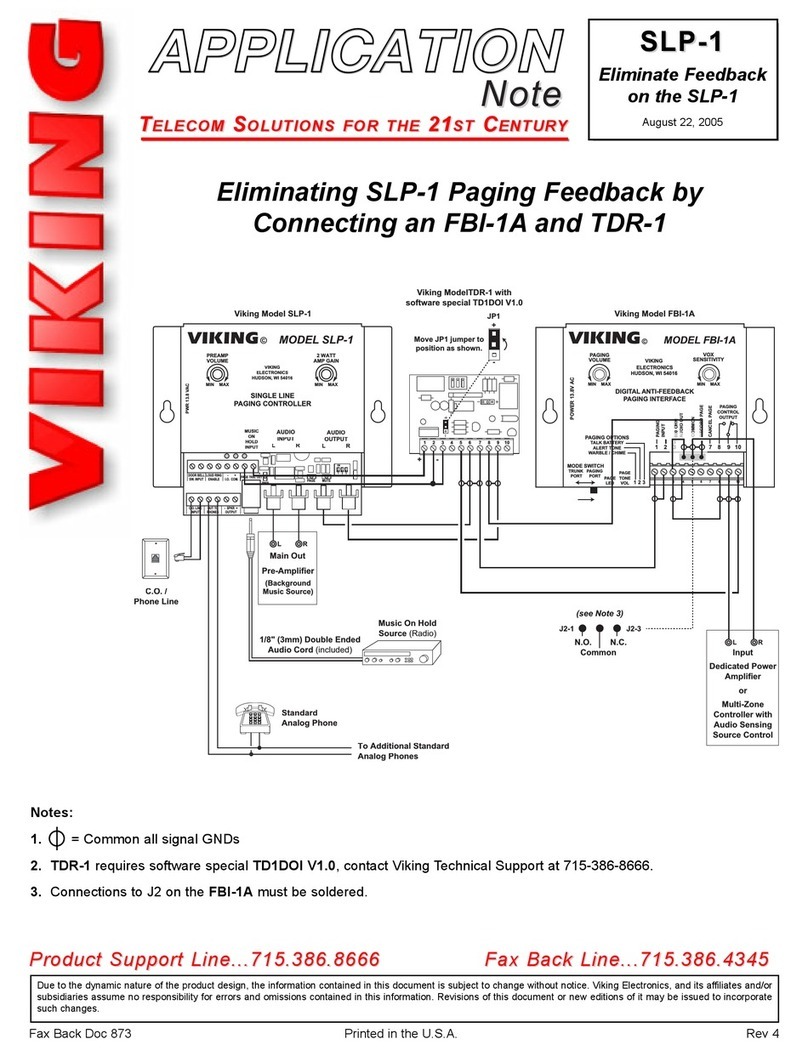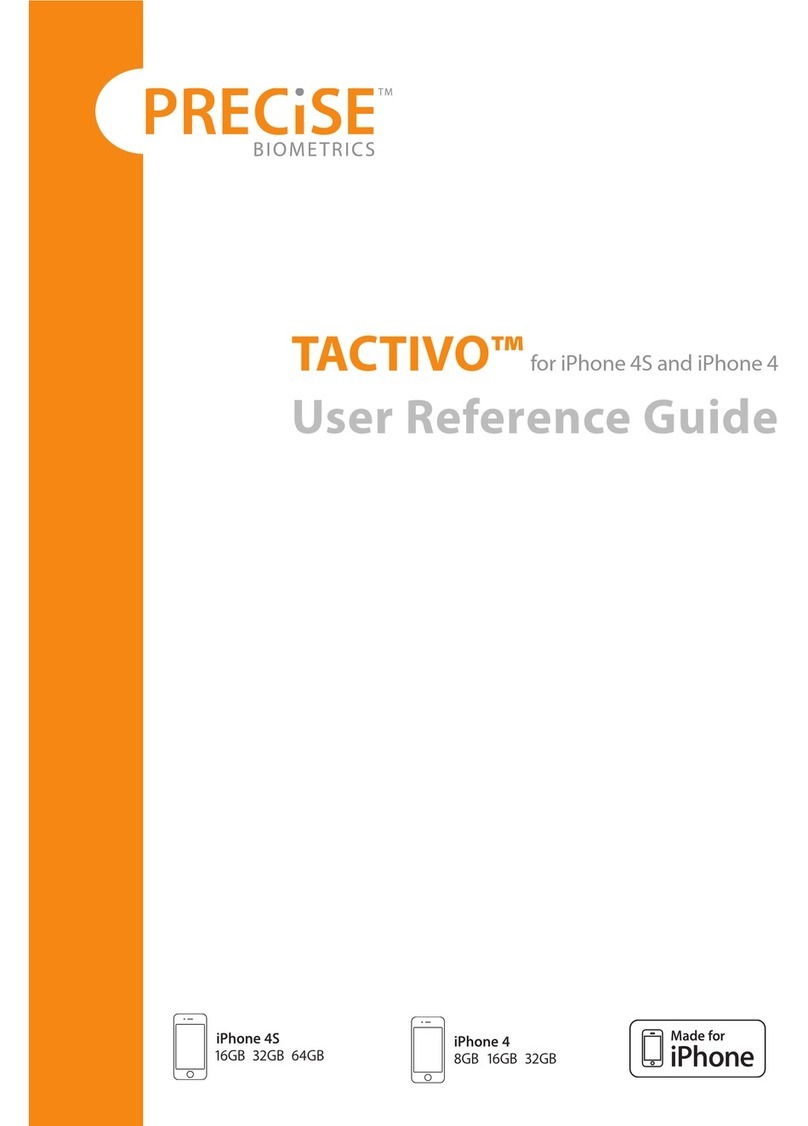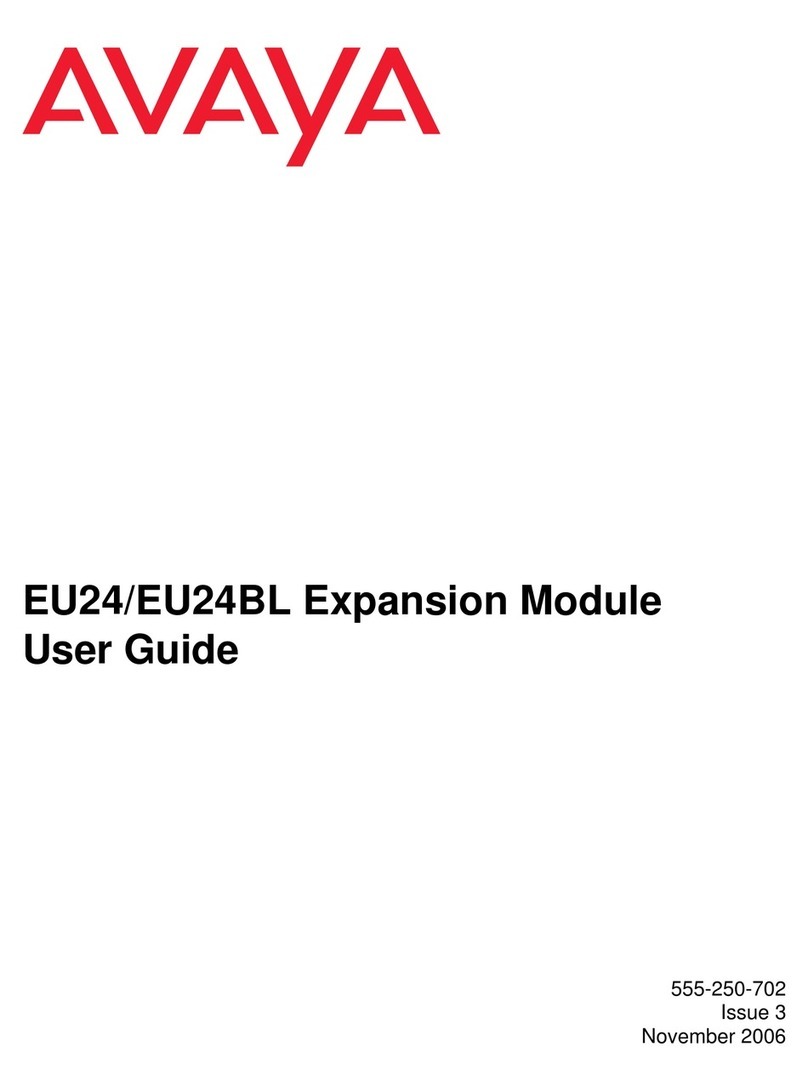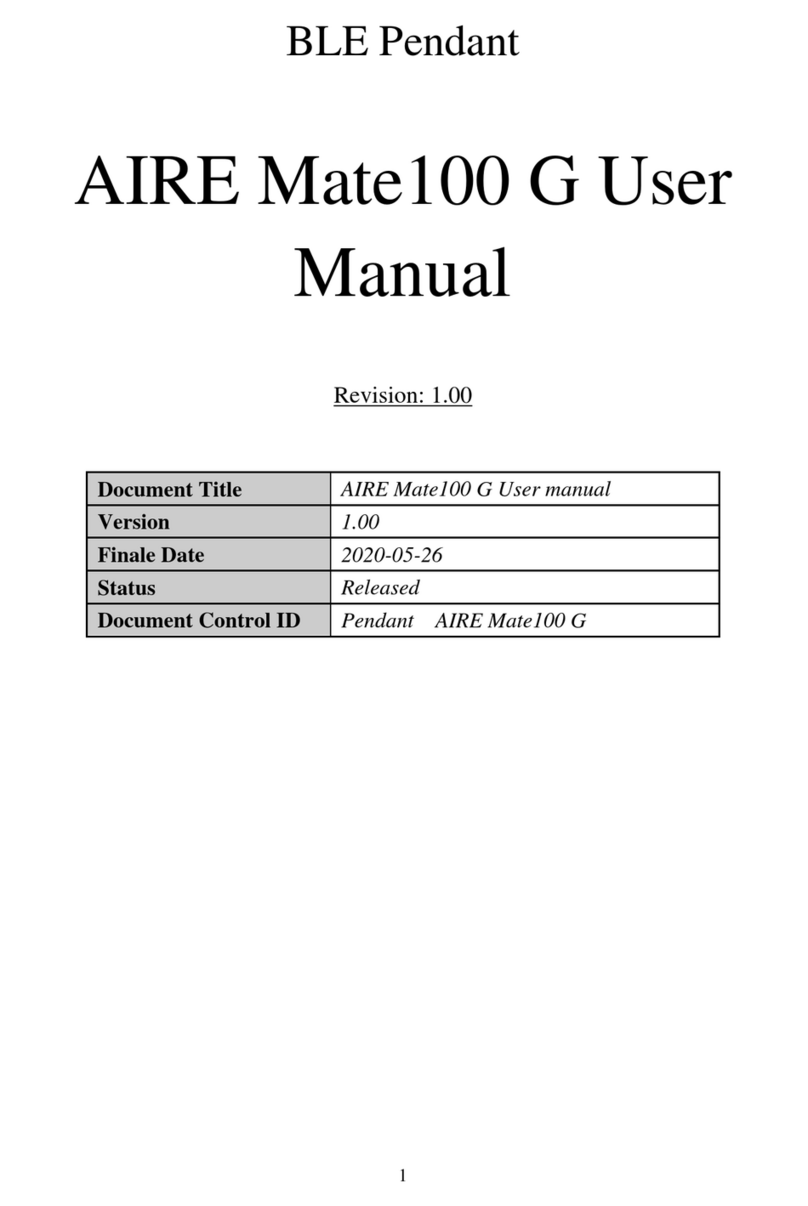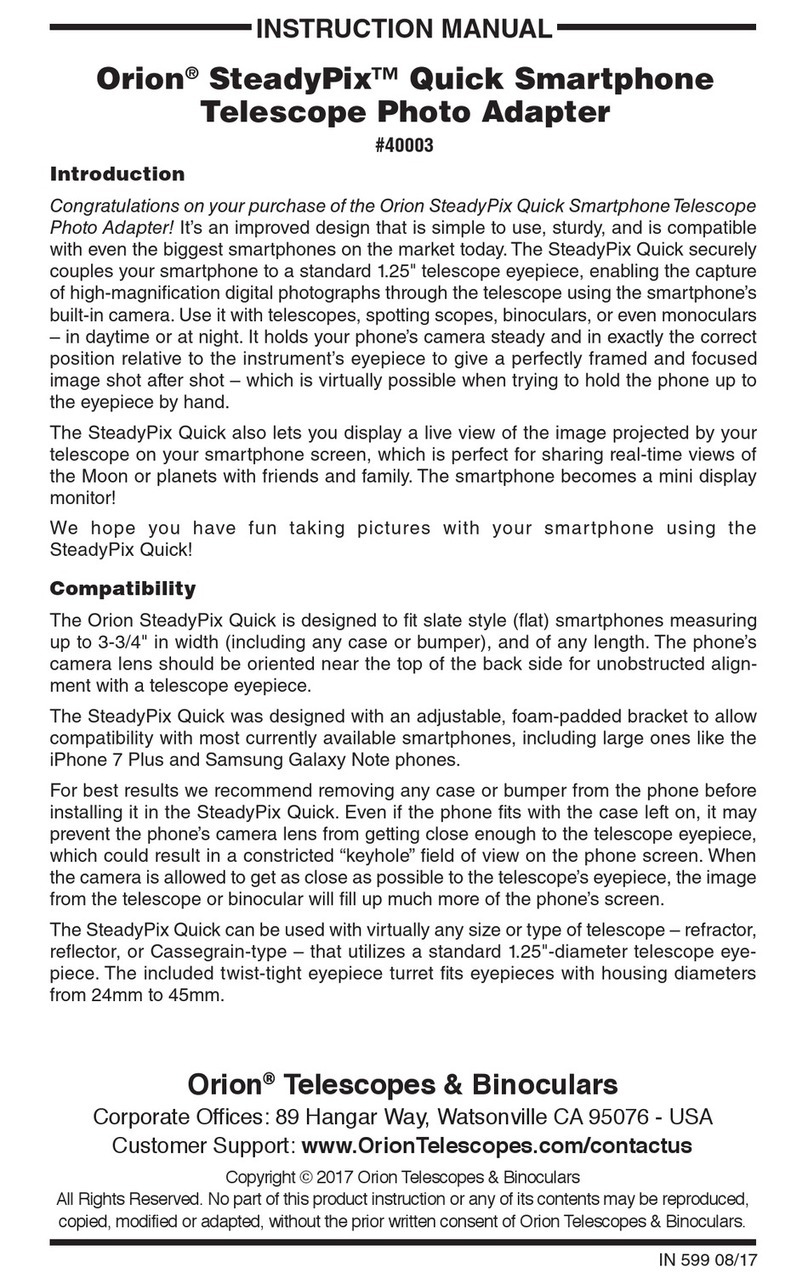Executone Systems 84600 User manual

200 - 1
© 1997 EXECUTONE®Information Systems, Inc.
Medley™
User Operation
Section 200 – User Operation
Note that Section 200 is written as a User Guide, and therefore refers to the installer in
the third person — that is, as “the installer.”
1. M64 PHONE
The Medley M64 phone is equipped with a dial pad and with several types of feature
keys for performing certain functions: fixed keys, soft keys, and programmable keys. The
Medley M64 phone also as a speaker for hands-free conversation and a 64-character
LCD display that gives you the status of a call.
1.1 Keys
In addition to the dial pad, the Medley M64 phone has several types of feature keys:
❏Fixed keys
❏Soft keys
❏Programmable keys (explained in topic 3).
11/5 3:22PM DND
FWD PARK DND
Soft Keys
Programmable
Keys
Fixed Keys
Fixed Ke
y
s
Figure 1. Medley™ M64 Phone Keypad
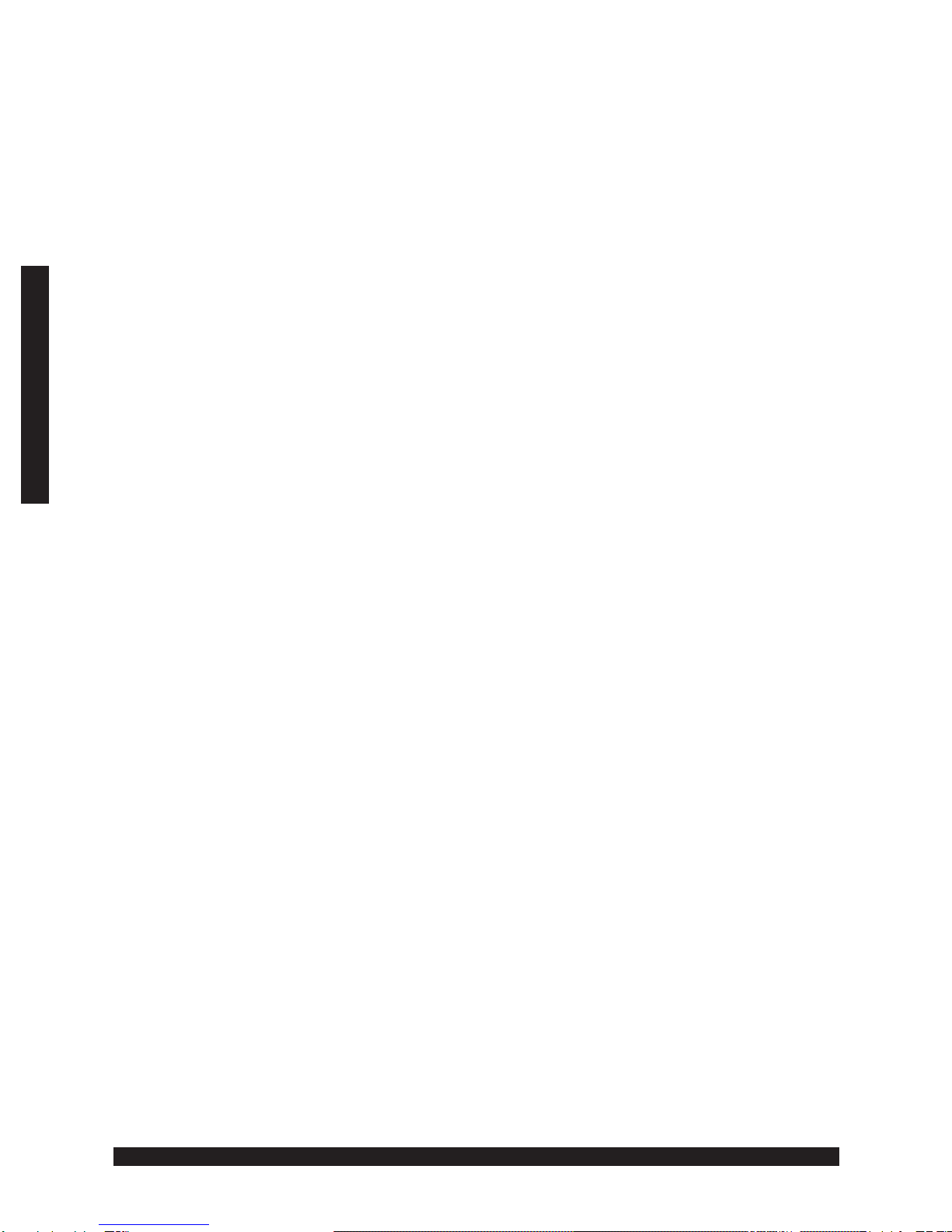
200 - 2
© 1997 EXECUTONE®Information Systems, Inc.
Medley™
User Operation
Fixed Keys
There are seven fixed keys:
MENU (F1) Accesses station programming and user help.
NOTE: While in station programming or in help, your station is
automatically placed in DND. Anyone calling your station is
forwarded to your mailbox or a destination set by the installer.
MORE (F2) Displays additional soft key selections.
HOLD Places a call on exclusive hold — retrievable only from your
station. If the call recalls, the LED flutters and the LCD display
indicates the recall.
VM Accesses voice mail. Also, transfers a caller to voice mail.
HF Switches to speaker phone. You can make or answer a call
without lifting the handset.
*(PICK UP) Answers a call ringing at another station or department.
#(PAGE) Sends a page through other telephone speakers.
LCD Display
The LCD display, at the top of your phone, has four lines showing information pertaining
to calls, telephone status, and telephone functions. The display also shows how many
outside telephone lines are free. An asterisk (*) means a line is in use. A dash (-) means a
line is available.
Soft Keys
Three soft keys sit below the LCD display. The function of each key appears in the
bottom line of the LCD display. A soft key’s function changes according to what is
currently happening on your phone. In some cases, you will have more than three soft
key functions available, but only three will appear at a time. You must scroll to the
others. You can scroll in a continuous loop.
Scrolling Through Soft Keys
• Press the MORE (F2) fixed key.
A different set of soft keys appears.
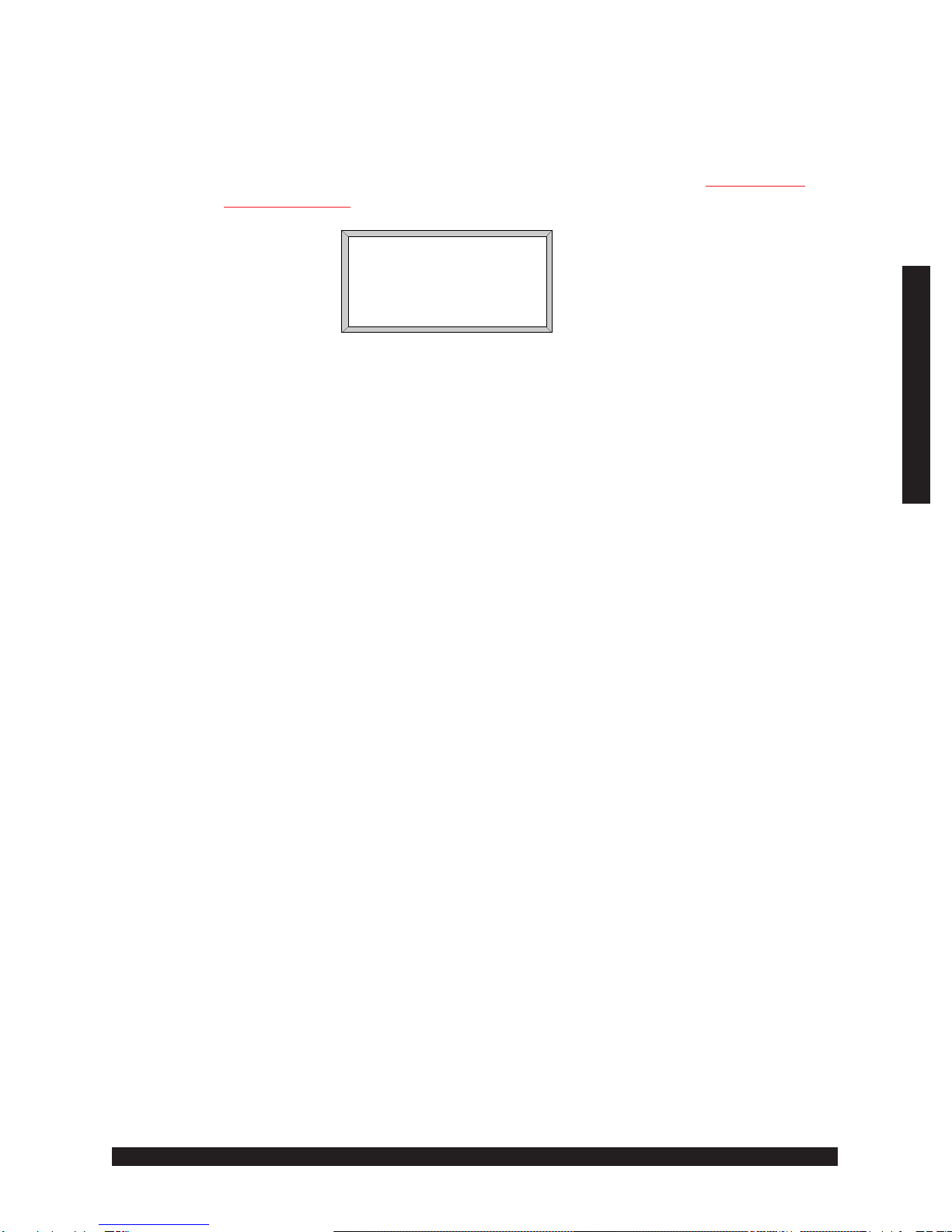
200 - 3
© 1997 EXECUTONE®Information Systems, Inc.
Medley™
User Operation
Sample LCD Displays
The following figures show sample LCD displays and are followed by explanations of
the soft keys involved. Procedures for using the soft keys are given in topic 2, “Tele-
phone Operation.”
11/5 3:22PM
***---**
FWD PARK DND
-Line available
*Line in use
Park 1 is available, Park 2 is in use,
and Park 3 is recalling.
Press MORE: RDL MON ICM
Press PARK: 1 PK2 RPK3
Figure 2. Idle Display
The idle display contains the following soft keys:
FWD Temporarily forwards your calls to another station or another
user’s mailbox.
PARK Allows you to place a call into a park zone for pick up at any
station.
DND Places your station in do-not-disturb mode.
RDL Redials the last outside call made.
MON Lets you hear a caller leaving a message in your mailbox. While
the voice is being heard through your speaker, you can intercept
the call (by lifting the handset) or allow the message to be com-
pleted to your mailbox.
ICM If you have enabled the outside dial tone preference, this key lets
you make an intercom call.
1 / PK2 / RPK3 These keys show statuses of park zones and parked calls. In the
figure, the three possible statuses are shown. A stand-alone
number (e.g. 1) indicates an open park zone. A number preceded
by “PK” (e.g. PK2) indicates a call is parked in the park zone. A
number preceded by “RPK” (e.g. RPK3) indicates a call that was
parked in the park zone is now recalling.
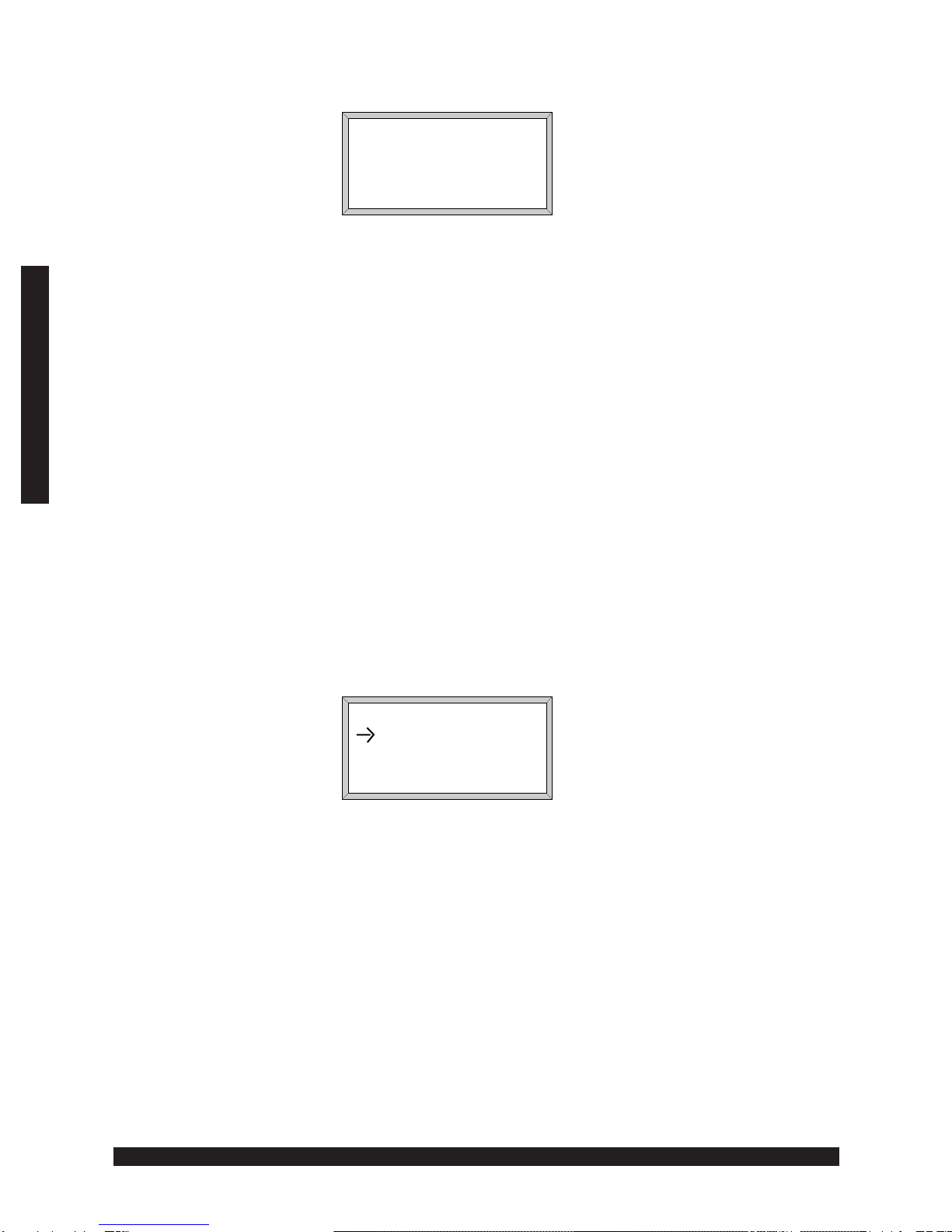
200 - 4
© 1997 EXECUTONE®Information Systems, Inc.
Medley™
User Operation
SMITH&CO 2:33
***---**
TR/CN PARK MUTE
Press MORE: VOL+ VOL- REC
FLASH
Press PARK: 1 2 PK3
Figure 3. CO Call Display
In addition to the soft keys already explained, the CO call display contains the following:
TR/CN Provides transfer to a station that does not have a programmed
station key and, as a secondary use, facilitates conferencing.
MUTE Disables your handset or speaker microphone.
VOL+ Increases handset or speaker volume.
VOL- Decreases handset or speaker volume.
REC Lets you record all or portions of a call. Any conversation can be
recorded including a conference call or service observing call.
NOTE: The system might have been programmed by the installer
to insert a short tone every 15 seconds while recording.
FLASH Toggles between calls when a call-waiting tone is heard.
SMITH&CO 2:33
ACME BRICK :24
***---**
TR/CN FLASH DISC
Press MORE: REC PARK MUTE
Press PARK: 1 2 PK3
Figure 4. Call Waiting Display
The arrow shows you which call you are currently connected to. In addition to the soft
keys already explained, the call waiting display contains the following:
DISC During call waiting, disconnects from one call and toggles to the
other.
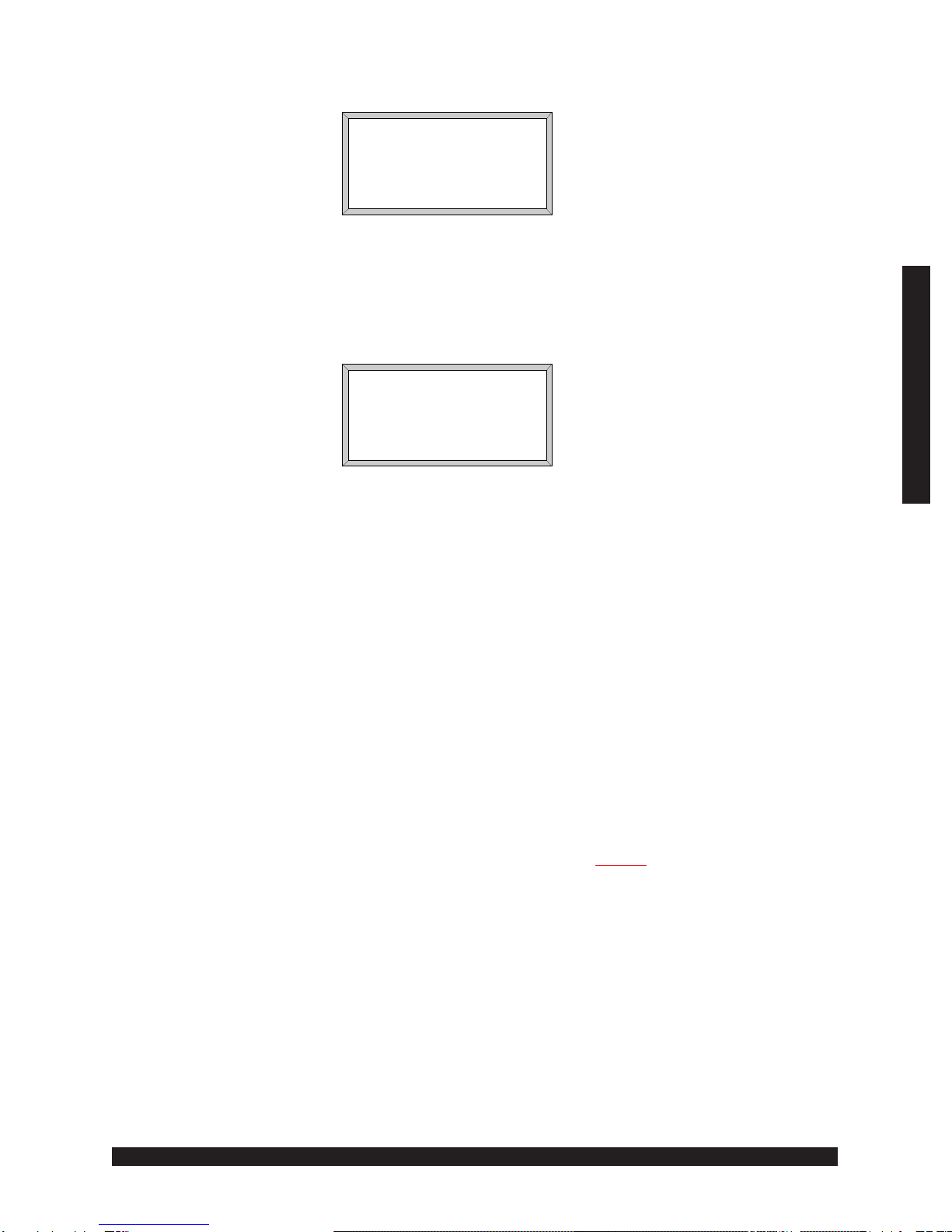
200 - 5
© 1997 EXECUTONE®Information Systems, Inc.
Medley™
User Operation
11/5 3:22PM
NEW 1 OLD 2
***---**
FWD PARK DND
Press MORE: RDL MON ITCM
Press PARK: 1 PK2
RPK3
Figure 5. Message Waiting Display
The soft keys in the message waiting display are identical to those in the idle display.
JOHN DOE 1:06
NEW 11/5 9:14AM
***---**
EXT# CALL REC
Press MORE:
DEL CALL SAVE
REWIND FF MOVE
PAUSE CID# REPLY
VOL+ VOL-
Figure 6. Message Pickup Display
In addition to the soft keys already explained, the message pickup display contains the
following:
EXT# Sends a voice mail message to another user by using the dial pad
(instead of using a station key).
CALL Auto dials a number if caller ID is available. This key only
appears if caller ID is available.
REC Plays any recorded conversations or personal reminders. This key
only appears if you have conversations or personal reminders
saved.
The remaining soft keys in this display are explained topic 2, in the procedures in which
the keys are used.
Note that the CID# soft key appears only if caller ID is available and that the REPLY
soft key appears only if an in-house message has been received.

200 - 6
© 1997 EXECUTONE®Information Systems, Inc.
Medley™
User Operation
Programmable Keys
You program programmable keys as station keys, line keys, personal speed dial keys, and
special feature keys. They are explained in detail in topic 3.
Station Keys
The station key’s LED indicates the station’s status:
Solid: In use or DND
Blinking: Ringing
Line Keys
If your station has been programmed to provide line keys, these keys give direct access
to outside lines (in addition to dialing 9, 8, or 7). The LED indications for the line keys
are as follows:
Solid: In use
Blinking: Ringing

200 - 7
© 1997 EXECUTONE®Information Systems, Inc.
Medley™
User Operation
2. TELEPHONE OPERATION
2.1 Basic Operation
Answering a Call
• Lift the handset.
OR
Press the HF key.
NOTE: The procedure is the same whether the call is from the outside, in-house,
or being transferred to you.
Disconnecting from an Outside Call
• Replace the handset.
OR
If using the speaker, press the HF key.
Disconnecting from an Intercom Call
• Replace the handset.
OR
Press a station key again.
OR
If using the speaker, press the HF key.
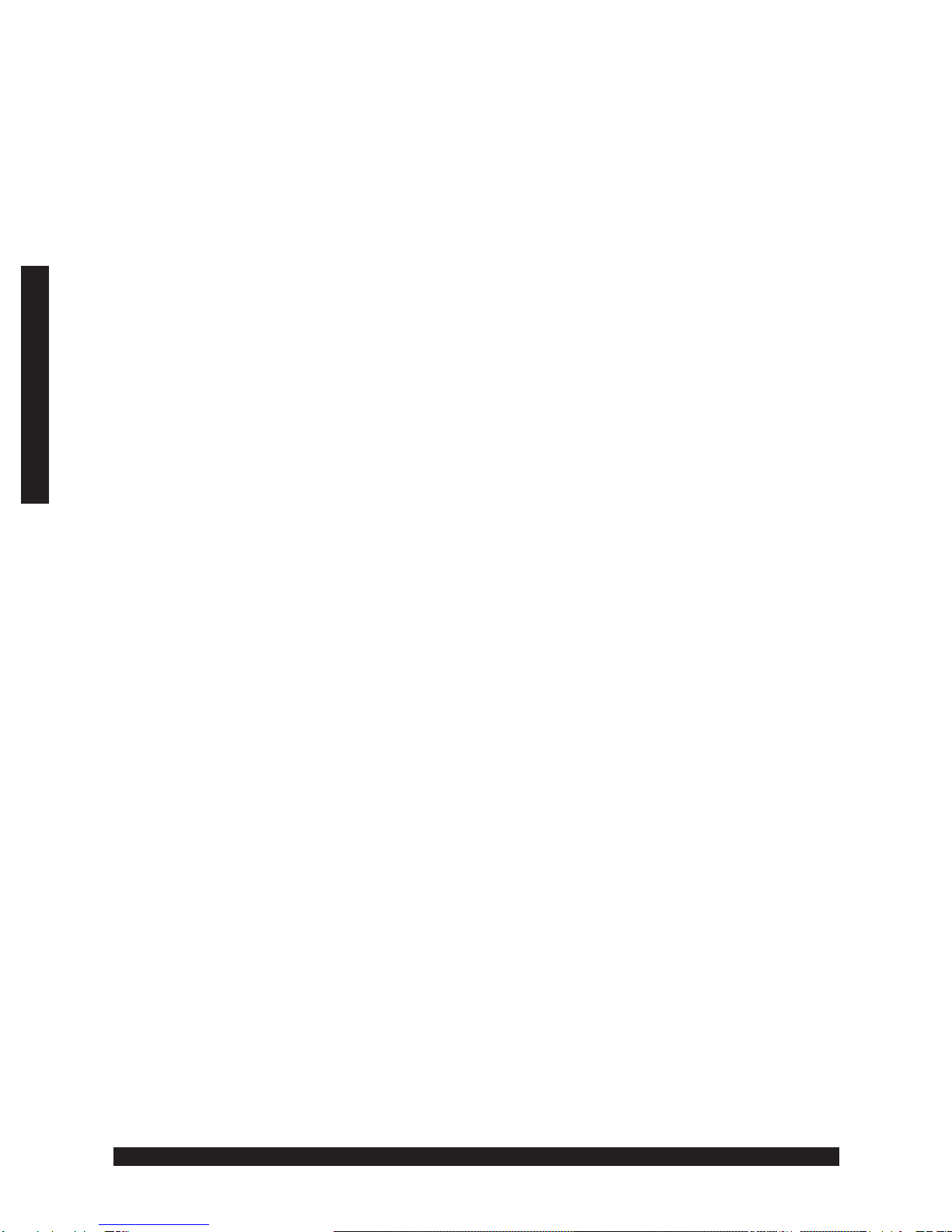
200 - 8
© 1997 EXECUTONE®Information Systems, Inc.
Medley™
User Operation
Placing Calls
You can place both outside calls and intercom (ICM) calls. ICM calls are calls to exten-
sions in your telephone system. The next two topics explain how to place calls.
Placing an Outside Call
1. Lift the handset.
OR
Press the HF key.
OR
Dial 9.
Note that if you hear an outside dial tone, your phone has the outside dial tone
preference enabled, and you must skip to step 3.
2. If you do not yet have an outside dial tone:
• Dial 9 (or 8 or 7).
OR
• If your station has been programmed to provide line keys, press an unlit line
key.
3. Dial the number.
Placing an Intercom (ICM) Call
The first procedure is for telephones that do not have outside dial tone preference en-
abled. The second procedure is for those that do.
For telephones that
do not
have outside dial tone preference
enabled:
• With or without first lifting the handset, press a station key or dial the extension
number.
If you did not lift the handset, the call connects through the telephone’s hands-
free speaker.
For telephones that have outside dial tone preference enabled:
• Press MORE (F2). Then press the ICM soft key. Then lift the handset or press
HF.
OR
With or without first lifting the handset, press a station key.
If you did not lift the handset, the call connects through the telephone’s hands-
free speaker.
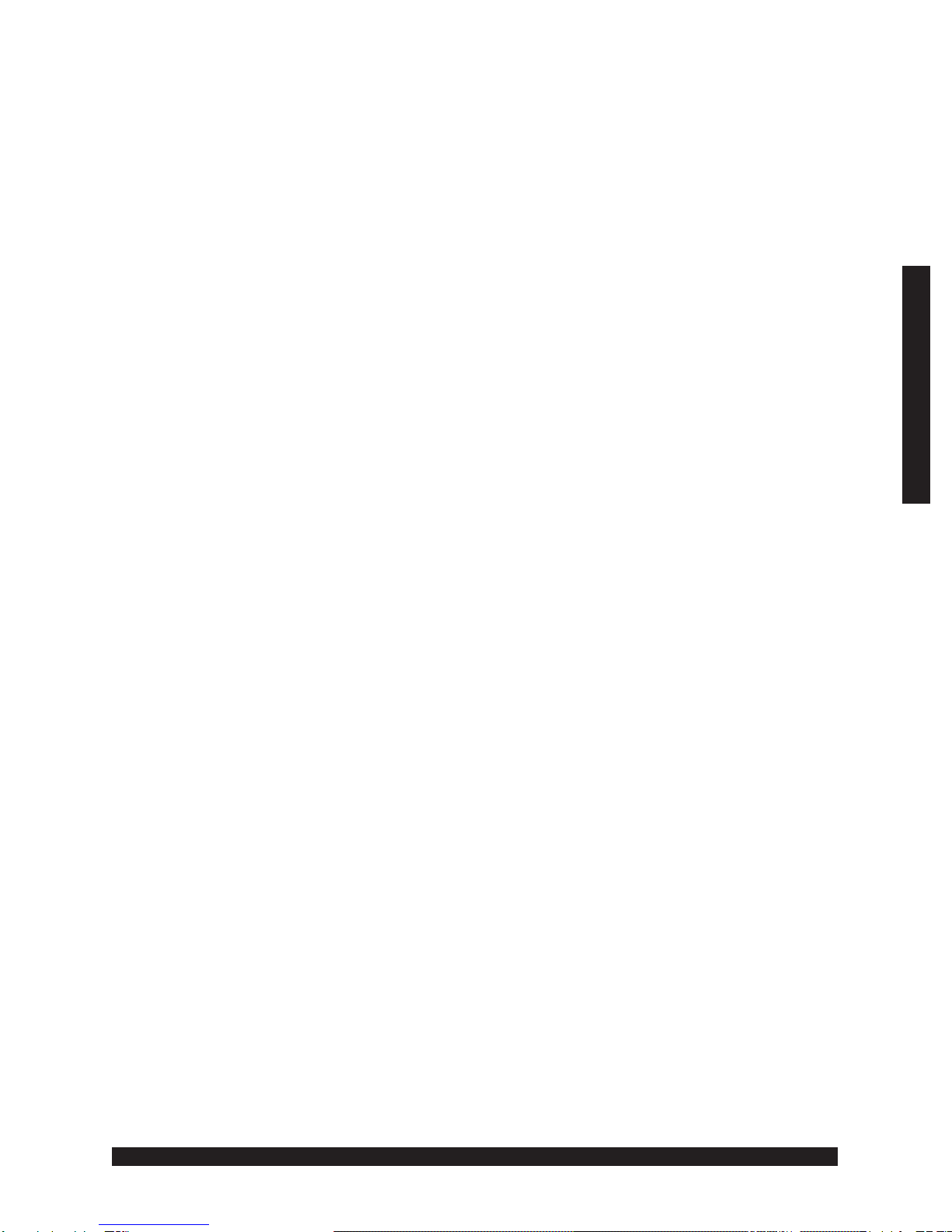
200 - 9
© 1997 EXECUTONE®Information Systems, Inc.
Medley™
User Operation
Redialing the Last Outside Call Made
1. Press the MORE (F2) key.
2. Press the RDL soft key.
Placing a Call Using System Speed Dial
You can use this feature only if system speed dial numbers are programmed into your
system. To place a call:
• With or without first lifting the handset, dial the three-digit access number (600
to 699).
If you did not lift the handset, the call connects through the telephone’s hands-
free speaker.
Answering a Call-Waiting Tone
If your station has the call waiting feature, then when you are on the phone and a second
call is coming through, you hear a tone in your earpiece and see the waiting call on your
LCD display.
1. Press the FLASH soft key.
To toggle between the original call and the waiting call, press the FLASH soft
key. An arrow in the display shows which call you are currently connected to.
2. To drop the call you are currently connected to, press the DISC soft key and you
will be reconnected to the other caller.
Answering a Call-Waiting Tone While in Voice Mail
If you receive a call waiting tone while picking up voice mail, you have the option of
ignoring the call or answering it by exiting voice mail. To answer the call:
1. Hang up. (If you hang up during the playback of a message, the message is
saved.)
2. When your phone rings, lift the handset and you will be connected to the waiting
call.

200 - 10
© 1997 EXECUTONE®Information Systems, Inc.
Medley™
User Operation
Answering a Call Ringing at Another Station
If a call is ringing at another station, that station’s station key blinks at your phone.
1. Press the PICK UP key.
2. Press the ringing station key.
Picking Up a Call Ringing at a Night Bell
You use this procedure if during night mode a night bell is in use instead of the night
auto attendant.
1. Press the PICK UP key.
2. Press 0.
Placing a Call on Hold
• Press the HOLD key.
Transferring a Call
1. While connected to an outside call, press a station key.
OR
Press the TR/CN soft key and dial the extension number.
2. To perform a blind transfer, hang up immediately.
OR
To announce the caller, wait until the called party answers, announce the caller
and then hang up.
3. If the transferred-to party does not answer, either press the station key again or
press the FLASH soft key. You are reconnected to the original caller.
OR
Do nothing. The transferred call is forwarded to the party’s mailbox.
Transferring an Outside Call to Main Greeting
1. Press the VM key.
2. Hang up.
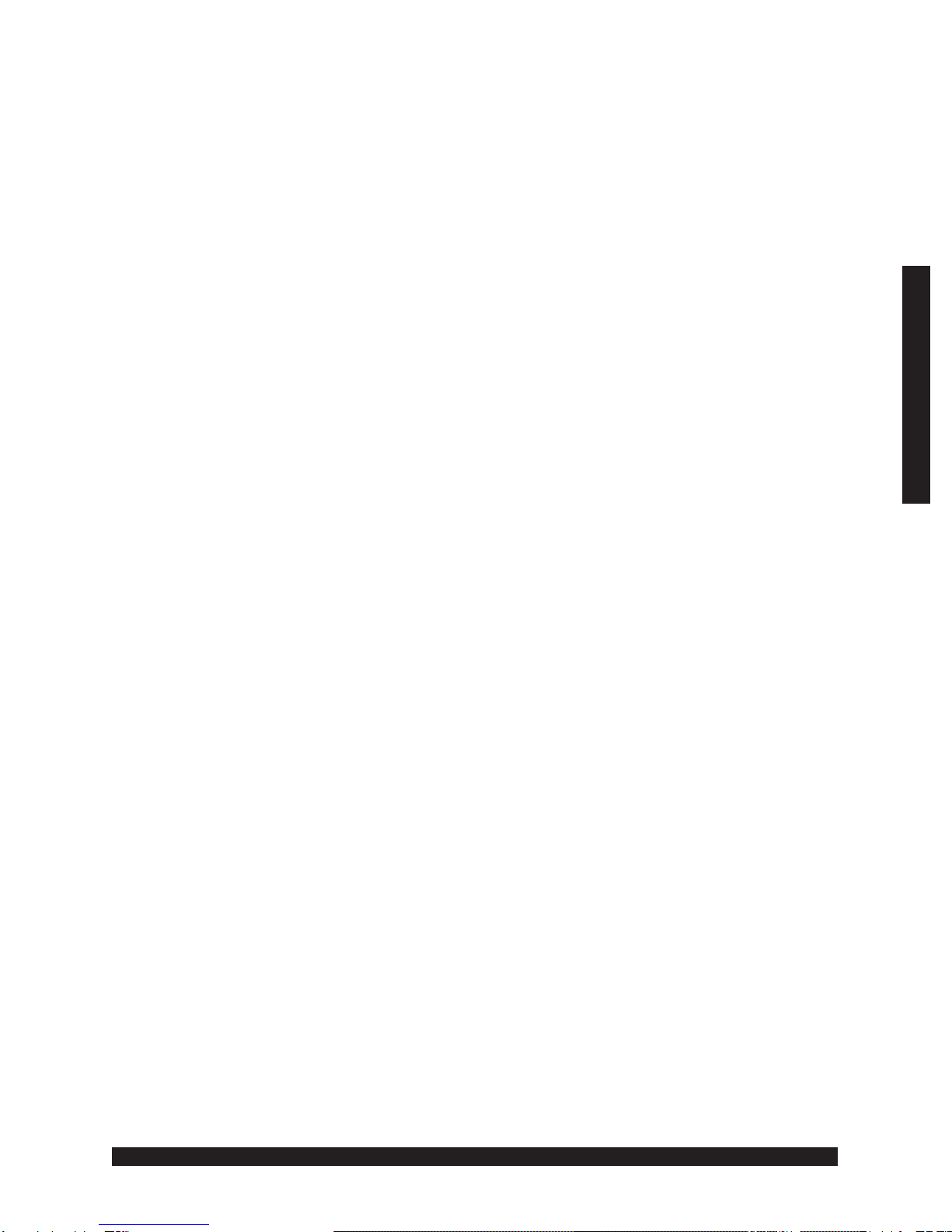
200 - 11
© 1997 EXECUTONE®Information Systems, Inc.
Medley™
User Operation
Transferring an Outside Call to a Mailbox
1. Press the VM key and the appropriate station key.
OR
If the destination does not have a station key assigned, press the VM key, then
the EXT# soft key, and dial the extension number.
2. Hang-up immediately or listen to a portion of the personal greeting to assure
yourself that you have placed the caller into the correct mailbox. The caller
always hears all of the personal greeting.
NOTE: To ensure the privacy of the message, you are automatically discon-
nected at the record tone.
Transferring a User to His or Her Mailbox
To transfer a user who is calling from the outside to pick up messages:
1. Press the VM key.
2. Press *.
3. Press the appropriate station key or mailbox number.
4. Hang up.
Transferring a User to a Park Zone
1. Press the PARK soft key.
The three soft keys become park zones, labelled 1, 2 and 3. If any key’s label has
a “PK” before the number, that park zone is in use and is not currently available
for you to transfer your call to.
2. Press the soft key corresponding to the park zone where you want to place the
call.
3. Notify the party who is to pick up the call and give the park location for retrieval.
If the parked call is not picked up, that call recalls to your station. The LCD
display shows the letters “RPK” in front of the park-zone number.
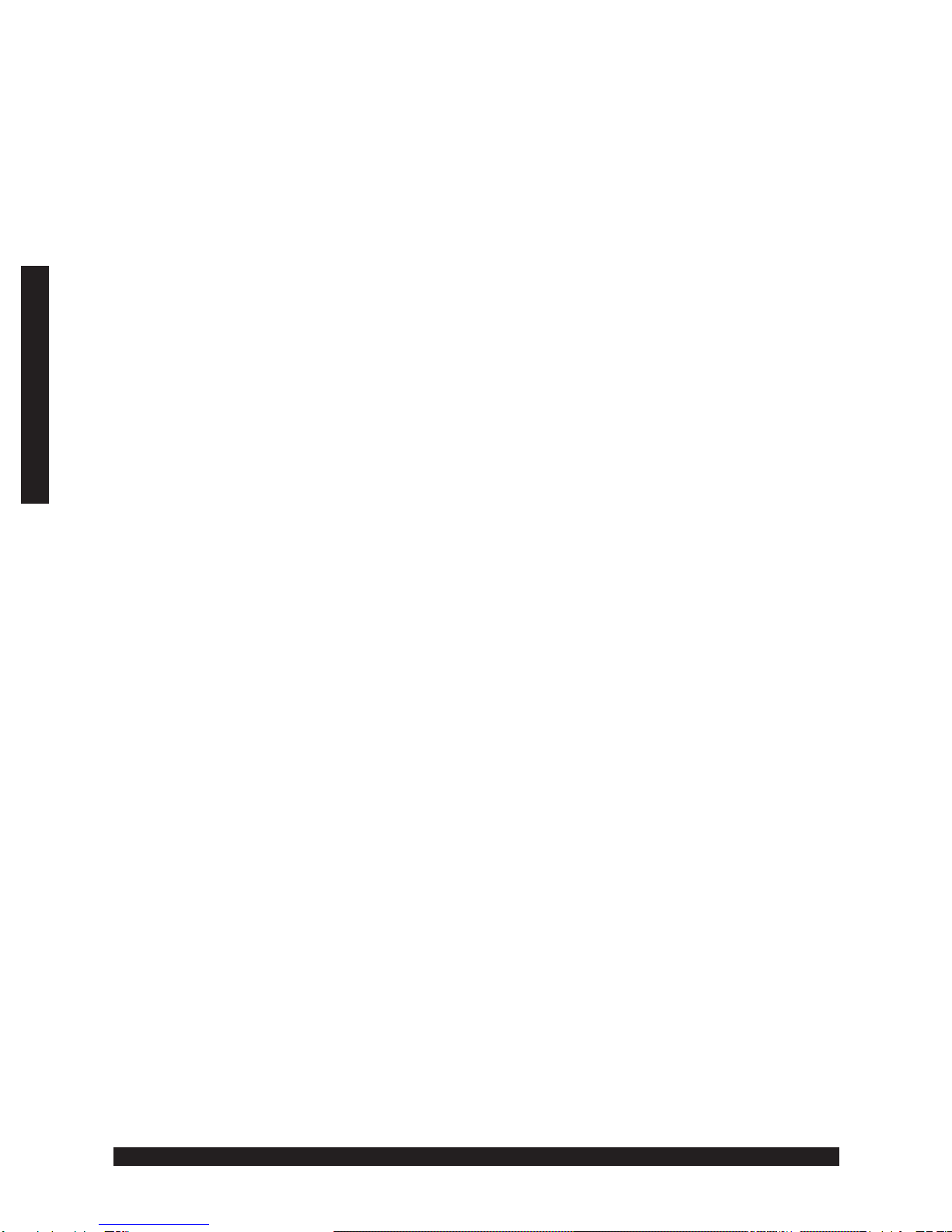
200 - 12
© 1997 EXECUTONE®Information Systems, Inc.
Medley™
User Operation
Initiating a Conference Call
1. While connected to a call, press a station key.
OR
Press the TR/CN soft key and dial the extension number.
OR
Press the TR/CN soft key and place a normal outside call.
2. Press the TR/CN soft key again to connect the three parties together in a confer-
ence.
3. Repeat steps 1. and 2. to add additional parties to the conference.
4. If the newest added-on party does not answer, press the party's station key again
or press the FLASH soft key to return to the original conferees. Any other
stations or lines connected to the conference can be dropped by pressing the
party’s station or line key (lit red).
A total of 12 parties can be in conferences within the system at any one time. No
more than four parties can be in a single conference.
5. To disconnect all parties in the conference, hang up.
Paging Other Telephones
The PAGE key lets you broadcast a voice page through other telephone speakers. You
can page all telephones in your system or just a designated group. Telephones in use are
not paged.
1. Press the PAGE key.
2. To page all available stations, press 0.
OR
To page a programmed paging zone, press 1, 2, or 3.
Paging Someone to Pick Up an Outside Call
1. Put the caller in a park zone.
2. Page the party and announce the park location for retrieval.
Muting the Microphone
To disable your handset microphone or hands-free microphone:
• While on a call, press the MUTE soft key.
While mute is activated, the HF LED flutters, the LCD display shows
“MUTED,” and the HF key flickers.

200 - 13
© 1997 EXECUTONE®Information Systems, Inc.
Medley™
User Operation
Switching to Hands Free During a Call
• While using the handset, press the HF key and hang up the handset.
The call is switched to the phone’s speaker. Lifting the handset again switches
back to the handset.
Combining Hands Free and the Handset
You can have a handset conversation, along with the caller’s voice broadcast over the
speaker:
• While using the handset, press the HF key but do not hang up the handset.
Using a Headset (If Provided)
In headset mode, a headset is connected to the handset jack. The hook switch is disabled
and the HF key is used to connect or disconnect from a call.
To use the speaker while in headset mode:
1. Park the call. (Press the PARK soft key and then press a park zone soft key.)
2. Press the HF key.
3. Press the PARK soft key to reconnect to the call through your speaker.
Reverse the steps to move the call from the speaker to your headset.

200 - 14
© 1997 EXECUTONE®Information Systems, Inc.
Medley™
User Operation
2.2 Voice Mail
Picking Up Your Voice Mail Messages
If you have new messages, the VM key blinks and the display shows the number of new and
old messages in your mailbox.
1. Press the VM key.
2. When prompted, input your password.
Note that if your password has been set as 0, you are not prompted to enter a
password.
Medley starts playback of messages with the oldest new message and continue
until all messages are played. The display shows the origination of the message,
the duration of the message, whether new or old, and the time and date when the
message was left.
Voice-prompted instructions are played at the end of each message. You can
carry out the instructions with either dial pad keys or soft keys. Once you’ve
learned these procedures, you can perform them at any time during a message or
a prompt. The procedures are listed on the next page, under the topic, “Voice
Mail Functions.”
Picking Up Your Messages from Someone Else’s M64 Phone
1. Press VM.
2. Press *.
3. Input the your mailbox number.
4. Input your password when prompted.
Voice Mail Functions
Pause Press ,
or
Press the PAUSE soft key.
This pauses for one minute or until is pressed again.
Time/Date Press .
to Number If caller ID is available, this toggles the second line of the display between
the caller’s number and the time and date of the message.
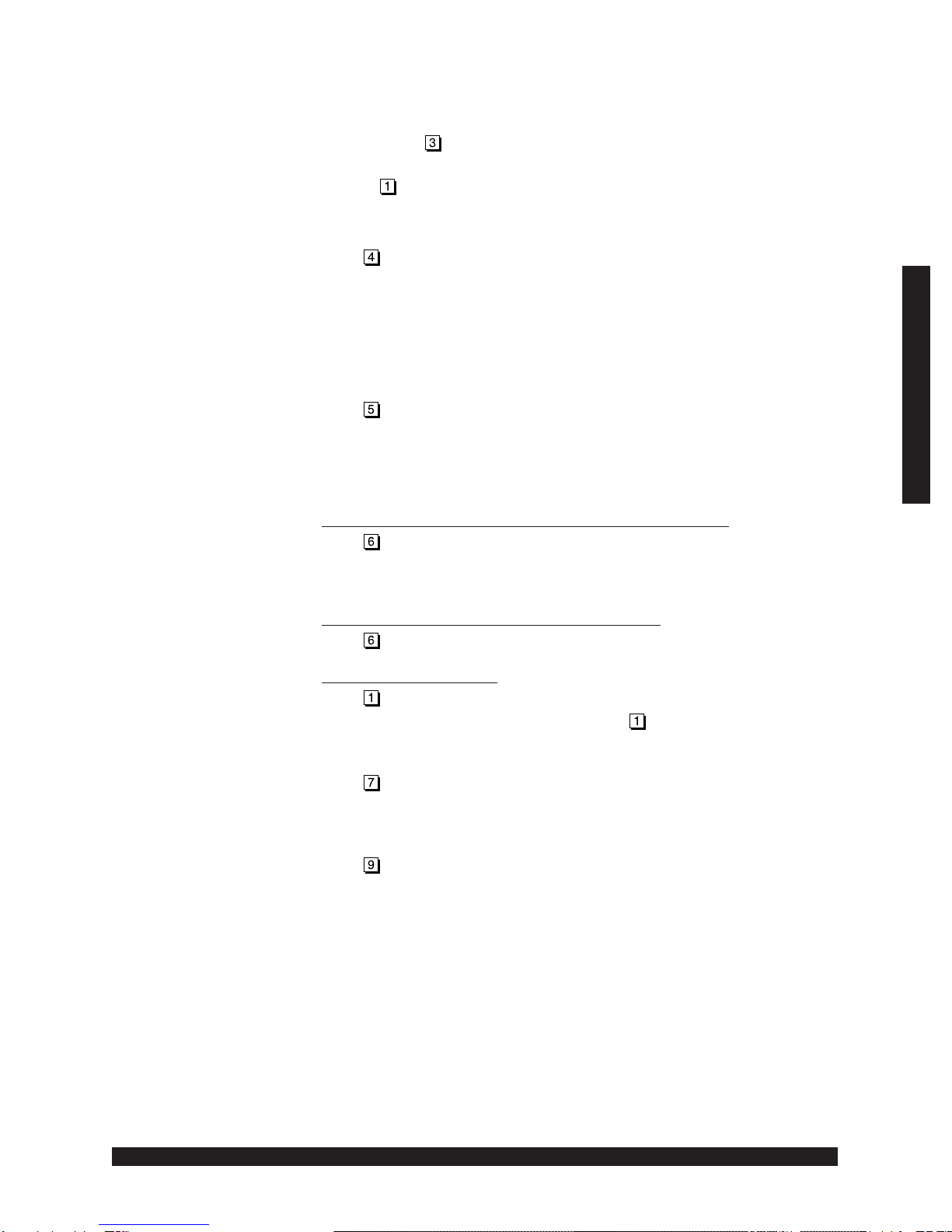
200 - 15
© 1997 EXECUTONE®Information Systems, Inc.
Medley™
User Operation
Reply To reply to a message from a user in the system:
1. Either press , or press the REPLY soft key.
2. Record your reply at the tone.
3. Press to stop.
You are returned to your mailbox and the original message.
Back Up Press ,
or
Press the REWIND soft key.
When pressed during message playback, this backs up four seconds for
each key press. If pressed after the message has finished, it returns you to
the beginning of the message.
Fast Forward Press ,
or
Press the FF soft key.
This advances four seconds for each key press.
Move To move a copy of a message to another user’s mailbox:
Press ,
or
Press the MOVE soft key.
To move the message without an introduction:
Press when prompted.
To add an introduction:
Press when prompted. Medley connects you to the personal greeting.
When you’ve finished your recording, press to stop. You are returned
to the original message in your mailbox.
Delete Press ,
or
Press the DEL soft key.
Save Press ,
or
Press the SAVE soft key.
The message is played as an old message the next time messages are
picked up.

200 - 16
© 1997 EXECUTONE®Information Systems, Inc.
Medley™
User Operation
Automatic Press the CALL soft key.
Callback The system exits your mailbox (without erasing the message) and auto-
matically dials the caller ID provided number.
NOTE: A local call might not be dialed correctly depending on the limita-
tions of the local dialing plan. You might need to dial some of these calls
manually.
Exit Hang up.
If you do this during playback, the message and any messages not deleted
are saved.
NOTE: If, while picking up messages, you receive a call waiting tone, hang
up or press the HF key. When your phone rings, lift the handset and you
are connected to the waiting call. (If you hang up during playback, the
message is saved).
Picking Up Messages When out of the Office
You can pick up messages when away from the office. Since the display is not available to
you, message handling operates slightly differently.
1. At the main greeting, press * and input your mailbox number
OR
Have the operator transfer you.
2. If required, input your password. Medley announces the number of new and old
messages, starts playback with the oldest new message, and continues until all
messages and recordings are played.
3. The functions listed in the next topic are also available from a remote location.
Voice Mail Functions from a Remote Location
Pause Press .
This pauses for one minute or until is pressed again.
Time/Date Press .
This pauses the message, plays the time and date of when the message was
left, and then resumes.
Reply To reply to a message from a user in the system:
1. Press .
2. Record your reply at the tone.
3. Press to stop. You are returned to your
mailbox and the original message.

200 - 17
© 1997 EXECUTONE®Information Systems, Inc.
Medley™
User Operation
Back Up Press .
When pressed during message playback, this backs up four seconds for
each key press. If pressed after the message has finished, it returns you to
the beginning of the message.
Access User Press .
Programming To change your personal greeting, press .
To change your password, press .
Move To move a copy of a message to another mailbox:
Press ,
or
Press the MOVE soft key.
To move the message without an introduction:
Press when prompted.
To add an introduction:
Press when prompted. Medley connects you to the personal greeting.
When you’ve finished your recording, press to stop. You are returned to
the original message in your mailbox.
Delete Press .
Main Greeting Press to go to the main greeting.
Save Press .
The message is played as an old message the next time messages are
picked up.
Transfer to Press .
Operator
To Leave a Press
Message When prompted, enter the user’s mailbox number.
Disconnect Press .(If pressed during playback of a message, the message is saved).
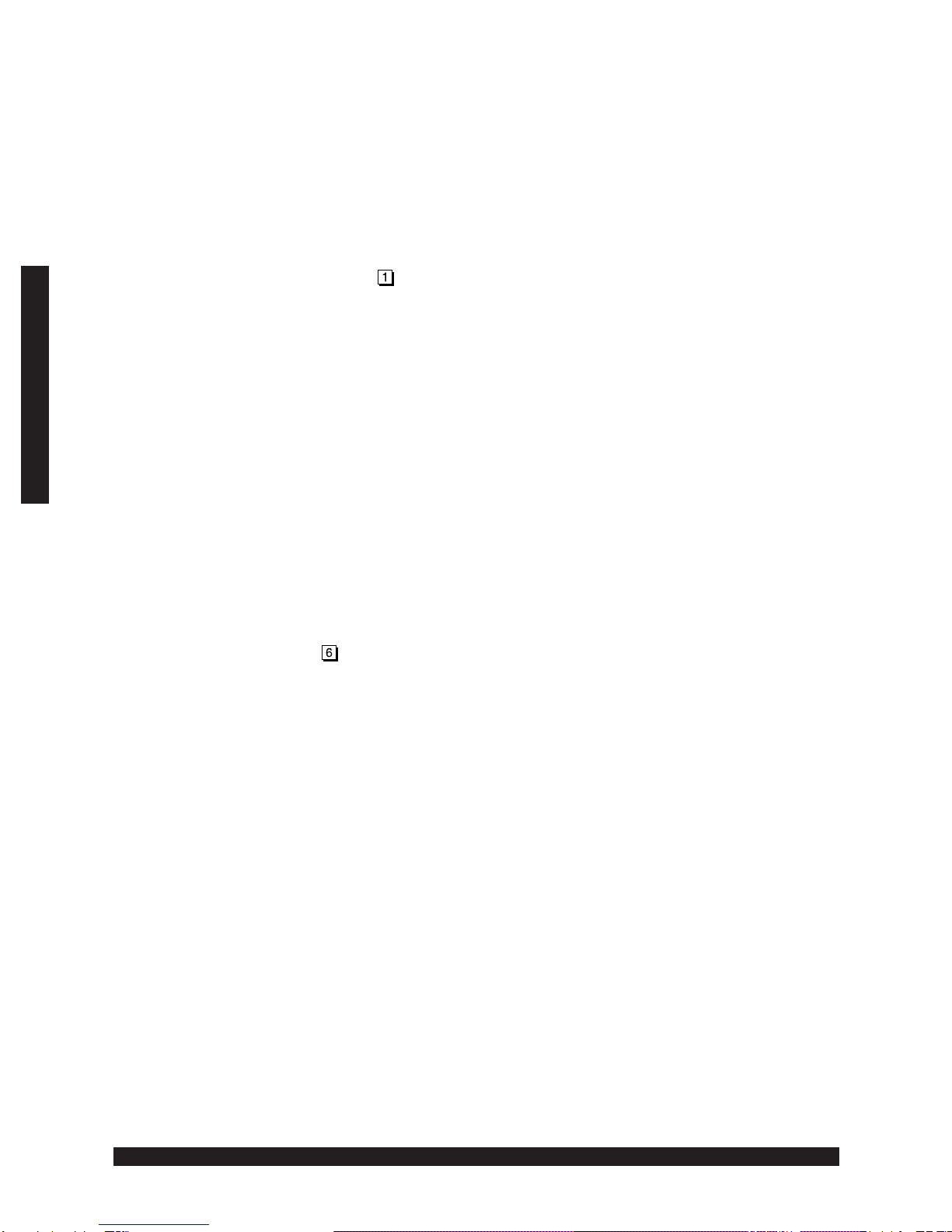
200 - 18
© 1997 EXECUTONE®Information Systems, Inc.
Medley™
User Operation
Leaving a Message in a Voice Mailbox
• Press the VM key and then a station key.
OR
Press the VM key, then press the EXT# soft key, and then dial the extension
number.
NOTE: Press during the personal greeting to advance directly to the record
tone without having to listen the remainder of the greeting and the system
prompt.
Leaving a Message in Several Voice Mailboxes
• Press the VM key and then two or more station keys.
NOTE: Only station keys can be used to select the additional mailboxes. If you
have a department programmed as a station key, pressing the VM key and then
its station key leaves a message for all members of the department.
External Pager Notification
You can have the system call and activate your external pager whenever the first new
message is left in your mailbox.
1. Press MENU (F1)
2. Press .
3. Follow the voice prompts.
Medley calls your pager when your first new message is left and repeats the page
(at the interval programmed at installation) until all new messages have been
retrieved. Inputting or deleting the phone number that is to be called to activate
your pager turns this feature on or off.
Screening Voice Mail Messages
1. While your station is idle, press the MORE (F2) key.
2. Press the MON soft key to turn on monitor mode, which lets you hear callers
leaving messages in your voice mailbox.
3. When a caller is leaving a message, you can either intercept the call by lifting the
handset or allow the caller to finish. Note that you can also intercept the call
while the caller is listening to your personal greeting.
4. If you want to turn off monitor mode while a call is playing and cancel the output
to your speaker, press the MON soft key. The message is continued to the
mailbox.
5. To turn off monitor mode, repeat steps 1. and 2.

200 - 19
© 1997 EXECUTONE®Information Systems, Inc.
Medley™
User Operation
Guest Mailboxes
Guest mailboxes are designed for people who do not have an extension but need a
mailbox (e.g., outside sales staff). A guest mailbox is not mapped to a particular phone
but acts as if it were. It is handled like any other voice mailbox: it can be listed in the
directory; it can be assigned to a station key; it can use external pager notification, etc.
To access voice mail from a remote location, see the topic, “Picking Up Messages When
out of the Office.”
To access voice mail from an in-house M64 phone, use the procedure for “Picking Up
Your Messages from Someone Else’s M64 Phone.”
NOTE: A guest mailbox must have a personal greeting recorded to accept messages.
Programming Your Guest Mailbox From An M64 Phone
1. Press MENU (F1).
2. Press *.
3. Input the your mailbox number.
4. Input your password when prompted.
5. You are prompted to either record the greeting, change the password, enter an
external paging number, or exit by hanging up.
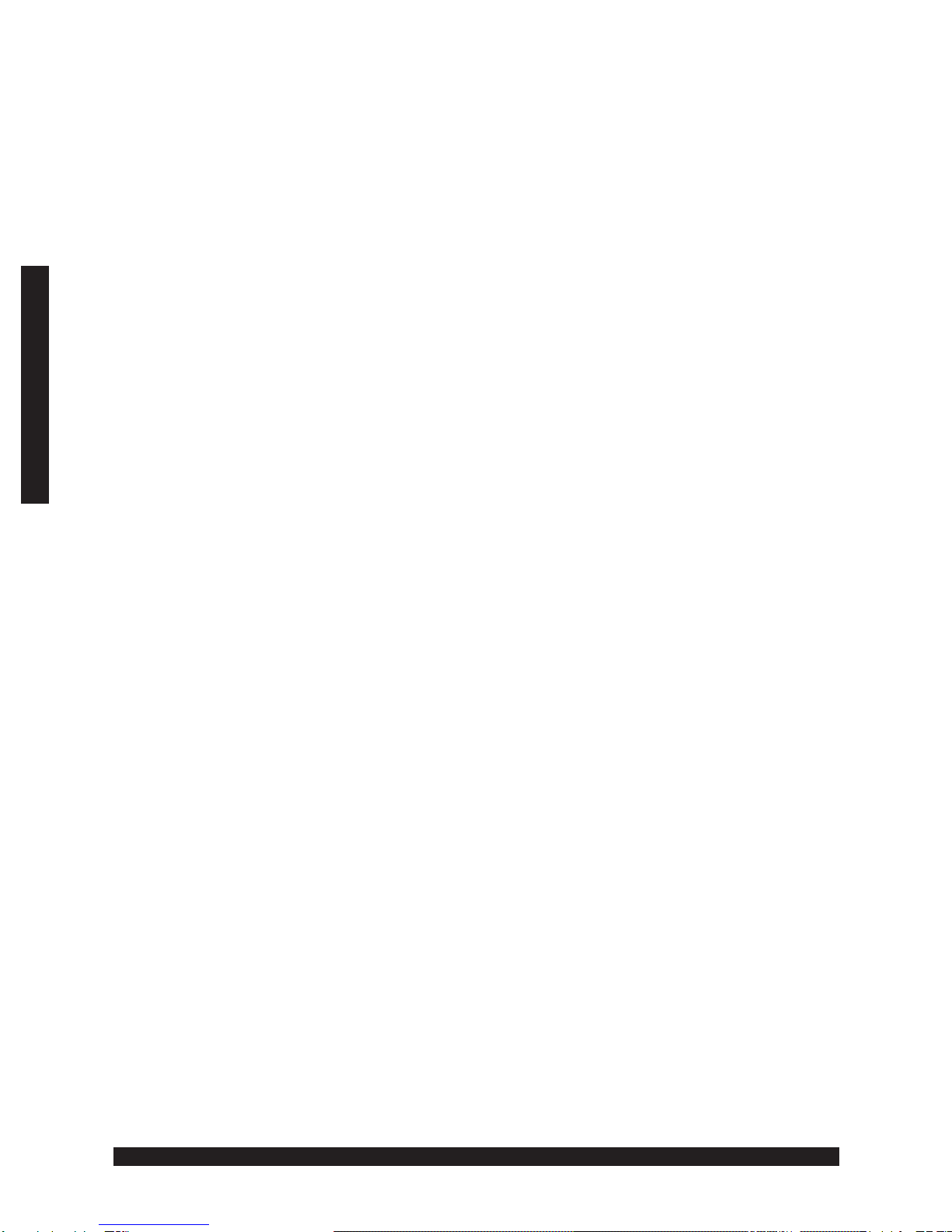
200 - 20
© 1997 EXECUTONE®Information Systems, Inc.
Medley™
User Operation
2.3 Recording
Recording Conversations
Any conversation can be recorded, including a conference call or service observing call.
If you have caller ID enabled, the recording stores that information for outside calls.
Note that your system might be programmed to insert a short tone every 15 seconds
while recording.
1. During a conversation, press the MORE (F2) key.
2. Press the REC soft key to begin recording.
During recording the LCD displays “RECORDING”.
3. End recording by pressing the REC soft key or by hanging up.
Recording a Personal Reminder
Note that your system might be programmed to insert a short tone every 15 seconds while
recording.
1. Lift the handset.
2. Press the MORE (F2) key.
3. Press the REC soft key.
The intercom dial tone stops and recording of your station begins until either the REC soft
key is pressed again or you hang up.
Playing Back Recorded Conversations
If you record conversations, they are played at the end of old voice mail messages when
you listen to your voice mail. Or they are accessed directly by doing the following:
1. Press the VM key.
2. Press the REC soft key.
The newest recording plays first.
This manual suits for next models
1
Table of contents
Popular Telephone Accessories manuals by other brands

Yeastar Technology
Yeastar Technology MyPBX U100 Administrator's guide
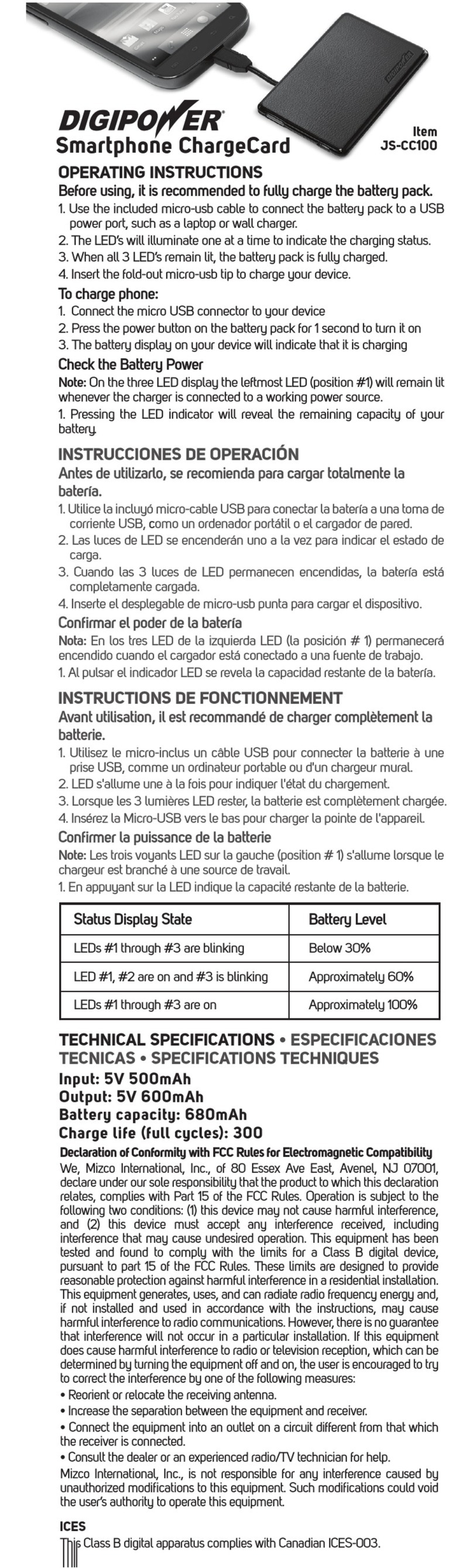
Mizco International
Mizco International JS-CC100 DigiPower operating instructions
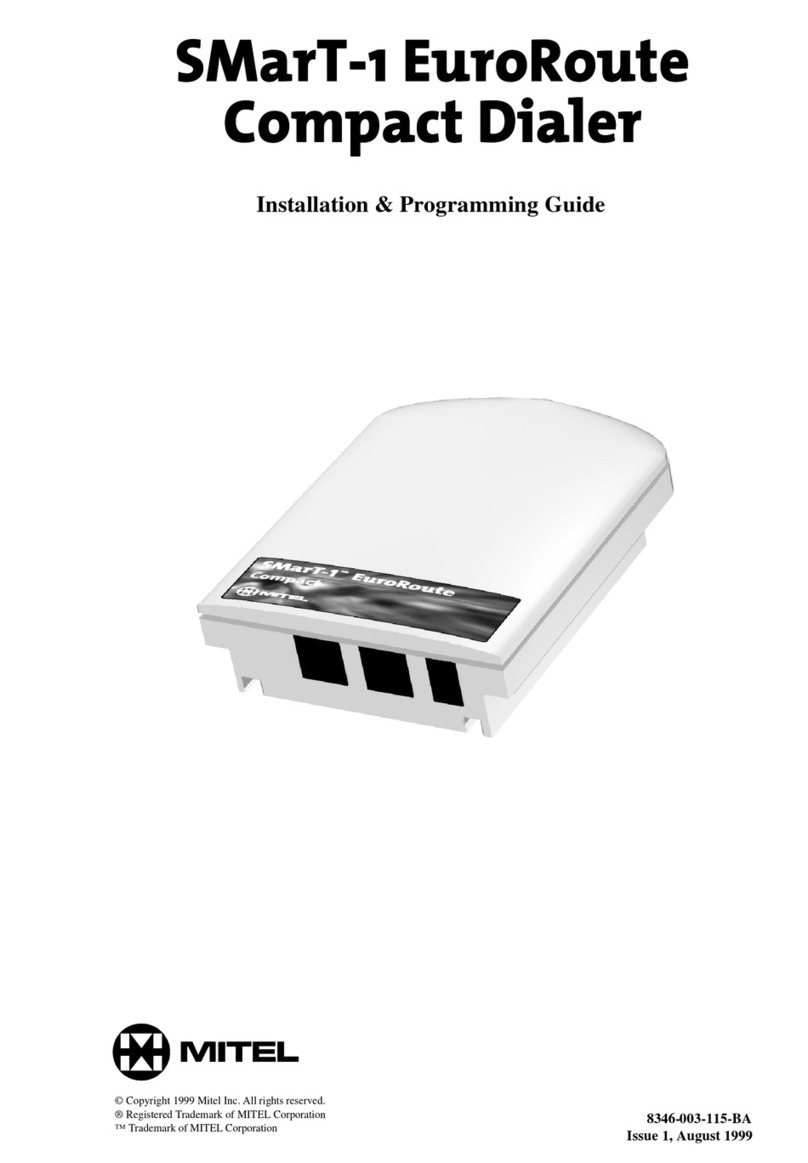
Mitel
Mitel SmarT-1 EuroRoute Installation & programming guide

Cisco
Cisco UC 520 Setup guide
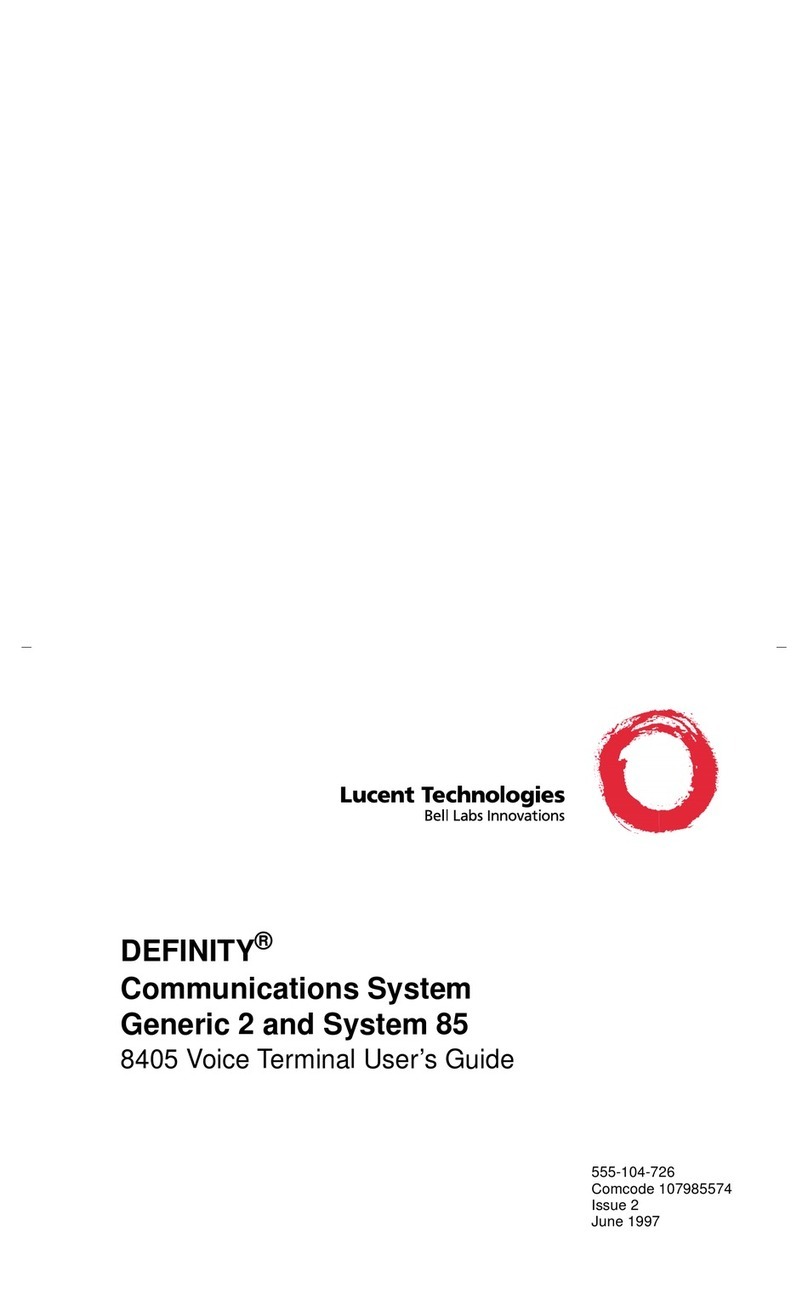
Lucent Technologies
Lucent Technologies Definity 8405B user guide

Yealink
Yealink EXP40 Quick installation guide