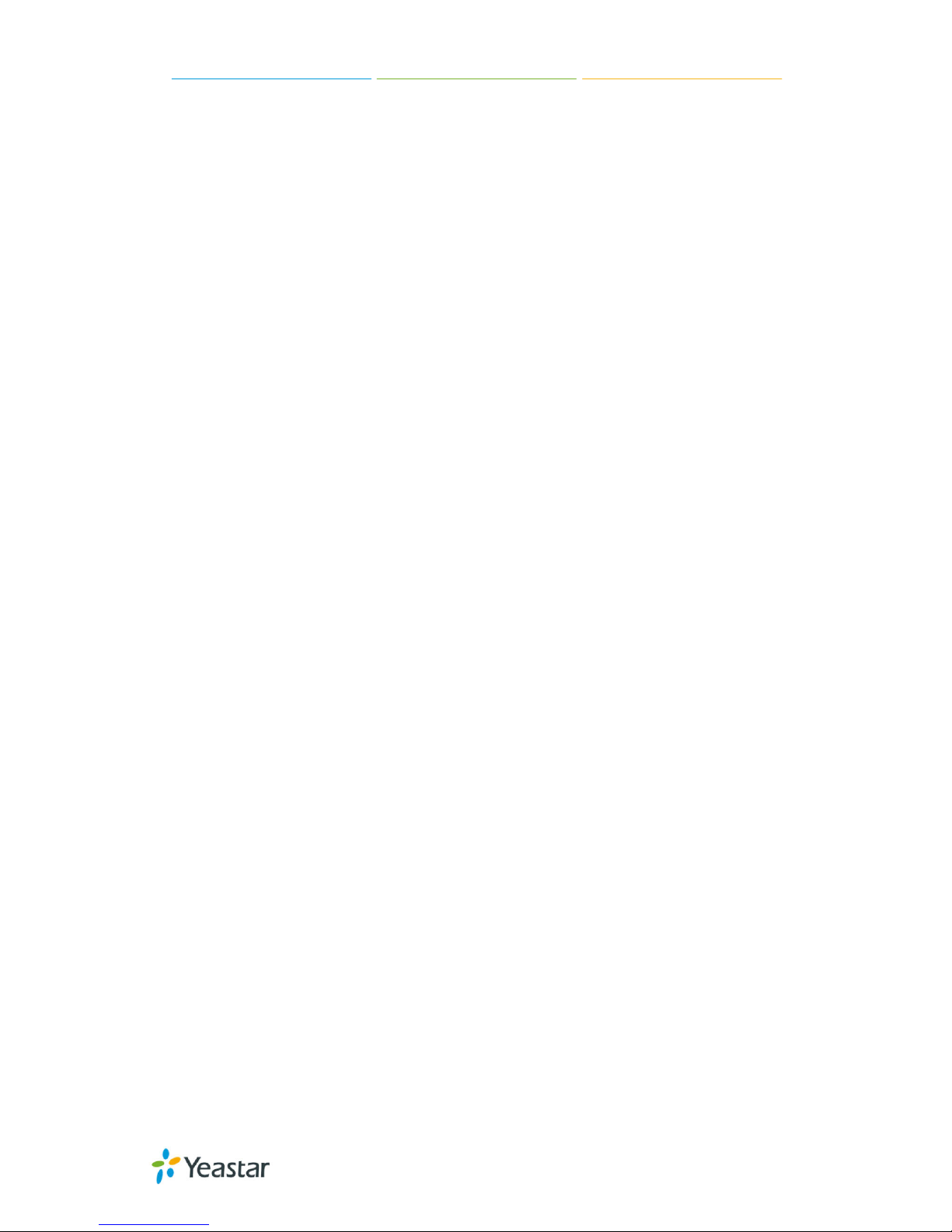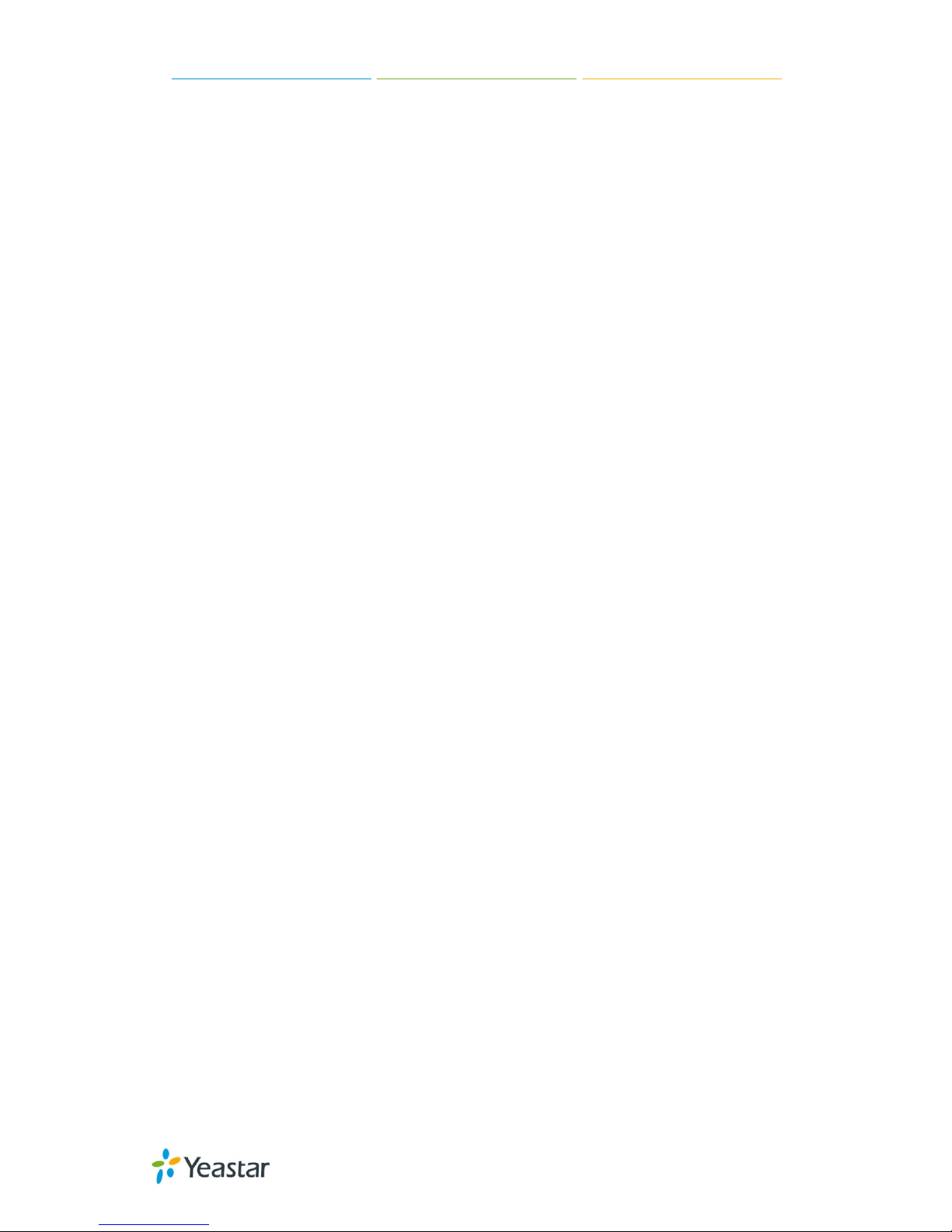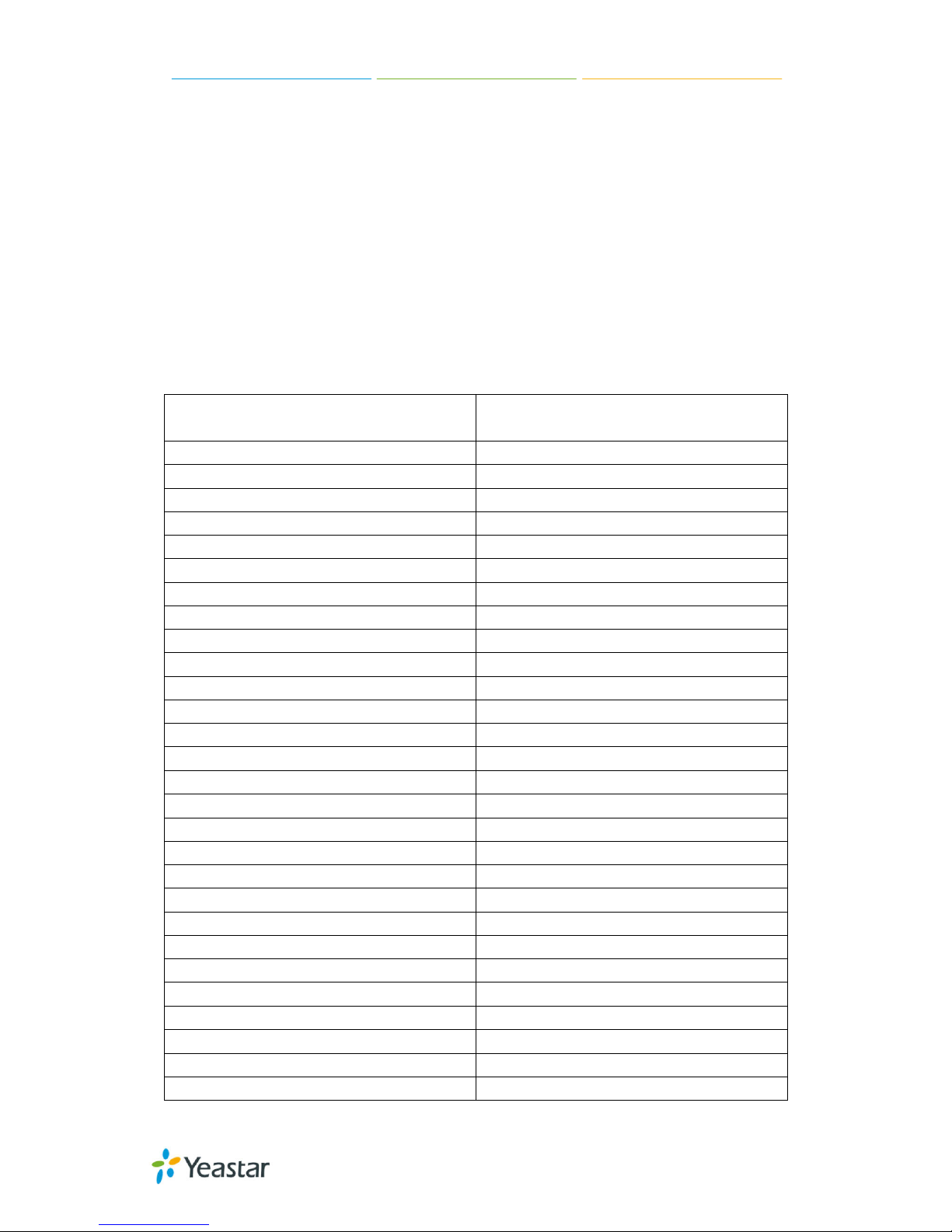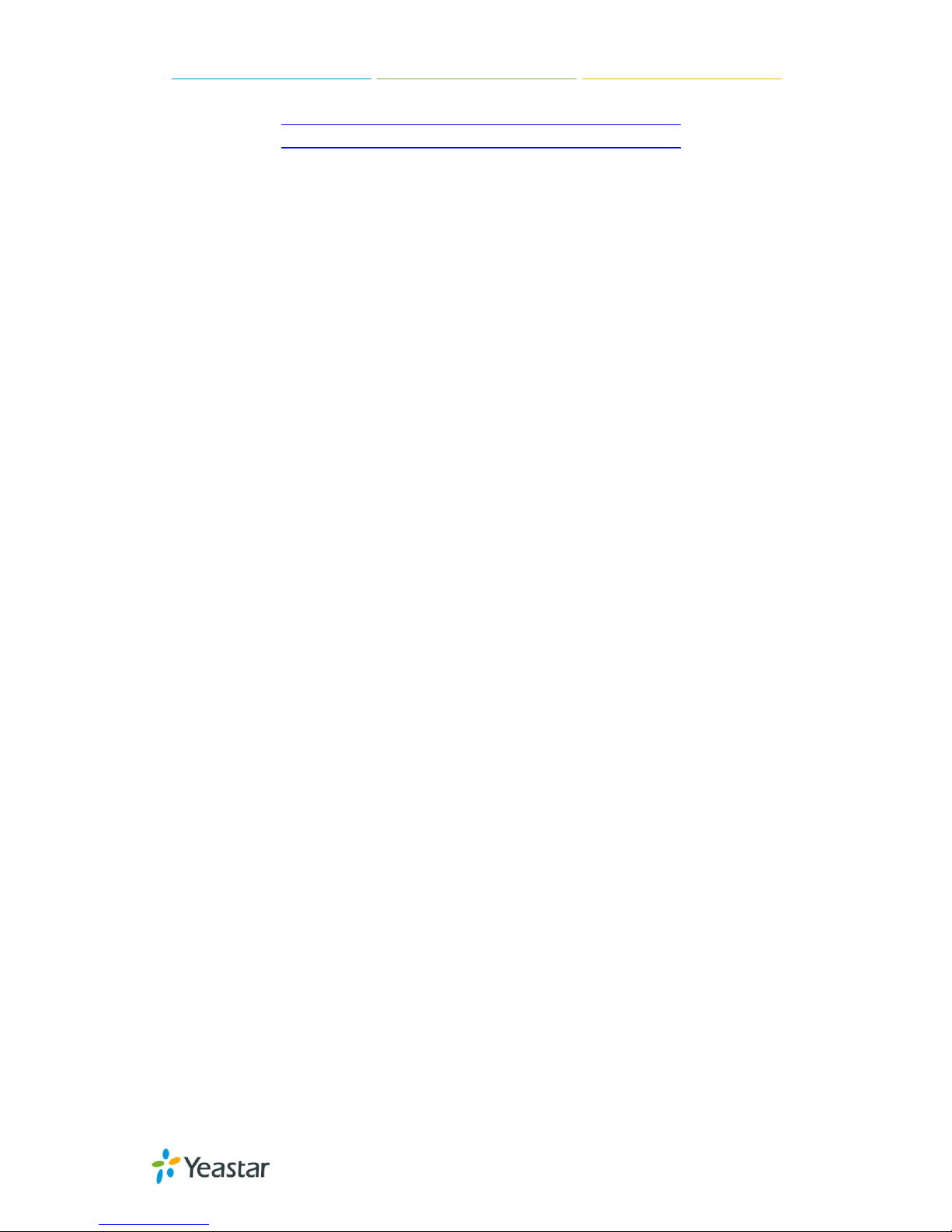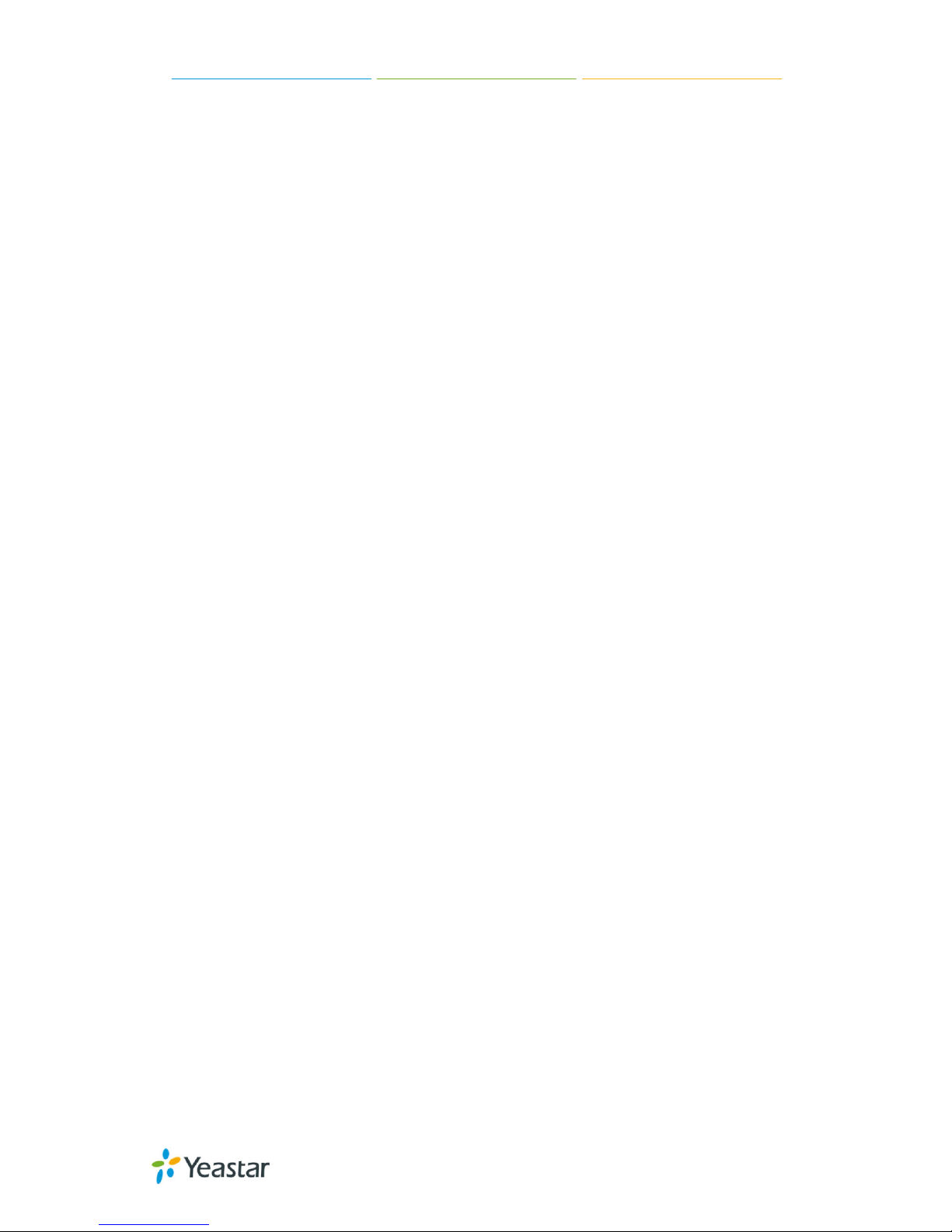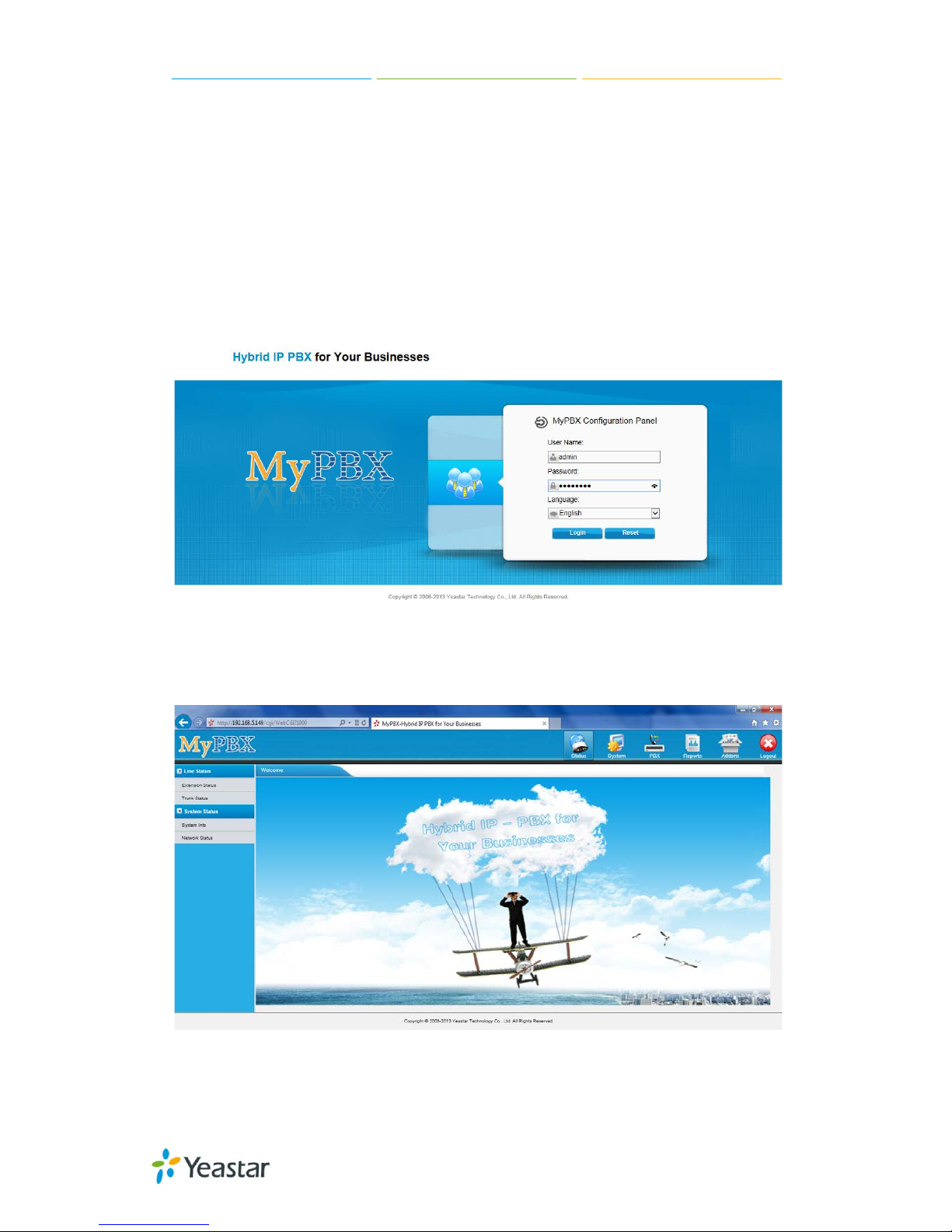MyPBX U100/U200 Administrator Guide
3/195
5.5.5 Reset and Reboot........................................................................................................................ 43
5.5.6 Hot Standby................................................................................................................................ 43
6 PBX .................................................................................................. 46
6.1 Extensions.............................................................................................................46
6.1.1 FXS/VoIP Extensions.................................................................................................................... 46
6.1.2 Phone Provisioning ..................................................................................................................... 57
6.2 Trunks ...................................................................................................................65
6.2.1 Physical Trunk ............................................................................................................................. 65
6.2.2 VoIP Trunk .................................................................................................................................. 73
6.3 Outbound Call Control...........................................................................................82
6.3.1 Outbound Routes........................................................................................................................ 82
6.3.2 Speed Dial Settings...................................................................................................................... 85
6.4 Inbound Call Control .............................................................................................86
6.4.1 IVR ............................................................................................................................................. 86
6.4.2 Ring Groups................................................................................................................................ 89
6.4.3 Queues....................................................................................................................................... 91
6.4.4 Conferences................................................................................................................................ 95
6.4.5 Inbound Routes .......................................................................................................................... 96
6.5 Audio Settings .....................................................................................................102
6.5.1 Custom Prompts ....................................................................................................................... 102
6.5.2 Music on Hold Prompts............................................................................................................. 103
6.5.3 System Prompts Settings ........................................................................................................... 104
6.6 Basic Settings ......................................................................................................105
6.6.1 General Preferences.................................................................................................................. 105
6.6.2 Business Hours.......................................................................................................................... 108
6.6.3 Feature Codes........................................................................................................................... 109
6.6.4 Voicemail Settings..................................................................................................................... 112
6.7 Advanced Settings...............................................................................................116
6.7.1 SIP Settings............................................................................................................................... 116
6.7.2 IAX Settings............................................................................................................................... 123
6.7.3 Blacklist .................................................................................................................................... 124
6.7.4 Callback Settings ....................................................................................................................... 125
6.7.5 DNIS Settings ............................................................................................................................ 127
6.7.6 DISA ......................................................................................................................................... 127
6.7.5 PIN User Settings ...................................................................................................................... 129
6.7.8 PIN Settings .............................................................................................................................. 130
6.7.9 Paging Groups........................................................................................................................... 131
6.7.9 SMS Settings............................................................................................................................. 133
6.7.10 Certificates ............................................................................................................................. 135
7 Reports ........................................................................................... 136
7.1 Call Logs..............................................................................................................136
7.2 System Logs ........................................................................................................136
8 Addons............................................................................................ 137
8.1 Call Recording .....................................................................................................138