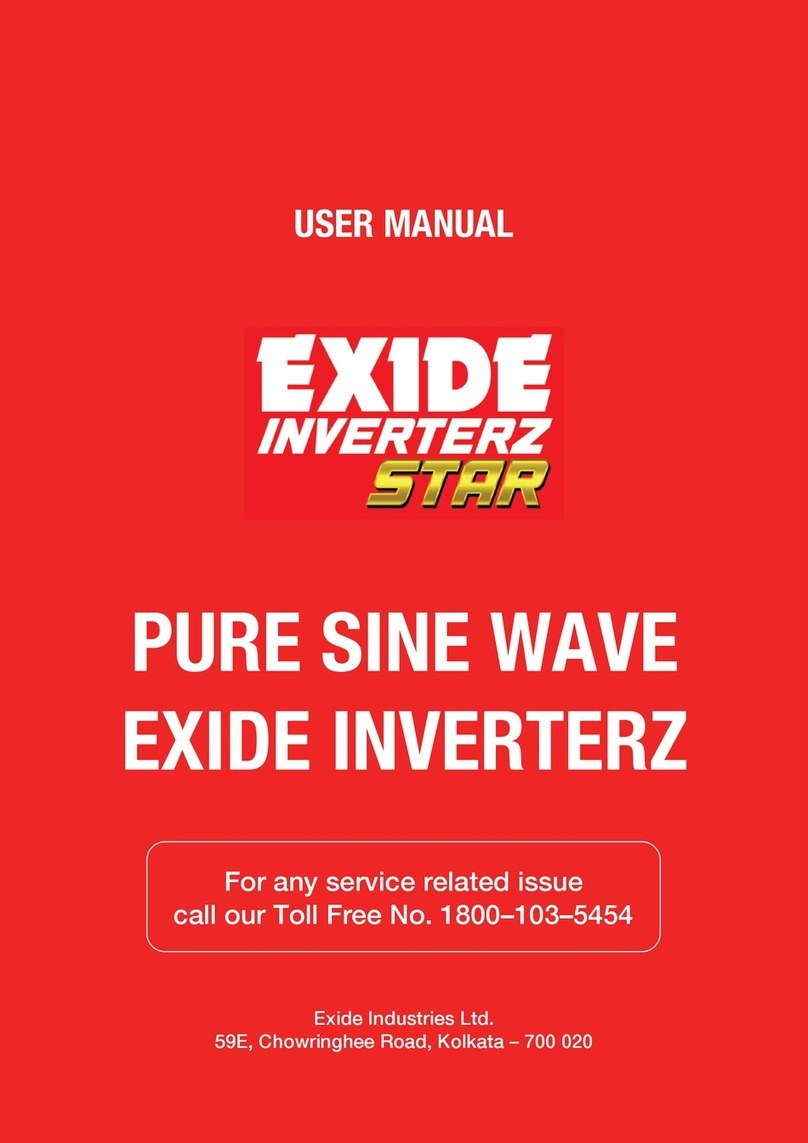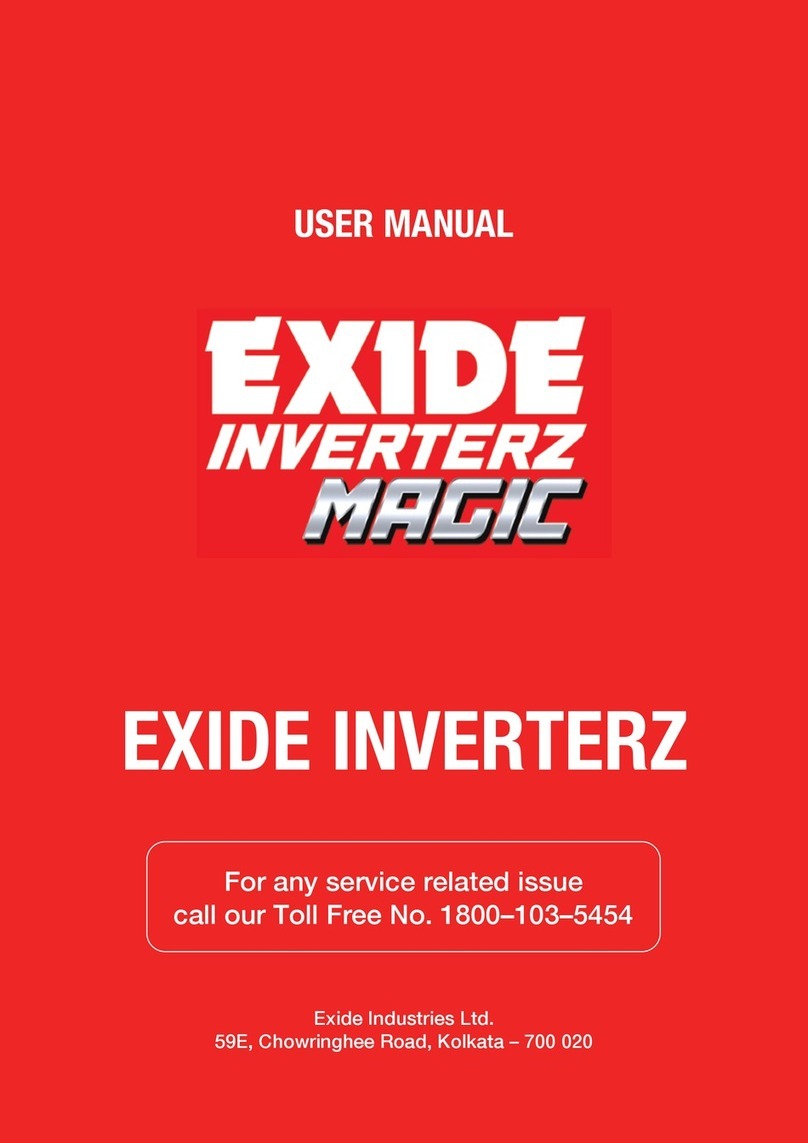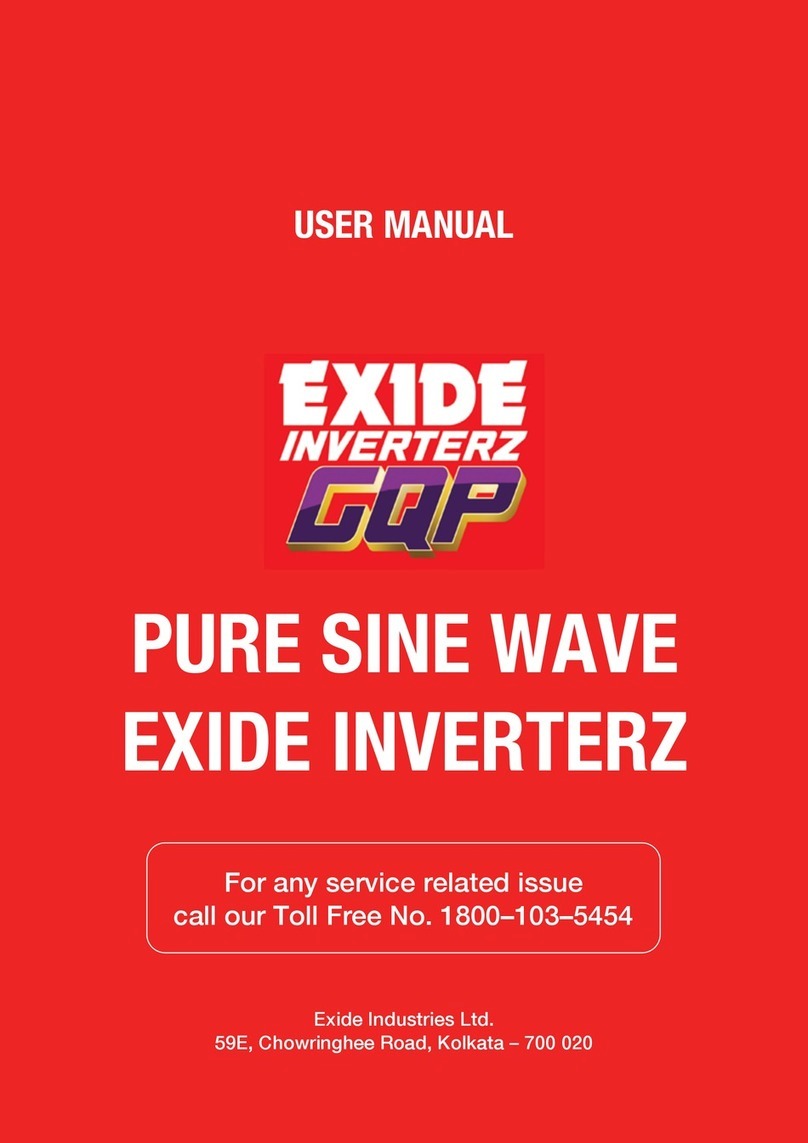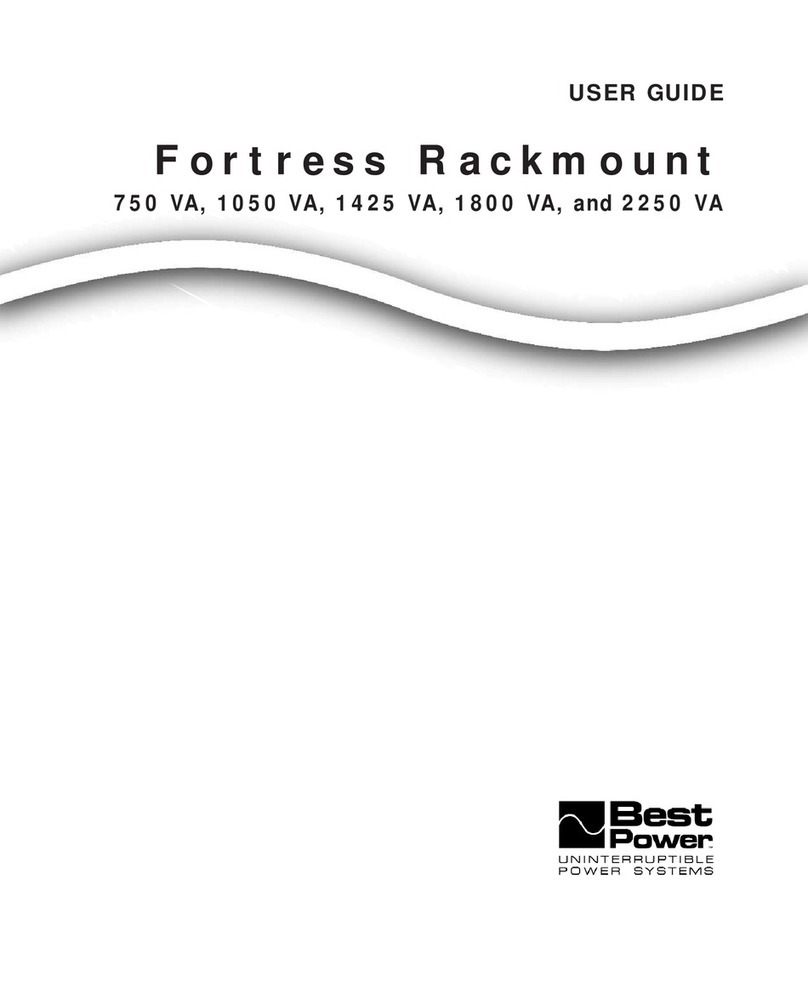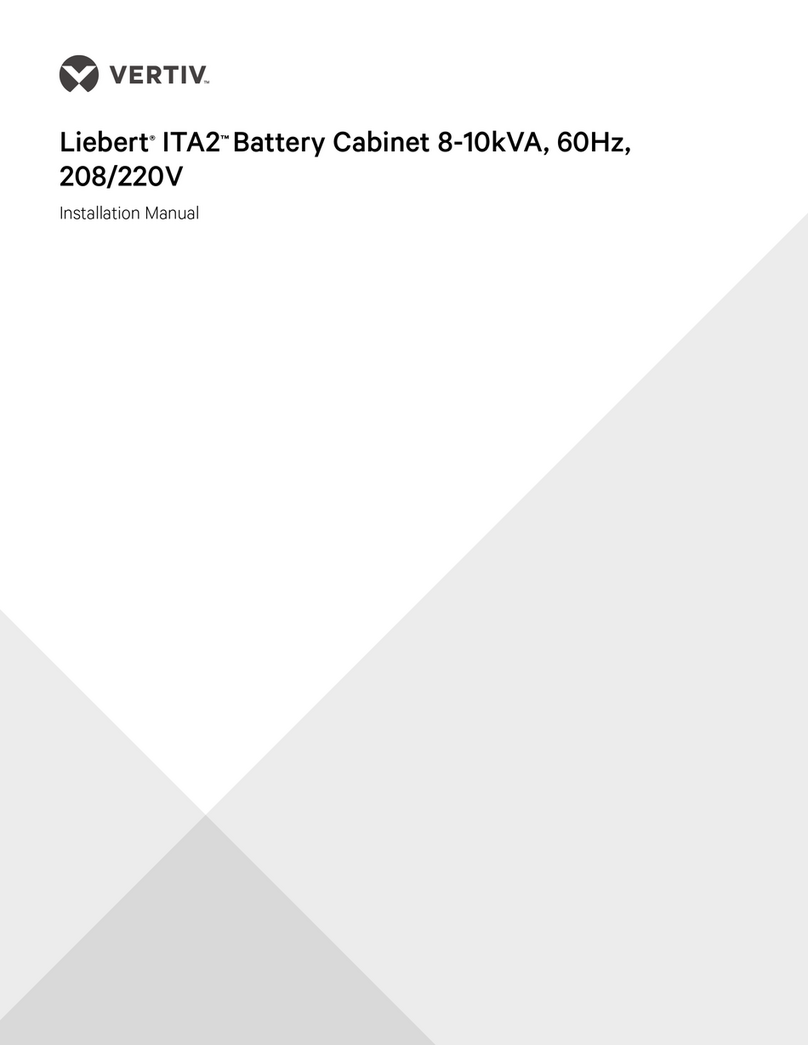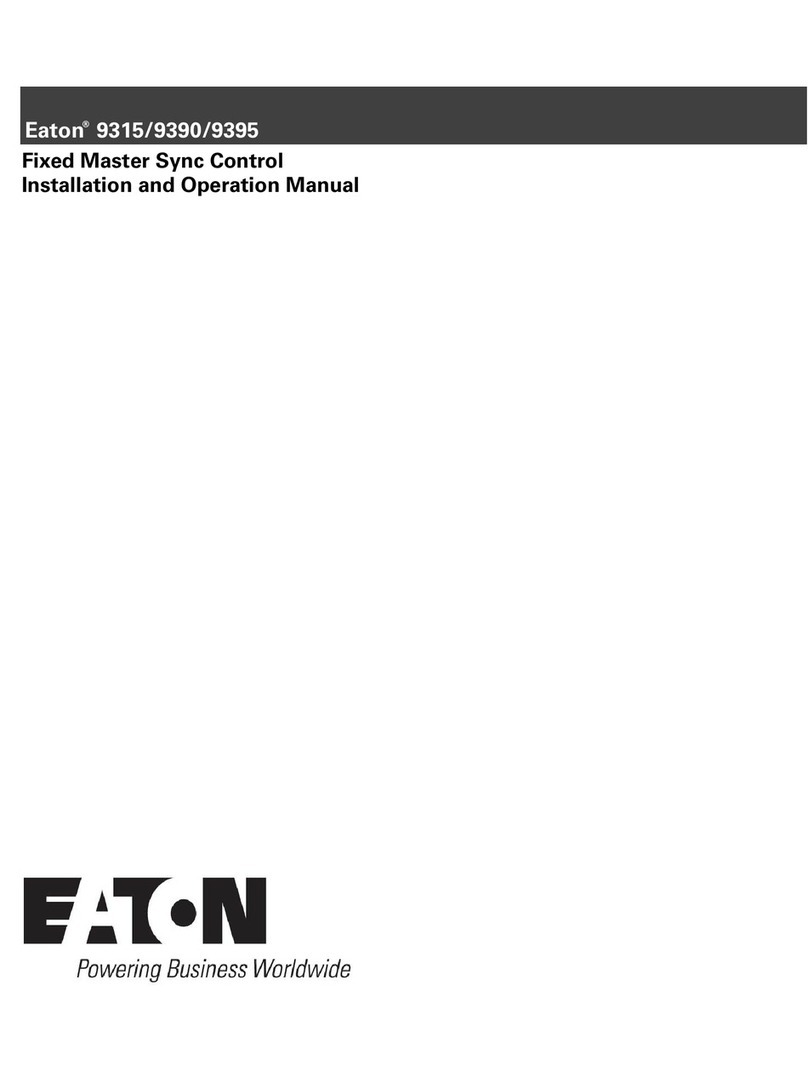Exide powerware plus User manual

OPERATOR’S MANUAL

( &*%"#) #')( *(( # # ') '$ '&*#. #'.
# #$) #()!! # *( # $'# ,) ) #()'*)$# "#*! ".
*( #)''# )$ '$ $""*#)$#( 0/ "$! ( #
)() # $*# )$ $"%!. ,) ) !")( $' !(( $"%*)# +(
%*'(*#) )$ *%') $ ') $ ) '*!( , ' (# )$
%'$+ '($#! %'$))$# #() (* #)''# ,# $%') #
$""'! #+'$#"#) %')$# $ )( &*%"#) # '(#)! '
( ! !. )$ *( #)''# # , ( ) *(' ) ( $,# -%#(
,!! '&*' )$ ) ,)+' "(*'( ". '&*' )$ $'') )
#)''#
Powerware and Powercare are registered trademar s of Exide Electronics
Corporation.
AT&T is a registered trademar of AT&T.
IBM and AS/400 are registered trademar s of International Business
Machines Corp.
Novell is a registered trademar of Novell, Inc.
©Copyright 1992, 1995 Exide Electronics Corporation, Raleigh, NC. All rights
reserved. No part of this document may be reproduced in any way without the
expressed written approval of Exide Electronics Corporation.

Powerware®Plus 12 Operator's Manual (164200090 Rev E) i
This manual contains important instructions for your Powerware®Plus 12
ninterruptible Power Supply ( PS) that should be followed during installation and
maintenance of the PS, battery, and I/O cabinets.
To avoid equipment damage or personnel injury, use extreme care when handling the
cabinets. Cabinet weights range from 180 lb (82 kg) to 300 lb (136 kg). Before
transporting, test lift and balance the cabinets. Minimum tilt from vertical must be
maintained at all times. The pallet supports the cabinets only if the forks are completely
beneath the unit.
Since the PS may contain batteries, the hazard of electric shock is present even when
the power processor is off. To avoid any release of sulfuric acid vapors, maintain
batteries below the maximum recommended temperature. Refer battery servicing to
qualified service personnel only.
In the event of a fire involving the PS and its batteries, use only carbon dioxide fire
extinguishers or those approved for use in electrical fire fighting.
Because lethal voltages exist within the PS during operation, extreme caution is
necessary when performing maintenance. Be sure to observe all warnings and
cautions in this manual. Make sure that qualified service personnel perform the
procedures when noted in the instructions. Failure to comply may result in serious
injury or death. When the PS is in Maintenance Bypass mode, PS components are
deĆenergized with the exception of EMI capacitors, output terminals, bypass
contactors, bypass control board, breakers, and battery cabinet. To achieve complete
isolation, remove all input and battery power. Some cabinet components are not
connected to chassis ground. A lethal shock hazard exists when any contact between
floating circuits and the chassis occurs.
The Powerware Plus 12 PS contains high DC and AC voltages. If you turn off the input
power and disconnect the batteries, the high voltage at the filter capacitors and power
circuits is discharged to under 30 Vdc within five minutes. In the event of a power
failure, you should make the assumption that high voltage still exists after shutdown.
se voltmeters to check AC and DC voltage before making contact.
If you plan to use test equipment while the PS has power, you must isolate both the
test personnel and test equipment from direct contact with earth ground and the PS
chassis frame using rubber mats.
Safety Considerations
The PS contains LETHAL VOLTAGES. All repairs should be performed
by trained service personnel. There are no userĆserviceable parts inside the PS.
The PS contains its own energy source (battery). The output
receptacles may be live even when the PS is not connected to an AC supply.
There is high voltage present at terminals 9 and 10 (terminals for remote battery
connection) when a battery cabinet is connected to the PS.

Powerware®Plus 12 Operator's Manual (164200090 Rev E)ii
To fully eĆenergize the UPS, turn off the output breaker. Then turn off the
input breaker an the battery breaker.
Risk of electrical shock. Installation of battery cabinets must be one by
traine service personnel.
Do not ispose of battery or batteries in a fire. The battery may explo e
when expose to flames.
Do not open or mutilate the battery or batteries. Release electrolyte is
harmful to the skin an eyes an may be toxic.
All cabinets must be secure to keep them from moving after installation
is complete. Secure the cabinets by bolting the cabinets to the cabinet mounting
plate. Failure to o so violates safety rules an results in the unit losing its safety
agency approvals.
A battery can present a risk of electrical shock, burn from high
shortĆcircuit current, fire, or explosion from vente gases. Observe proper
precautions.
Proper isposal of batteries is require . Refer to your local co es for
isposal requirements.
Une batterie peut présenter un risque e choc électricque, e brûlure
par transfert 'énergie, 'incen ie ou 'explosion es gaz égagés. Suivre les
précautions qui s'imposent.
L'élimination es batteries est règlementée. Consulter les co es locaux
à cet effet.
Observe the following precautions to ensure personnel safety an continue
equipment operation:
Examine the packing container for amage. Notify the carrier imme iately if
amage is present.
Do not isassemble the UPS.
Do not operate near water or excessive humi ity.
Install in a wellĆventilate area. Do not block the air vents.
Do not operate near gas or electric heat sources, an avoi irect sunlight.

Powerware®Plus 12 Operator's Manual (164200090 Rev E) # iii
Table of Contents
!
Special Features 1...............................................................
System Overview 1..............................................................
System Requirements 2..........................................................
Estimated Battery Run imes 3....................................................
Special Symbols 3...............................................................
"" !
Control Keys and Indicators 7.....................................................
Using the Front Panel Display 8...................................................
he Main Menu 8.............................................................
he System Setup Menu 10..................................................
UPS Control Panel Functions 15..................................................
Operating Modes 15............................................................
Normal Mode 16............................................................
OnĆBattery Mode 16.........................................................
Overload Mode 16...........................................................
Bypass Mode 16............................................................
Load PowerĆOff Mode 17.....................................................
Audible Alarm 17............................................................
Bypass Plus 17.................................................................
Automatic Bypass 17........................................................
Maintenance Bypass 18......................................................
Local/Remote Emergency PowerĆOff 19...........................................
! ! "
Initial PowerĆon 21..............................................................
System Startup 22..............................................................
With Bypass Disabled 22.....................................................
With Bypass Enabled 22.....................................................
System Shutdown 23...........................................................
With Bypass Disabled 23.....................................................
With Bypass Enabled 23.....................................................
!
!
Obtaining Service 27............................................................

Powerware®Plus 12 Operator's Manual (164200090 Rev E) iv
Plus 12 UPS Technical Speci ications 29.......................................
Plus 12 UPS Physical Speci ications 30........................................
Plus 12 UPS Battery Speci ications 30.........................................
Unpacking and Inspection 33....................................................
Site Preparation 33.............................................................
Installing the UPS and Battery Cabinets 34.........................................
Electrical Installation 42.........................................................
Final Con iguration 45...........................................................
Bypass Con iguration 45.....................................................
Input Con iguration 45.......................................................
Installing the Power Distribution Module (optional) 46...............................
Installing Remote Batteries 49....................................................
Determining the Battery Capacity 49...........................................
Remote Battery Installation 49................................................
Remote Battery Con iguration 50..............................................

Powerware®Plus 12 Operator's Manual (164200090 Rev E) v
List of Figures
Figure 1. VoltĆAmperes Calculations Example 2.....................................
Figure 2. Front Panel Controls 7...................................................
Figure 3. UPS Block Diagram 15..................................................
Figure 4. Output Voltage Options 21..............................................
Figure 5. UPS Mounting Plate 34.................................................
Figure 6. Seismic Installation Mounting Pattern 35..................................
Figure 7. Securing the UPS Cabinet and Mounting Plate 36..........................
Figure 8. Front View of the Plus 12 UPS 36.........................................
Figure 9. Rear View of the Plus 12 UPS 37.........................................
Figure 10. op View with UPS Cover Removed 37...................................
Figure 11. Removing the op Cover from the UPS Cabinet 38........................
Figure 12. Connecting the UPS and Battery Cables ( op View) 38.....................
Figure 13. Connecting the UPS and Battery Cables (Right Side View) 39...............
Figure 14. Connecting a Second Battery Cabinet 39................................
Figure 15. Joining the Cabinets ( op, Front, and Rear View) 40.......................
Figure 16. erminal Block and Conduit Access 42...................................
Figure 17. Grounding Jumper 44.................................................
Figure 18. Grounding and Neutral Jumper 44......................................
Figure 19. Maintenance Bypass and Bypass Configuration Switches 45...............
Figure 20. Input Neutral Configuration Switch 45....................................
Figure 21. Battery Cabinet with PDM (Rear View) 46.................................
Figure 22. PDM Rear Panel with UPS and Battery Cabinets 47........................
Figure 23. Remote Battery Access 50.............................................

Powerw re®Plus 12 Oper tor's M nu l (164200090 Rev E) 1
1 Introduction
The Powerw re Plus 12 UPS is highĆperform nce, online, microprocessorĆcontrolled
UPS designed to protect your equipment from corruption or loss of inform tion
bec use of electric lĆline disturb nces. During power f ilure, the UPS supplies
b ckup power from m inten nceĆfree b tteries, providing ddition l time to complete
computer ctivity nd s fely store d t . When commerci l power is present, the UPS
supplies filtered nd regul ted power to your equipment nd m int ins the b ttery in
ch rged condition. The dv nced switching technology used in this UPS en bles the
unit to h ndle wide r nge of input volt ges nd frequencies.
Special Features
All Plus 12 UPS models come with the following speci l fe tures:
True online, doubleĆpower conversion oper tion for complete lo d protection
Reli ble, highĆqu lity power whether oper ting from utility, b ttery, or gener tor
Loc l/Remote Emergency PowerĆOff (EPO/REPO) fe ture th t c n disconnect
your protected equipment from ll power sources
Autom tic nd m inten nce byp ss
E sy ccess to input, output, nd b ttery circuit bre kers
L tching lid protects circuit bre kers
Sturdy, lineĆup nd m tch c binets re ttr ctive enough for ny office or
computer room
Se led, m inten nceĆfree b tteries
C sters for e sy inst ll tion nd mobility
Digit l front p nel llows userĆprogr mm ble output volt ge nd frequency
Rectifier, inverter, nd I/O modules re housed in f ctoryĆse led field repl ce ble
units for s fety, e sy rep ir, nd quick upgr des
20% ddition l output kVA for nonline r lo d pplic tions
OneĆye r Powerc re®limited w rr nty nd extended w rr nty service (USA
nd C n d )
System Overview
During norm l oper tion, incoming commerci l power is filtered to reduce noise nd
spikes. The rectifier provides isol ted, regul ted, nd filtered DC power to the inverter.
A portion of the input power to the rectifier is used to ch rge the b ttery. The inverter
provides further regul ted nd filtered AC power to the lo d. In the event of severe
overlo d or unit f ilure, the Auto Byp ss fe ture (if en bled) switches the lo d to the
filtered input power. If byp ss is not v il ble, the inverter c n still support difficult lo ds
for short period of time.
If utility power f lls out of toler nce, the UPS rem ins online, deriving power from the
b ttery. During extended power out ges, the b ttery supplies power until ne rly
disch rged t which time the UPS shuts off power to the lo d. When the utility power
returns within toler nce, the UPS utom tic lly rest rts nd supplies power to your
protected equipment while rech rging the b ttery.

Powerware®Plus 12 Operator's Manual (164200090 Rev E) 2
System Requirements
Determine the total load requirements, in voltĆamperes, of the equipment you intend to
protect with your UPS. The UPS load should not exceed the UPS rating. See Figure 1
and the following procedure to determine the total load requirements:
. O tain the load ratings from either the nameplate or operator's manual of the
equipment you intend to protect. The ratings are listed in either watts (W),
amperes or amperes max (A), or voltĆamperes (VA).
. If the rating is in watts, multiply y 1.4 to o tain the VA requirement (this is the
typical relationship etween watts and voltĆamperes ratings in most computing
equipment).
If the rating is in amperes or amperes max, multiply y the input voltage (200, 208,
220, 230, or 240 VAC) to o tain the VA requirement.
. Add all of the resultant VA ratings together to o tain the total load
requirements of the equipment to e protected.
3 COMPUTERS 3 MONITORS EXTERNAL
MODEM
3 X 100 WATTS X 1.4 = 420 VA 3 X 2 AMPS X 208 = 1248 VA 50 VA
420 VA + 1248 VA + 50 VA = 1718 VA (Total Load Requirements)
100 WATTS 2 AMPS 50 VAEACH EACH
If the total load requirements of your protected equipment exceeds the capacity of your
UPS, you must either reduce the num er of pieces of equipment you are protecting, or
use a UPS with a larger load capacity.
When deciding on which pieces of equipment to remove from UPS protection,
remem er that printers generally have a lower priority. Computers, monitors, and
modems typically have a higher priority ecause they could e processing or
transmitting data when a power outage occurs.

Powerware®Plus 12 Operator's Manual (164200090 Rev E) " 3
Estimated Battery Run Times
The estimated accuracy of the battery support times is 10%. Battery times (in
minutes) are shown accordin to the output watts and UPS confi uration.
"
!
[[
[!
[[
[[
1000 100 209 264 318
2000 50 109 138 168
3000 32 72 92 112
4000 22 52 68 83
5000 16 40 52 65
6000 12 32 42 52
7000 9 26 35 44
8000 7 22 30 37
[EBC1 is oneĆhalf full battery cabinet. [[EBC2 is one full battery cabinet.
Special Symbols
These common symbols may be found on your UPS:
indicates the on position of a switch.
indicates the off position of a switch.
" indicates bypass control switches.
" indicates that the power provided to the load is comin
from batteries.
indicates an input circuit breaker.
indicates a DC circuit breaker.
indicates an output breaker.

P werware®Plus 12 Operat r's Manual (164200090 Rev E) $" !(4
$$"( $ " indicates the 2Ćp siti n c nnect r f r battery
input.
%# indicates a fuse.
!%$ %$" %"$ '$ indicates the input neutral
c nfigurati n switch.
(!## #$ '$ indicates the bypass reset switches.
" % indicates the cust mer gr und c nnecti ns.
"( '") indicates an EPO switch r c nnecti n.
$ indicates the switch p siti n f r a delta (3-wire) input.
( indicates the switch p siti n f r a wye (4Ćwire) input.
!%$ indicates the input c nnecti ns.
%$!%$ indicates the utput c nnecti ns.
&"$" indicates the inverter m dule.
# $" indicates that a risk f electric sh ck is
present and the ass ciated warning sh uld be bserved.
%$ " !"$ "# % -Refer t y ur perat r's
manual f r additi nal inf rmati n.

Powerware Plus 12 Operation

Powerware®Plus 12 Operator's Manual (164200090 Rev E) 7
2 UPS Control Panel
The following sections identify the controls and indicators on the front panel
(see Figure 2) and the front panel display functions.
Emergency
PowerĆOff Switch
Horn Silence
UPS On
Menu Button Select Button
UPS Off
LCD Display
Overload Indicator ( ellow)
Battery Indicator ( ellow)
Bypass Indicator ( ellow)
Normal Indicator (Green)
"Button!Button #ButtonzButton
Control Keys and Indicators
These pushbutton controls are on the front panel:
Press the EPO switch to turn off the load power during an emergency condition.
The UPS must be restarted after an EPO.
Press to start up the UPS.
Press to silence the audible alarm, to perform a lamp test, or to test audible alarm.
Press the Horn Silence button for approximately 12 seconds to perform the Horn and
Lights test. During the first four seconds, the panel indicators illuminate. During the
next four to six seconds, one or more of the indicators go out. During the last few
seconds, the alarm sounds. The test ends when you release the Horn Silence button
after the alarm sounds.
Press to shut down the UPS.
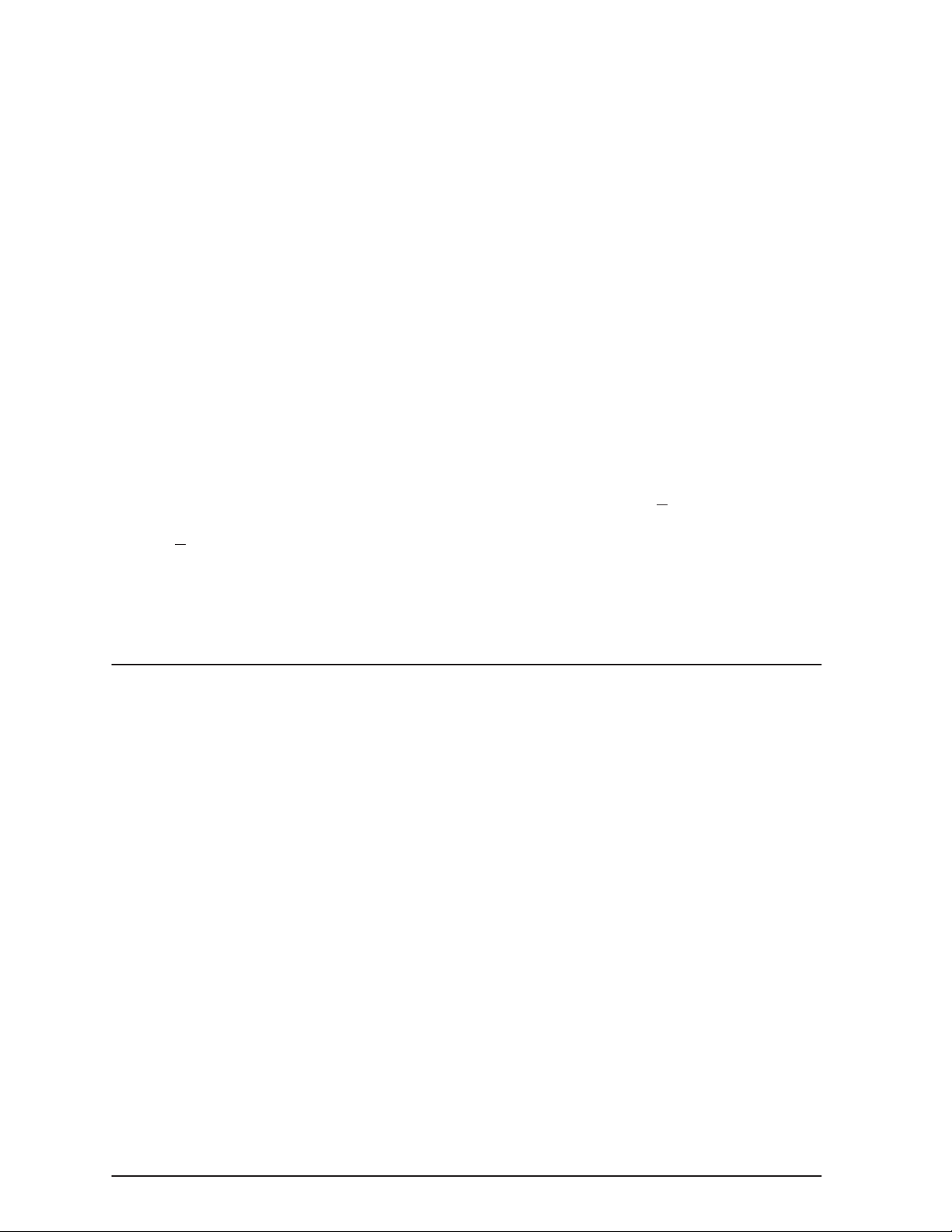
Powerware®Plus 12 Operator's Manual (164200090 Rev E) !"!&$" "#)8
!' '&&"!
Press the Menu button to return to previous menu level. If you are not sure which
menu is currently displayed, press the Menu button repeatedly until the Main Menu
displays &&'%.
& '&&"!
Selects the currently displayed item shown on the second line of the LCD Display or
enters the next menu level. For example, if the display shows on the top
line and &$% on the second line, pressing the Select button enters the Meters
menu and shows the option.
# "$ "(! $$"( '&&"!%
Changes the cursor position within the menus, status screen, or event queue.
For example, if the display shows on the top line of the LCD Display
and &&'% on the second line, press the down arrow button to move to the
next menu item, &$%.
& "$ & $$"( '&&"!%
Shows possible device settings in menus and scrolls through the screen messages;
or moves the cursor position when entering the password or the date and time. For
example, if the LCD Display shows %%("$ on the top line and A on the
second line, press the right arrow button to move the cursor one position to the right
A.
See UPS Control Panel Functions" on page 15 for information on the Normal, Bypass,
Battery, and Overload indicators.
Using the Front Panel Display
You can use the front panel display to set up and monitor the UPS. The display has a
Main Menu and a System Setup Menu with several userĆselectable options.
The Main Menu
The Main Menu contains the following options:
1. UPS Status
2. Meters
3. Alarm ueue
4. Active Alarms
5. Battery Data
6. S. W. Versions
7. System Setup
Use the up and down arrow buttons to display the Main Menu options. Press the Select
button to enter one of the submenus.

Powerware®Plus 12 Operator's Manual (164200090 Rev E) &'&,*'$$ '(/ 9
,,-+
The UPS Status option displays the number of currently active alarms and the
conditions. The following table describes the different UPS conditions.
/+,% '*%$ Inverter supplying load (bypass available)
& ,,*/ UPS is on battery
' & &.*,* Inverter supplying load (bypass not available)
/&"& ' /(++ Inverter has ramped, but load is still on bypass
&.*,* %("& ( Inverter has been started and is ramping
,""* %("& ( Rectifier has been started and is ramping
& Rectifier or inverter on but not supplying load
Rectifier and inverter off
&.*,* .*$' Overload condition indicated from inverter
,""* .*$' Overload condition indicated from rectifier
-,(-, *#* (& Output breaker open (O); UPS not supplying power to the load
& /(++ Bypass is supplying power to the load
,*+
The Meters option displays system meter values obtained through the serial
communications network or calculated from the values obtained through the network.
Use the up and down arrow buttons to view the following metered values:
&(-, '$,+ , input voltage (each phase and lineĆtoĆneutral)
&(-, '$,+ , input voltage (each phase and lineĆtoĆline)
-,(-, '$,+ , output voltage (each phase and lineĆtoĆneutral)
-,(-, '$,+ , output voltage (each phase and lineĆtoĆline)
.* ,,*/ '$,
"&# '$,
&.*,* *)-&/
&(-, *)-&/
-,(-, #, shown as bar graphs with each block representing approximately
10% of capacity
!+ ' -**&,, load currents (phase A, B, and C) are shown as bar graphs
with each block representing approximately 10% of capacity
"% ,, displayed in the MM/DD/ ; HH:MM:SS or the DD/MM/ ;
HH:MM:SS format
$*% --
The Alarm Queue option displays the 200 most recent alarms and events in
chronological order (most recent first). Use the right and left arrow buttons to pan
across the screen and view entire descriptions. Use the up and down arrow buttons to
scroll through the queue. The alarms are displayed in the following format: sequence
number, date, time, and description of the alarm.

2 UPS Cont ol Panel
owerware®lus 12 Operator's Manual (164200090 Rev E) 10
The Active Alarms option displays a description of each active alarm.
The Battery Data option displays information about the battery. If the U S is running
with normal utility, the Battery Charge bar chart is displayed. If the U S is running on
battery, the Battery Time Remaining bar chart is displayed. Each block on the bar chart
represents approximately 10% of the total time. This calculation assumes a constant
load on the U S. If custom batteries are selected, the battery voltage is displayed.
The S. W. Versions option displays the software versions for the front panel, inverter,
and rectifier.
Select the System Setup option to enter the System Setup Menu. This menu is
passwordĆprotected and prompts you for the System Setup password. After entering a
valid password, the System Setup Menu appears.
The default passwo d is MEMORY. It is ecommended to change the default
passwo d to ensu e secu ity (see page 13). Contact you field se vice
ep esentative if you have misplaced you passwo d.
The System Setup Menu
From the System Setup Menu, use the Menu button to return to the Main Menu. When
altering settings under the System Setup Menu, the Select button saves a change and
the Menu button cancels the change (unless otherwise indicated). An asterisk (*)
displayed on the left side of the item indicates that the item is currently selected.
The System Setup Menu contains the following options:
1. Select Type
2. H. W. Modules
3. Sync Range
4. Adj Out Volts
5. Comm Setup
6. Relay Setup
7. Set Language
8. Set Time & Date
9. Contrast Adj
10. Horn Volume
11. Clr Alarm Queue
12. Set User WD
13. Battery Cfg
Use the up and down arrow buttons to display the System Setup options. ress the
Select button to enter one of the submenus.

Powerware®Plus 12 Operator's Manual (164200090 Rev E) 11
Use the Select Type option to select the output voltage, output phase, and output
frequency type for the UPS. The UPS k A rating is displayed for information only, it
cannot be changed.
Use the right and left arrow buttons to display all options for each category. Press the
Select button to save an option. In this submenu, pressing the Menu button does not
cancel changes; it returns the cursor to the previous menu.
The UPS must be off and the output breaker must be open (O) in order to change the
Select Type setting; otherwise, you can only view the type setting.
After selecting a new type option, press the Menu button to exit the Select Type
submenu before turning on the UPS.
The Select Type submenu contains the following options:
Output oltage
100
105
110
115
120
125
Output Phase
120°
180°
240°
Output Frequency
50 Hz
60 Hz
Model Number
Use the H. W. Modules option to view and change the present system hardware
configuration. This option contains the following entries:
Bypass Installed
Number of Output Phases
Inverter Installed
Rectifier Installed
Comm Board Installed
Use the up and down arrow buttons to view the entries. Only the Comm Board Installed
option can be changed by the user. Use the left and right arrow buttons to change the
value. Press the Select button to save your changes.
The UPS must be off and the output breaker must be open (O) in order to change the
H. W. Modules setting. If the UPS is not off and the output breaker is closed(I),you
can only view the H. W. Modules.
After selecting a new value, press the Menu button to exit the H. W. Modules submenu
before turning on the UPS.

2 UPS Control Panel
Powerware®Plus 12 perator's Manual (164200090 Rev E) 12
Use the Sync Range option to select a deviation of the utility frequency from the
nominal inverter frequency. The inverter tracks the utility within the range entered in
this option. If the utility is outside of range, the inverter operates at nominal frequency.
The ranges are:
0.5 Hz
1.0 Hz
1.5 Hz
2.0 Hz
2.5 Hz
3.0 Hz
Use the up and down arrow buttons to view the entries. Use the left and right arrow
buttons to change the value. Press the Select button to save your changes.
The UPS must be off and the output breaker must be open ( ) in order to change the
Sync Range setting. If the UPS is not off and the output breaker is closed(I),youcan
only view the Sync Range submenu.
After selecting a new value, press the Menu button to exit the Sync Range submenu
before turning on the UPS.
Use the Adjust utput Volts option to adjust the output voltage to ±5% of the nominal
output voltage. The UPS must be in Normal mode while adjusting the output voltage.
Use the up arrow button to increase the percentage; the down arrow button to
decrease the percentage. The changes are made in realĆtime and remain effective after
you exit the Adjust utput Volts submenu. The Menu button does not cancel changes
within this submenu.
Use the Comm Setup option to set up the serial port for communication with a terminal
and printer or in a computer mode. utput modes are for ASCII computer, binary
computer, terminal, and printer. The I/ port must have the following parameters
correctly set to establish and maintain communication: baud rate, data size, hardware
handshake, software handshake, and parity. Two standard sets of I/ port parameters
are available for twoĆwire terminal (no handshaking) and terminal with software
handshake. All I/ port parameters can be customized.
Use the up or down arrow buttons to view the list of setup parameters. Use the right
and left arrow buttons to view other settings. See Chapter 5, UPS Communications"
on page 25 for more information on the communication interface.
Use the Relay Setup option to display and change the LAN Relay Interface
configuration. Standard configurations include: AS/400, Novell, and AT&T®/Default 1.
All relays can also be customized. Use the up and down arrow buttons to view the list
of options. Refer to the Powerware Plus Communications Manual for more information
on the relay setup.
Use the Set Language option to select a language for the display. You can select
English, French, German, Portuguese, or Spanish. Use the up and down arrow buttons
to view the options.
®®

Powerware®Plus 12 Operator's Manual (164200090 Rev E) ! %#! !"' 13
% %
Use the Set ime & Date option to set the time, date, and format of the values. Use
the right and left arrow buttons to change the format (for example, MM/DD/YY to
DD/MM/YY). Use the up and down arrow buttons to change the numeric values.
! %#$%
Use the Contrast Adjust option to change the contrast on the display. his option may
not be available for some Plus 12 models. Use the up and down arrow buttons to
adjust the contrast. Press the Select button to save the setting.
!# !&
Use the Horn Volume option to set the alarm horn volume. wo volume settings are
available for the UPS alarm: loud and soft. Use the left or right arrow button to view
the setting.
# # &&
Use the Clear Alarm Queue option to empty the list of alarms in the alarm queue.
Press the Select button to clear the alarm queue.
% $#
Use the Set User PWD option to modify the user password for the System Setup Menu.
When entering this option, appears on the display. Use the left and right
arrow buttons to move the cursor position in the password field. Use the up and down
arrow buttons to scroll through the character values. o save the password, you must
press the Select button.
%%#'
Use the Battery Cfg option to set your battery configuration or set up the system
for custom batteries. See page 51 to use this option for configuring remote batteries.
he following configurations are available for the Battery Cfg option:
No Battery
Custom Battery
1EBC2
2 EBC2s
3 EBC2s
4 EBC2s
1EBC1&1EBC2
2EBC1&1EBC2
1EBC1&2EBC2
1EBC1
2 EBC1s
3 EBC1s
1 EBC18
2 EBC18s
3 EBC18s
4 EBC18s
Use the up and down arrow buttons to change the value. o save the value, press the
Select button.

Powerware®Plus 12 Operator's Manual (164200090 ev E) 15
3 UPS Operations
This chapter describes the UPS front panel control functions, UPS operating modes
and alarm conditions, and the Bypass and Emergency PowerĆOff features.
UPS Control Panel Functions
The front panel indicators illuminate only when one of the following conditions is
present:
Green when UPS is in Normal operating mode. If Bypass is enabled,
the Normal indicator flashes when Bypass is unavailable.
Yellow when UPS is in Bypass mode. The Bypass indicator flashes in
the event of a phase rotation (installation) alarm or loss of one phase.
Yellow when UPS is operating in the OnĆBattery mode. The Battery
indicator flashes when there is approximately two minutes or less of battery time
remaining. If the UPS is not operating on battery, this indicator flashes when the
UPS battery is disconnected (battery breaker open or battery disconnected).
Yellow when UPS is in an Overload condition.
NOTE: If all the indicators flash simultaneously, there is a problem with the UPS. Please
contact your field service representative.
The UPS automatically switches between Normal, OnĆBattery, and Bypass modes, as
required, with no operator intervention. Sophisticated detection and switching logic
ensures that any change in mode of operation is automatic and transparent to the load.
Operating Modes
After you install and startup the Plus 12 UPS, the UPS filters and regulates incoming AC
power, eliminating noise and voltage spikes, and provides consistent power to your
equipment (see Figure 3).
AC
INPUT
TO UPS
SU GE
SUPP ESSION
EMI/ FI
FILTE S
F ONT
PANEL
BATTE Y
ECTIFIE INVE TE
BYPASS LINE
BATTE Y CABINETS
AC OUTPUT
TO LOAD
TE MINAL BOA D
FO EPO
EMOTE BATTE Y
CONNECTION
BYPASS
PLUS
BATTE Y
BATTE Y
EME GENCY
POWE
OFF
ST SHUNT T IP
F F EQUENCY METE
A AM METE
V VOLT METE
VA VOLTĆAMP METE
W WATT METE
T TEMPE ATU E
LEGEND
Figure 3. UPS Block Diagram
Table of contents
Other Exide UPS manuals
Popular UPS manuals by other brands

Innova
Innova OnLine Series user manual

TCW Technologies
TCW Technologies Integrated Back-up Battery System manual

Sola Hevi Duty
Sola Hevi Duty S4K5U6000-5 user manual

Huawei
Huawei UPS5000-E-30 kVA user manual
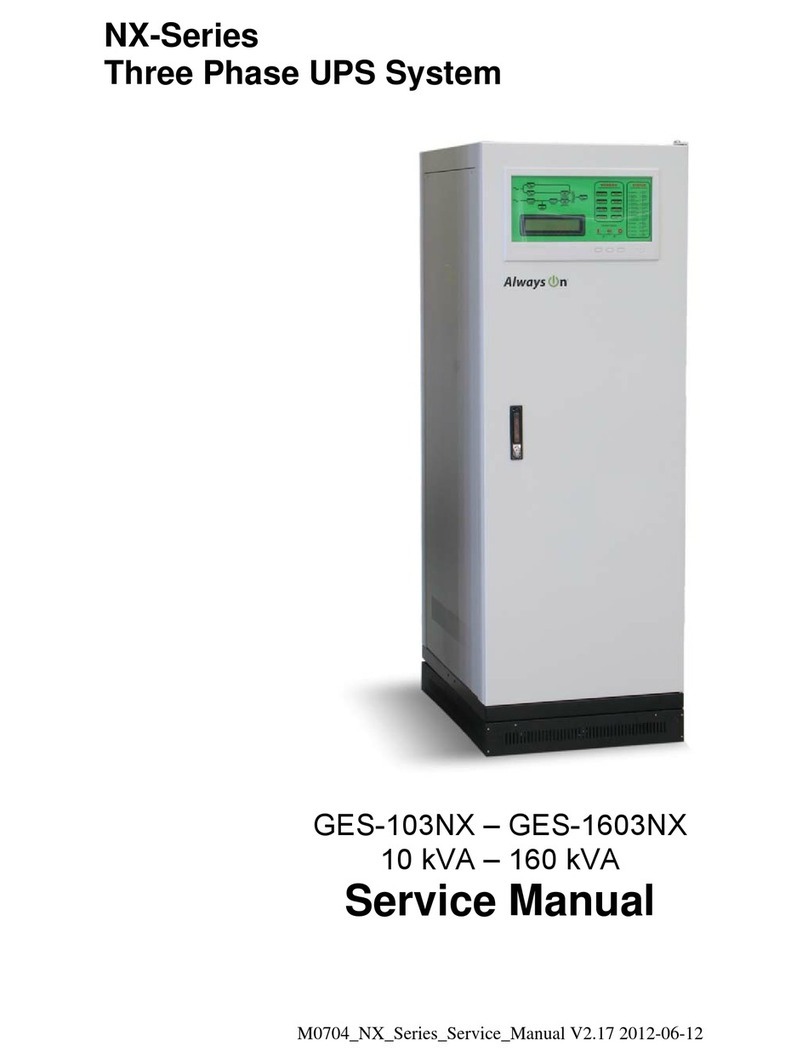
Always On
Always On NX-Series Service manual

LEGRAND
LEGRAND Trimod 10 kVA Operating and maintenance manual
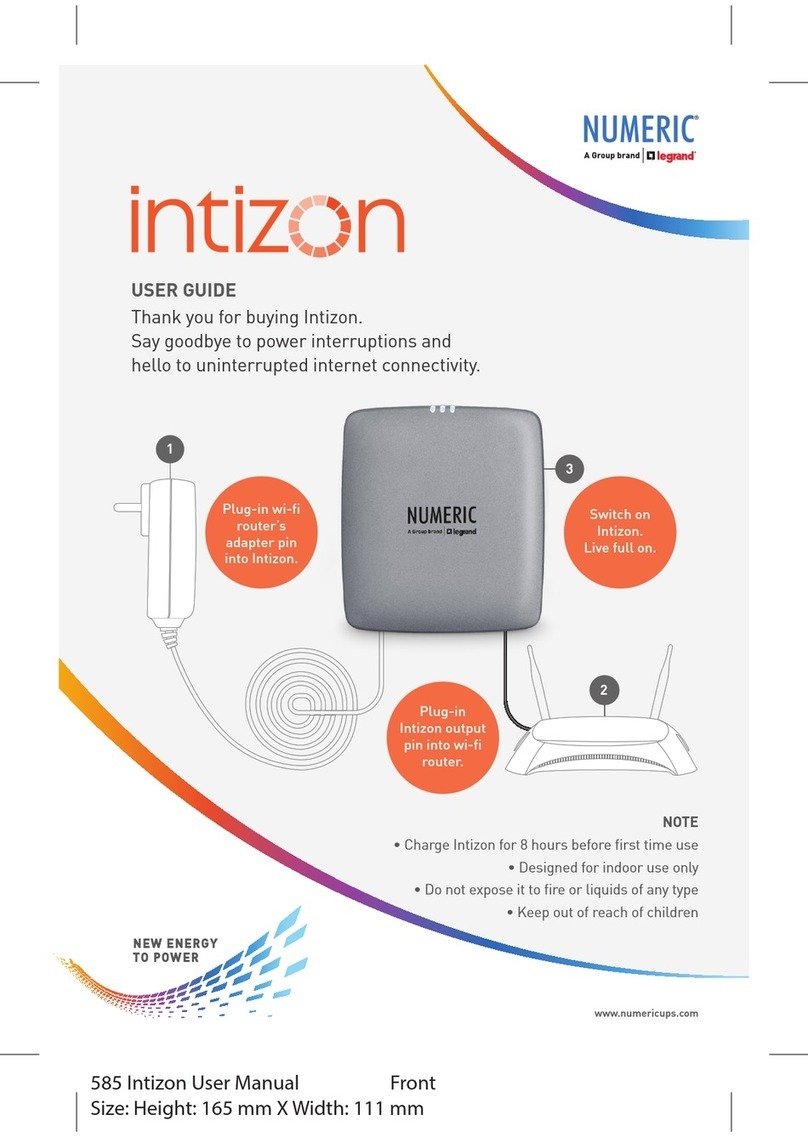
LEGRAND
LEGRAND NUMERIC intizon user guide
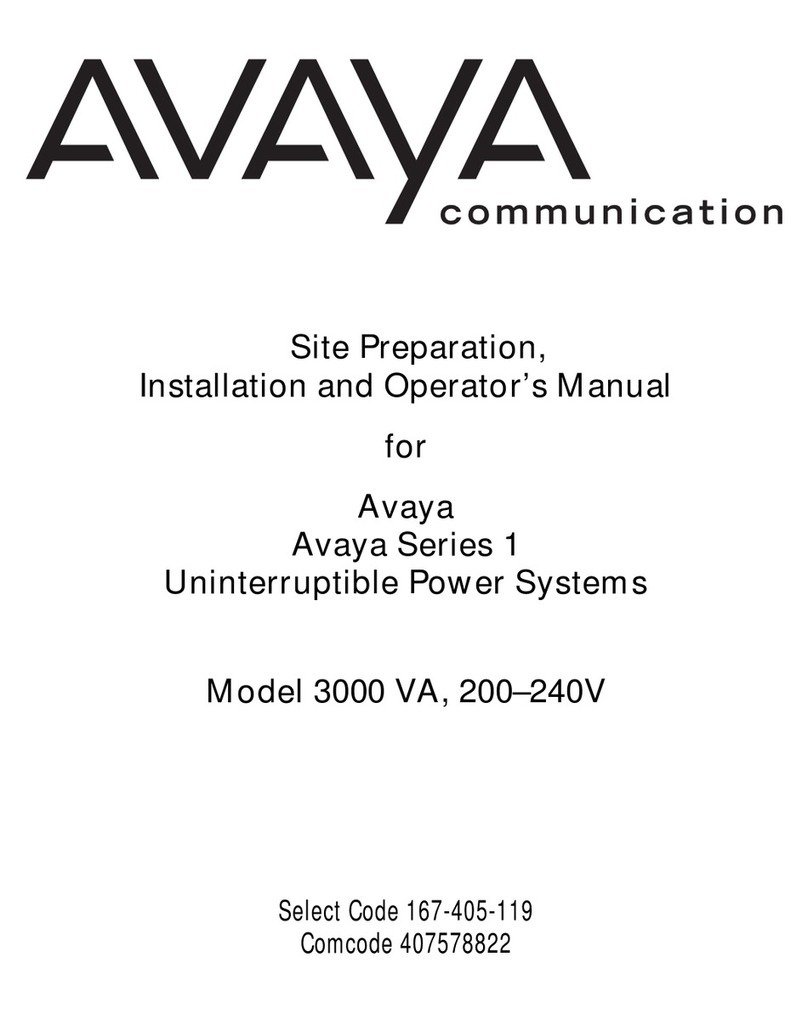
Avaya
Avaya 1 Series Site Preparation, Installation And Operator's Manual
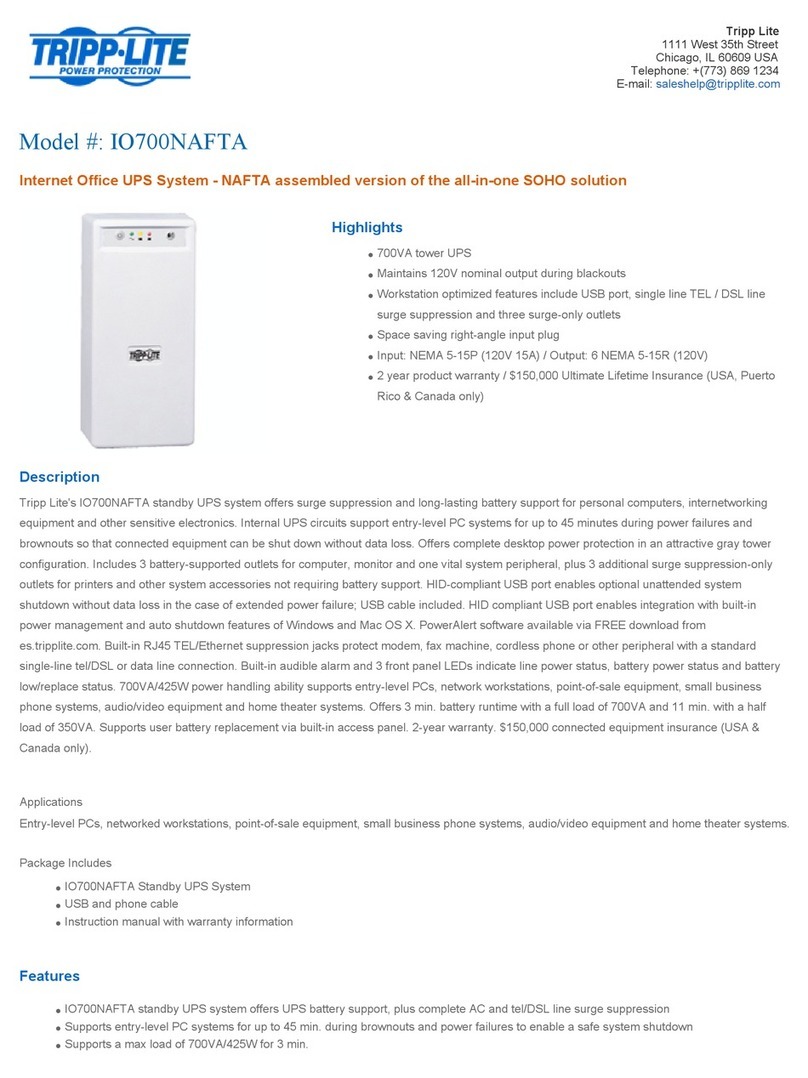
Tripp Lite
Tripp Lite IO700NAFTA Brochure & specs
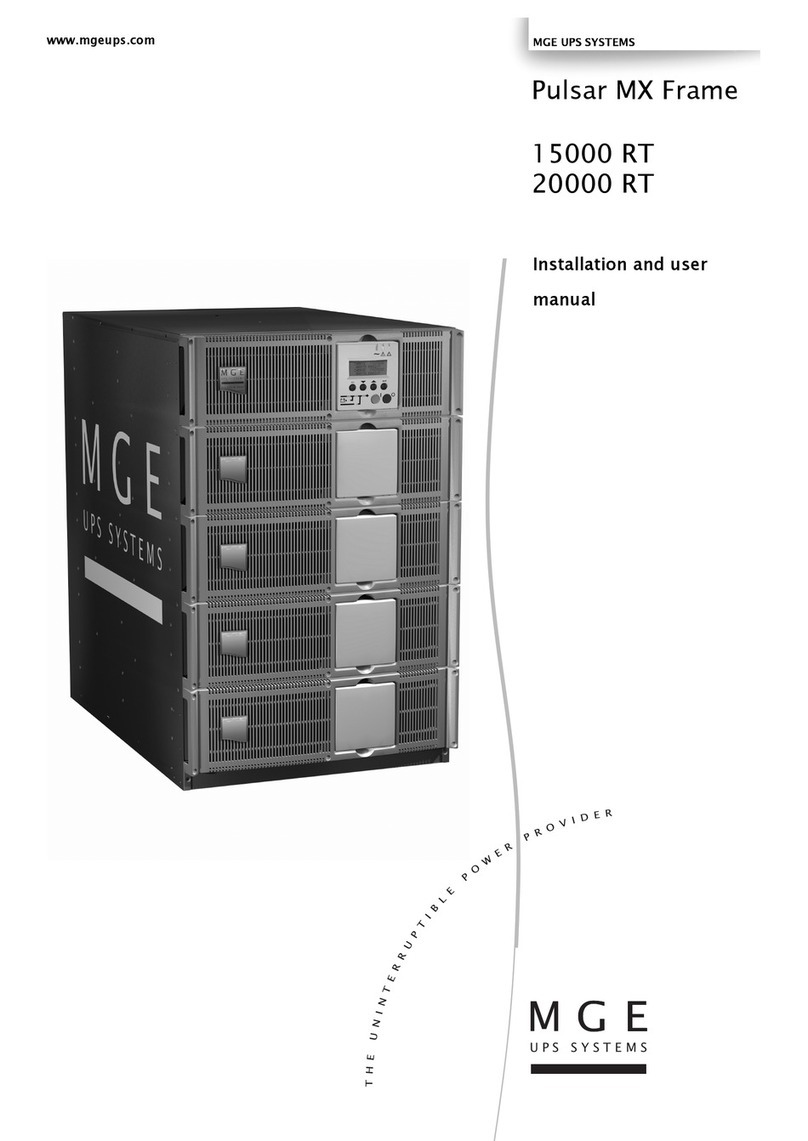
MGE UPS Systems
MGE UPS Systems Pulsar MX Frame 15000 RT Installation and user manual

MGE UPS Systems
MGE UPS Systems Pulsar EX20Rack user manual

Siel
Siel Safepower Evo 20 manual