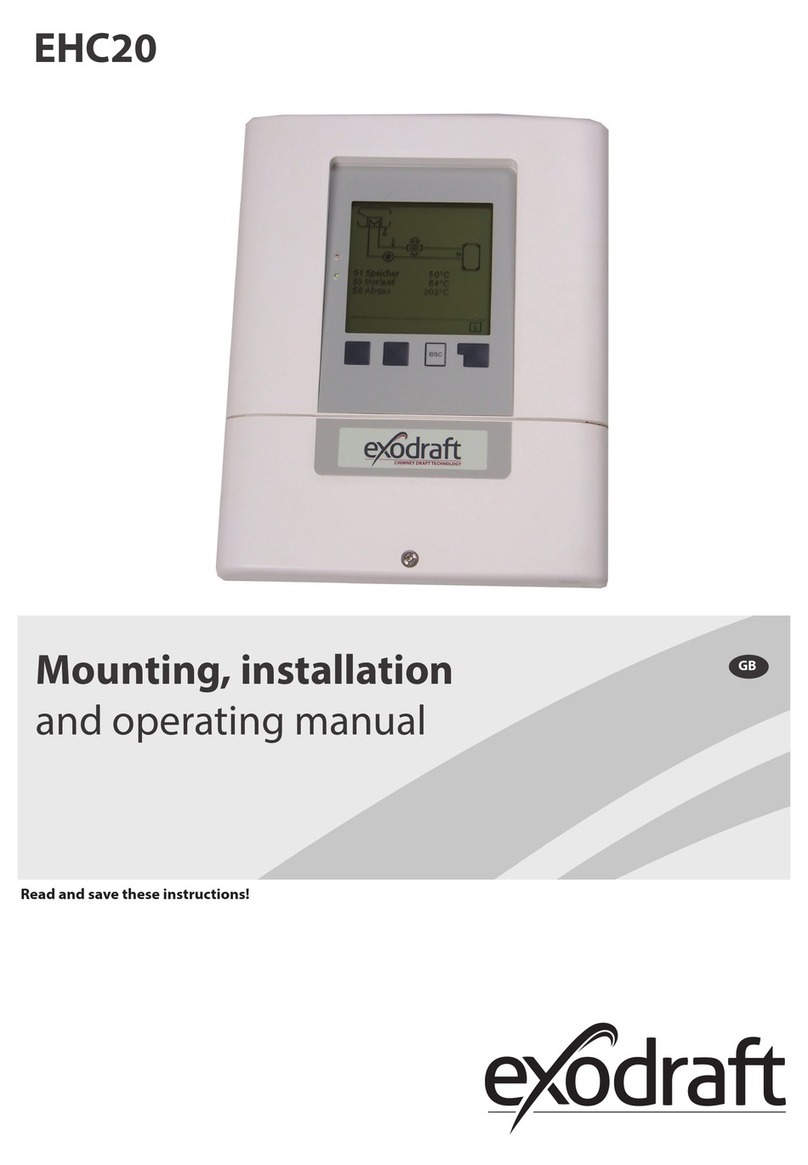3111001 Xzense UK 20190731
5
Product information
1.4. Function - with temperature sensor activated
Start-up function Xzense is activated by pressing the button at the top of the control panel.
The lightning function is selected before lighting the stove/replace.
The chimney fan now starts at the starting speed, boost. After a preset time, the speed is
adjusted down to a lower set level.
The factory setting for boost speed is 100% for 10 min.
Automatic startup If you forget to start the chimney fan before lightning, the chimney fan will automatically
start when the temperature reaches the set start temperature at the sensor.
The factory setting is 40°C.
Rering function The Xzense control panel indicates when it is time to add new fuel.
The display lights up and a dialog box comes up while giving an alarm beep.
If you want to rere, select the YES button. Then you re up further by adding more fuel
to either its replace or the stove. When you say YES to rering, the chimney fan creates a
maximum boost for 3 minutes, after which it regulates the speed down again.
Automatic stop After the last ring, the temperature of the chimney will slowly drop. When the tempera-
ture has dropped to the factory default setting, the controller ensures that the chimney
fan stays in operation for a while, to ensure that the last smoke is pulled out, also called
Afterrun. The factory setting for Afterrun is 30 min.
High temperature
warning
The control panel display will light and an alarm tone (5 beeps) will sound if the
temperature of the temperature sensor exceeds the set value.The factory setting is 330°C.
Pressing the control panel screen will turn o the sound immediately.
All factory settings can be changed and found under the Setup menu.
1.5. Function - with temperature sensor deactivated (ventilation)
Ventilation If the temperature sensor is not activated in the user menu, the control can be used as a
10-100% regulation of the speed of the chimney fan. Thereby ventilation from the room
can be achieved.
Note Automatic start and stop is also disabled if the temperature sensor is disabled.
1.6. Shipping
Shipping Xzense is sent in secure packaging, along with the Power Unit, with accompanying
instructions.
Standard
packing list
If other components are included, these will appear as separate items on the shipping
package list.
1.7. Warranty
exodraft-products must be installed by qualied personnel. If this is not complied with,
exodraft a/s may claim the right to have the product warranty lapsed wholly or partly.
exodraft reserve the right to make changes to these guidelines without prior notice.