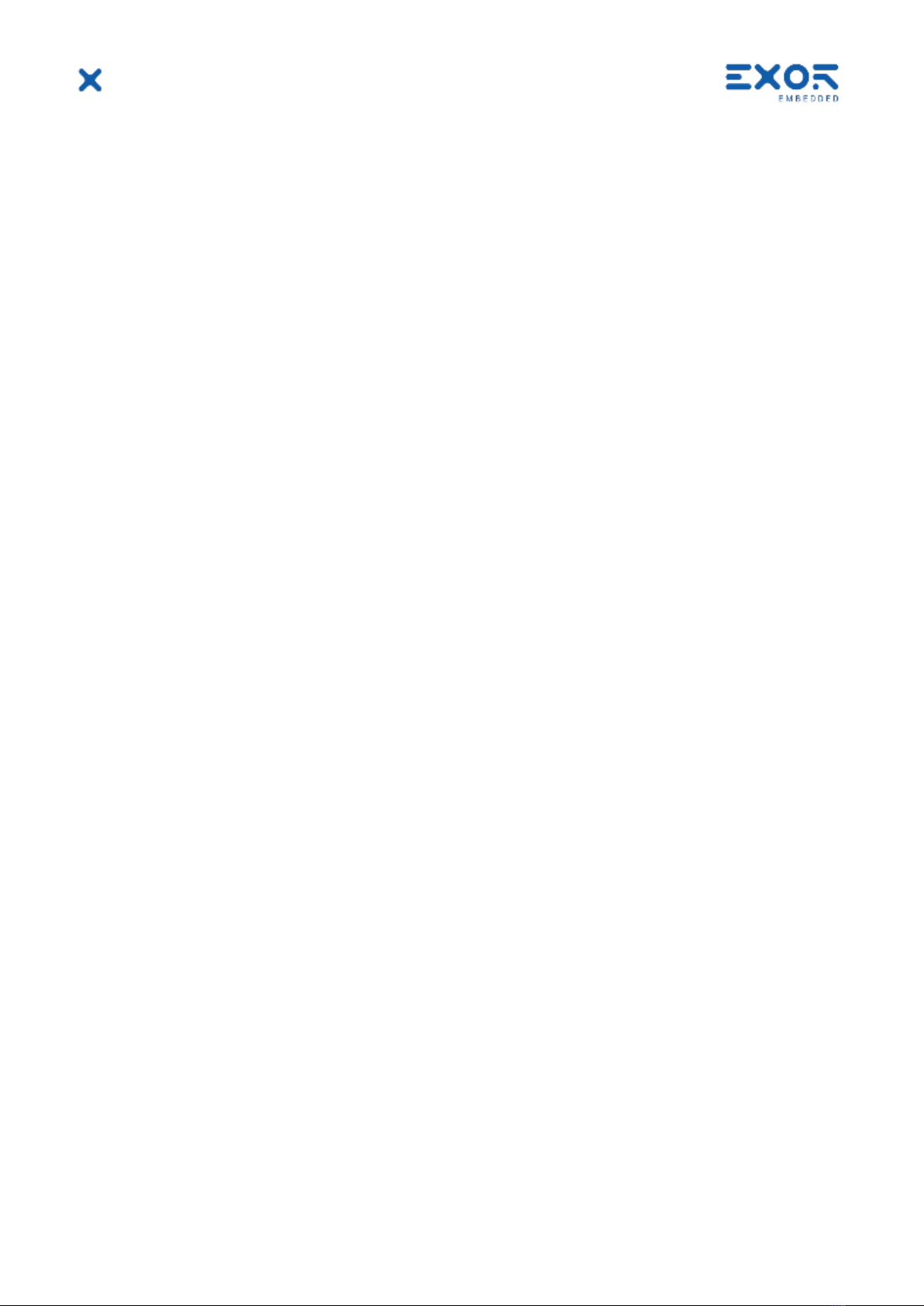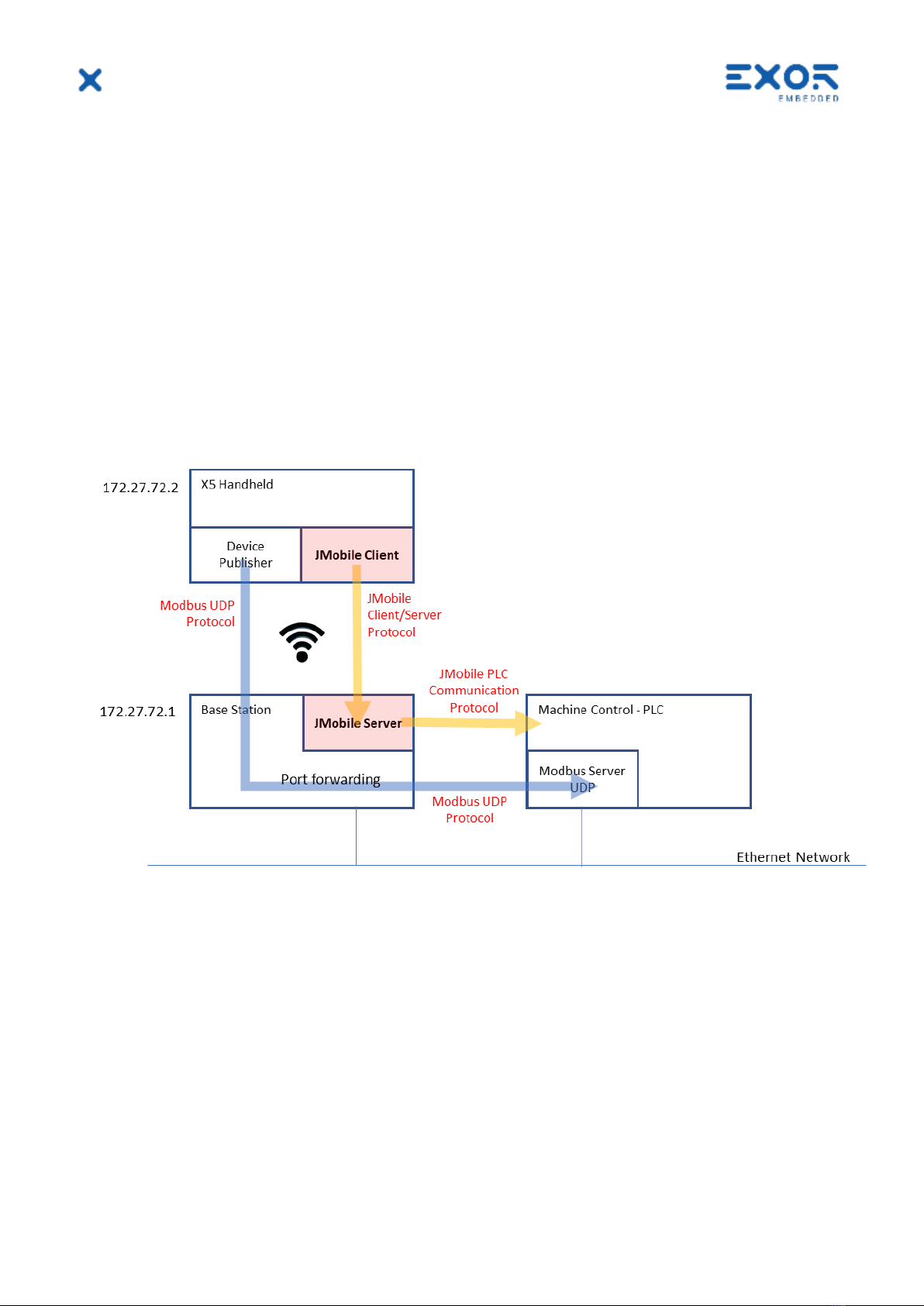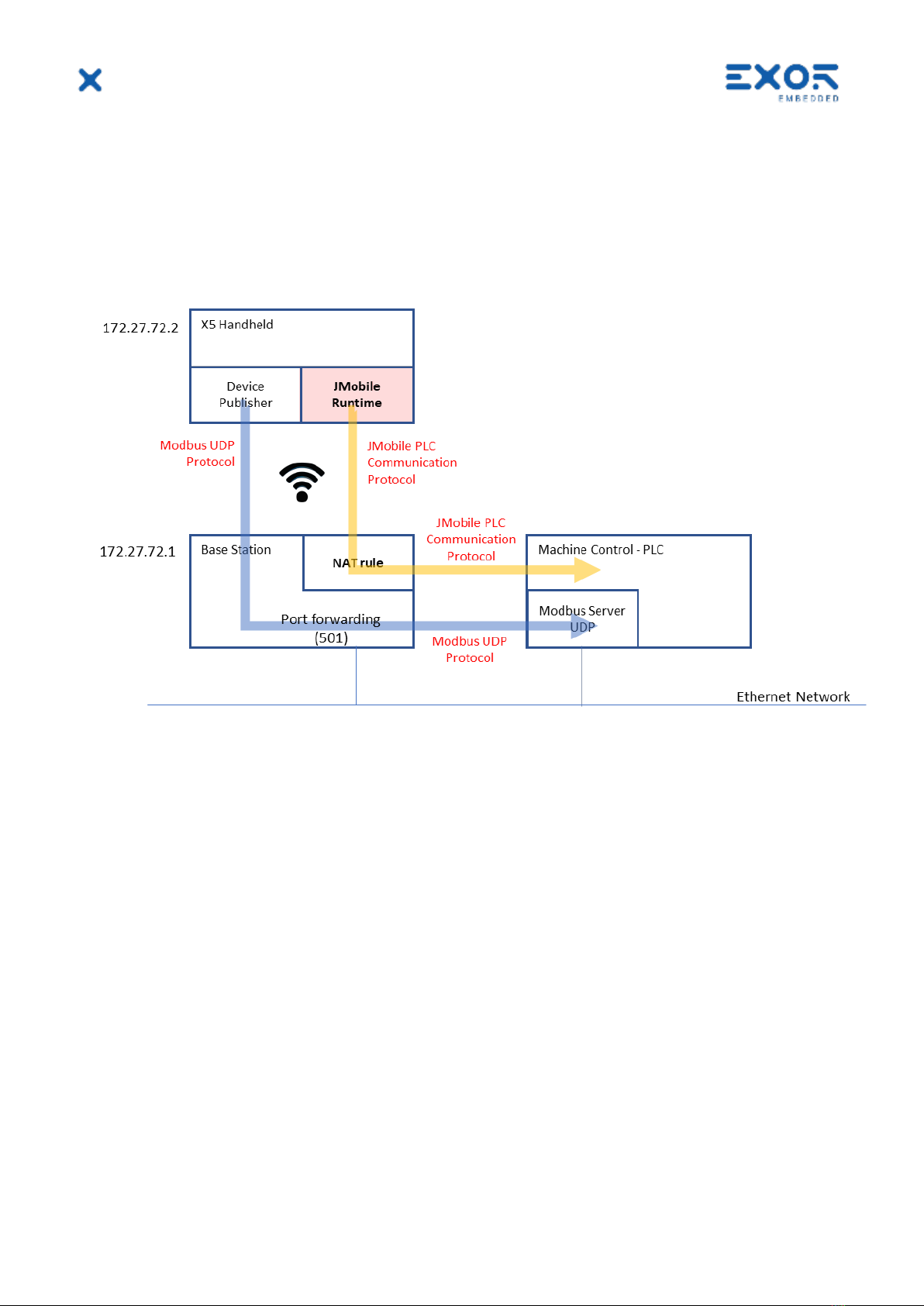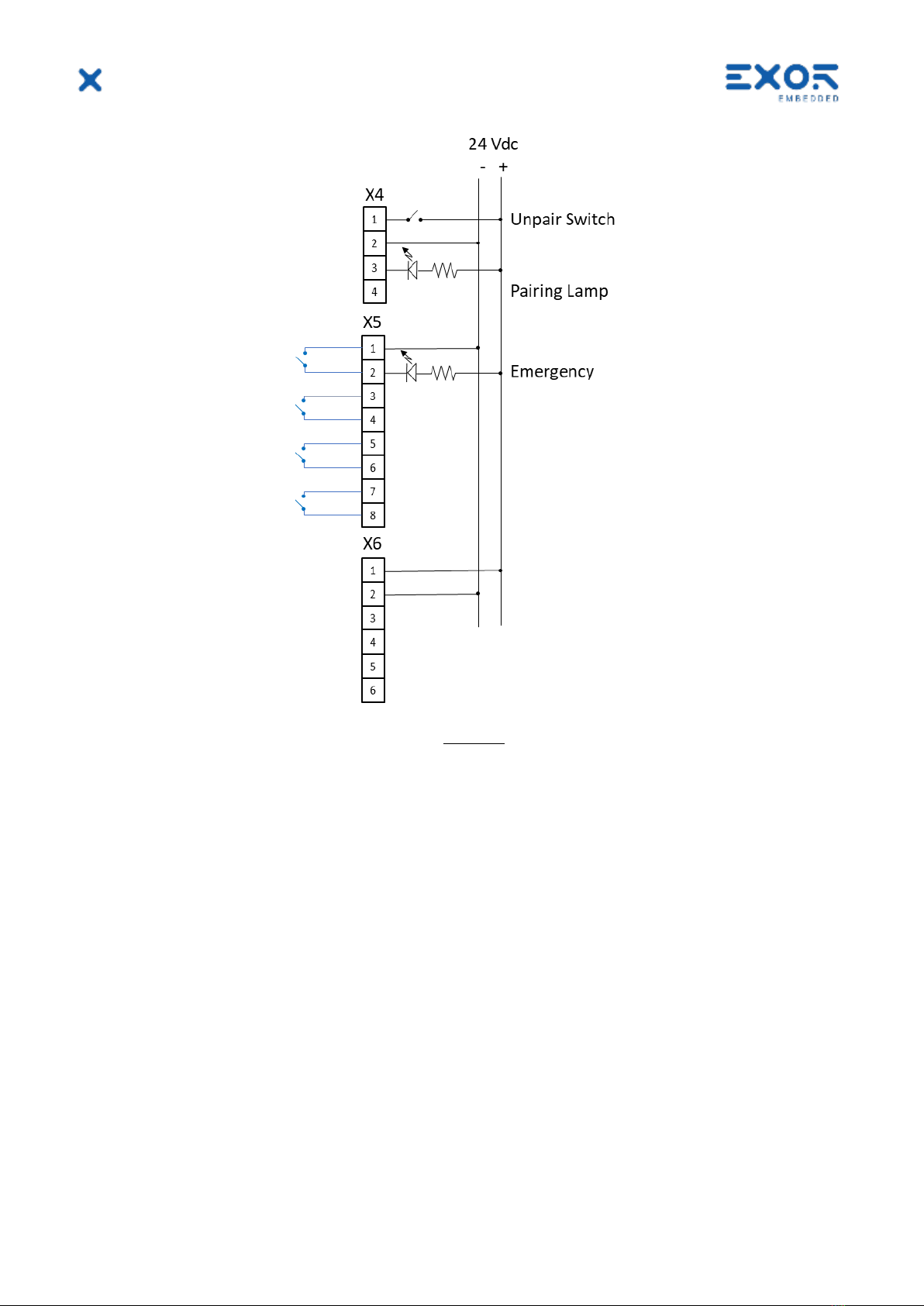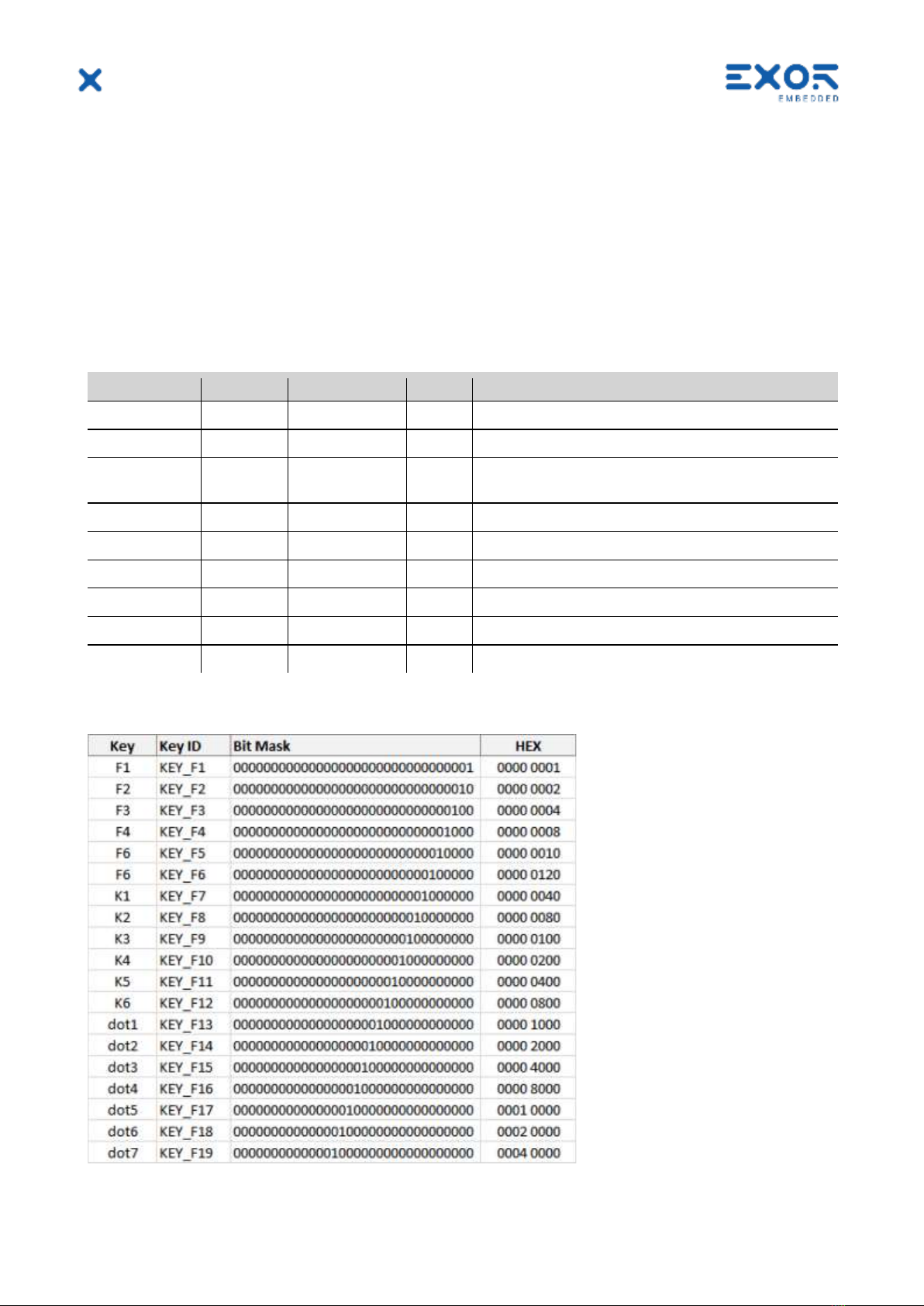X5 Quickstart Guide
©2020 EXOR International S.p.A. - Subject to change without notice
exorint.com 2
TABLE OF CONTENTS
1Introduction.................................................................................................................................4
2Security Features .......................................................................................................................5
3System Configuration Examples.............................................................................................6
3.1 Client/Server Configuration (JMobile Client on Handheld).......................................6
3.2 JMobile Runtime on Handheld.......................................................................................7
4Product Reference Information...............................................................................................8
4.1 Keypad Shortcuts in X5 Handheld.................................................................................8
4.2 Pressing Multiple Keys in X5 Handheld ........................................................................8
4.3 Simplified Wiring Diagram...............................................................................................8
5Device Publisher...................................................................................................................... 10
5.1 Redirect Device Publisher Information to the PLC/Controller............................... 11
5.2 Avoid Using a Full Modbus Server Stack for Device Publisher ............................. 12
6Quickstart Guide...................................................................................................................... 13
6.1 Base Station.................................................................................................................... 13
6.2 X5 Wireless Handheld................................................................................................... 15
7Further Steps with X5............................................................................................................. 17
7.1 Use VNC Client for Easier Access to BS and Handheld.......................................... 17
7.2 Connect Base Station to a Controller/PLC................................................................ 17
7.3 Quality of Pairing............................................................................................................ 17
7.4 Manually Flashing Pairing Lamp................................................................................. 18
7.5 Importing/Exporting UID Lists..................................................................................... 18
7.5.1 Exporting UID List ............................................................................................. 18
7.5.2 Importing UID List............................................................................................. 18