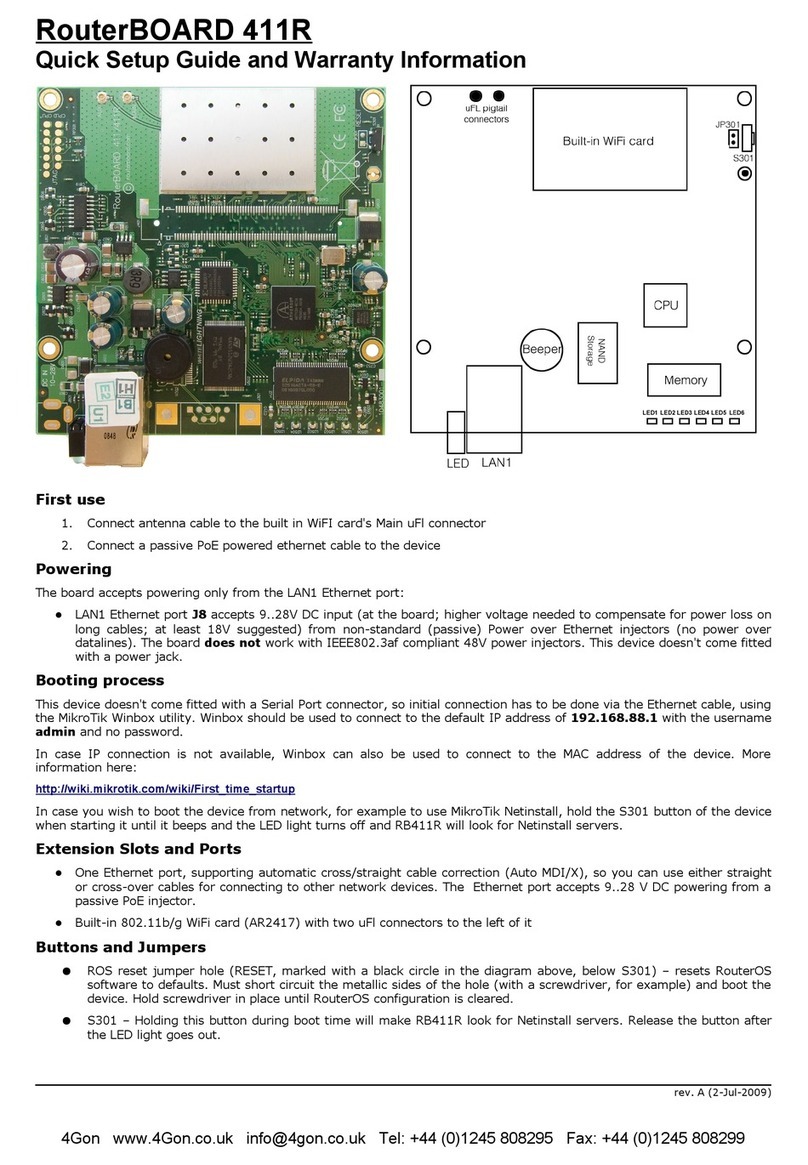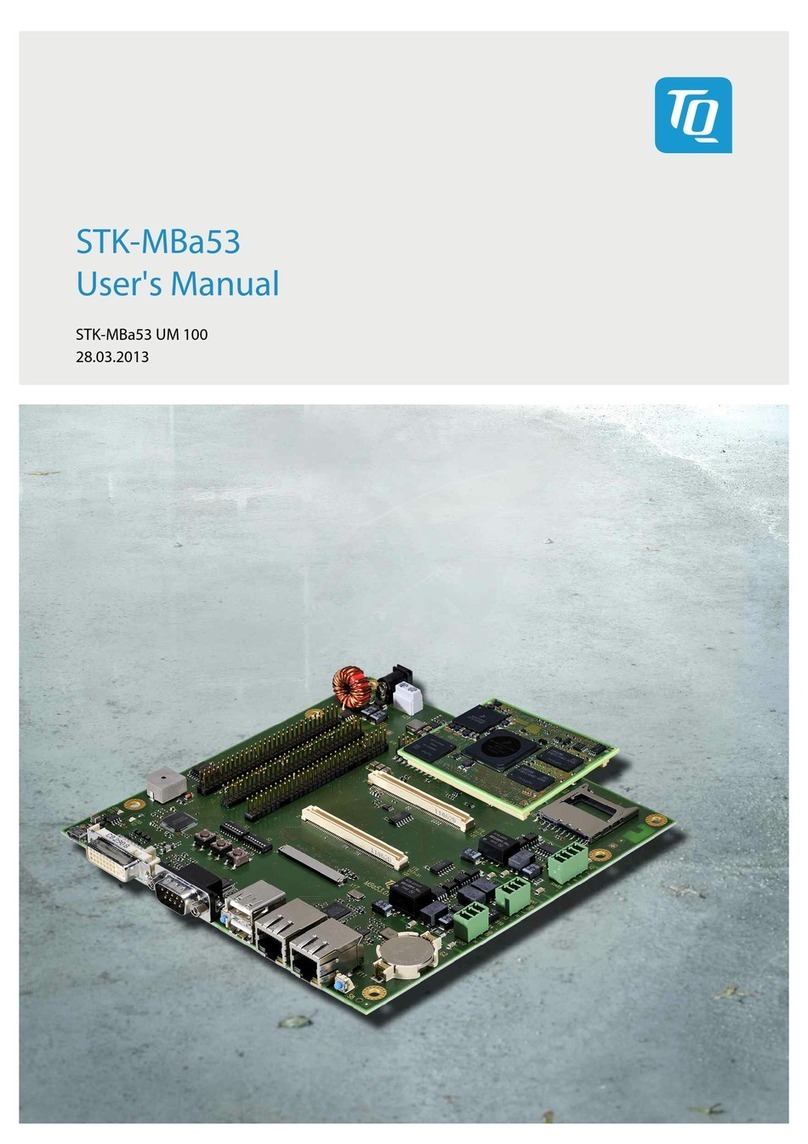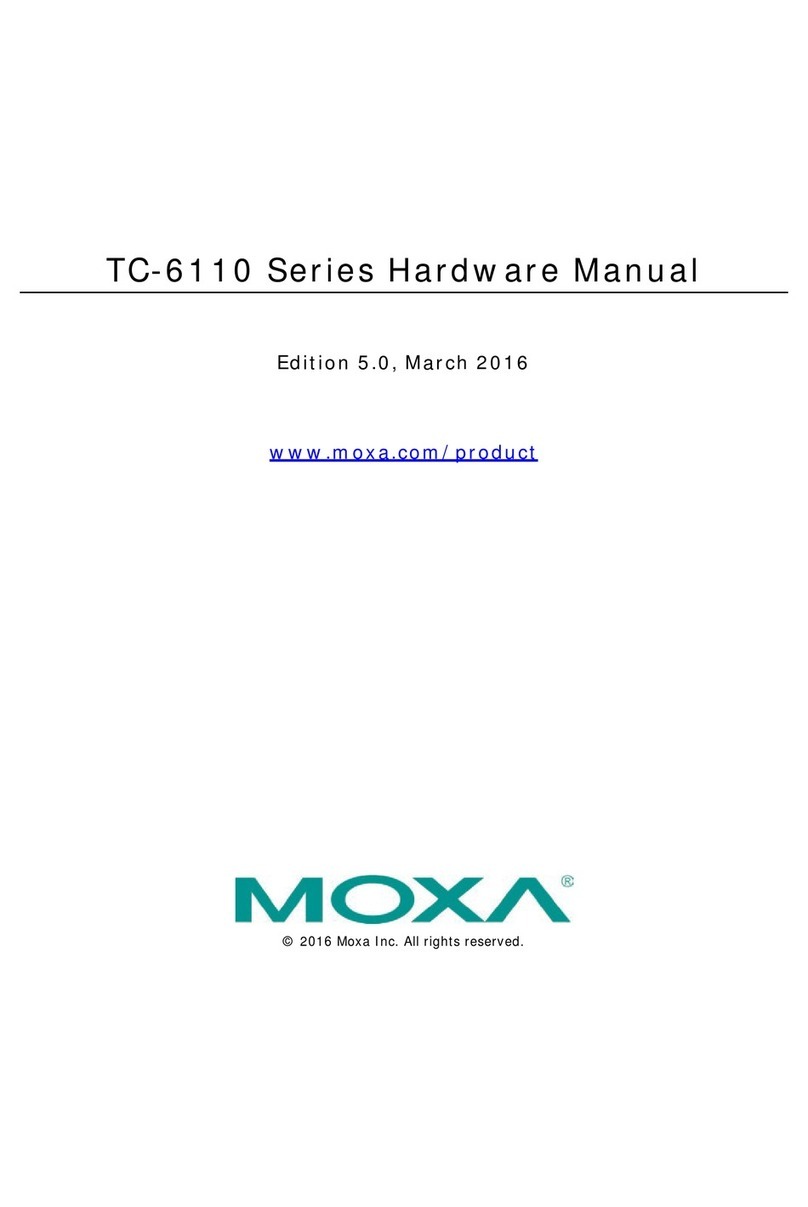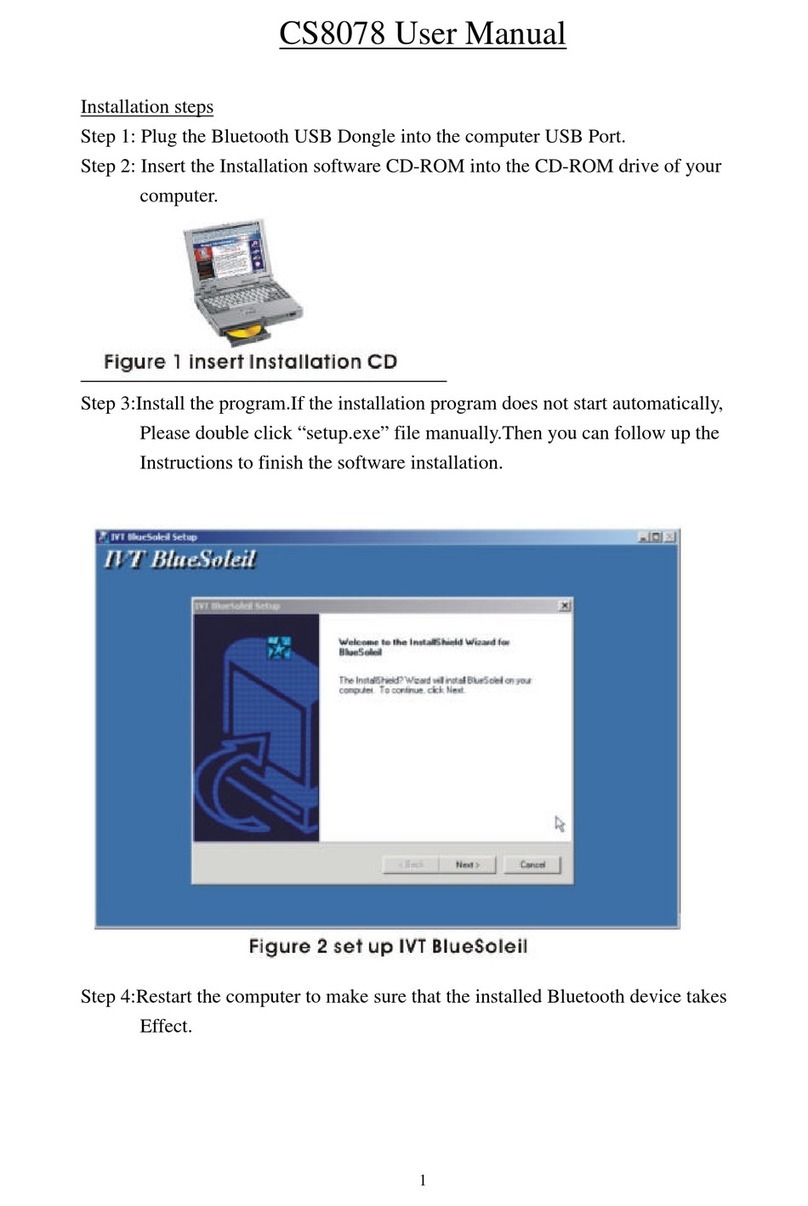Expert EX9486-L User manual

Overview
EX9486-L features four serial ports, 10/100 Mbps Ethernet, USB port and SD
socket for flash disk expansion. The pre-install Linux OS and GNU tool chain
make EX9486-L ready for your application development.
Packing List
EX9486-L is shipped with following items
1. EX9486-L
2. TopSCCC CD includes Tool Chain, Installation guide and example programs
EX9486-L Panel Layout
Connector Description
Power Connector
Connect the 9 to 48VDC power line to EX9486-L. If the power is properly
supply, the power LED will show a solid green color.
Ethernet Port
The Ethernet Port use RJ45 connector
10/100Mbps Ethernet
USB2.0 Host x2
Reset
9-48VDC Power
P1/P2/P3/P4
Serial Ports
Serial Port
The four serial ports use RJ45 connector and the pin assignment are shown
as following table.
USB Port
The USB 2.0 Host port now supports following devices
1. USB Storage Device
2. USB to Wireless LAN Adaptor (Ralink RT2570)
3. USB to Ethernet Adaptor (Realtek RTL8150)
4. USB to Serial Adaptor (Prolific 2303)
Use command modprobe rt2570 and modprobe rtl8150 load the device
driver. USB to Serial Adaptor (ttyUSB0 and ttyUSB1) are built-in Kernel.
SD Socket
The SD socket is compatible with SD memory card specification version
1.0. The SD Socket is located in the back panel of the PCB. To install the
SD memory card, please use the screw driver to open the metal case of
EX9486-L and unscrew Screw 1 to 4 as following
1 2 3 4
DIP ON
EX9486-L Quick Installation Guide
DIP Switch
Power LED
System Ready LED
Ethernet LED
Serial Port LED
DIP Switch
Switch is a four keys DIP switch and Key 1 and 2 are used to configure the
hardware interface mode of serial port P1 and Key3 and Key 4 are reserved for
your application.
Reset Button
Press the “Reset” button to activate the hardware reset. You should only use
this function if the software does not function properly.
Power LED
The Power LED will show solid green if power is properly applied
Ready LED
The Ready LED will show solid green if EX9486-L complete system boot up.
If Ready LED is off during system boot up, please check if power input is
correct. Turn off the power and restart EX9486-L again. If Ready LED is still
off, please contact the manufacture for technical support.
Link/Act
When Ethernet port are connected to the network, Link/Act will show solid
green and if there is traffic is the Ethernet, this LED will flash
Serial Port LED
These four dual color LEDs indicate the data traffic at the serial ports. When
RXD line is high then Green light is ON and when TXD line is high, Yellow
light is ON.
SD Socket
Screw 1
Screw 2
Screw 3Screw 4

Default Setting
Default IP Address:192.168.2.127
Netmask: 255.255.255.0
Login: root
Password: root
Terminal type: VT100
Network Configuration
To configure the IP address, Netmask and Gateway setting, please modify
/disk/etc/rc as following:
#Static IP
ifconfig eth0 192.168.2.127 netmask 255.255.255.0
For DHCP setting:
#DHCP
dhcpcd eth0 &
Wireless LAN Configuration
EX9486-L supports wireless LAN by using USB WLAN adaptor which
uses Ralink RT2570 controller. Please refer to the website
http://ralink.rapla.net for the supporting list of the USB WLAN adaptor. To
configure the wireless LAN setting, please use command:
modprobe rt2570
ifconfig wlan0 up
iwconfig wlan0 essid XXXX key YYYYYYYY mode MMMM
For infrastructure mode XXXX is the access point name and YYYYYYYY
is the encryption key and MMMM should be managed
For Ad-Hoc mode mode XXXX is the EX9486-L device name and
YYYYYYYY is the encryption key MMMM should be ad-hoc. To
configure the IP address use command
dhcpcd wlan0 & or ifconfig wlan0 192.168.2.127 netmask 255.255.255.0
USB to Ethernet Configuration
To enable the USB to Ethernet Adaptor device driver, use command
modprobe rtl8150
ifconfig eth1 192.168.2.128 netmask 255.255.255.0
Install GNU Tool Chain
Find a PC with Linux 2.6.X Kernel installed and login as a root user then
copy the arm-linux-3.3.2.tar.gz to root directory \ of PC. Under \ directory
type following command to install the EX9486-L Tool Chain
#tar zxvf arm-linux-3.3.2.tar.gz
I/O Devices Control
EX9486-L uses standard I/O device control to access following devices:
1. Ethernet: eth0
2. Serial Ports: ttyS1, ttyS2, ttyS3,ttyS4
3. Serial Console Port: ttyS0
4. Real time clock: rtc
5. USB Flash Disk: sda, sda1, sdb, sdb1
6. SD memory Card: mmc0
7. USB WLAN dongle: wlan0
8. USB Serial Cable: ttyUSB0, ttyUSB1
Remark: Remember to include the “ex9486.h” header file in your program.
Please refer to the example program included in the EX9486-L SDK CD to
demo the RS-232/422/485 mode configuration of serial port 1
configuration.
File System
EX9486-L uses jffs2 file system for the built-in flash memory disk. The directory
are:
/disk
/home
/etc
Write data to these directories are saved to flash memory and will not be erased
after power off.
Mount External Disk
To mount the USB Flash Disk and SD memory card, use following commands
after the disk are installed properly. To mount USB disk
mount /mnt/sda or mount /mnt/sda1 or mount /mnt/sdb or mount /mnt/sdb1
To find out the device name of the USB disk, you can use
dmesg | grep sd
And to mount SD memory card
mount /mnt/mmc
Web Page Directory
The web pages are placed at /home/httpd and the boa.conf contains the boa web
server settings. The home page name should be index.html
Welcome Message
The welcome message “TopSCCC” can be modified by editing the /etc/motd file.
Manager Utility Software
The Manager Utility software, manager.jar is a java program and is used to
discovered the EX9486-L in the network if the IP address is forgotten. It can be
run at any OS where java run time is available. To install the java run time
platform at your computer, please visit http://java.sun.com and download the
Java 2 Standard Edition (J2SE). Once the EX9486-L is found, you can click the
Telnet Console to configure the EX9486-L
Upload file to EX9486-L
To upload the file to EX9486-L, you can use FTP command in command line or
Web Browser such as Microsoft Internet Explorer. Type ftp://192.168.2.127 And
under the file menu, click log on option to login EX9486-L. After login, you can
see the files system of EX9486-L.
Compile and upload the C program
Use following command of the GNU cross compiler to compile the C program
#arm-linux-gcc –o hello hello.c
Then upload the hello to EX9486-L. Remember to change the mode of the file
After upload to EX9486-L by
chmod +x hello
Popular Computer Hardware manuals by other brands
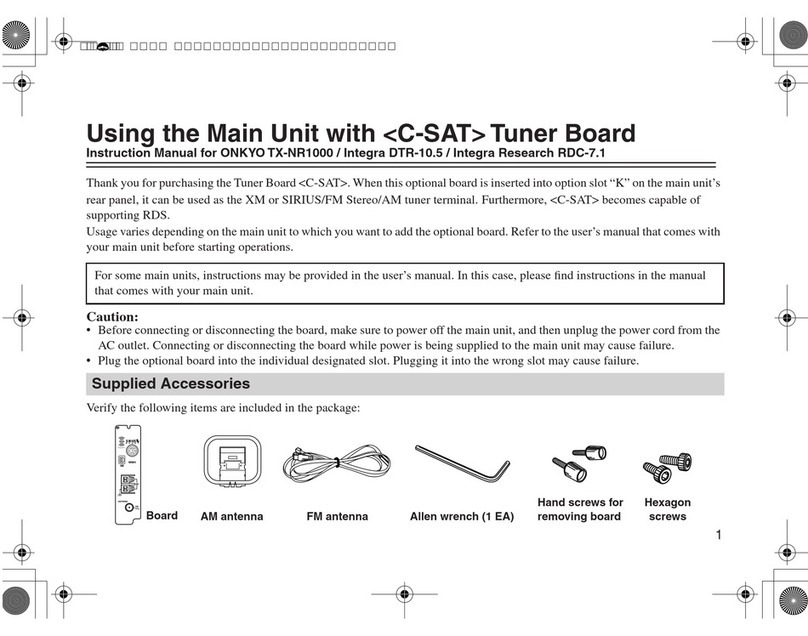
Onkyo
Onkyo C-SAT instruction manual
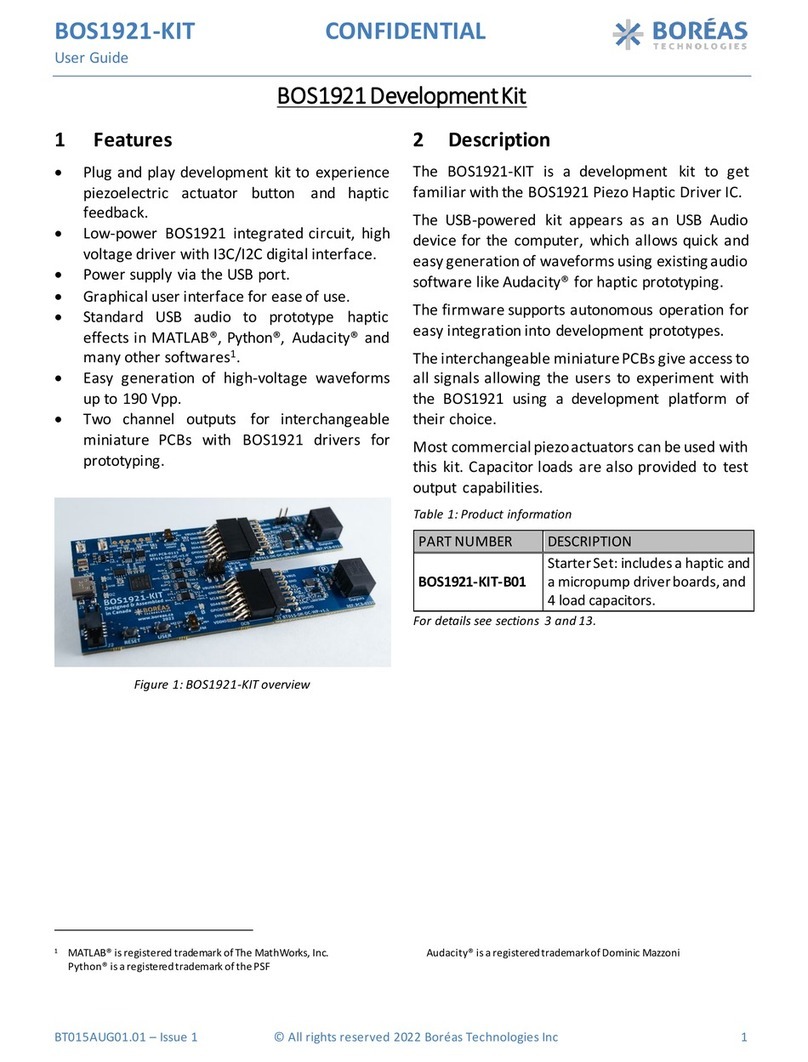
Boreas Technologies
Boreas Technologies BOS1921 manual

ST
ST X-CUBE-CELLULAR Getting started

Congatec
Congatec COM Express conga-TCA7 user guide

ekwb
ekwb EK-Vector FTW3 RTX 2080 Ti Installation and mounting manuals
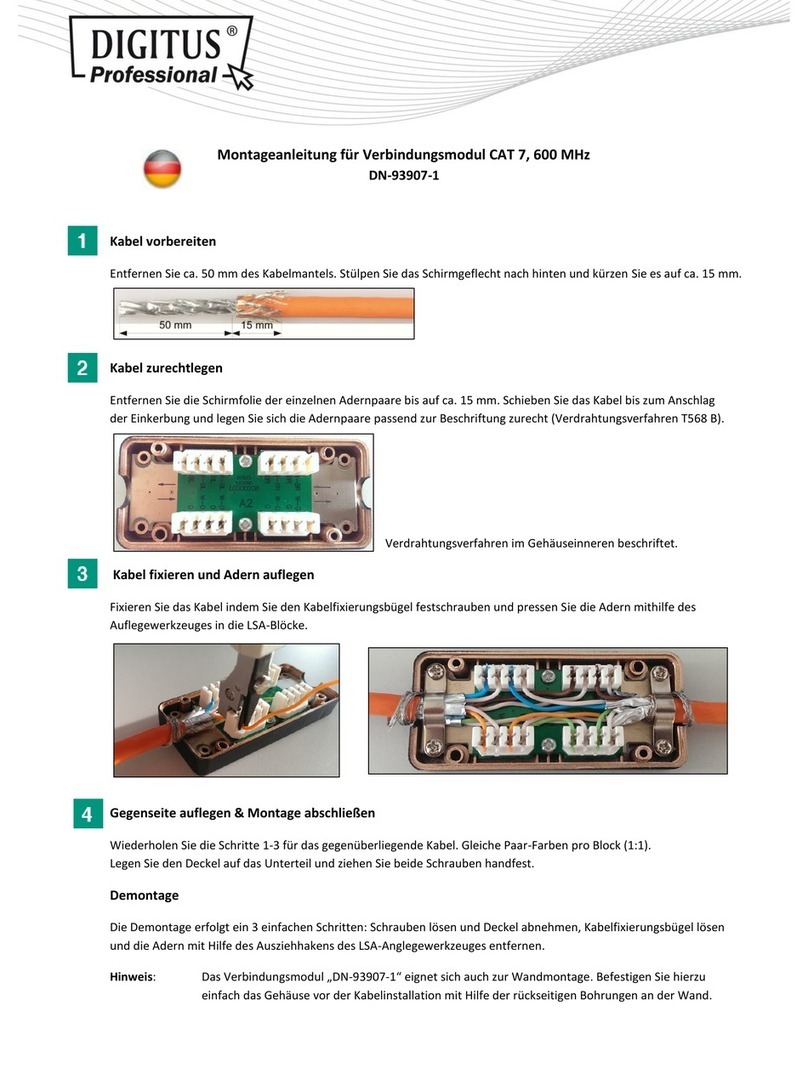
Digitus professional
Digitus professional DN-93907-1 Installation instruction
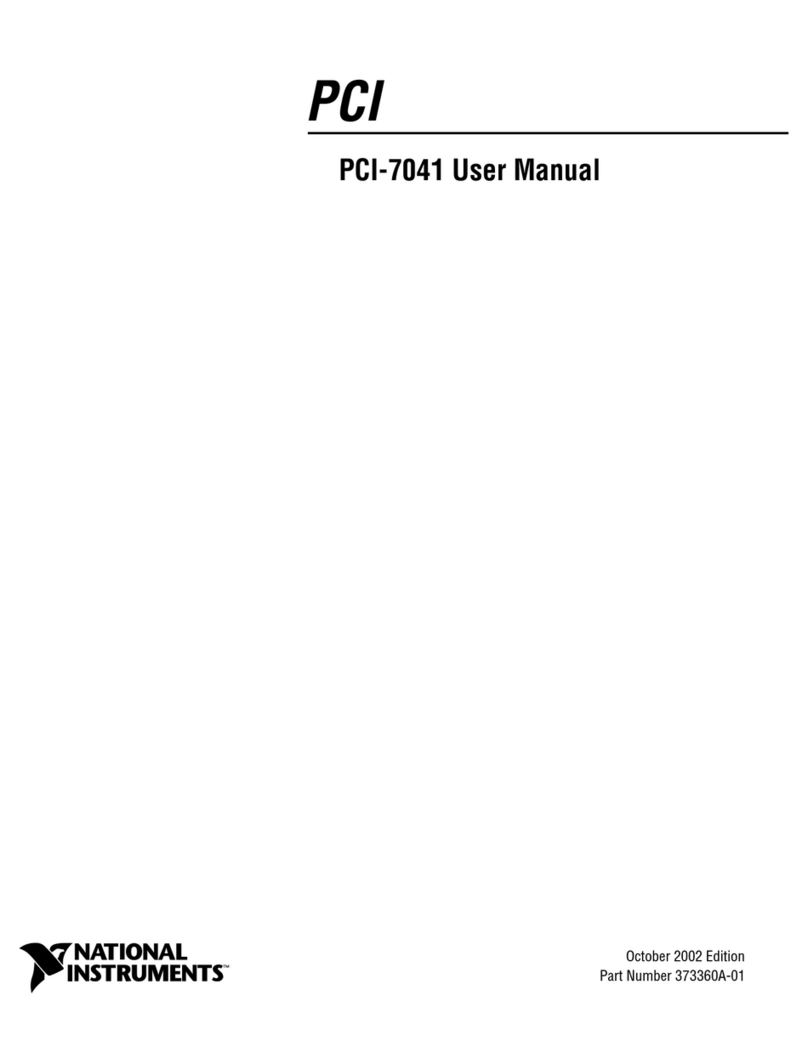
National Instruments
National Instruments PCI-7041 user manual
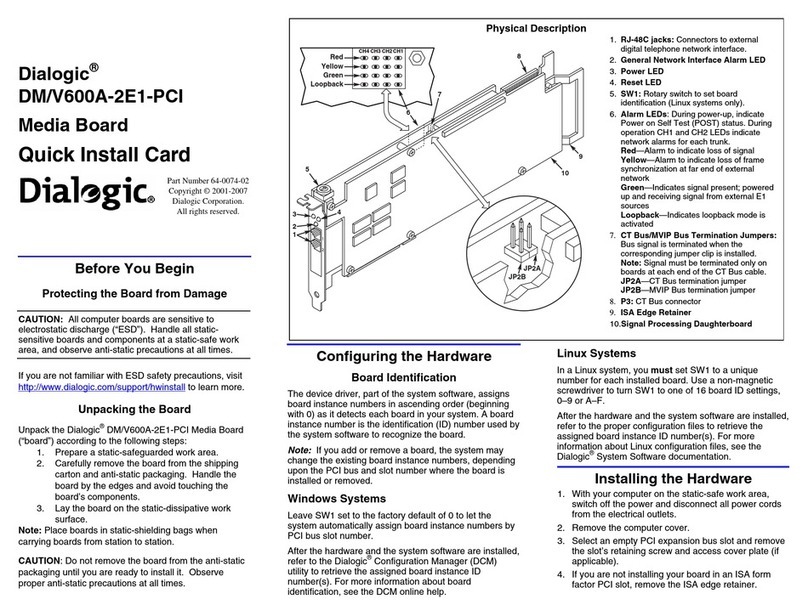
Dialogic
Dialogic Dialogic 64-0074-02 Quick install card

Nvidia
Nvidia TESLA K10 Board specification

Eyevis
Eyevis openWARP2 user manual
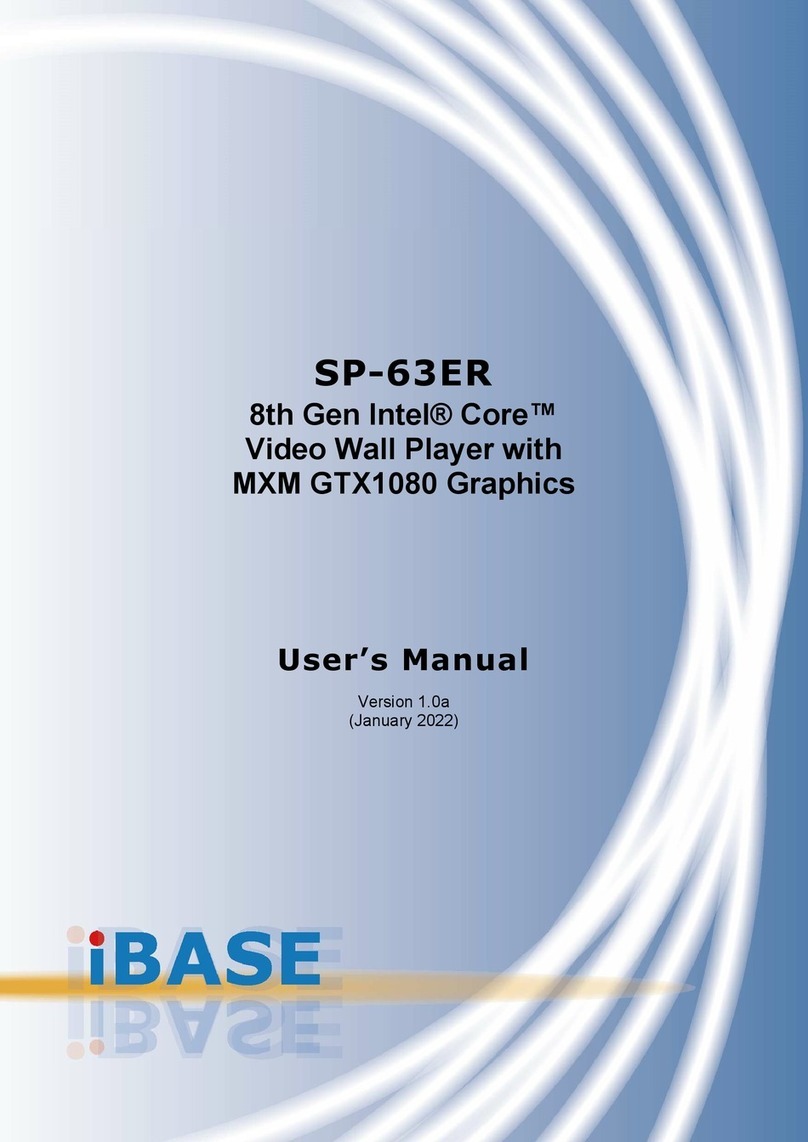
IBASE Technology
IBASE Technology SP-63ER user manual

ANK Audio Note Kits
ANK Audio Note Kits M3 Phono Board instruction manual