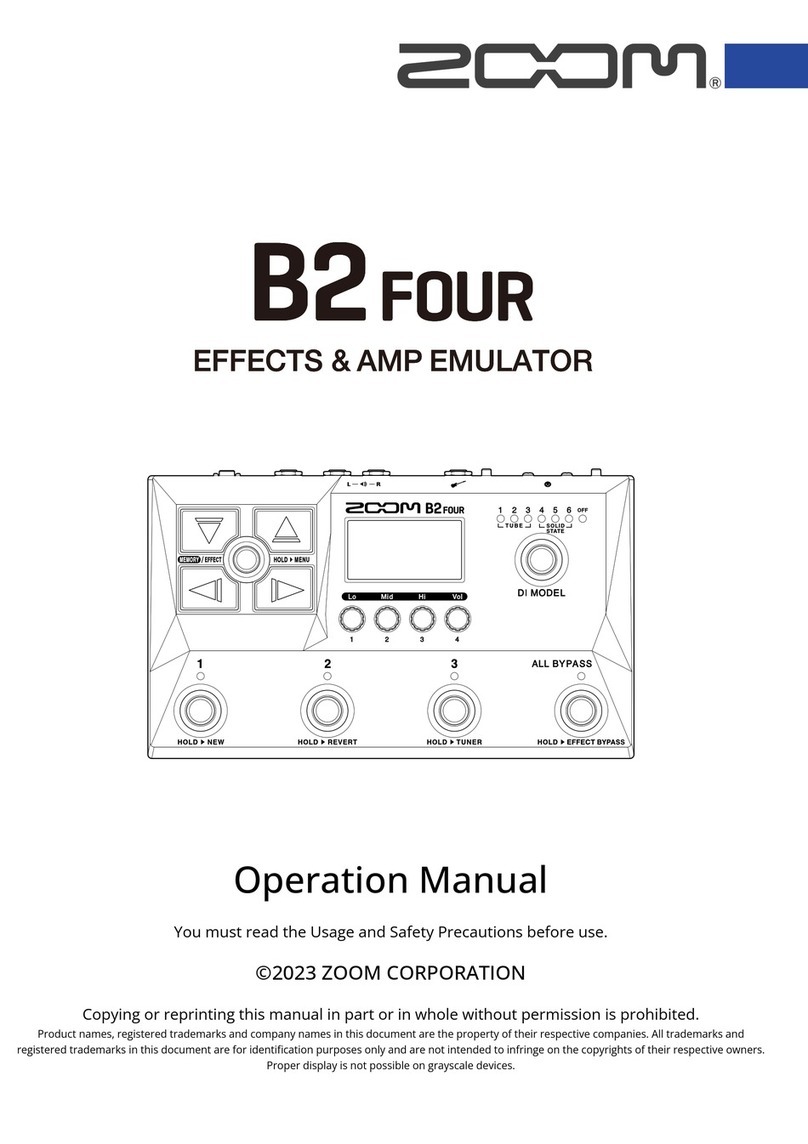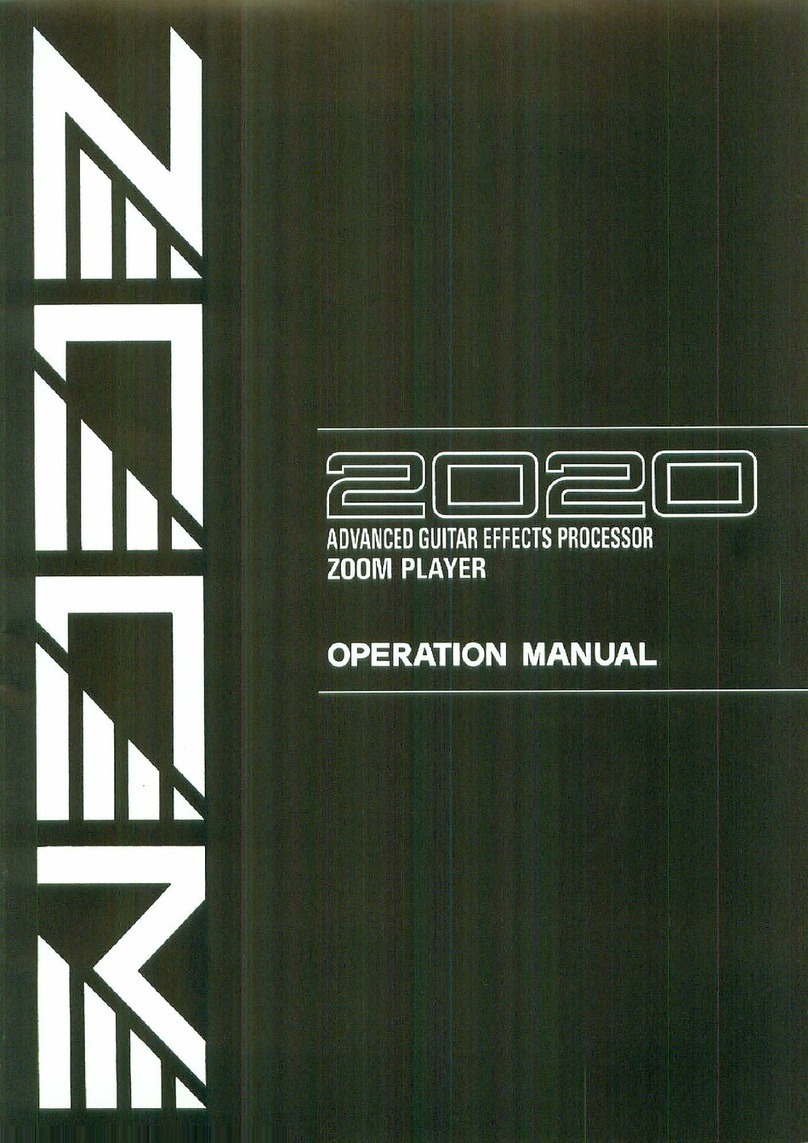3
ZOOM B9.1ut
Contents
* Windows, Windows XP, and Windows Vista are registered trademarks of Microsoft Corporation.
* Macintosh is a registered trademark of Apple, Inc..
* All other trademarks, product names, and company names mentioned in this document are the property
of their respective owners.
* Manufacturer names and product names mentioned in this document are trademarks or registered
trademarks of their respective owners. The names are used only to illustrate sonic characteristics and do
not indicate any affiliation with ZOOM CORPORATION.
Safety Precautions / Usage Precautions . . . . . 2
Features . . . . . . . . . . . . . . . . . . . . . . . . . . . . . . . . 4
Terms Used in This Manual . . . . . . . . . . . . . . . . 5
Controls and Functions . . . . . . . . . . . . . . . . . . . 6
Getting Connected . . . . . . . . . . . . . . . . . . . . . . . 8
Power-On . . . . . . . . . . . . . . . . . . . . . . . . . . . . . . . 9
Quick Guide 1 (Manual Mode/Play Mode
Operation) . . . . . . . . . . . . . . . . . . . . . . . . . . . . 10
Quick Guide 2 (Edit Mode/Store Mode
Operation) . . . . . . . . . . . . . . . . . . . . . . . . . . . . 12
Switching Modules On and Off (Manual Mode)
. . . . . . . . . . . . . . . . . . . . . . . . . . . . . . . . . . . . . . 14
Panel display . . . . . . . . . . . . . . . . . . . . . . . . . . . . 14
Selecting patches . . . . . . . . . . . . . . . . . . . . . . . . 14
Turning a module on and off . . . . . . . . . . . . . . . . 15
Adjusting the sound . . . . . . . . . . . . . . . . . . . . . . . 16
Using the Accelerator . . . . . . . . . . . . . . . . . . . . . 17
Selecting Patches for Playing (Play Mode) . . 18
Using the Tuner (Bypass/Mute Mode) . . . . . . 20
Using the chromatic tuner . . . . . . . . . . . . . . . . . . 20
Using the bass tuner . . . . . . . . . . . . . . . . . . . . . . 21
Changing the Sound of a Patch
(Edit Mode) . . . . . . . . . . . . . . . . . . . . . . . . . . . 23
Patch configuration . . . . . . . . . . . . . . . . . . . . . . . 23
Basic edit mode steps . . . . . . . . . . . . . . . . . . . . . 23
Changing a patch name . . . . . . . . . . . . . . . . . . . . 26
Storing Patches and Banks (Store Mode) . . . 27
Storing/swapping patches . . . . . . . . . . . . . . . . . . 27
Storing/swapping banks . . . . . . . . . . . . . . . . . . . 28
Returning patches to factory default condition
. . . . . . . . . . . . . . . . . . . . . . . . . . . . . . . . . . . . . . . 29
Using the Expression Pedal . . . . . . . . . . . . . . 30
About the expression pedal . . . . . . . . . . . . . . . . . 30
Assigning control targets to the expression
pedal . . . . . . . . . . . . . . . . . . . . . . . . . . . . . . . . . 31
Adjusting the expression pedal . . . . . . . . . . . . . . 33
Using an external expression pedal . . . . . . . . . . 34
Adjusting the expression pedal torque. . . . .35
Using the Foot Switches. . . . . . . . . . . . . . . . . . 36
Making settings for function foot switches . . . . . 36
Assigning modules to foot switches 1 – 4 . . . . . . 38
Specifying the tempo for a patch . . . . . . . . . . . . 38
Using the Effect Loop . . . . . . . . . . . . . . . . . . . 40
MIDI Usage Examples . . . . . . . . . . . . . . . . . . . 42
What you can do with MIDI . . . . . . . . . . . . . . . . . 42
Selecting the MIDI channel . . . . . . . . . . . . . . . . . 42
Sending and receiving patch switching
information via MIDI (program change). . . . . . . 43
Sending and receiving pedal/switch/key
operation information via MIDI
(control change) . . . . . . . . . . . . . . . . . . . . . . . . . 46
Sending pedal synth playing information via
MIDI (note on/note off) . . . . . . . . . . . . . . . . . . . 49
Sending and receiving B9.1ut patch data
via MIDI. . . . . . . . . . . . . . . . . . . . . . . . . . . . . . . 50
Other Functions . . . . . . . . . . . . . . . . . . . . . . . . 52
Using the ARRM function . . . . . . . . . . . . . . .52
Using the sound-on-sound function . . . . . . . . . . 54
Using the pedal synth function . . . . . . . . . . . . . . 55
Using the B9.1ut as audio interface for
a computer . . . . . . . . . . . . . . . . . . . . . . . . .57
Muting the direct output when using
a USB connection . . . . . . . . . . . . . . . . . . . . . . . 58
Changing the default reference pitch of
the tuner . . . . . . . . . . . . . . . . . . . . . . . . . . . . . . . 59
Use as a direct box . . . . . . . . . . . . . . . . . . . . . . . 59
Checking the B9.1ut version . . . . . . . . . . . . . . . . 60
Editor/librarian software for the B9.1ut . . . . . . . . 60
Linking Effects . . . . . . . . . . . . . . . . . . . . . . . . . 61
Using the Pickup Select function . . . . . . . . . . . . 61
Changing the insert position of the
pre-amp section and WAH/EFX1 module . . . 62
Effect Types and Parameters . . . . . . . . . . . . . 64
How to read the parameter table . . . . . . . . . . . . . 64
COMP (Compressor) module . . . . . . . . . . . . . . . . . . . . 65
WAH/EFX1 (Wah/Effects 1) module . . . . . . . . . . . . . . . 65
EXT LOOP (External Loop) module . . . . . . . . . . . . . . . 68
ZNR (Zoom Noise Reduction) module . . . . . . . . . . . . . 68
PRE-AMP (Preamplifier) module . . . . . . . . . . . . . . . . . 68
EQ (Equalizer) module . . . . . . . . . . . . . . . . . . . . . . . . . 70
CABINET module . . . . . . . . . . . . . . . . . . . . . . . . . . . . . 71
MOD/EFX2 (Modulation/Effects 2) module . . . . . . . . . 71
DELAY module . . . . . . . . . . . . . . . . . . . . . . . . . . . . . . . 76
REVERB module . . . . . . . . . . . . . . . . . . . . . . . . . . . . . . 77
TOTAL module. . . . . . . . . . . . . . . . . . . . . . . . . . . . . . . . 79
Troubleshooting. . . . . . . . . . . . . . . . . . . . . . . . . 80
B9.1ut Specifications . . . . . . . . . . . . . . . . . . . . 81
MIDI implementation chart . . . . . . . . . . . . . . . . . . 82
B9.1ut patch/bank number +
program number assignment table . . . . . . 83
0804B9E.indb30804B9E.indb3 08.4.2510:57:12AM08.4.2510:57:12AM