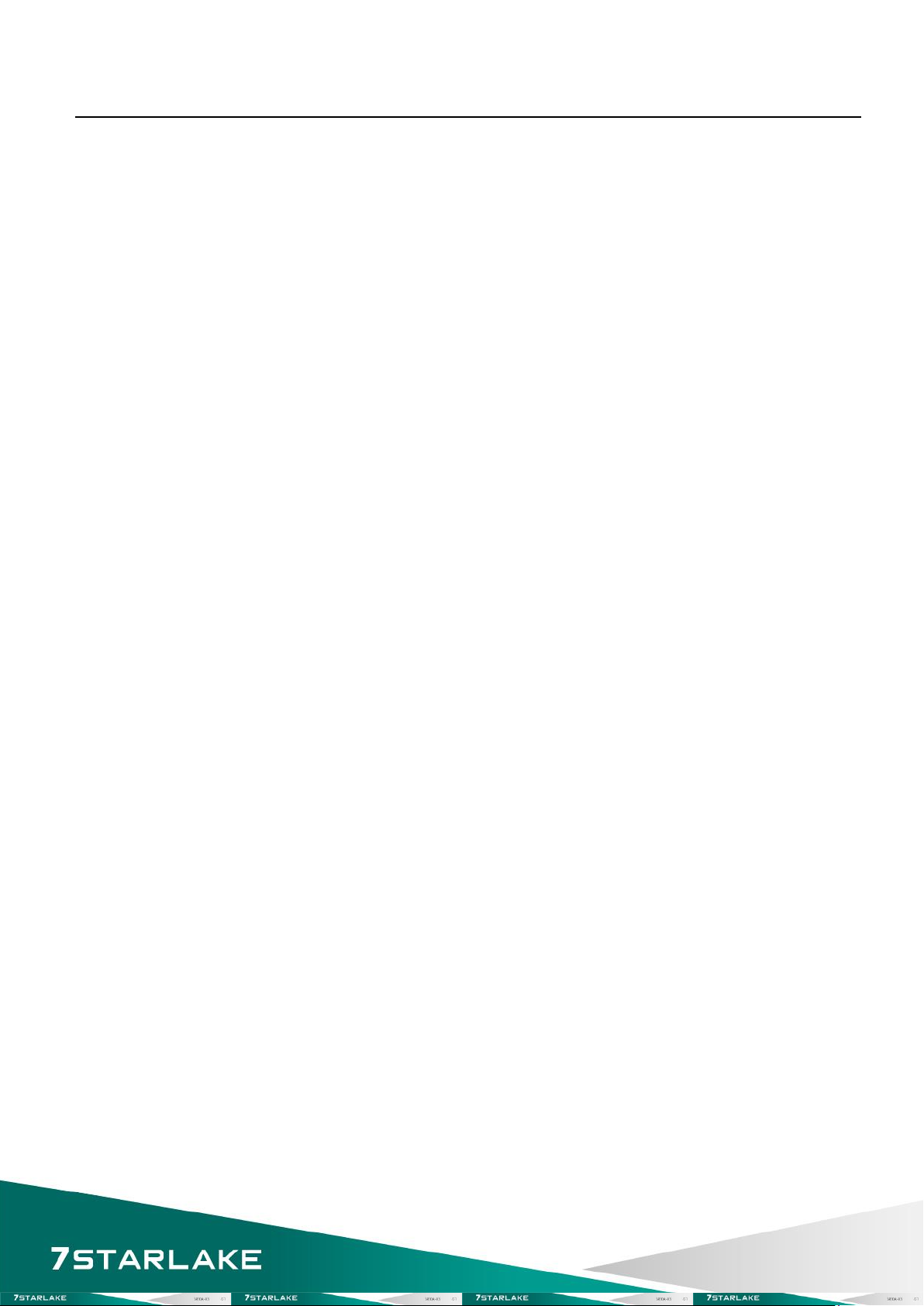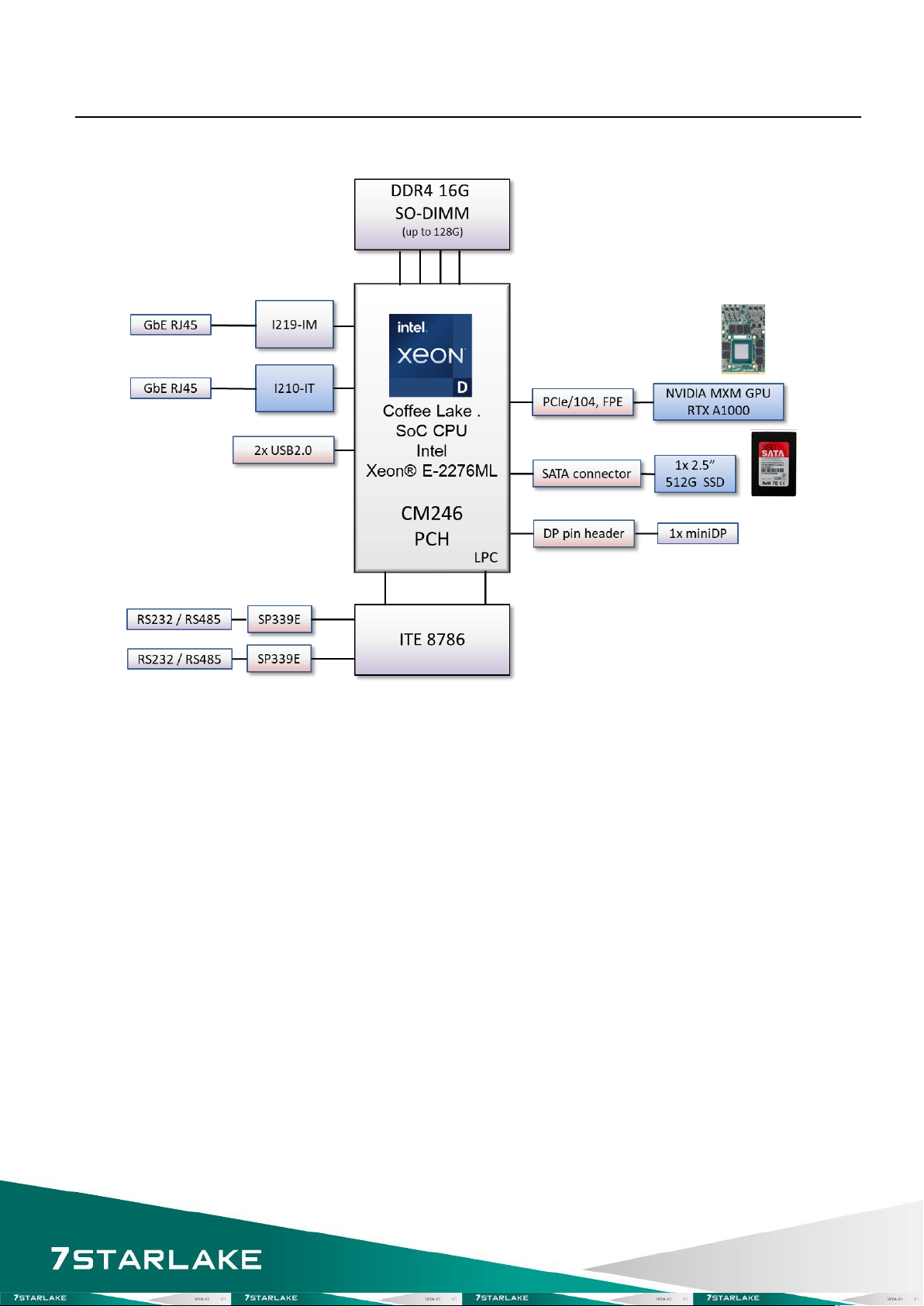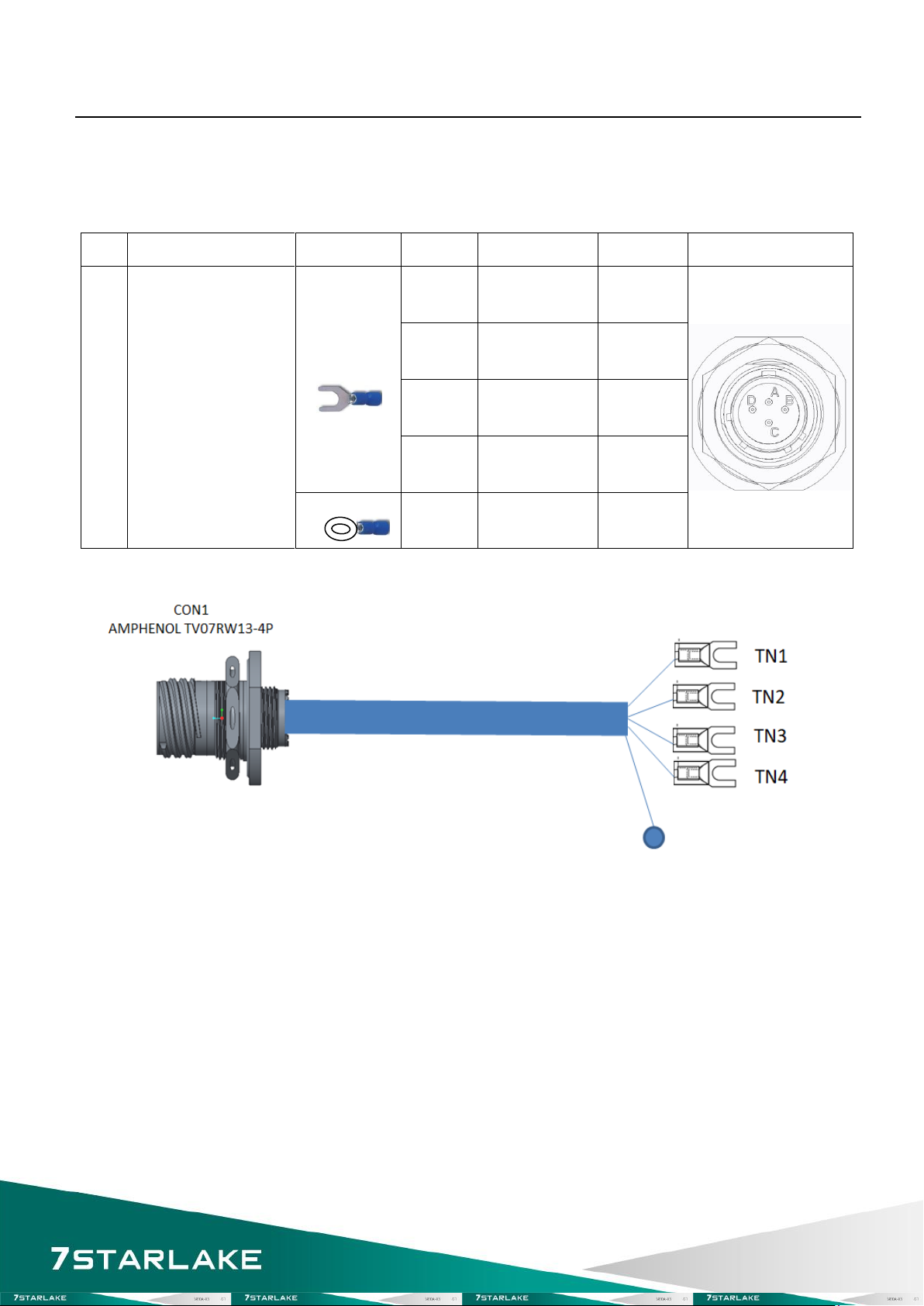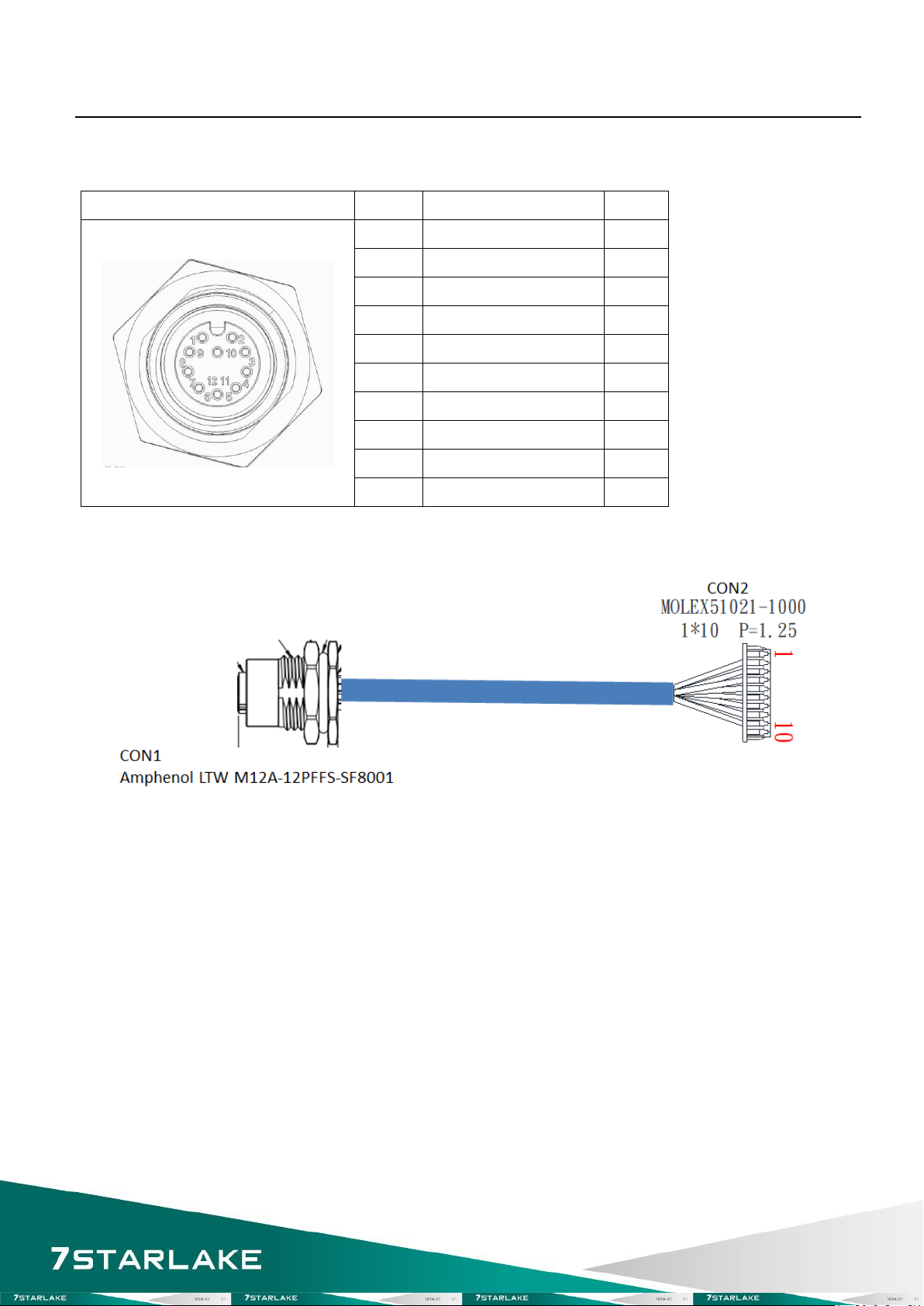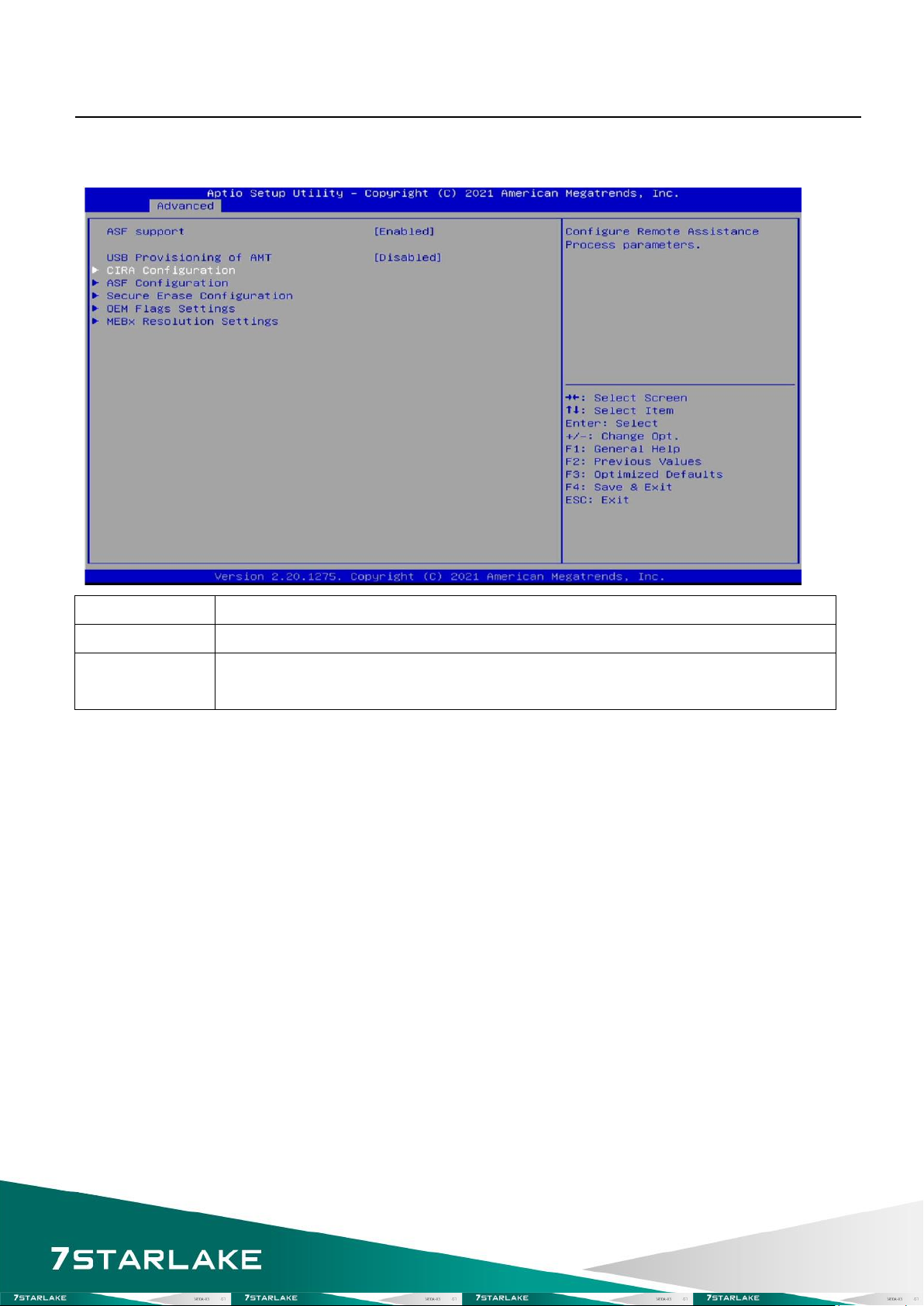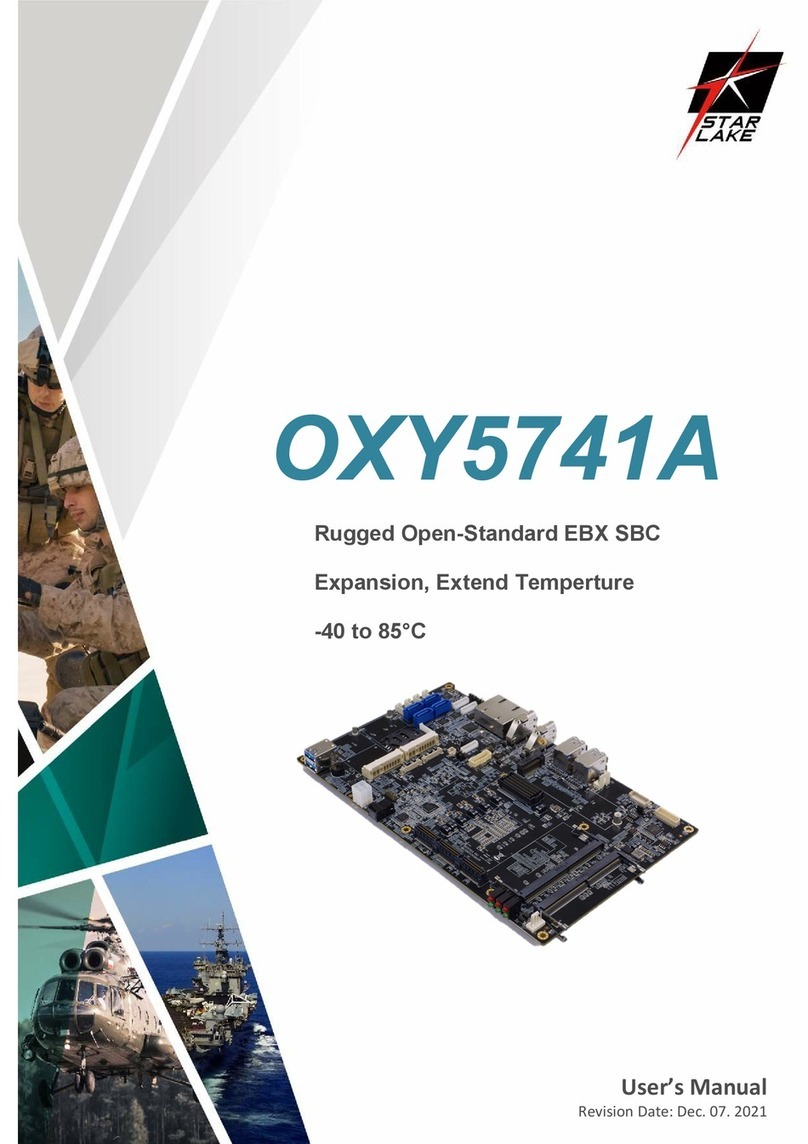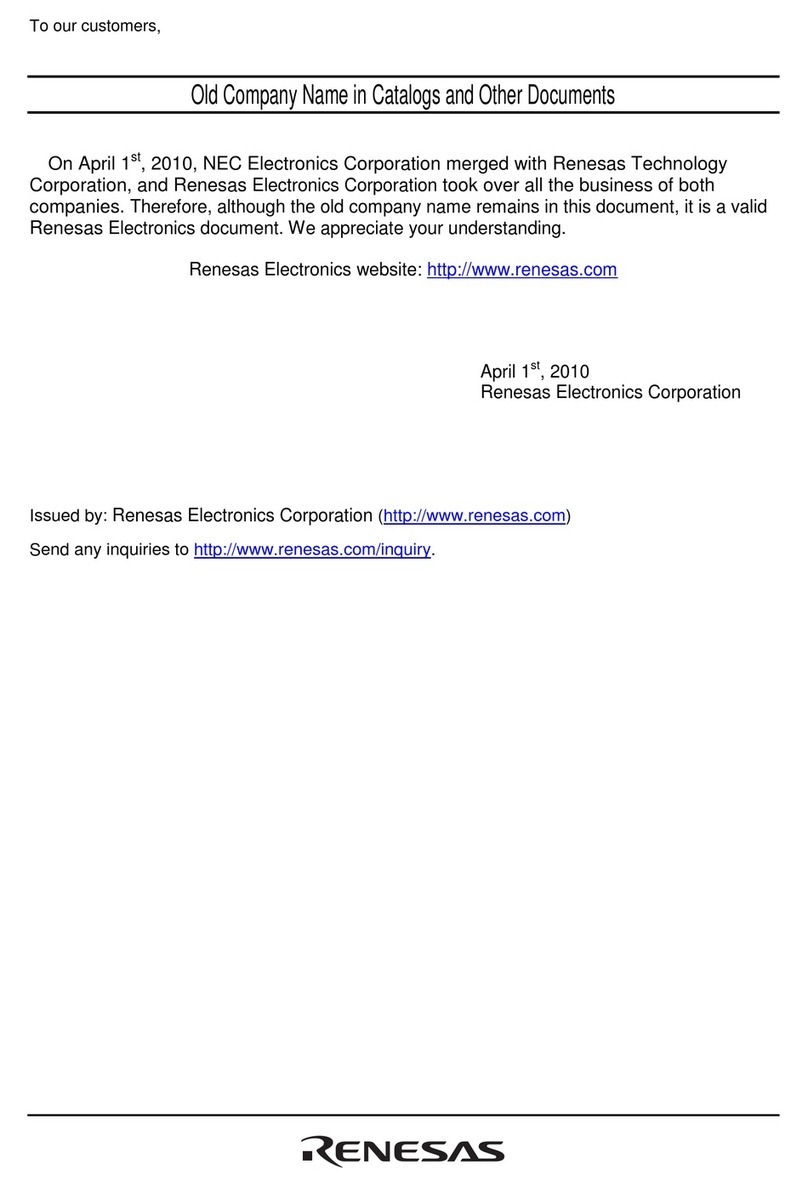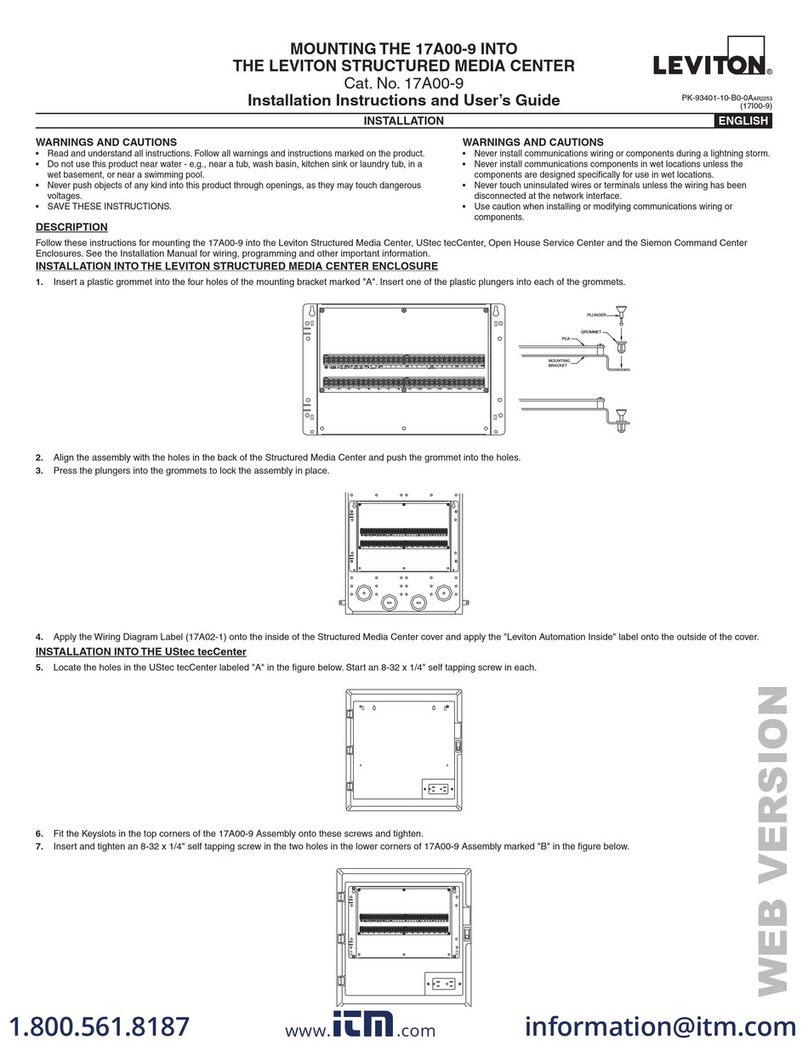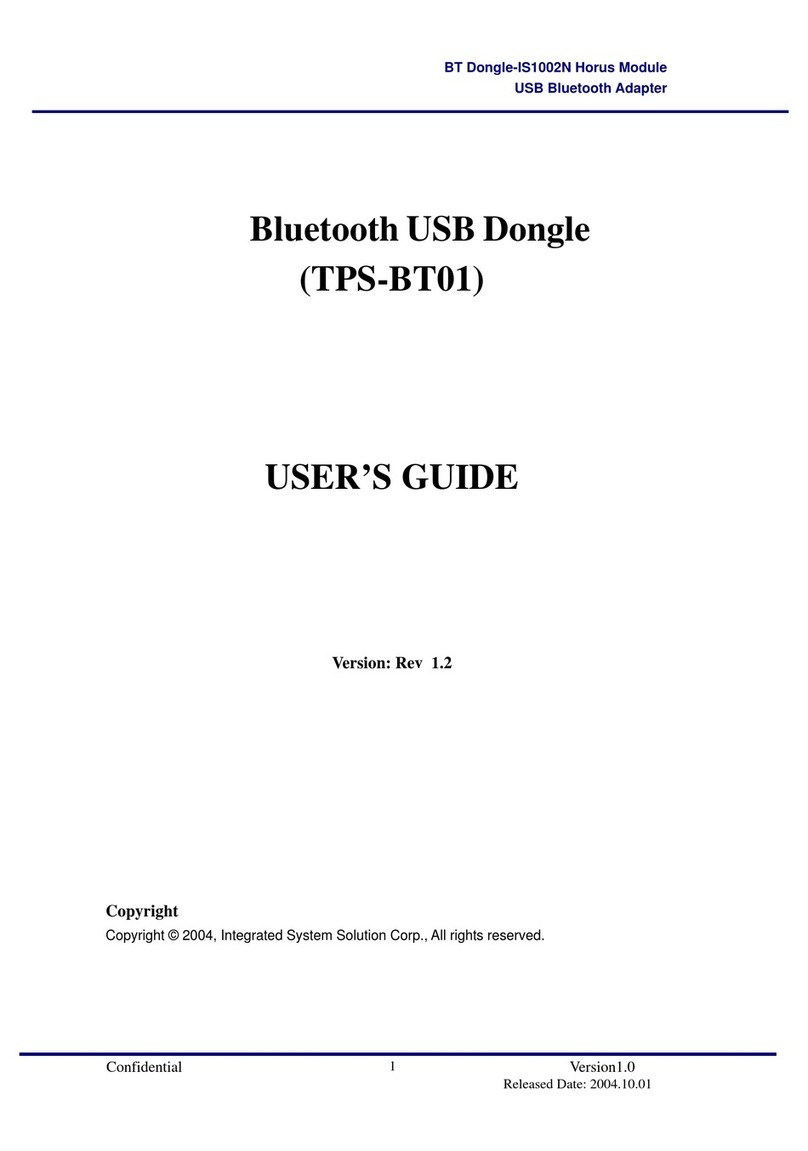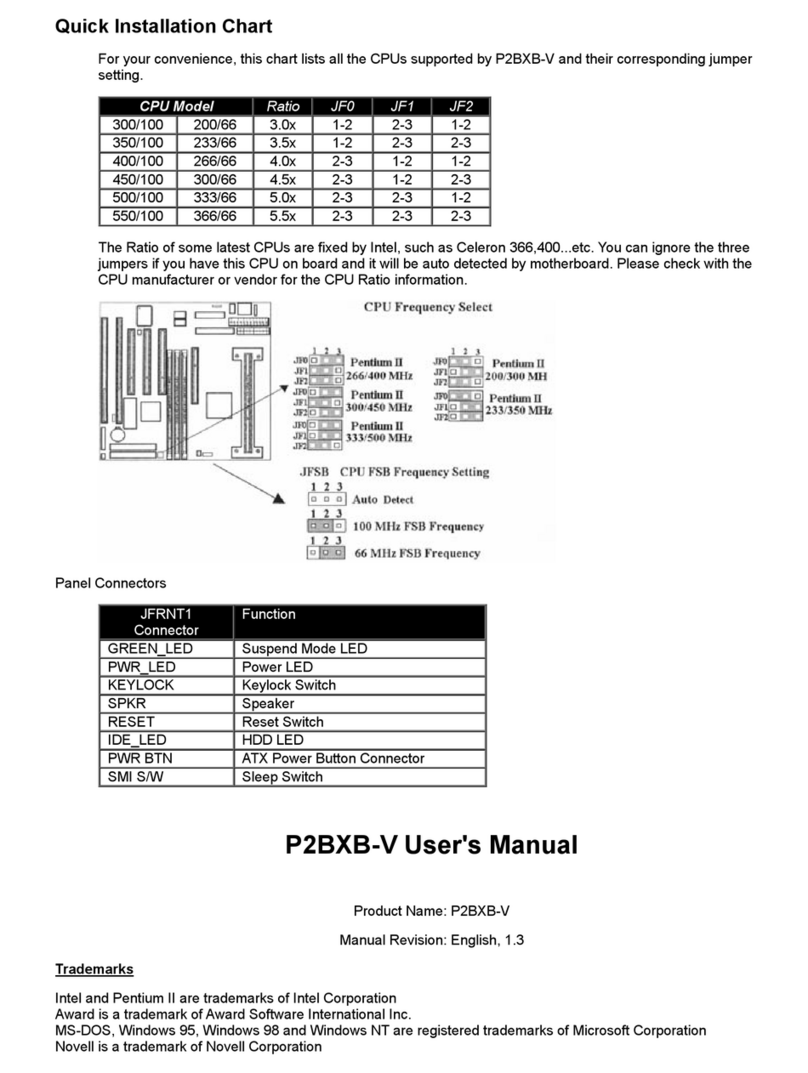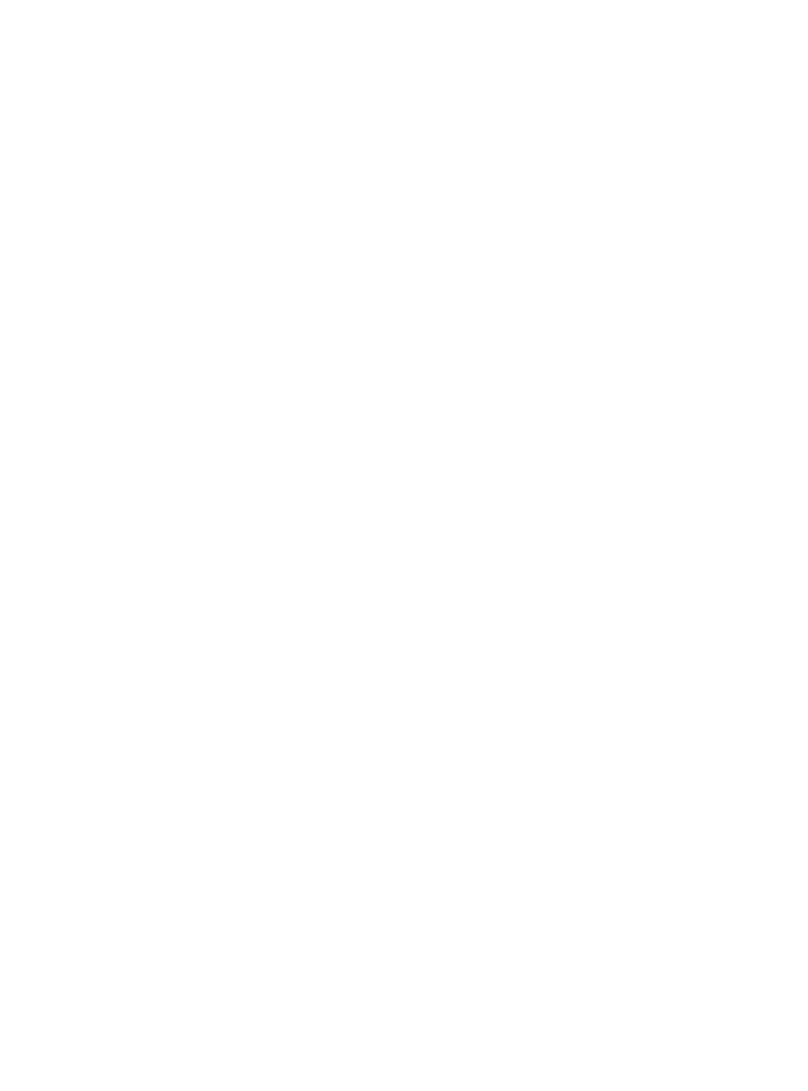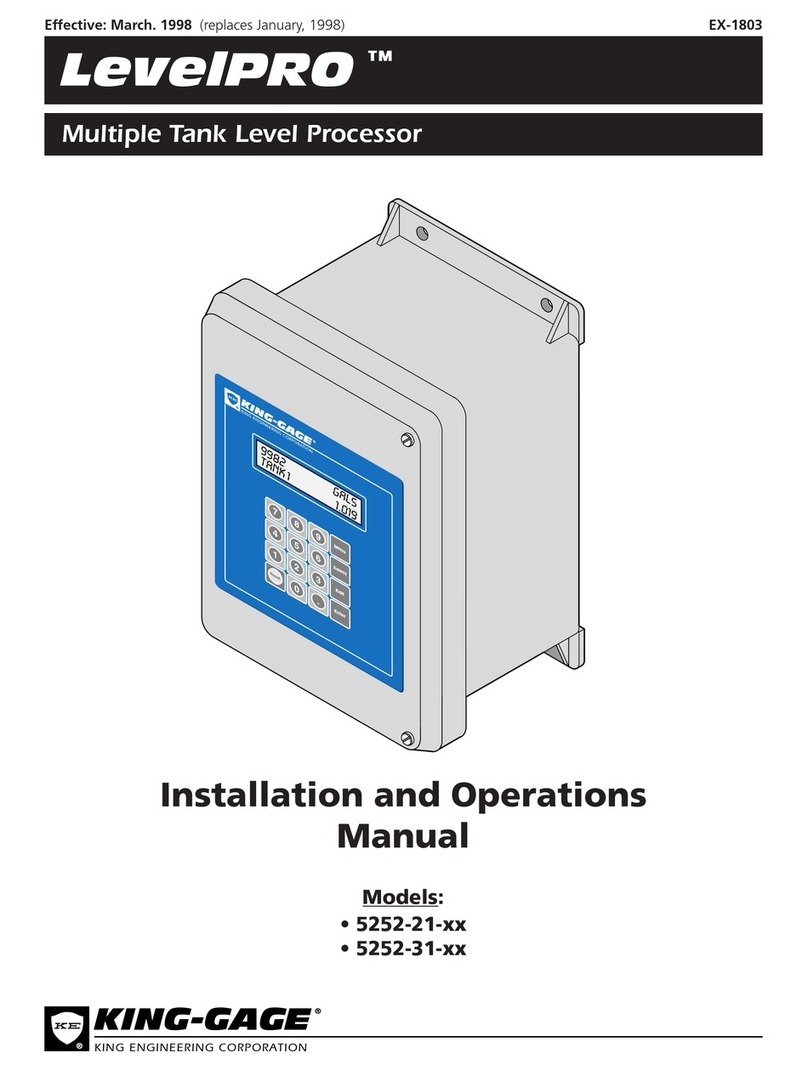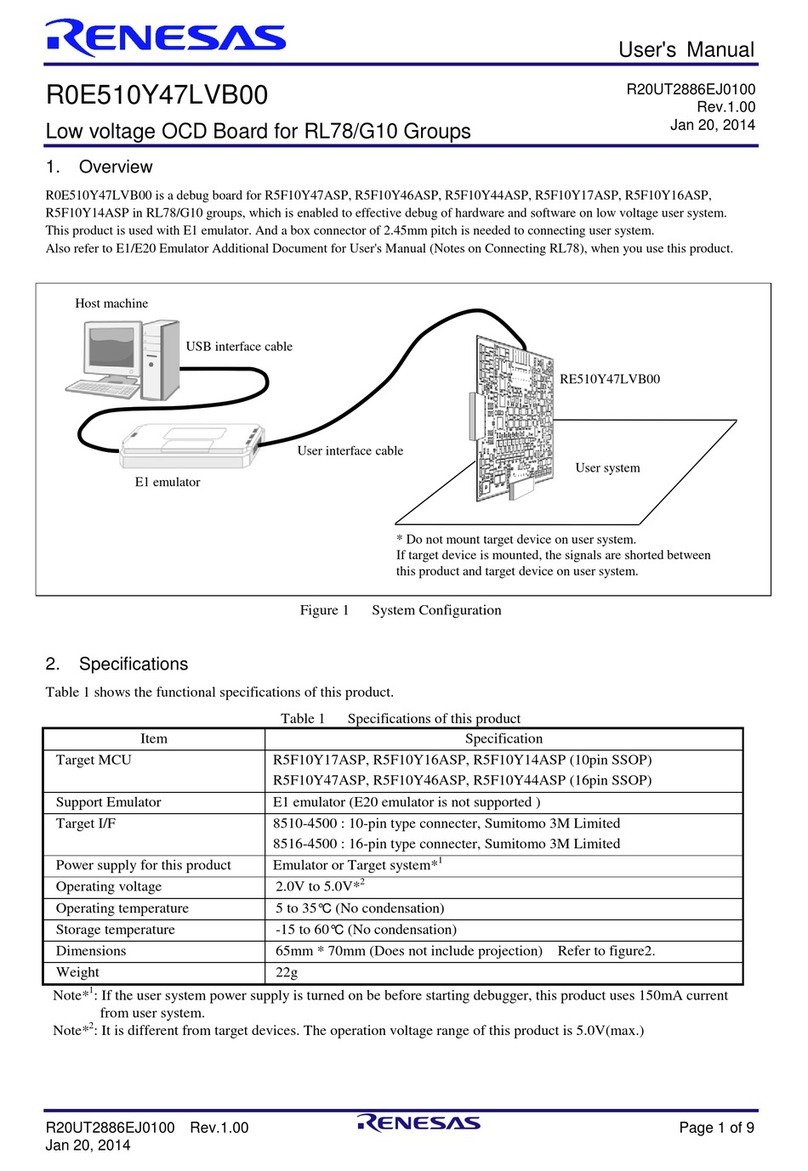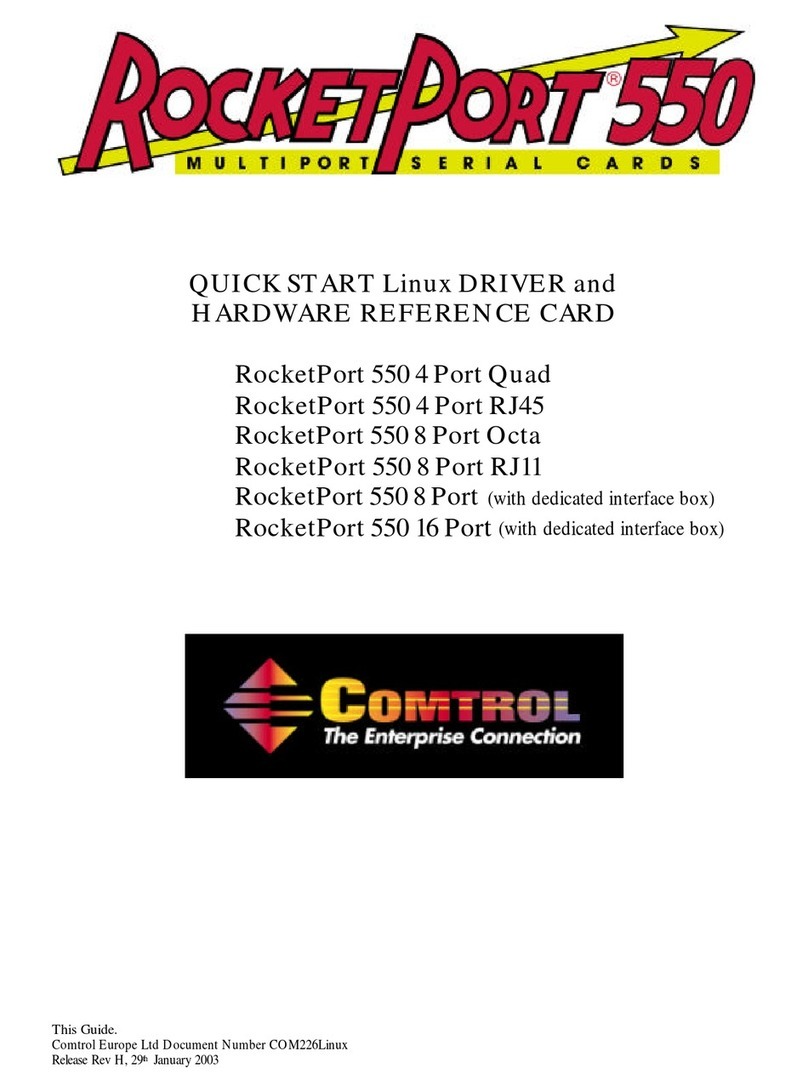SR700-X4 User’s Manual
Revision Date: May.11.2023
4
3.4.11 CSM Configuration ........................................................................................................34
3.4.12 NVMe Configuration .....................................................................................................34
3.4.13 Network Stack Configuration........................................................................................35
3.5 Chipset ...................................................................................................................................36
3.5.1 System Agent (SA) Configuration....................................................................................36
3.5.2 PCH-IO Configuration......................................................................................................38
3.5.2.1 PCI Express Configuration ........................................................................................39
3.5.2.2 SATA And RST Configuration.....................................................................................41
3.5.2.3 Security Configuration .............................................................................................42
3.6 Security...................................................................................................................................44
3.6.1 Administrator Password..................................................................................................44
3.6.2 User Password.................................................................................................................45
3.6.3 Secure Boot.....................................................................................................................45
3.6.3.1 Restore Factory Keys................................................................................................46
3.6.3.2 Key Management.....................................................................................................46
3.6.3.3 Install factory defaults..............................................................................................47
3.6.3.4 File System ...............................................................................................................47
3.6.3.5 File System ...............................................................................................................48
3.6.3.6 Restore DB defaults..................................................................................................48
3.6.3.7 Platform Key(PK) ......................................................................................................49
3.6.3.8 Key Exchange keys....................................................................................................49
3.6.3.9 Authorized Signatures..............................................................................................50
3.6.3.10 Forbidden Signatures.............................................................................................50
3.6.3.11 Authorized Time Stamps........................................................................................51
3.6.3.12 OS Recovery Signatures .........................................................................................51
3.7 Boot........................................................................................................................................52
3.8 Save & Exit..............................................................................................................................53
3.8.1 Save Changes and Exit.....................................................................................................53
3.8.1.1 Save & Exit Setup .....................................................................................................53
3.8.2 Exit without Saving..........................................................................................................54
3.8.3 Save & reset ....................................................................................................................54
3.8.4 Reset Without Saving......................................................................................................55
3.8.5 Save Setup Values ...........................................................................................................55
3.8.6 Load Previous Values.......................................................................................................56
3.8.7 Load Optimized Defaults.................................................................................................56
3.8.8 Save Values as User Defaults...........................................................................................57
3.8.9 Restore User Defaults .....................................................................................................57