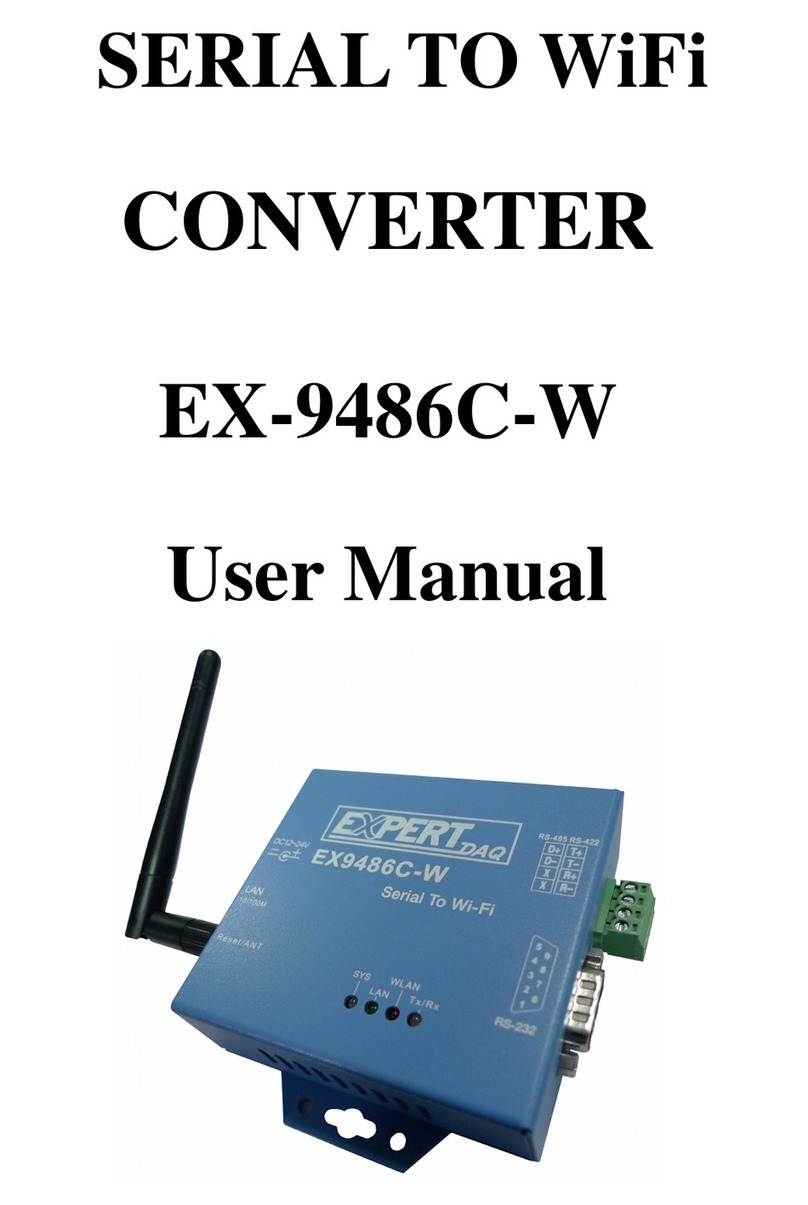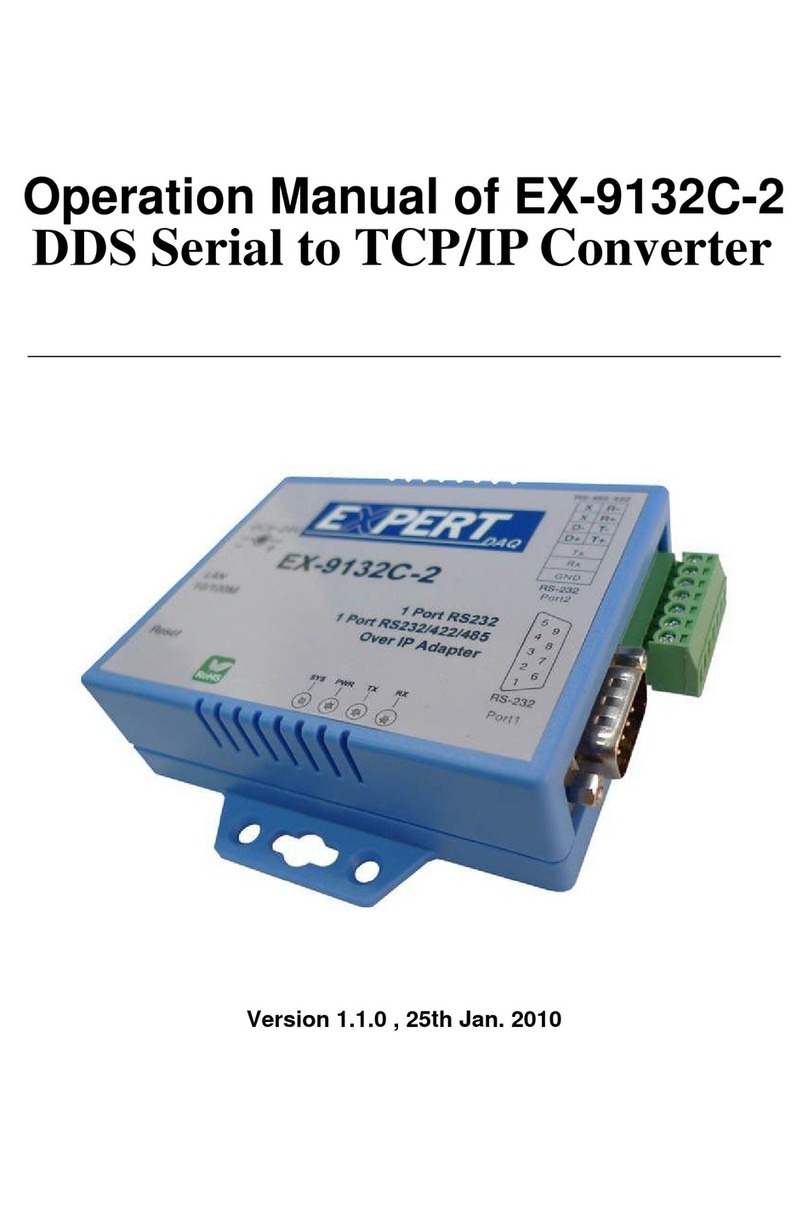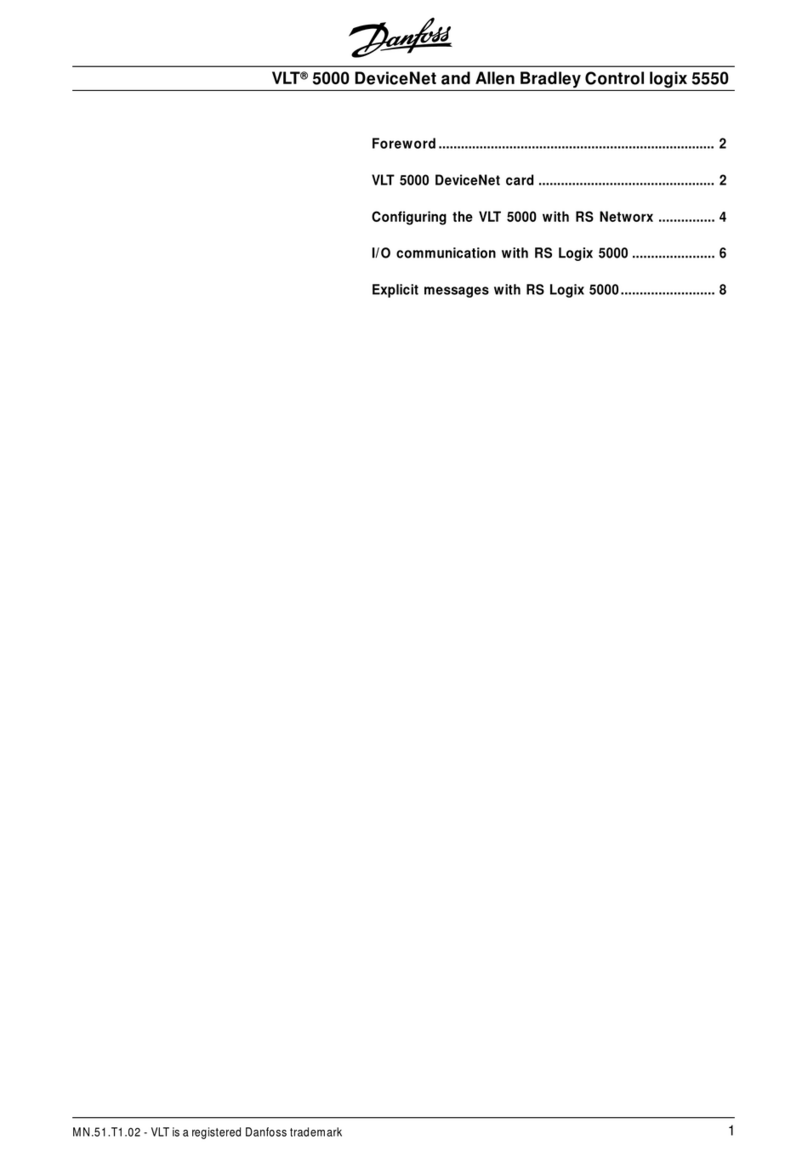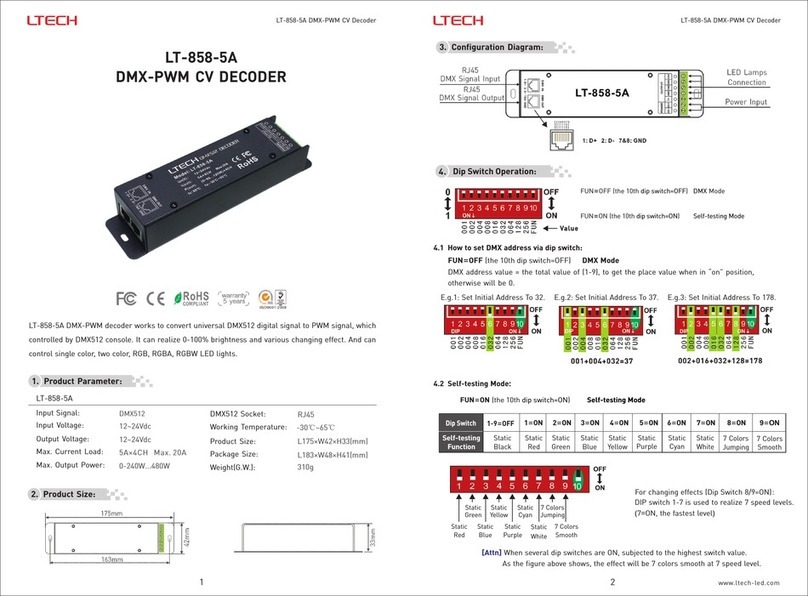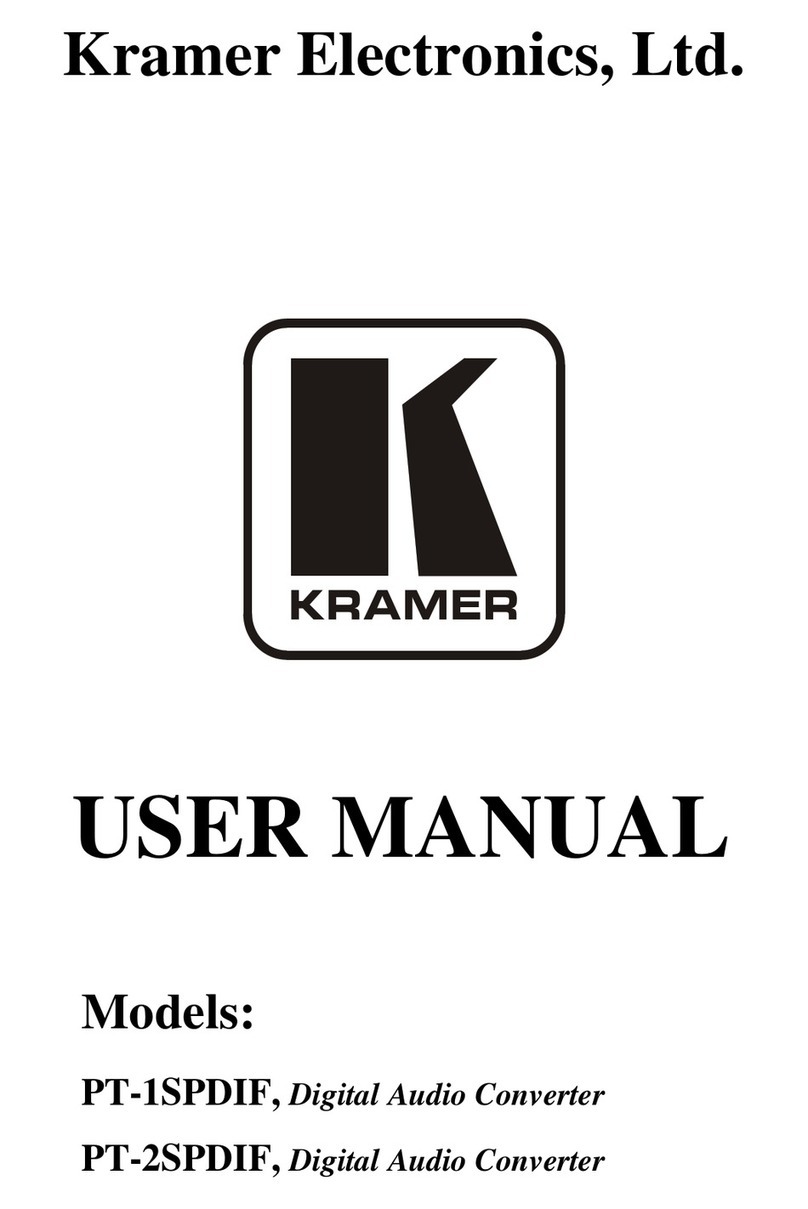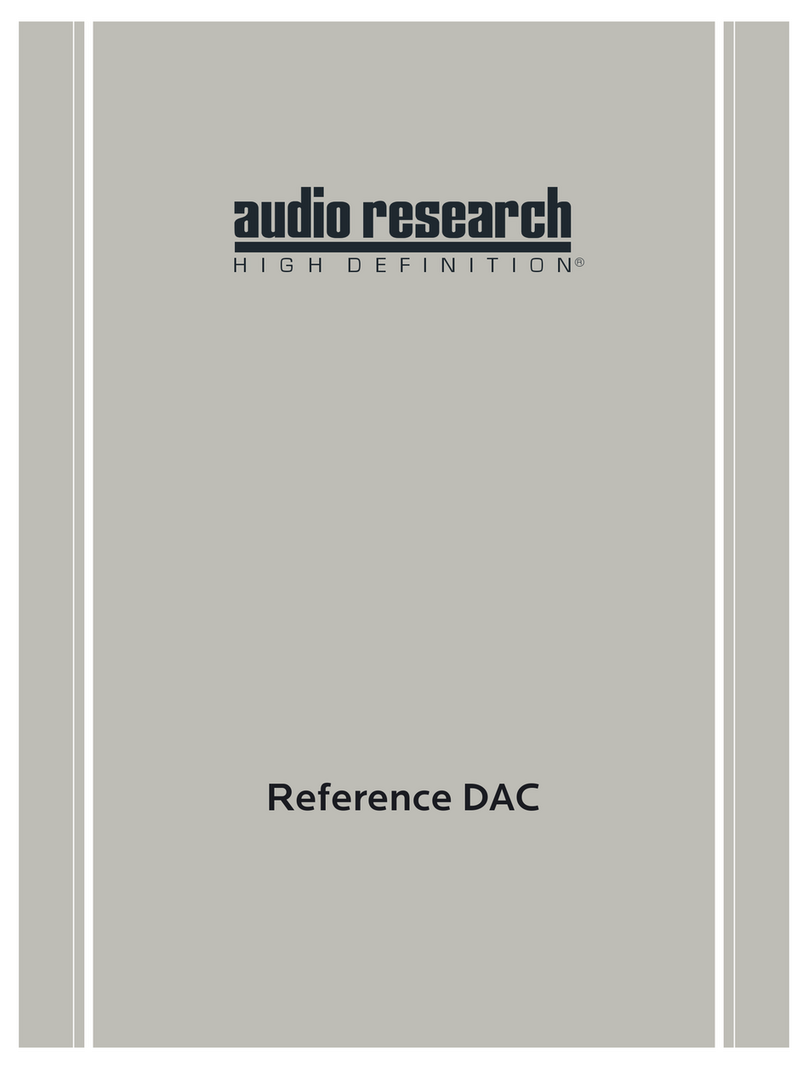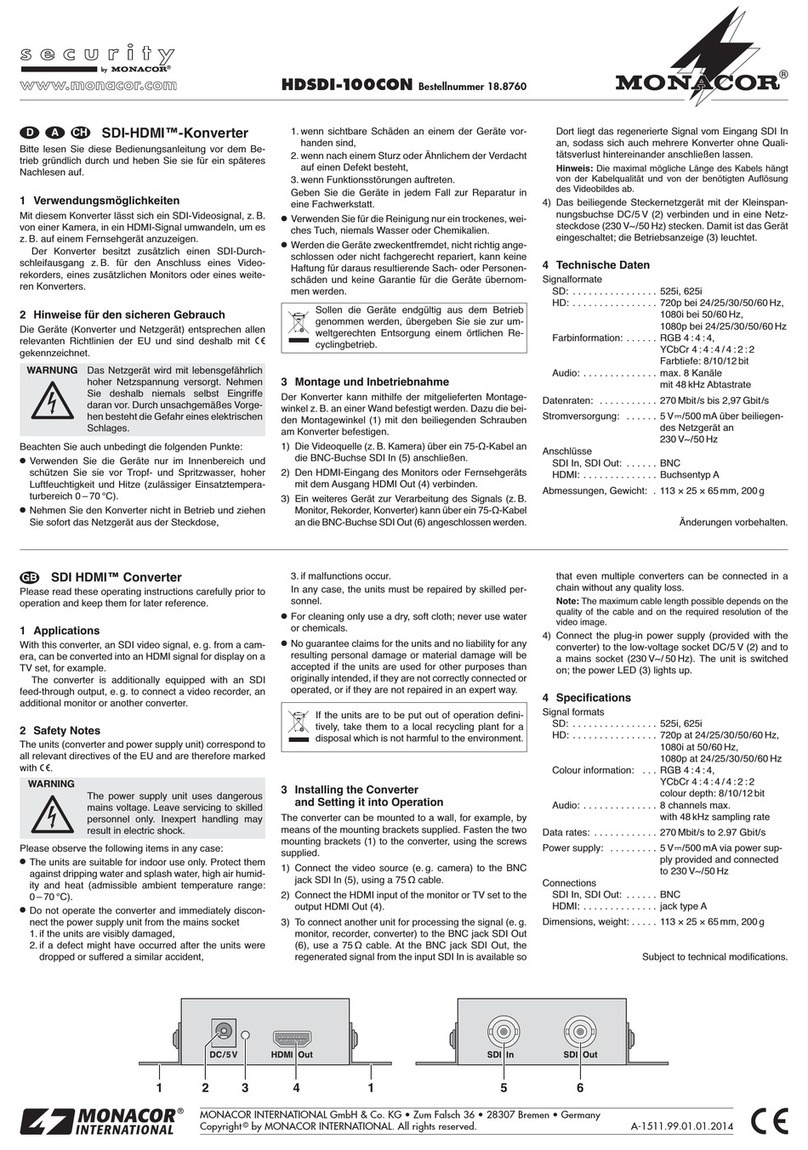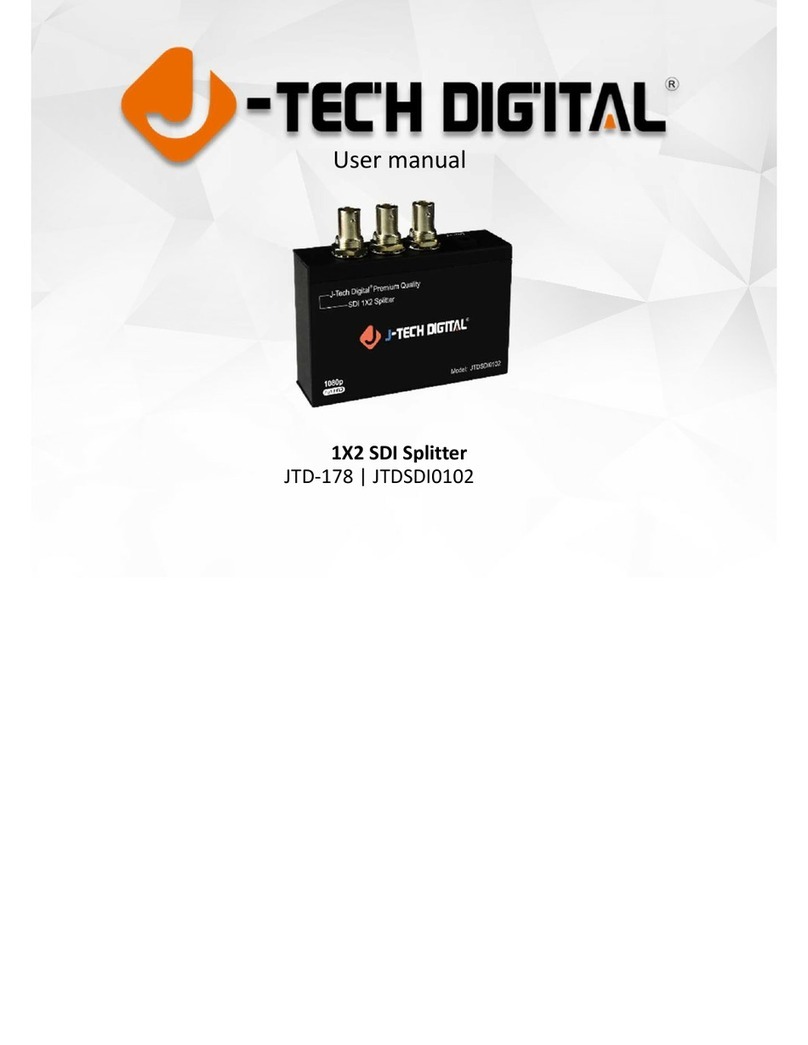Expert EX9132C-RS485 User manual

Operation Manual of EX9132C-RS485
Serial to TCP/IP Converter
Version 1.0.1
21.09.2015

EX9132C-RS485
Manual
Page 2 EX9132C-RS485 • Manual Version 1.1 • 21.09.2015 www.expertdaq.com
Table of Contents
1 Introduction ............................................................................................................................................... 3
1.1 Overview ............................................................................................................................................. 3
1.2 Package Checklist .............................................................................................................................. 3
1.3 Block Diagram .................................................................................................................................... 4
1.4 Product Features ................................................................................................................................ 4
1.5 Product Specifications ........................................................................................................................ 5
2 EX9132C-RS485 Description & Installation ............................................................................................... 7
2.1 Top view ............................................................................................................................................. 7
2.2 Right Side ........................................................................................................................................... 7
2.3 Power Supply(Left Side) ..................................................................................................................... 7
2.4 Ethernet LAN Port ............................................................................................................................... 8
2.5 Reset Button ....................................................................................................................................... 8
2.6 LED Indicators .................................................................................................................................... 8
2.7 Wiring Architecture .............................................................................................................................. 9
3 EX9132C-RS485 Converter Configuration .............................................................................................. 10
3.1 Initial IP Configuration ....................................................................................................................... 10
3.2 Device Management Utility of EXBrowser ......................................................................................... 10
3.3 EXBrowser “View” ............................................................................................................................. 10
3.4 EXBrowser “Modify IP” ...................................................................................................................... 11
3.5 EXBrowser “Modify MAC” ................................................................................................................. 12
3.6 Web Browser Configuration .............................................................................................................. 13
3.7 Parameter Setting Page .................................................................................................................... 15
3.8 Controller Updated ............................................................................................................................ 19
3.9 Factory Default Setting ..................................................................................................................... 19
4 Setting Verification .................................................................................................................................. 20
4.1 Hyper Terminal for TCP/IP WinSock ................................................................................................. 20
4.2 Hyper Terminal for COM Port ........................................................................................................... 22
4.3 Data Transmission ............................................................................................................................ 23
5 Appendix A FAQ ..................................................................................................................................... 24

EX9132C-RS485
Manual
www.expertdaq.com EX9132C-RS485 • Manual Version 1.1 • 21.09.2015 Page 3
1 Introduction
We provide new ways of connecting legacy serial devices to a Local Area Network (LAN) or Wide Area Network (WAN).
TCP/IP converters are designed to operate serial ports over 100M bps Ethernet networks. The data is transmitted via
TCP/IP protocol. Therefore, control is available via Ethernet, Intranet and Internet. EX9132C-RS485 converter is
packaged in a PVC material case well suited for industrial environments. It provides one serial RS422/RS485 (Auto-
Detect) port. The serial port operate in common industrial configuration.
EX9132C-RS485 converter is a low-cost, high performance design. By carefully selecting high quality with competitive
prices components in the world, the products made network connectivity possible with affordable cost for virtually all
kinds of devices.
EX9132C-RS485 is a serial device server with one serial RS422/RS485 (Auto-Detect) port and it provides one socket
connection port. This operation manual will guide you step by step to learn the various functions of the EX9132C-RS485
converter.
The following topics are covered in this chapter:
Overview
Block Diagram
Product Features
Product Specifications
1.1 Overview
EX9132C-RS485 converter is designed to make your industrial serial devices Internet ready instantly. ARM Cortex-M3
CPU of EX9132C-RS485 converters makes them the ideal choice for connecting your RS422 or RS485 serial device—such
as PLCs, meters, and sensors—to an IP-based Ethernet LAN, making it possible for your software to access serial devices
anywhere and anytime over a local LAN or the Internet.
ARM Cortex-M3 CPU Series converters ensure the compatibility of network software that uses a standard network API
(Winsock or BSD Sockets) by providing TCP Server Mode, TCP Client Mode, and UDP Mode. Model EX9132C-RS485
provides 1 socket connection for remote management. ARM Cortex-M3 CPU Series Virtual COM driver and software
that works with COM port can be set up to work over a TCP/IP network in no time. This excellent feature preserves your
software investment and let you enjoy the benefit of networking your serial devices instantly.
ARM-Cortex-M3 CPU series converter supports manual configuration via the handy web browser console and many
protocols including TCP, IP, UDP, HTTP, DHCP, ICMP, and ARP. They are the best solution to network your serial devices.
1.2 Package Checklist
ARM-Cortex-M3 CPU products are shipped with the following items:
1 unit of EX9132C-RS485 converter
1 unit of Power Adaptor/Supply(9V/12V/24VDC, 500mA): Optional
Quick Installation Guide in Documentation & Software CD
Din Rail Mounting Kit: Optional
NOTE: Please notify your sales representative if any of the above items is missing or damaged.

EX9132C-RS485
Manual
Page 4 EX9132C-RS485 • Manual Version 1.1 • 21.09.2015 www.expertdaq.com
1.3 Block Diagram
Low-cost devices usually are equipped with low speed processors and limited memories. In reality, they have neither
the capability nor practicality to manage complicated network TCP/IP protocols. The ARM Cortex™-M3 32-bit processor
has been specifically developed to provide a high-performance, low-cost platform for a broad range of applications
including microcontrollers, automotive body systems, and industrial control systems, networking by converting data
stream between network TCP/IP and popular serial port signals.
Instead of processing TCP/IP packets directly, devices need only deal with those interface signals, which greatly
simplifies the complexity of TCP/IP network in linkage. The ARM Cortex-M3 processor provides outstanding
computational performance and exceptional system response to interrupt while meeting low cost requirements
through small core footprint, industry leading code density enabling smaller memories, reducing pin count, and low
power consumption.
The central core of ARM Cortex-M3 processor, based on a 3-stage pipeline Harvard bus architecture, incorporates
advanced features including single cycle multiply and hardware divide to deliver an outstanding efficiency of 1.25
DMIPS/MHz. The ARM Cortex-M3 processor also implements the new Thumb®-2 instruction set architecture, which
combined with features such as unaligned data storage and atomic bit manipulation delivers 32-bit performance at a
cost equivalent to modern 8- and 16-bit devices.
1.4 Product Features
Data Conversion between RS422/RS485 and Ethernet
EX9132C-RS485 converter device (RS422∕RS485*1 port) data/signal into the TCP/IP package data/signal and
send them out with the Ethernet Data Stream; or convert the TCP/IP package data/signal into serial device
data/signal.
Socket Communication
EX9132C-RS485 is provided one socket connection.
Digital I/O Activating (Optional)
EX9132C-RS485 provides eight TTL of digital I/O.
Convert the sensors’ statuses (the sensors are connected to the converter) into the TCP/IP package data and

EX9132C-RS485
Manual
www.expertdaq.com EX9132C-RS485 • Manual Version 1.1 • 21.09.2015 Page 5
send them out with the Ethernet Data Stream; or use the TCP/IP package data to activate/deactivate the
specified digital outputs.
Dynamic IP Configuration
Support DHCP client mode, simplifying network address configuration and management.
Dual LAN Speed
Support 10/100 Mbps Ethernet, auto-detected.
Server / Client Dual Modes
EX9132C-RS485 converter device can be configured as network server or network client. In the client mode, it
can be installed in network which is protected by NAT router or firewall without a real IP address.
Web-based Setup
Parameters setup is based on HTTP protocol by using standard browsers (IE and Netscape). No special software
would be required.
Built-in Security Control
Security protect by login password to prevent intruders.
Remote Update
Firmware can be updated directly via Ethernet network to keep up with latest network standards.
1.5 Product Specifications
CPU: ARM Cortex™-M3 32-bit processor, 50MHz
RAM: 64K Bytes SRAM
ROM: 256K Bytes Flash ROM
Ethernet
o Port Type: RJ-45 Connector
o Speed: 10 /100 M bps (Auto Detect)
o Protocol: ARP, IP, ICMP, UDP, TCP, HTTP, DHCP, ICMP
o Mode: TCP Server∕TCP Client∕UDP Client / Virtual COM / Pairing
o Setup: HTTP Browser Setup (IE & Netscape)
o Security: Login Password
o Protection: Built-in 1.5KV Magnetic Isolation
Serial Port 1:
o Port Type: RS422/RS485(Auto-Detect)
o Connector: Terminal Block
o Speed: 300 bps-115.2K bps
o Parity: None, Odd, Even, Mark, Space

EX9132C-RS485
Manual
Page 6 EX9132C-RS485 • Manual Version 1.1 • 21.09.2015 www.expertdaq.com
o Data Bit: 5, 6, 7, 8
o Stop Bit: 1, 2
o Signals:
RS422: Rx+, Rx-, Tx+, Tx- (Surge & Over Current Protect)
RS485: Data+, Data- (Surge & Over Current Protection)
o Built-in RS422/RS485 Pull High-Low Resistor
Socket Connection: 1 Connection
15KV ESD for all signal
Watch Dog Function
Virtual Support Windows 2000 /2003 / XP / Vista / 7 / 10
Firmware On-line Updated Via Ethernet
Power: DC 9 - 24V, 500mA (5,5 mm DC Jack / optional: Terminal Block)
LED Lamp:
o RX/TX(Green)
o LINK(Red)
o SYS (Green)
Environment:
o Operating Temperature: +0°C to 70°C
o Storage Temperature: -10°C to 80°C
Dimensions: 115 * 90 * 27 mm (W * D * H)
Weight: 140 g
RoHS: Compliant with RoHS
Regulatory Approvals: FCC, CE
Warranty: 1 year

EX9132C-RS485
Manual
www.expertdaq.com EX9132C-RS485 • Manual Version 1.1 • 21.09.2015 Page 7
2 EX9132C-RS485 Description & Installation
2.1 Top view
2.2 Right Side
Serial I/O Port of RS422/RS485. Connect the serial data cable between the converter device and the serial devices.
Follow the parameter setup procedures to configure the converter (see the following chapters).
2.3 Power Supply(Left Side)
EX9132C-RS485 TCP/IP converter device is powered by a single 9/12/24VDC (inner positive/outer negative) power
supply and 500mA of current. A suitable power supply adapter is part of the packaging. Connect the power line to the
power jack at the left side of EX9132C-RS485 TCP/IP converter device and put the adapter into the socket.

EX9132C-RS485
Manual
Page 8 EX9132C-RS485 • Manual Version 1.1 • 21.09.2015 www.expertdaq.com
2.4 Ethernet LAN Port
The connector for network is the usual RJ45. Simply connect it to your network switch or Hub. When the connection is
made, the LAN LED indicator will light up. When data traffic occurs on the network, red DATA LED indicator will blink
during data transferring and receiving.
2.5 Reset Button
If by any chance, you forget the setup password, or have incorrect settings making EX9132C-RS485 converter
inoperable. First, turn on the power. Second, use any point tip to push this button and hold it about 3 seconds All the
parameters will be reset to the factory default. But do not over 5 seconds, it will enter update mode
2.6 LED Indicators
RX/TX (Green):
Port data transmitting indicator (When data are sending to the network, the LED will blink.)
LINK (Red):
Data Link indicator (When data are Link by the network, the LED will blink.)
SYS (Green):
It is a device statues indicator (When EX9132C-RS485 is operated in normal statues, the LED will blink once per
second.)

EX9132C-RS485
Manual
www.expertdaq.com EX9132C-RS485 • Manual Version 1.1 • 21.09.2015 Page 9
2.7 Wiring Architecture
RS422/RS485 Wiring Architecture
RS422 Wiring
R
S
4
8
5
W
i
r
i
n
g
EX9132C-RS485
E
X
9
1
3
2
C
-
R
S
4
8
5
Serial Device
S
e
r
i
a
l
D
e
v
i
c
e
HUB LAN Cable
T+ R+
T- R-
R+ T+
R- T-
D+ D+
D- D-
HUB LAN Cable
_____________
_____________
_____________
_____________
_____________
_____________
When you finish the steps mentioned above and the LED indicators are as shown in above diagram, the converter is
installed correctly. You can use the Setup Tool “EXBrowser.exe” to setup the IP Address.
To proceed the advanced parameter setup, please use a web browser (IE or Netscape) to continue the detailed settings.

EX9132C-RS485
Manual
Page 10 EX9132C-RS485 • Manual Version 1.1 • 21.09.2015 www.expertdaq.com
3 EX9132C-RS485 Converter Configuration
3.1 Initial IP Configuration
When sett up your converter for the first time, the first thing you should do is to configure the IP address. This chapter
introduces the method to configure the device server’s IP address. For more details about network settings, please see
the Network Settings section in Chapter 4, “Web Console Configuration”.
The following topics are covered in this chapter:
Device Management Utility of EXBrowser
EXBrowser “View”
EXBrowser “Modify IP”
EXBrowser “Modify MAC”
3.2 Device Management Utility of EXBrowser
On PC we provide a Device Management Utility named “EXBrowser.exe” which is an executable program in Windows
32-bit environments. EXBrowser setup tool is used to detect and setup the installed converters. It uses UDP broadcast
packets to query and configure converters on the network.
When you activate the tool, it will detect the existence of the installed converters and depict the converters’ status such
as IP address, Subnet Mask, MAC Address, and Device ID (see Figure 4.1). The Setup Tool only can setup one converter
at a time. Thus if there are more than one converter on the network, please shut down or disconnect other converters.
Otherwise the EXBrowser.exe can not detect the converter.
Due to the nature of broadcast UDP packets, EXBrowser has following characteristics:
Broadcast packets are not limited by subnet. Even if the IP address of the converters and the computer running
EXBrowser that do not belong to the same subnet, it still works fine.
Broadcast packets can not pass routers. EXBrowser can only be used to monitor devices with computer running
EXBrowser in the same segment of local area network.
3.3 EXBrowser “View”
View -> Refresh
There are two ways for refreshing the status of existing devices. You may select the item “View” to refresh the
status of existing devices on LAN. Another is to click the icon as red color remark as below. EXBrowser will send
another query to get updated information.

EX9132C-RS485
Manual
www.expertdaq.com EX9132C-RS485 • Manual Version 1.1 • 21.09.2015 Page 11
Note: Always run the “Refresh” after any data change.
File -> Exit Alt+F4
Exit from the program
3.4 EXBrowser “Modify IP”
Modify IP -> Dialog Frame
To click the device on the existing devices list in the EXBrowser table and then the function bar will be enable.
To press second icon of “Modify IP” on function bar and a dialog frame table will be shown
Assign an IP Address with the same Subnet Mask of your computer, avoiding any IP conflict with other network
devices.
When you press “Confirm” button, the IP address will be refreshed in 2~3 seconds.

EX9132C-RS485
Manual
Page 12 EX9132C-RS485 • Manual Version 1.1 • 21.09.2015 www.expertdaq.com
After click “Confirm” button and then “Input Password” request will be pop-up on screen (see Figure 4.5).
Please simply press “Confirm” button and the new device’s IP will be changed and save in table, if you changed
it.
3.5 EXBrowser “Modify MAC”
Modify MAC -> Dialog Frame
To click the device on the existing devices list in the EXBrowser table and then the function bar will be enabled.

EX9132C-RS485
Manual
www.expertdaq.com EX9132C-RS485 • Manual Version 1.1 • 21.09.2015 Page 13
To press Third icon of “Modify MAC” on function bar and a dialog frame table will be shown
Input Password -> Dialog Frame
After click “Confirm” button and then “Input Password” request will be pop-up on screen (see Figure 4.8).
Please simply press “Confirm” button and the new device’s MAC will be changed and save in table, if you
changed it.
3.6 Web Browser Configuration
The following topics are covered in this chapter:
Serial To Ethernet Converter Setup
o Login Setting
o Login Setting Page Field Description
o Parameter Setting
o Parameter Setting Page Field Description
3.6.1 Login Setting
In addition to basic IP address and subnet mask, specific device settings can be set through HTTP protocol with popular
browsers, e.g. Internet Explorer, Netscape, etc. Setup of the converters is as easy as surfing on WWW, no special
software will be required.

EX9132C-RS485
Manual
Page 14 EX9132C-RS485 • Manual Version 1.1 • 21.09.2015 www.expertdaq.com
Setup converter device is as easy as surfing on WWW; no special software will be required. Popular Browsers, such as IE,
or Netscape, can easily do the setup process. In the browser URL field, set the IP address of device directly, to enter the
“Login Setting” page, please follow the steps below.
Open your browser. This chapter will use IE as an example.
In the browser URL field, type the IP address of the converter directly and press ENTER. (The IP address is what
you set using the Device Management Utility as EXBrowser.)
To press fourth icon of “Web Browser” on function bar and a “Login Setting” Screen will be shown (see Figure
4.9) to login into the device.
Alternatively, if the IP address of the converter is already known, you can connect to the converter directly by
providing its IP address in the URL field of browsers.
3.6.2 Login Setting Page Field Description
System time elapsed
The time elapsed since start of this device in [Day Hour: Minute: Second] format. This information can be useful
in identifying the reliability of system.
Firmware version
Converter firmware is identified by date code. This information will be required looking for technical support.
Serial number
It is a product serial number code in the converter device and has been provided by factory.
Ethernet MAC Address
Converter is a unique MAC (Media Access Control) address used by Ethernet.

EX9132C-RS485
Manual
www.expertdaq.com EX9132C-RS485 • Manual Version 1.1 • 21.09.2015 Page 15
Password
This field is the administration password for authentication. Factory default is “empty”. However, it is not
recommended to leave it empty in field operation. If you could not login, it means you have to key in the
password. If you do not know the password you can turn off the power and then use any point tip to push
“Reset” button and hold it to turn on the power at the same time for 5 seconds. The password will be reset to
the factory default.
Converter device uses the same password protection mechanism commonly used in Windows NT or UNIX. If
there are more than “3 consecutive failures” in password check during login, the login function will be disabled
for “15 minutes”. During this 15 minutes period, even if you supply correct password, login will not proceed.
This prevents intruders from finding the password by computer generated program.
3.7 Parameter Setting Page
The Parameter Setting Page
Type the correct password in the “Password” field and click the “Confirm” button in the “Login Setting” page,
then the “Parameter Setting” page will be shown
Note: If you forget the password or can’t login successfully, please contact the manufacturer directly.

EX9132C-RS485
Manual
Page 16 EX9132C-RS485 • Manual Version 1.1 • 21.09.2015 www.expertdaq.com

EX9132C-RS485
Manual
www.expertdaq.com EX9132C-RS485 • Manual Version 1.1 • 21.09.2015 Page 17
Parameter Setting Page Field Description
o IP Address
IP address of the converter, 4 numbers (1-255) separated by '.'. Don’t let it conflict with other devices in the
network.
If DHCP client mode is enabled and a DHCP server is present in the network, this field will be assigned by
DHCP server automatically.
o Subnet mask
Subnet mask of the converter. “255.255.255.0” is used by default. For small networks “255.255.0.0” for
larger network, 4 numbers (1-255) separated by '.'.
If your IP address is provided by an ISP or the internal network administrator, please check if the
information and type it correct.
If DHCP client mode is enabled and a DHCP server is present in the network, this field will be assigned by
DHCP server automatically.
o Gateway address
Gateway or Router IP address. 'Gateway' is a device which connects local network to external network. If
you need to communicate with other networks or your device owns a real IP address on the internet, please
check if this information and type it correct. If there's no gateway on the network, leave empty or set to
“0.0.0.0”.
If DHCP client mode is enabled and a DHCP server is present in the network, this field will be assigned by
DHCP server automatically.
o DHCP client
DHCP client mode can be enabled/disabled. If DHCP is enabled, there has to be a DHCP server in the
network. If DHCP is disabled IP address, Subnet mask, and Gateway address have to be assigned manually.
o Auto Reset
Auto Reset will reboot the device if it has been disconnected or no data is transmitting for a certain time (1 -
255 minute).
o Device Name
Device name can be a string of up to 15 characters.
o Login Password
For security and management issues, you may set the “Login Password”. This administration password is
used to log into the converter. It may be empty or a string of up to 15 characters.
o Serial I∕O Port 1 (RS422/RS485)
This converter provides one RS422/RS485 port for connecting the serial devices.
Local Port ∕ Socket Mode ∕ Remote IP & Port
This converter provides 1 socket port for the serial connection.
Port number
Socket port assigned for the serial port. It’s a 16-bit number in the ranging from 1 to 65535. The
numbers below 1000 are reserved for special protocols (e.g. 80 is for HTTP protocol), we suggest to use
a number larger than 1000. By default 4660 is used for the serial communication. However it is possible
to use any other number for each serial port.

EX9132C-RS485
Manual
Page 18 EX9132C-RS485 • Manual Version 1.1 • 21.09.2015 www.expertdaq.com
Socket type
o TCP Server: TCP protocol, passive open, to be connected from the TCP clients.
o TCP Client: TCP protocol, active open, connect to the TCP server specified below.
o UDP Client: UDP protocol, connectionless.
Remote IP address
Server IP address of the TCP Server or UDP Client (in TCP Server mode leave empty or set to “0.0.0.0”).
Remote socket port
Port of the TCP Server or UDP Client (in TCP Server mode leave empty or set to 0).
Interface of serial I/O
Interface of serial I/O is automatically detecting RS422 or RS485 (Auto Detect function). It just depends
on the connected serial devices.
Baudrate
Baud Rate: 300, 1200, 2400, 4800, 9600, 19200, 38400, 57600, 115200, 230400 bps
Parity, Data bits, Stop bit
Parity: None, Odd, Even, Space, Mark.
Data Bits: 5, 6, 7, 8.
Stop Bit: 1, 2.
Force off-line time
Force off-line time will close the socket port if no data is transmitting for a certain time (1 - 255 minute).
Packet Collect Time
The converter will buffer data or the serial port (Rx and Tx) until a specified time (Packet Collect Time: 1
- 999 milliseconds) no data will be transferred or the buffer is full. Then the data will be send in one
packet.

EX9132C-RS485
Manual
www.expertdaq.com EX9132C-RS485 • Manual Version 1.1 • 21.09.2015 Page 19
3.8 Controller Updated
Press “Update”] Button after finish the detailed parameter setting. The converter will save all parameters into internal
non-volatile memory and then reboot. It takes about 5 seconds to complete the whole process, and a new login page
will be presented.
You can re-login and check if all parameters have been correctly saved. If everything is ok, you can close the browser
now.
Note: If the domain of the converter is different from that of the computer running the browser, the login page won’t
appear unless the converter’s “Gateway Address” has been correctly set.
3.9 Factory Default Setting
If you forget the setup password or have incorrect settings making the converter inoperable, there are two ways to
reset the setting and the following procedures can be used to reset all settings to factory default:
Please turn on the power and then use any point tip to push “Reset” button for 5 seconds. The password will be reset to
the factory default as “empty”.

EX9132C-RS485
Manual
Page 20 EX9132C-RS485 • Manual Version 1.1 • 21.09.2015 www.expertdaq.com
4 Setting Verification
After complete the wiring and parameter setting, we should verify if the setting is correct. This chapter will introduce
how to use a single computer to test if the converter behaves well.
The operating system can be Windows 95, 98, ME, XP, 2000, Vista, 7. 8, 10 The “Hyper Terminal” utility should be
installed on your PC (see Figure 5.1). It can be found in your Windows installation CD.
The wiring architecture is similar to “RS232 Wiring” in chapter 3, and the “Serial Device” is replaced by the PC’s COM 1.
The same PC also plays the roll of the Remote Host.
The following topics are covered in this chapter:
Hyper Terminal for TCP/IP WinSock
Hyper Terminal for COM Port
Data Transmission
4.1 Hyper Terminal for TCP/IP WinSock
Initiate a Hyper Terminal from the Start Menu in Windows (see Figure 5.1), give a terminal name, choose an icon, and
press “OK” button.
Select “TCP/IP (Winsock)” option at the “Connect using:” field.
Table of contents
Other Expert Media Converter manuals
Popular Media Converter manuals by other brands
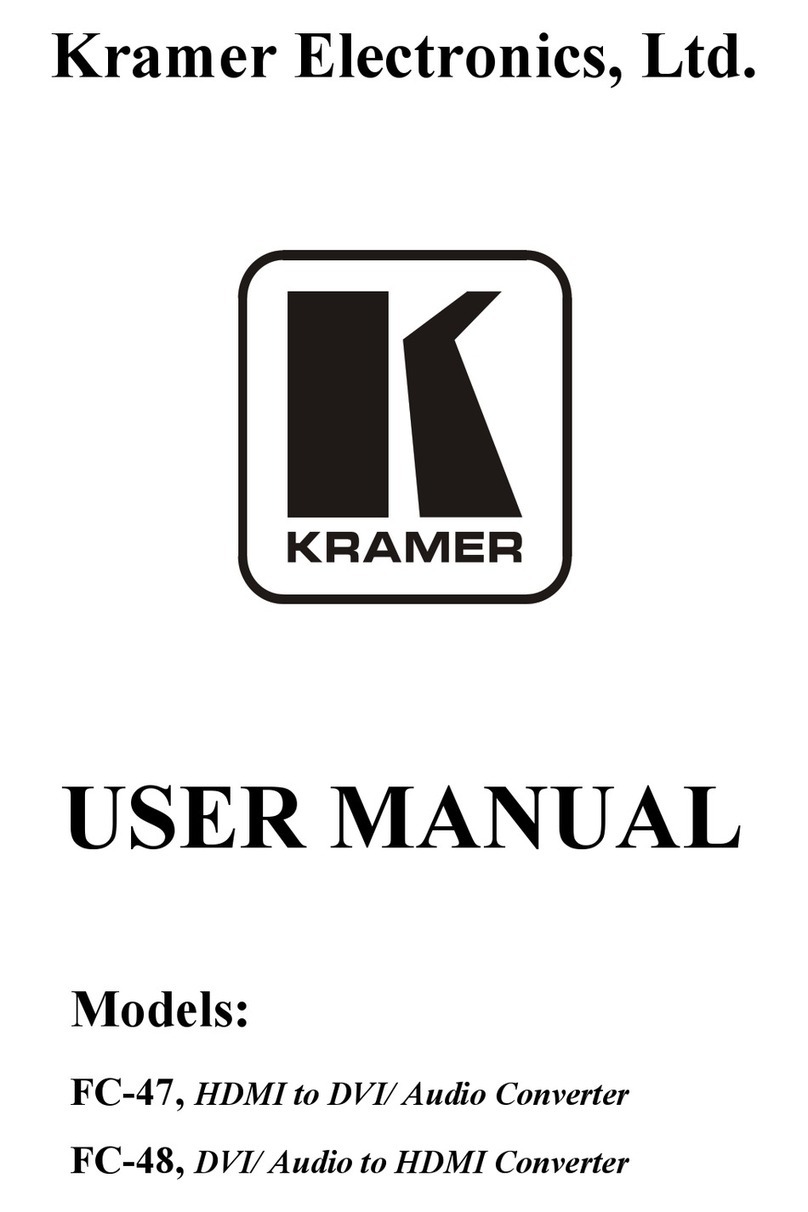
Kramer
Kramer TOOLS FC-47 user manual

Speaka Professional
Speaka Professional 1890515 operating instructions
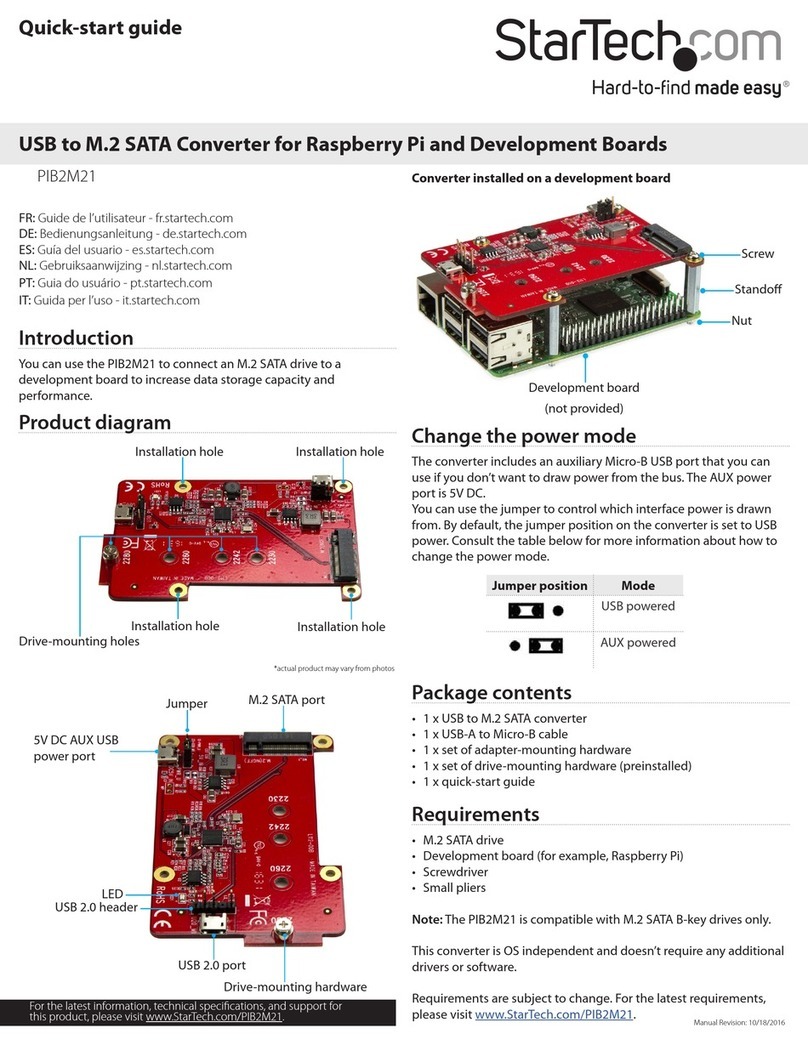
StarTech.com
StarTech.com PIB2M21 quick start guide
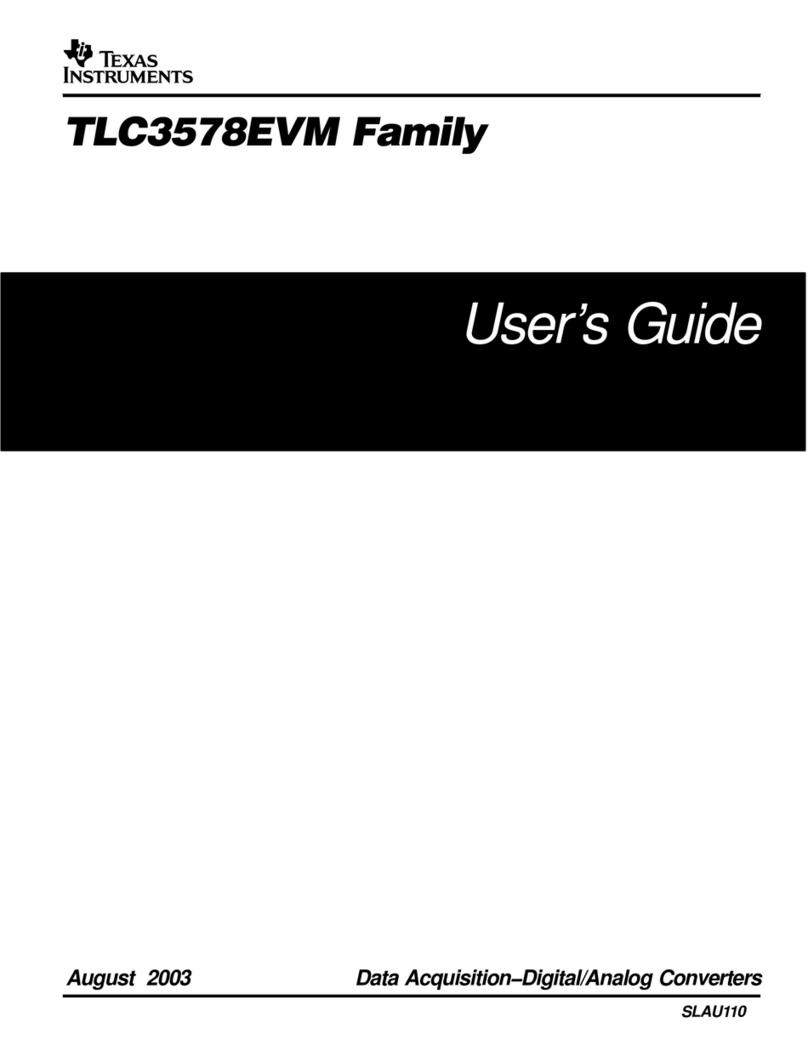
Texas Instruments
Texas Instruments TLC3578EVM FAMILY TLC3578EVM user guide
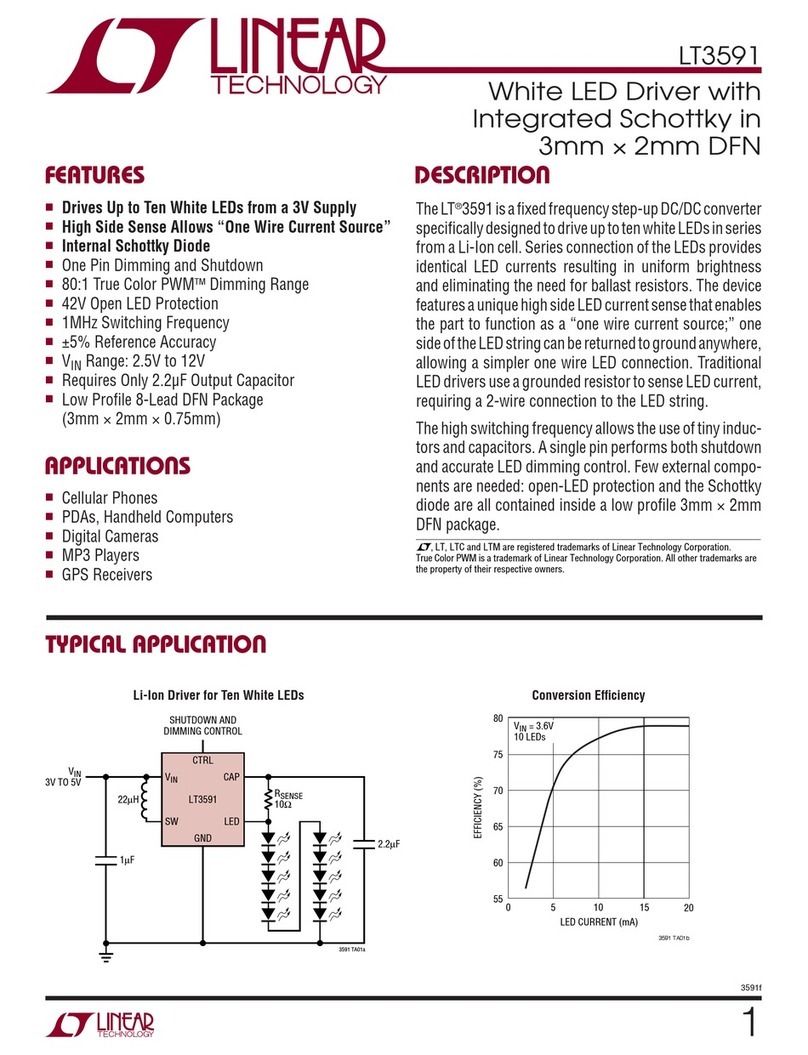
Linear Technology
Linear Technology LT3591 datasheet

Contronics
Contronics SXP-320A user manual