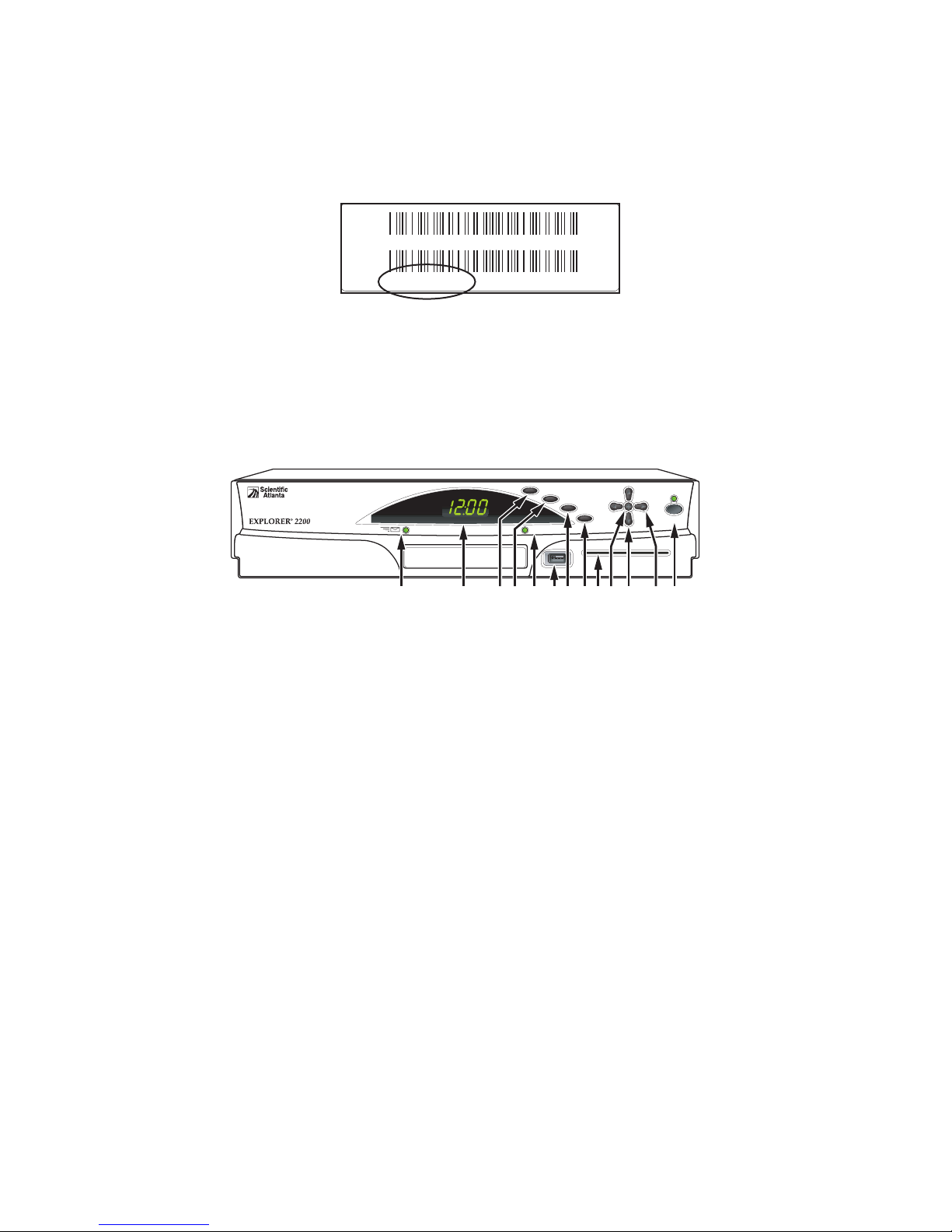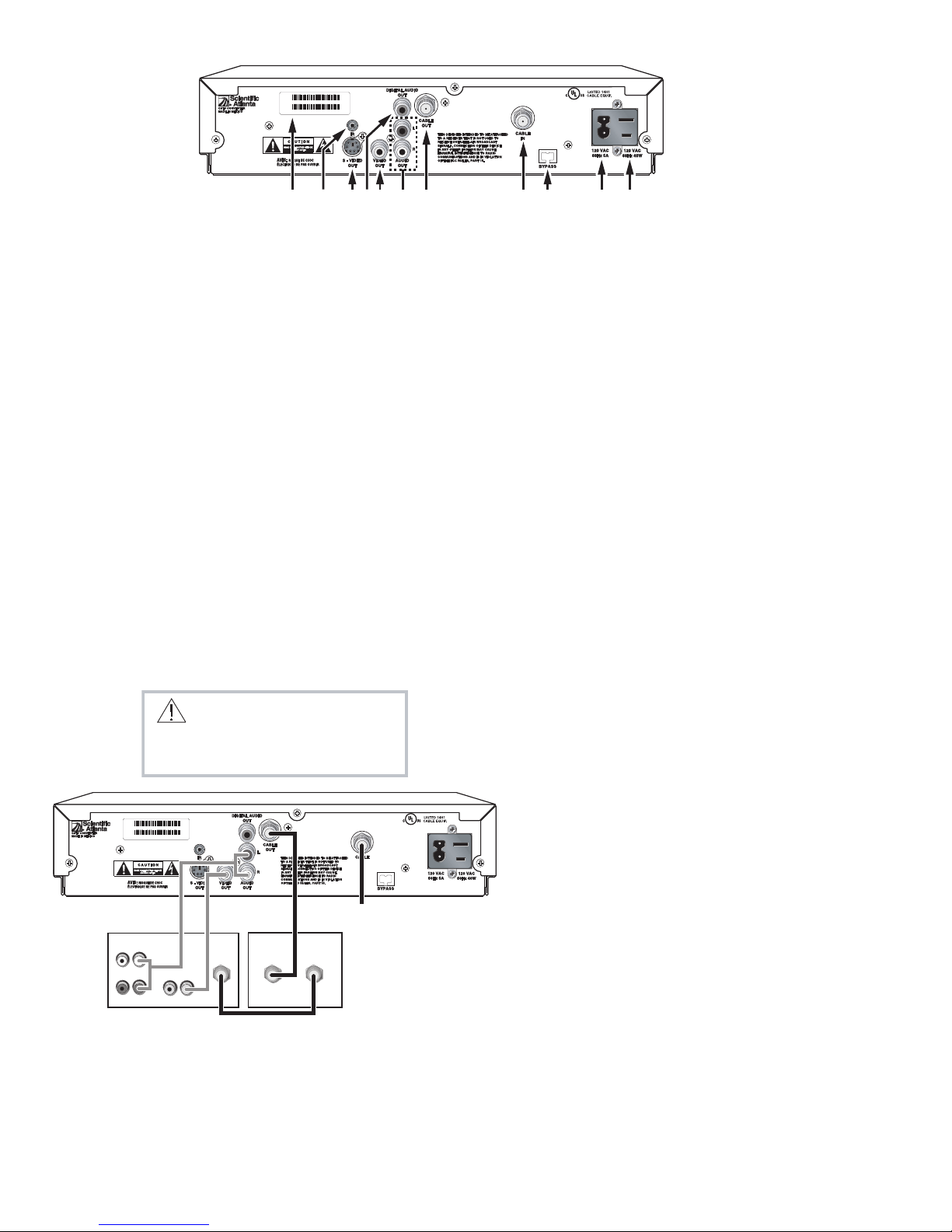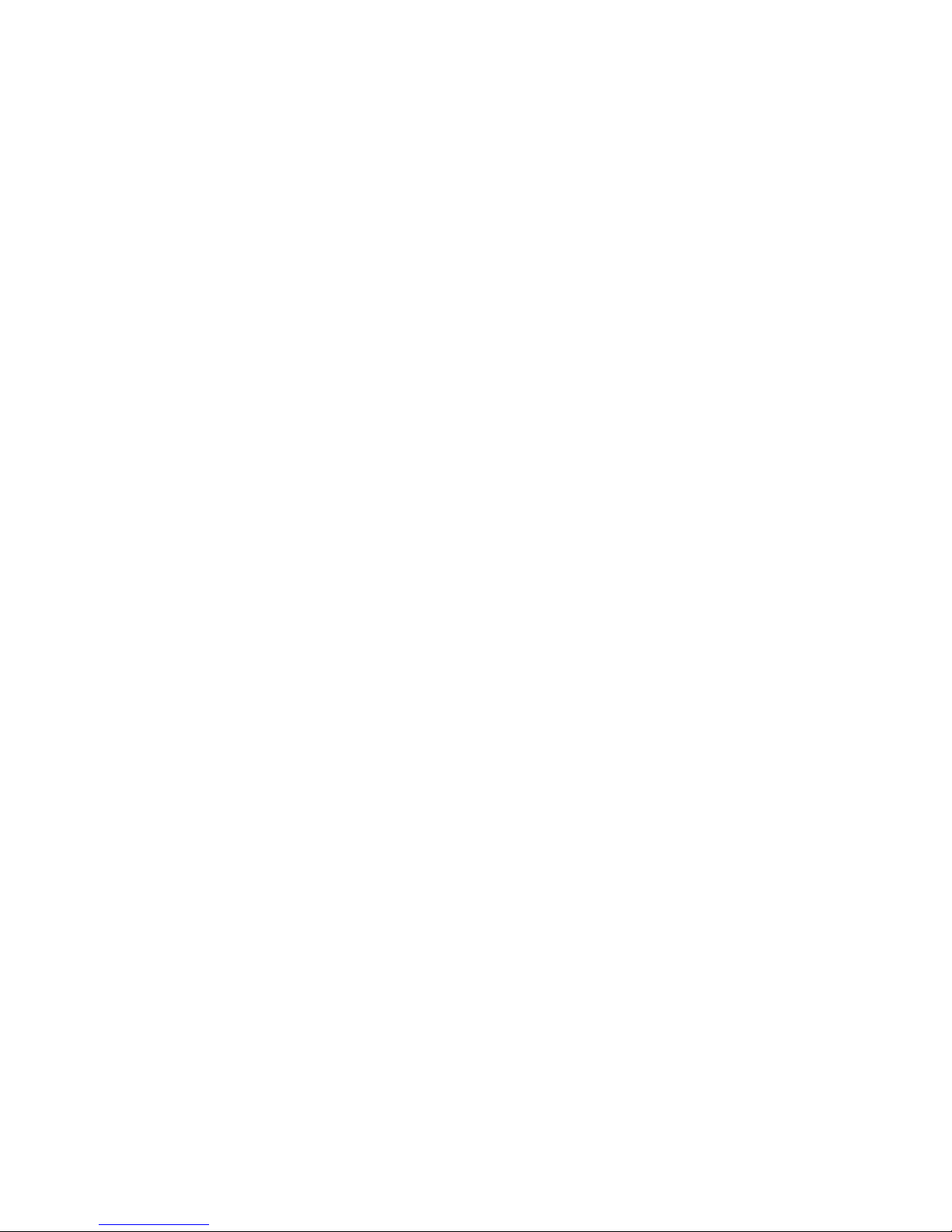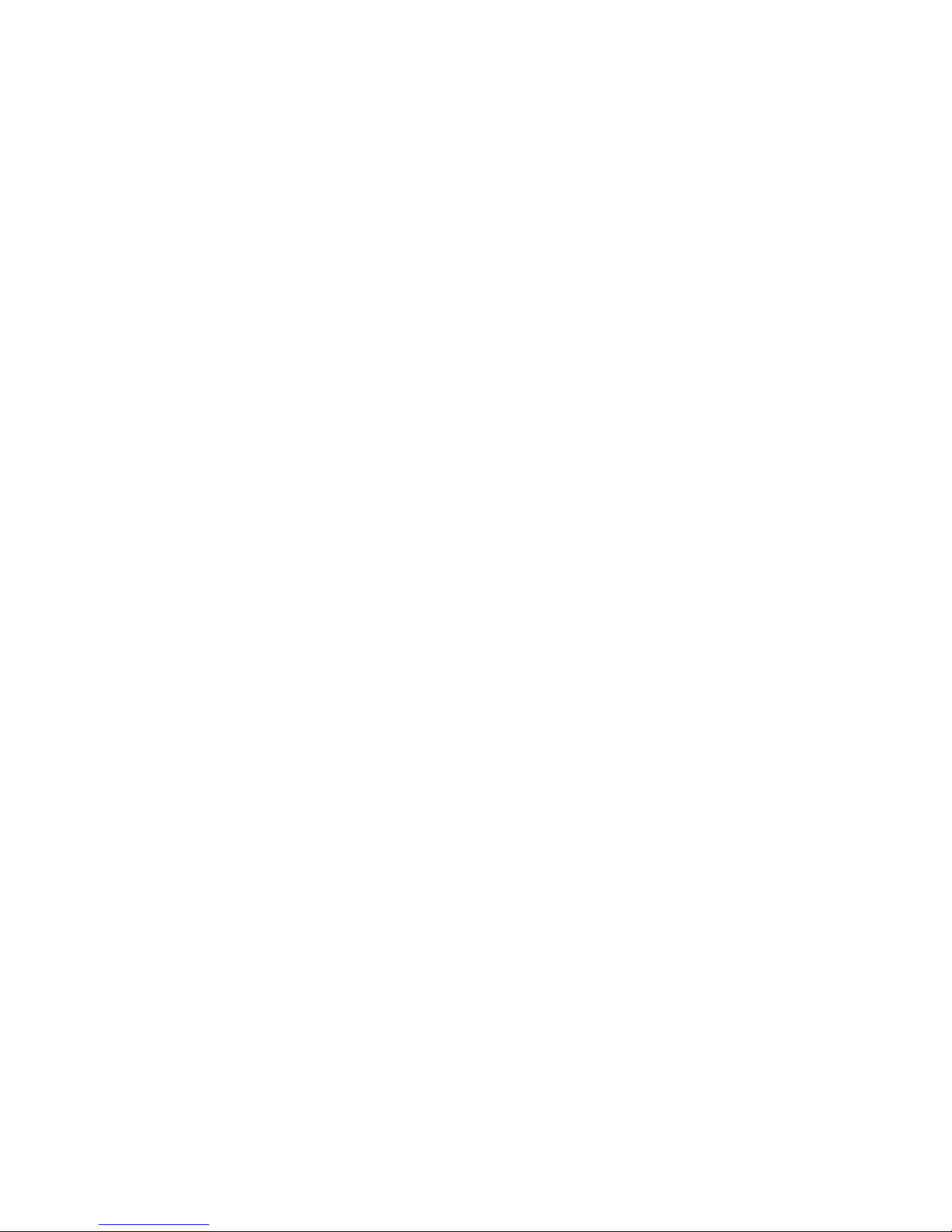Audio Output
Audio output from the CABLE OUT is monaural (non-stereo).
Audio output from the AUDIO OUT LEFT and RIGHT is stereo.
If you connect to S-VIDEO OUT, you must connect the LEFT and RIGHT AUDIO OUT on the DHCT to the LEFT and RIGHT AUDIO IN connectors on
your TV, VCR, or stereo.
Other Types of Connections
If you are connecting the DHCT to a different type of TV or VCR, or to additional devices, access the Scientific Atlanta Web site for connection
information: www.scientificatlanta.com
Access Cable Services and Programs
You can access your cable services using the remote control or the keys on the front panel of the DHCT. (Refer to your remote control user
guide for programming instructions.)
Press the Guide key to access the on-screen guide. The on-screen guide displays schedules of TV programs and other services available from
your cable service provider, such as video-on-demand and pay-per-view programs.
Use the arrow keys to highlight a program in the schedule.
Press the Info key for a description of a specific program (either from the on-screen guide or while viewing a program).
Press the Select key to view a specific program in the guide.
For more information, read the user guides that your cable service provider included with the DHCT installation package. These guides pro-
vide operating instructions for the on-screen guide, your remote control, and the VCR Commander service (if available).
Check and Correct
If your DHCT does not perform as expected, check the following conditions:
Verify that the power to your TV is turned on.
If plugged into a wall switch, verify the switch is in the ON position.
Verify that all cables are properly connected.
Verify that your TV is tuned to the proper output channel (3 or 4).
If your DHCT does not perform as expected after checking the power, the cables, and the output channel, check the following conditions:
No picture
If your system includes a VCR and/or stereo, verify that you have properly connected them to the DHCT.
Verify that the DHCT power light is on and the Bypass light is off.
No color
Verify that the current TV program is broadcast in color. Adjust the TV color controls.
No sound
If your setup includes a VCR and/or stereo, verify that you have properly connected them to the DHCT
Verify that the volume is turned up.
Verify that the Bypass feature is disabled.
The LED on the front panel displays question marks instead of the channel number.
Press the INFO key on the remote control or the front panel of the DHCT.You may have pressed the Power key before all of the latest pro-
gramming updates were received by the DHCT.
The TV screen displays a message indicating that the DHCT is automatically updating its software.
Wait for the time to display on the LED before continuing with the installation process. When the front panel displays the time, the update is
complete.
Note: If you need further assistance, contact our Customer Service Professionals at 816-268-3000.