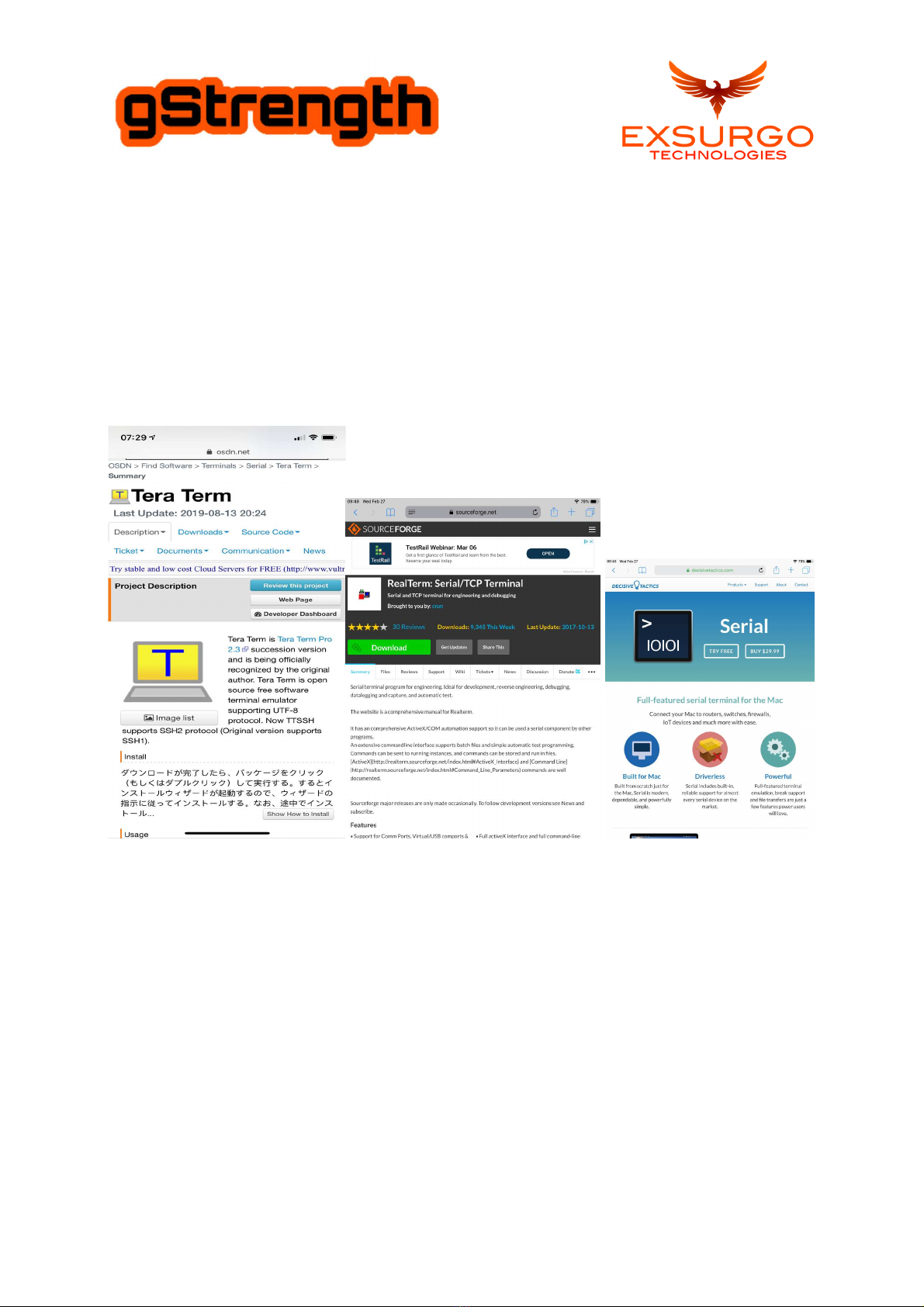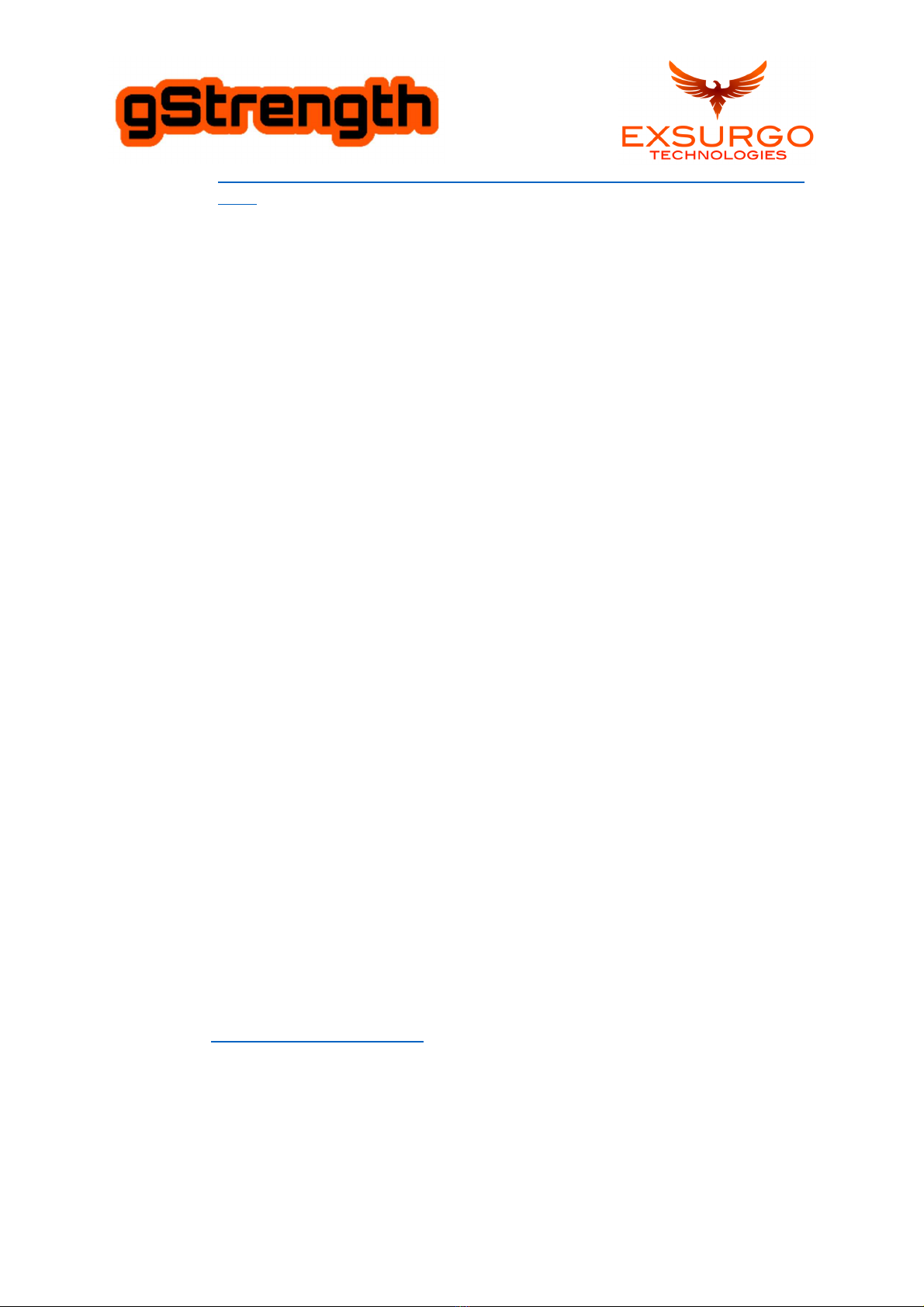gStrength Bluetooth to iOs/Android connecting:
Note: Please make sure you have BL enabled on your phone. Please do not try to PAIR the device to your
phone. The connection is through the app. BL allows very easy connections to be made without having
to pair devices. PAIRING YOUR PHONE TO THE GSTRENGTH MAY RESULT IN WEIRD BEHAVIOR. DO NOT
DO IT!
1. Press the power button on the gStrength. Please make sure you have installed batteries as
outlined in PART 1.
2. Select the app you installed on your phone or tablet. Please make sure you have an app installed
as outlined in PART 1.
3. Once in the app, depending on which one you installed, you will need to connect to the device.
a. For Bluetooth Serial App, you will see a list of Bluetooth devices. “gStrength_xxx” should
be displayed. Click on it to connect.
i. If successful you will come to blank white console screen.
ii. If not successful you will see a “Failed” message. Repeat the connection process.
b. For Serial Bluetooth Terminal App, you will see a Terminal and a 3 line icon on the left.
Press the 3 line icon and a side menu will pop out. Select “Devices” then select
“Bluetooth L ” if not already selected, then select “Scan.” A list of devices will be
displayed. “gStrength_xxx” should be displayed. Click on it to connect. You will see a
“Connecting to gStrength_xxx …” message.
i. If successful you will see a “connected” message.
ii. If not successful you will see a “connection refused” message. Repeat the
connection process.
4. At this point, the commands are the same for either app and for usb to pc connectivity.
gStrength USB to PC/MAC connecting:
Note: To connect the gStrength to a PC/Mac you will need a usb to usb micro cable. This cable should be
about 6ft long. 3ft works but it can be too short. Also, the unit will work with no batteries installed as
well.
1. Plug the USB cable into the gStrength USB dongle.
2. Plug the other end of the USB into your computer.
3. Depending on the platform/OS you have, it will either be found automatically or need to search
for drivers.
a. On Windows 10, it will be found automatically in most cases.
b. On Windows 7, it will search for drivers and install by itself in most cases.
i. If there are issues with this process, please contact
support@exsurgo.zendesk.com and we will help you.
c. On Mac, it should be found automatically.
4. Open the program you installed.
a. For T RA T RM you will need to go here and follow the steps outlined.