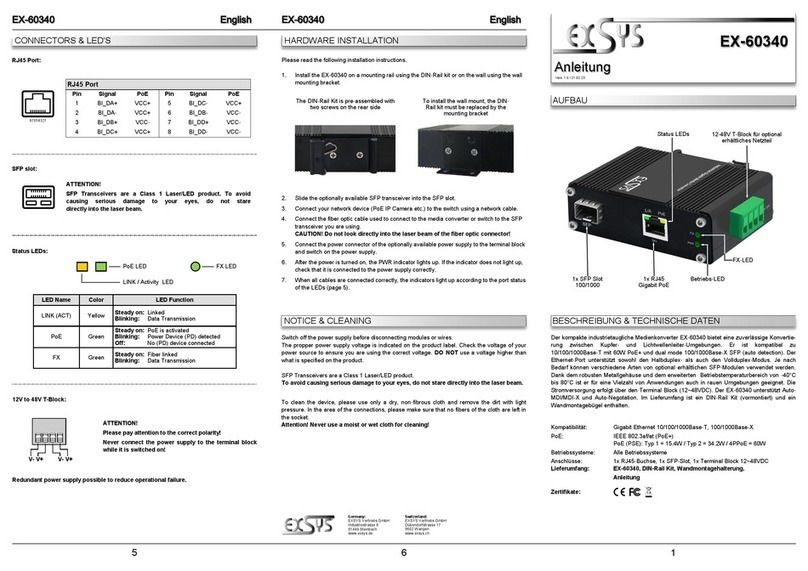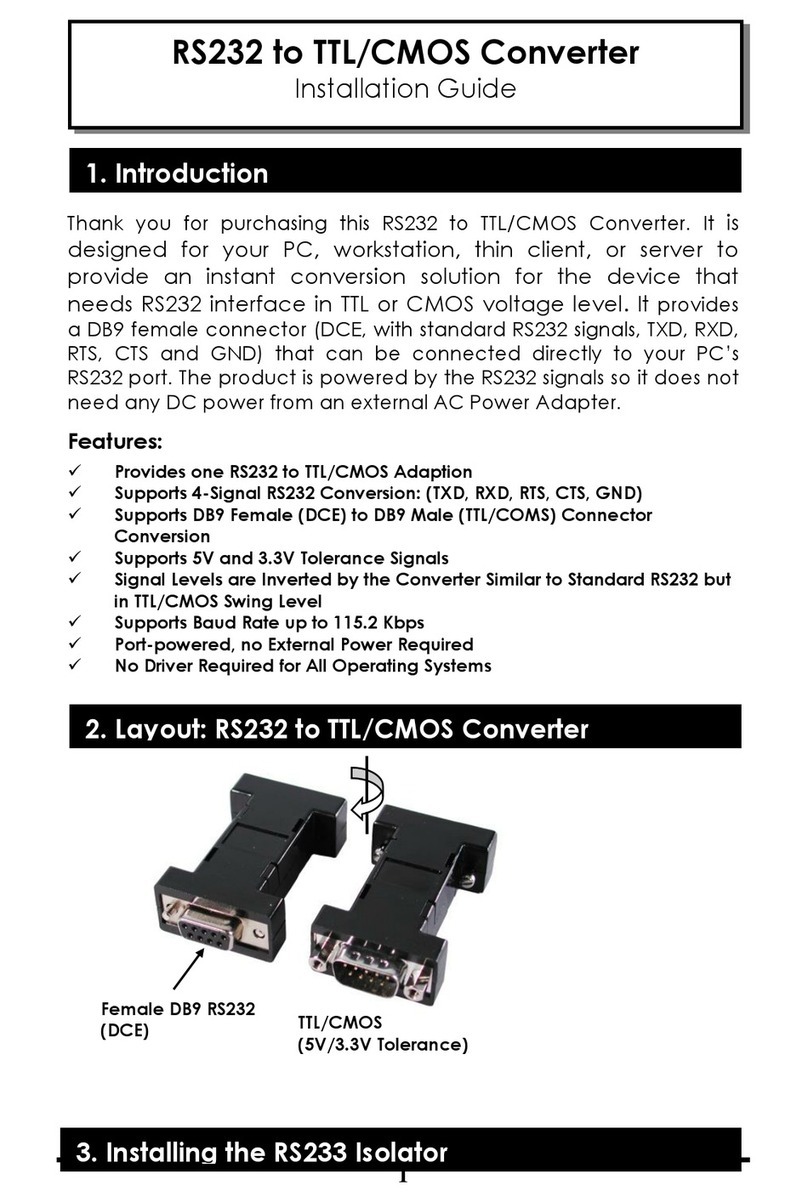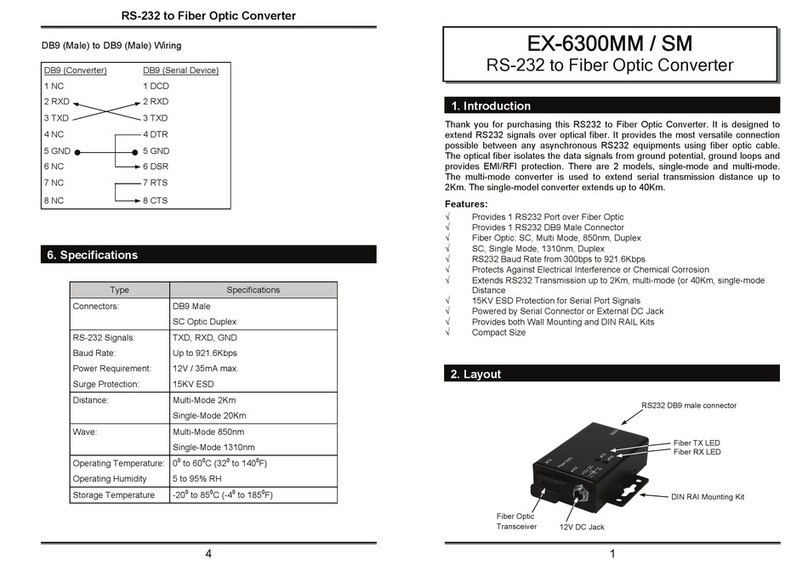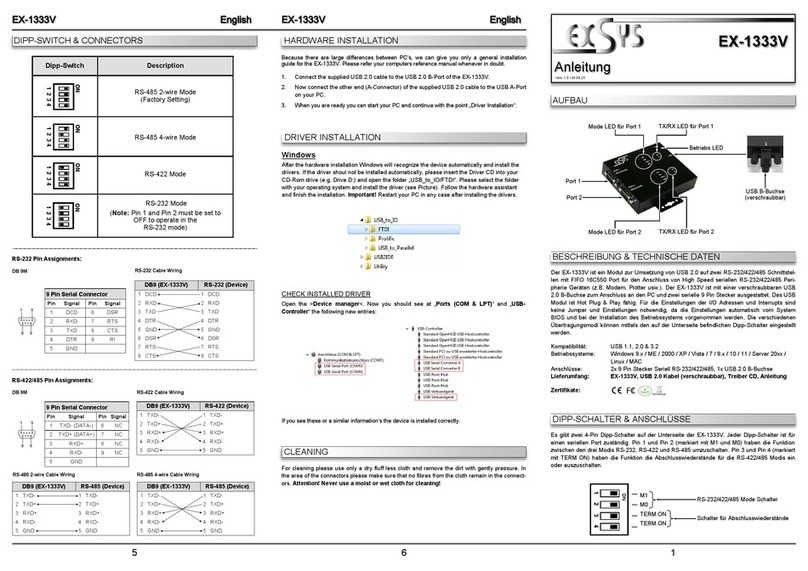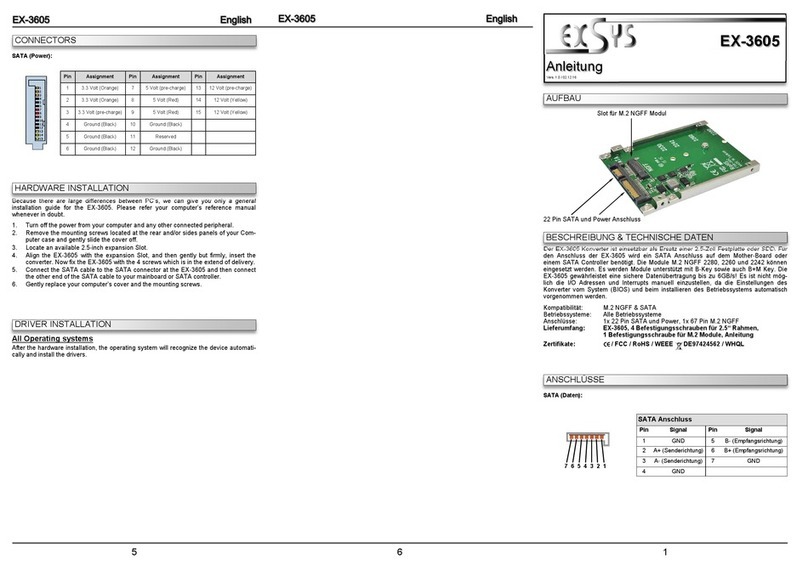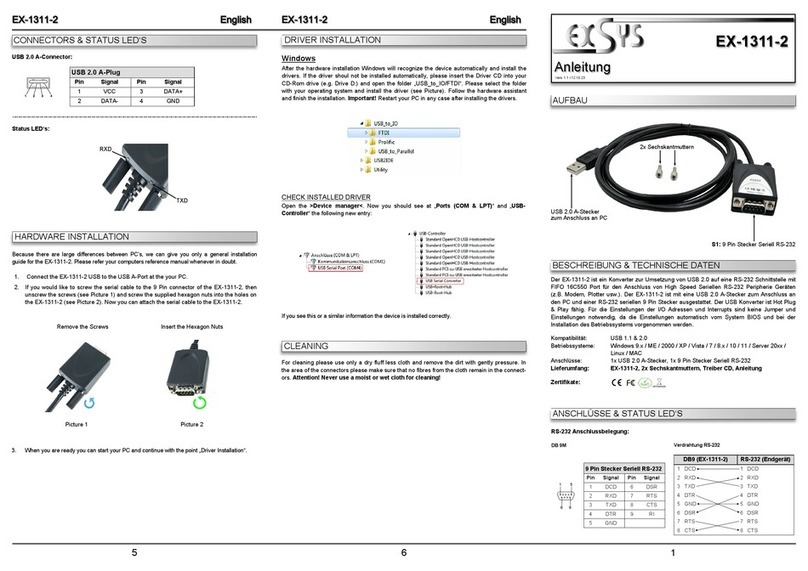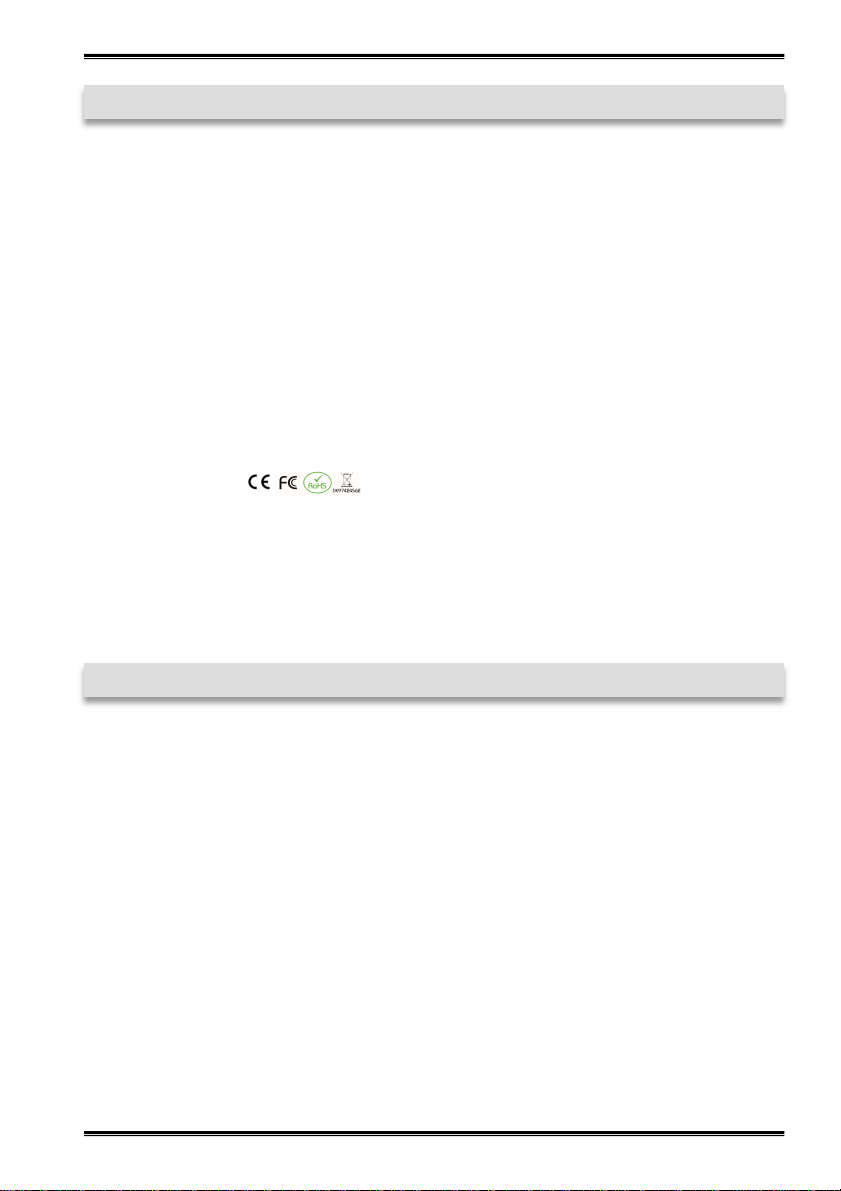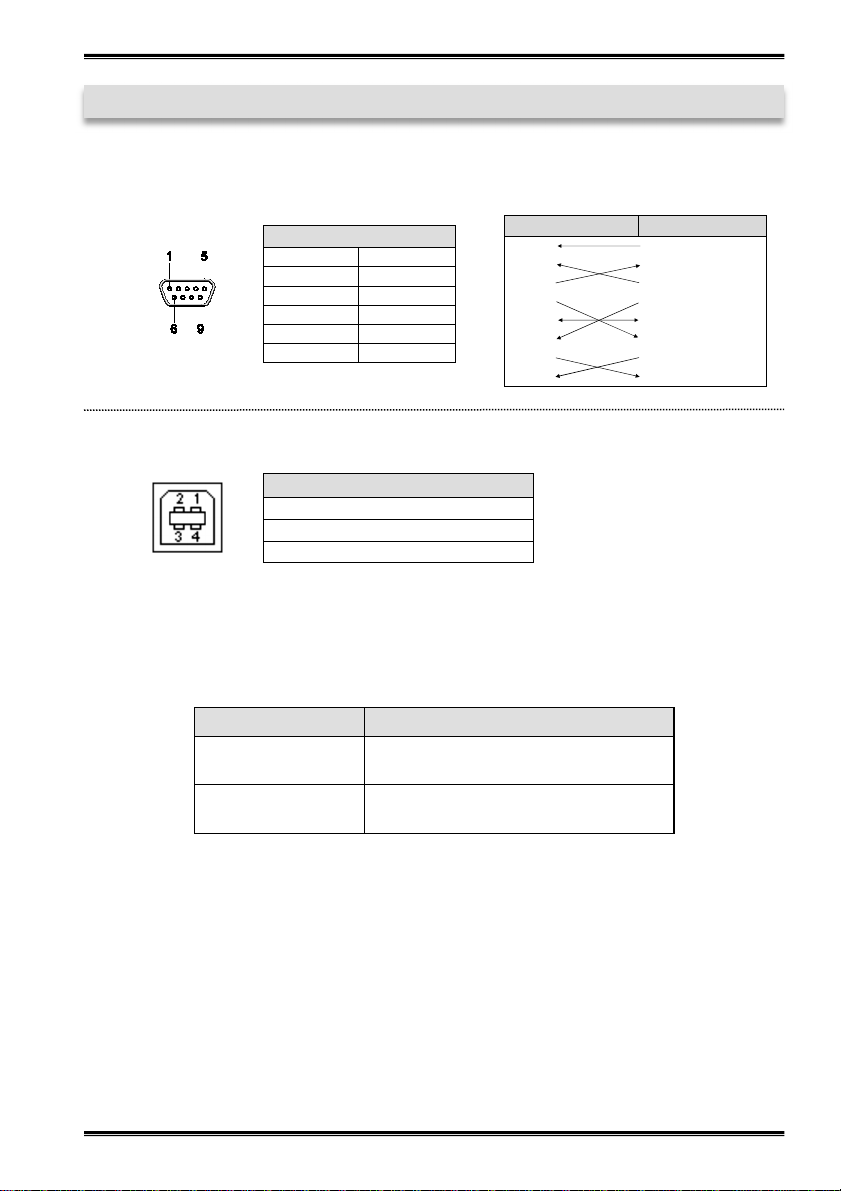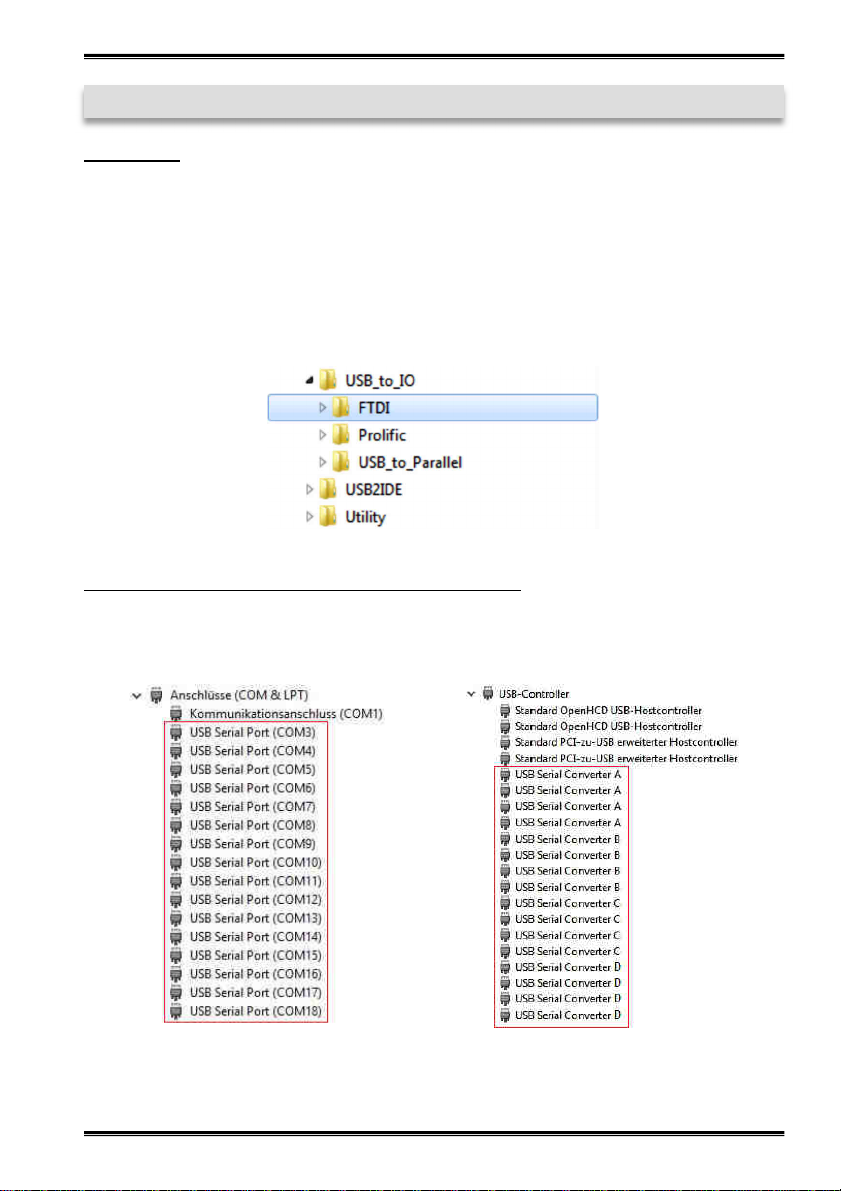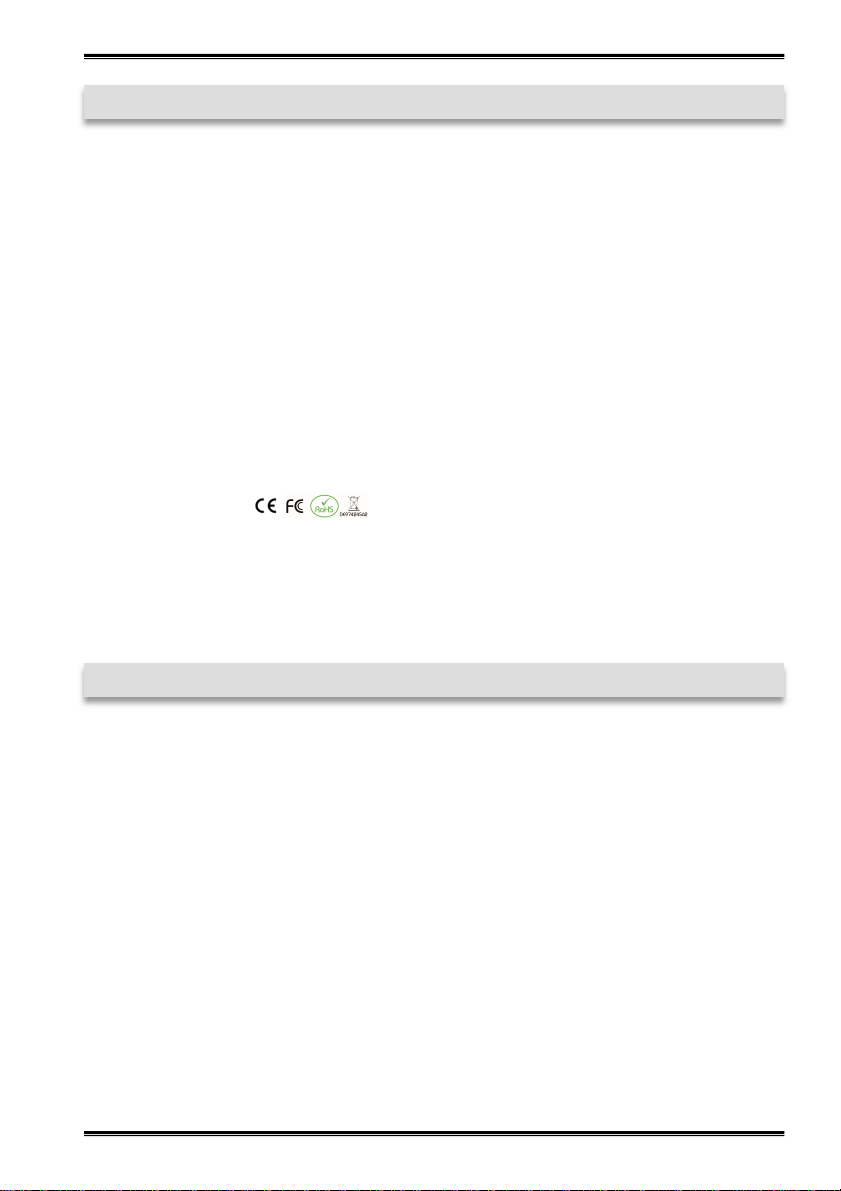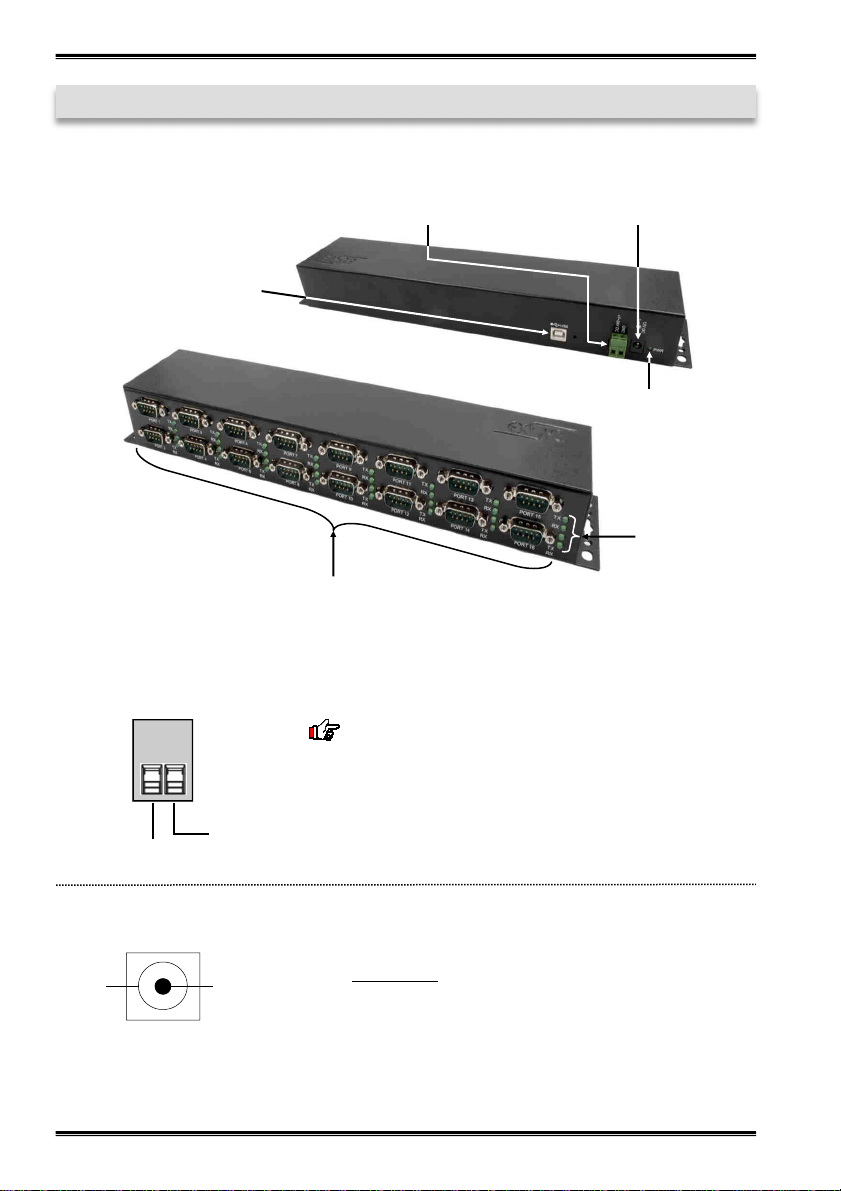2
EX-1316HMV
1. Beschreibung······················································································ 3
2. Lieferumfang ······················································································ 3
3. Aufbau, Anschlüsse, LED‘s & Jumper Einstellungen ·································4-6
3.1 Aufbau······································································································ 4
3.2 Anschlüsse······························································································4-5
3.3 LED‘s ······································································································· 5
3.4 Jumper Einstellungen ················································································5-6
4. Hardware Installation············································································ 6
5. Treiber Installation ··············································································· 7
6. Reinigung ·························································································· 8
7. Technische Daten················································································ 8
1. Description ························································································· 9
2. Extent of Delivery ················································································ 9
3. Layout, Connections, LED’s & Jumper Settings···································· 10-12
3.1 Layout ·····································································································10
3.2 Connections ························································································ 10-11
3.3 LED‘s ······································································································11
3.4 Jumper Settings ··················································································· 11-12
4. Hardware Installation···········································································12
5. Driver Installation················································································13
6. Cleaning ···························································································14
7. Technical Information ··········································································14
Inhaltsverzeichnis
Index
© Copyright 2017 by EXSYS Vertriebs GmbH. All Rights Reserved