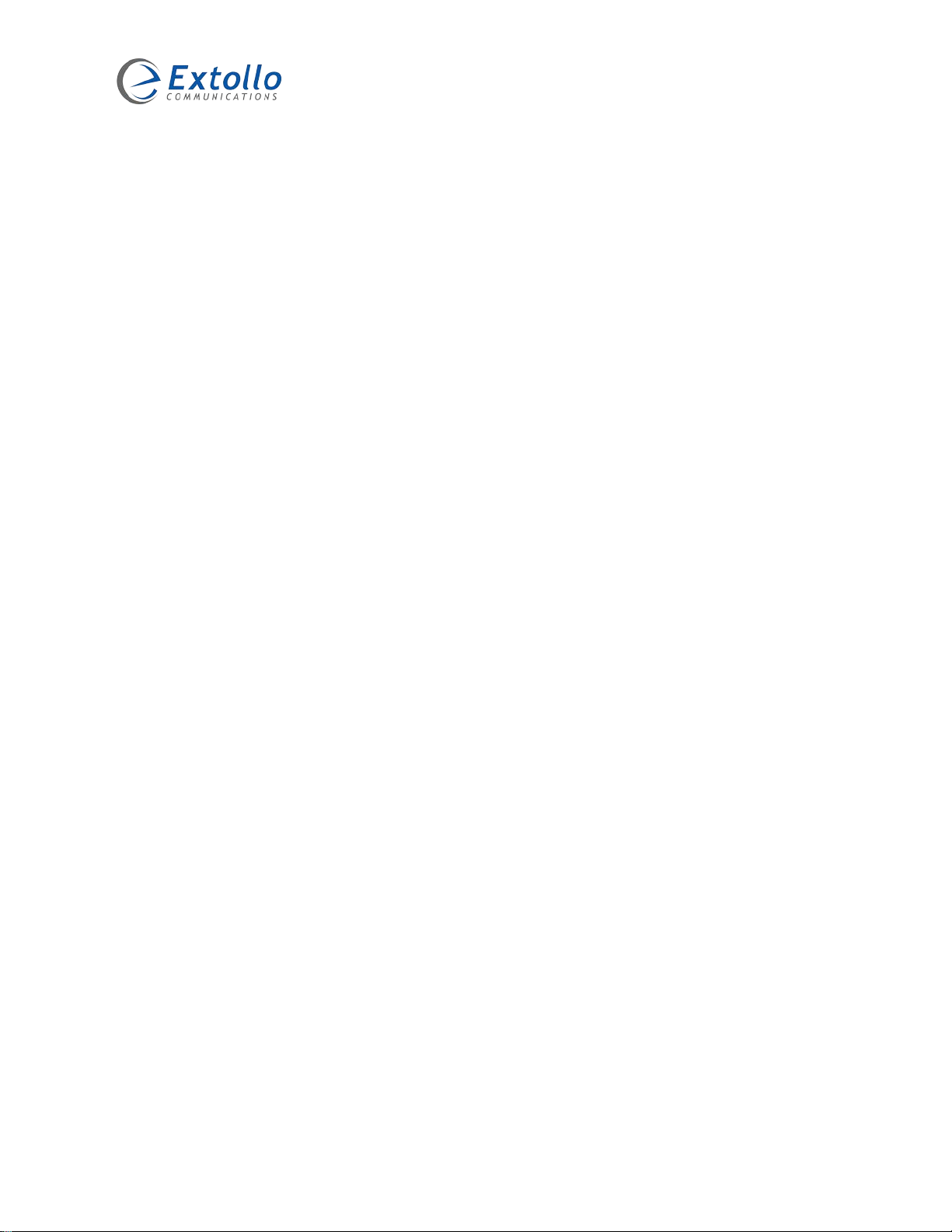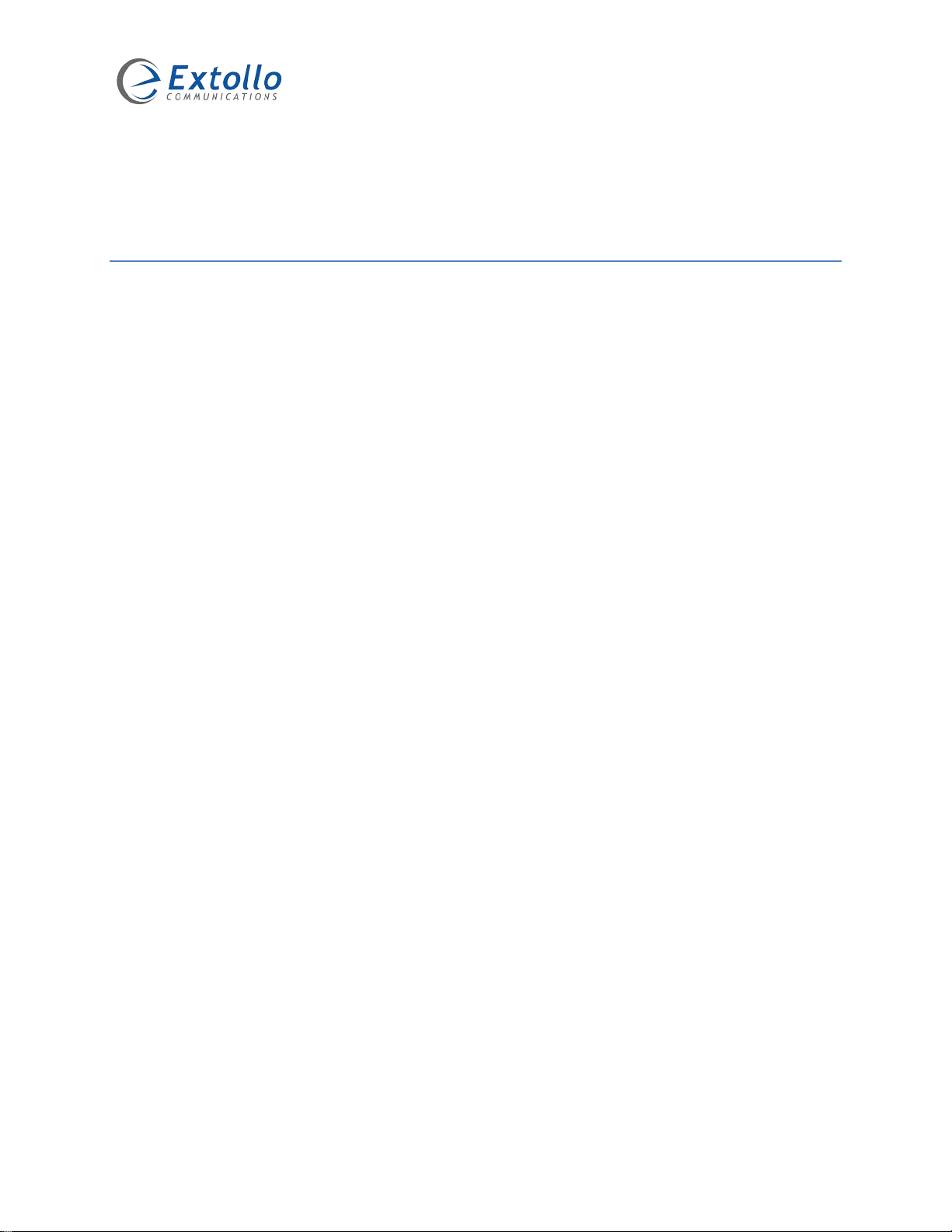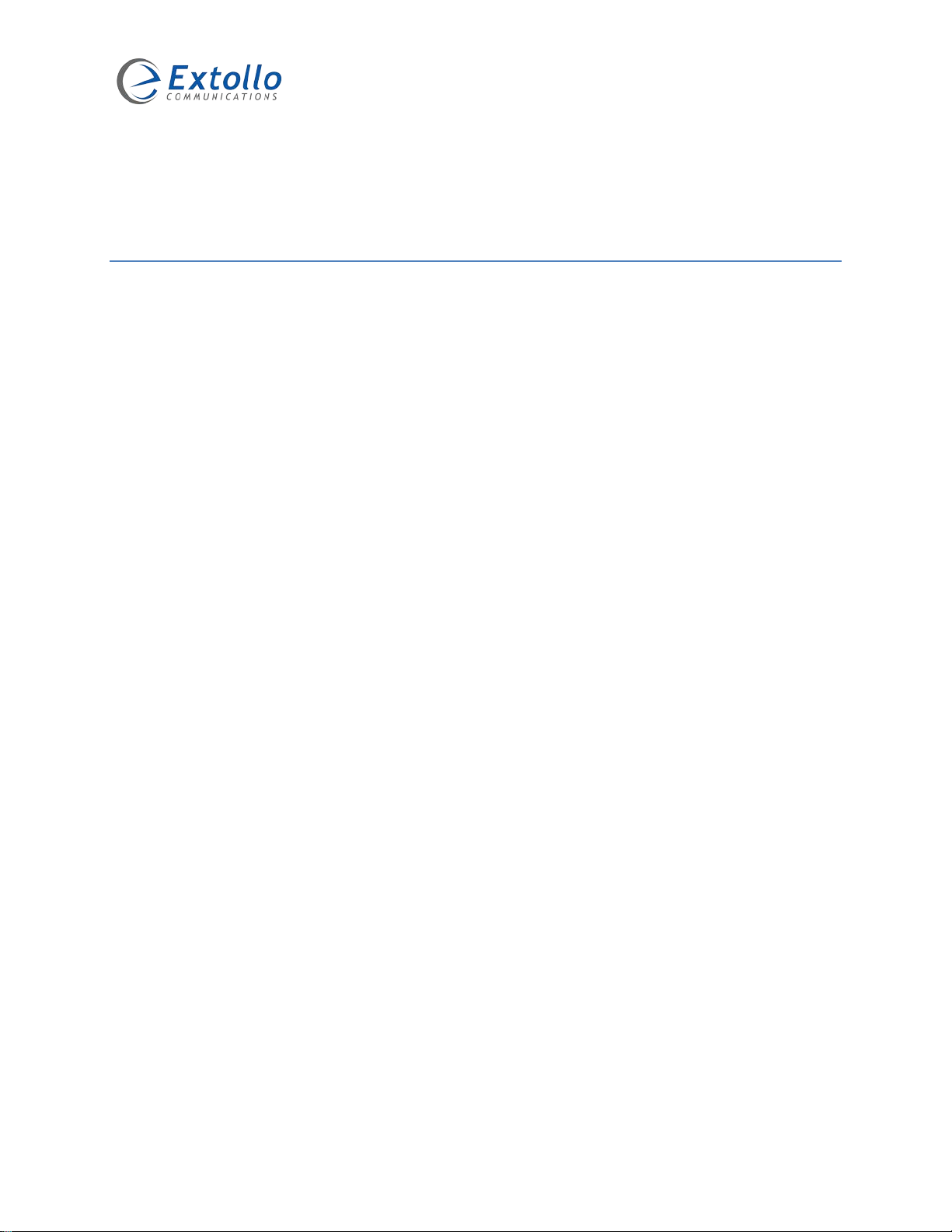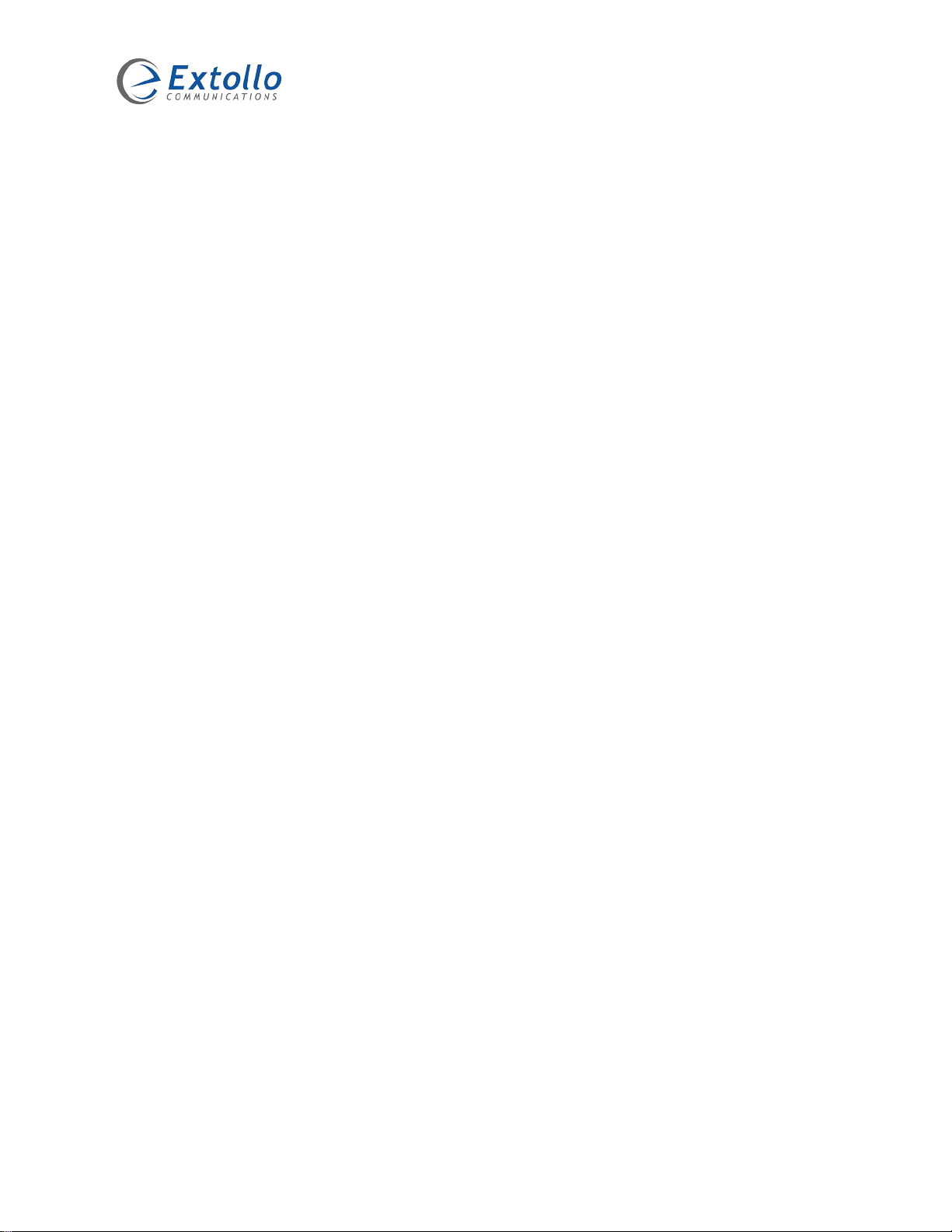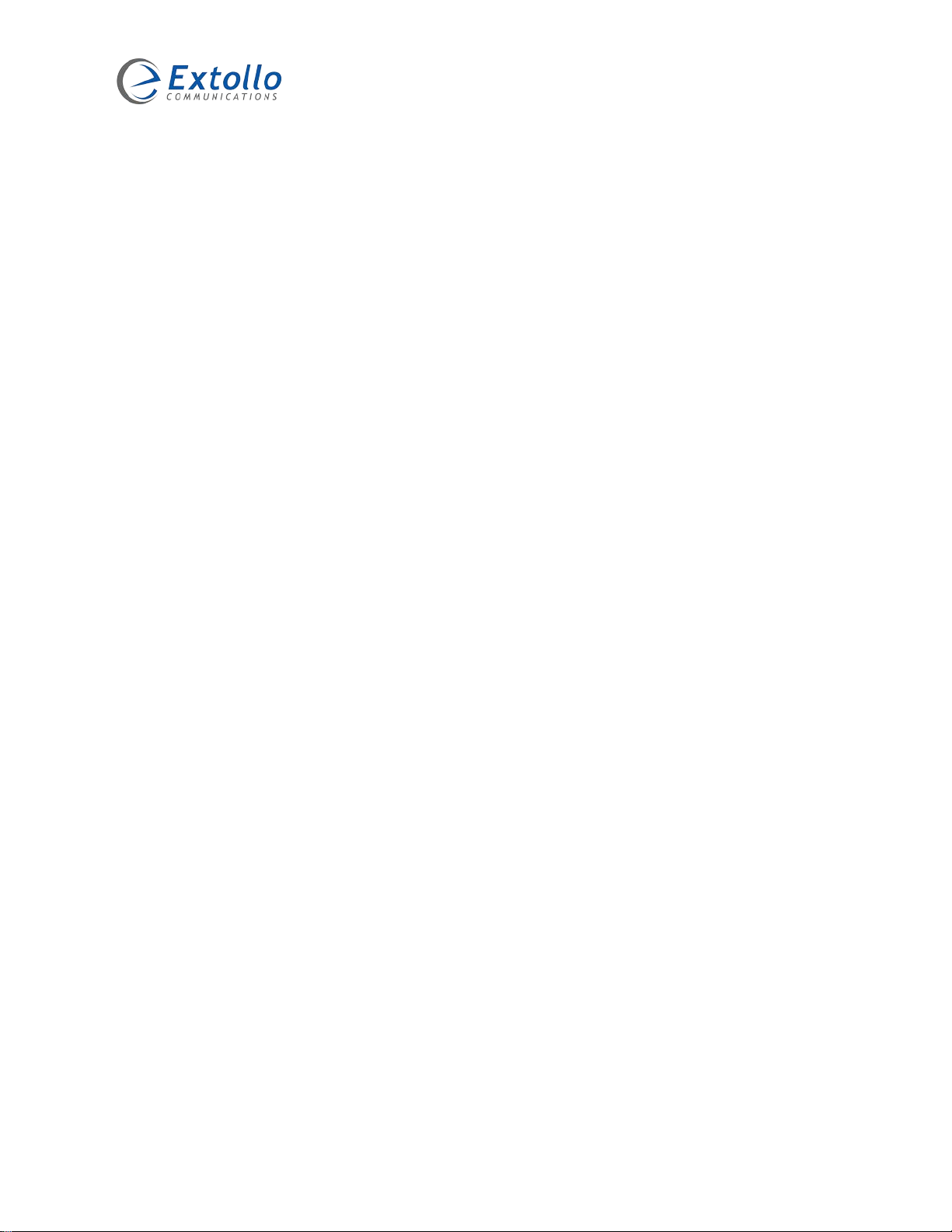The information contained within this document is confidential and cannot be reproduced
or shared without the approval of Extollo Communications. 8
Wi-Fi Self Organizing Network (SON) Overview
Extollo has integrated intelligent Wi-Fi SON functionalities in to Una’s software. Wi-Fi SON
protocol continuously monitors the meshed Wi-Fi network’s performance and automatically
analyzes and manages network conditions in real-time.
After pairing and configuring Una’s, one Una is elected as the Centralized Access Point (CAP)
and becomes the SON network manager for the meshed Wi-Fi network. It mitigates congestion,
noise, and interference at the same time as ensuring user devices have the best available
connection through band and client steering, and channel load balancing across 2.4GHz & 5GHz
spectrum.
The Una designated as CAP, receives statistical information from other Una’s on the network.
The SON algorithms analyze the information and the output, namely the values of specific
parameters, are then passed on to Una’s either on a periodic basis or when needed to ensure the
meshed Wi-Fi network is optimized.
CAP performs the following:
•works as the network manager and provides the management interface.
•provides none-volatile configuration storage for the network.
•synchronizes wireless configurations automatically.
•manages the roaming of all wireless devices.
•provides load balancing optimization.
Una’s Self-Organizing Network capability is a key component in providing higher speeds, better
coverage and improved reliability.
Powerline Backhaul Overview
Una’s Powerline backhaul has been designed and built around the G.hn Powerline standard
(referenced as ITU-T G.9963). It’s embedded with a Maxlinear processor, integrated DDR
memory and an advanced high-speed Multiple Input / Multiple Output (MIMO) system optimized
for 2 x 2 transmission across all three (3) electrical lines – Phase, Neutral and Ground.
Una has a 1Gbps Ethernet interface, a 1.5Gbps Powerline PHY, AC1200 Wi-Fi and act as a
bridge using the power lines as the transmission medium.
Packets arriving at the Wi-Fi or Ethernet interfaces are stored in internal memory. Those
packets are classified according to QoS criteria. The packets are fragmented, then encrypted
with AES 128-bit algorithm and after that encoded with advanced quasi-cyclic low-density parity
check (QC-LDPC) Forward Error Correction (FEC) algorithms. The resulting blocks are mapped
onto an Orthogonal Frequency-Division Multiplexing (OFDM) transceiver with 4096 carriers in
the 0-80 MHz band and transmitted in Powerline frames over the power lines using Multiple-