Extron electronics IPL Pro Series User manual
Other Extron electronics Computer Hardware manuals
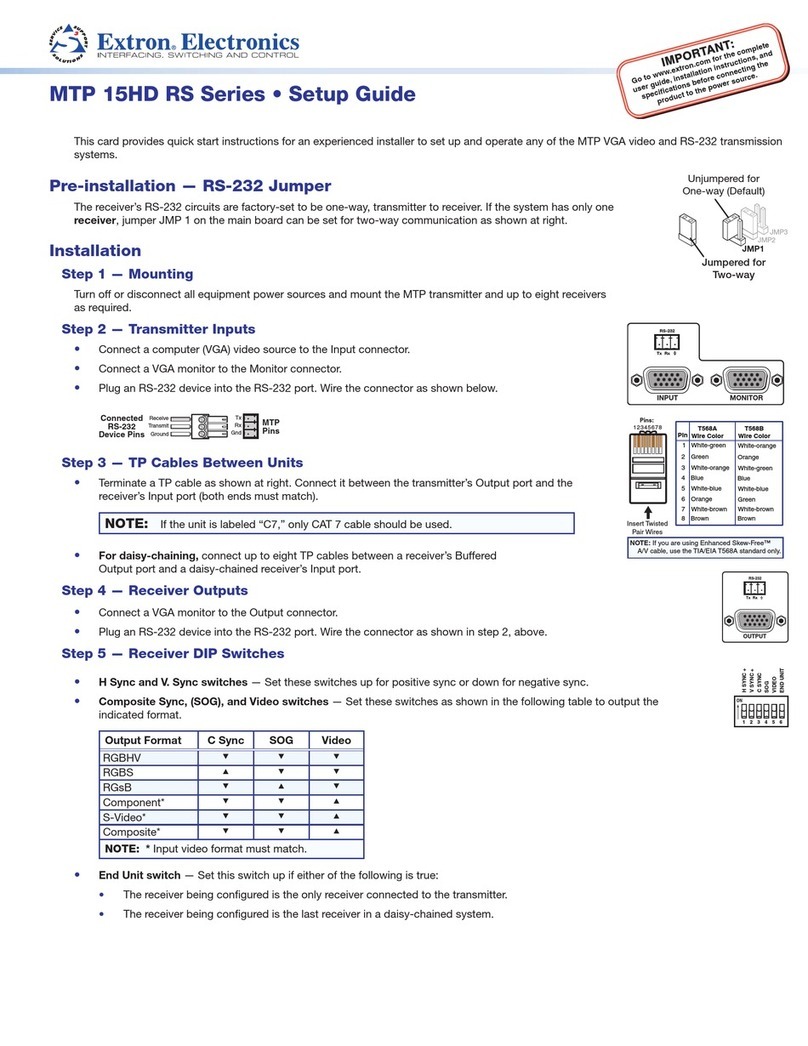
Extron electronics
Extron electronics MTP 15HD RS Series User manual

Extron electronics
Extron electronics Annotator 300 User manual
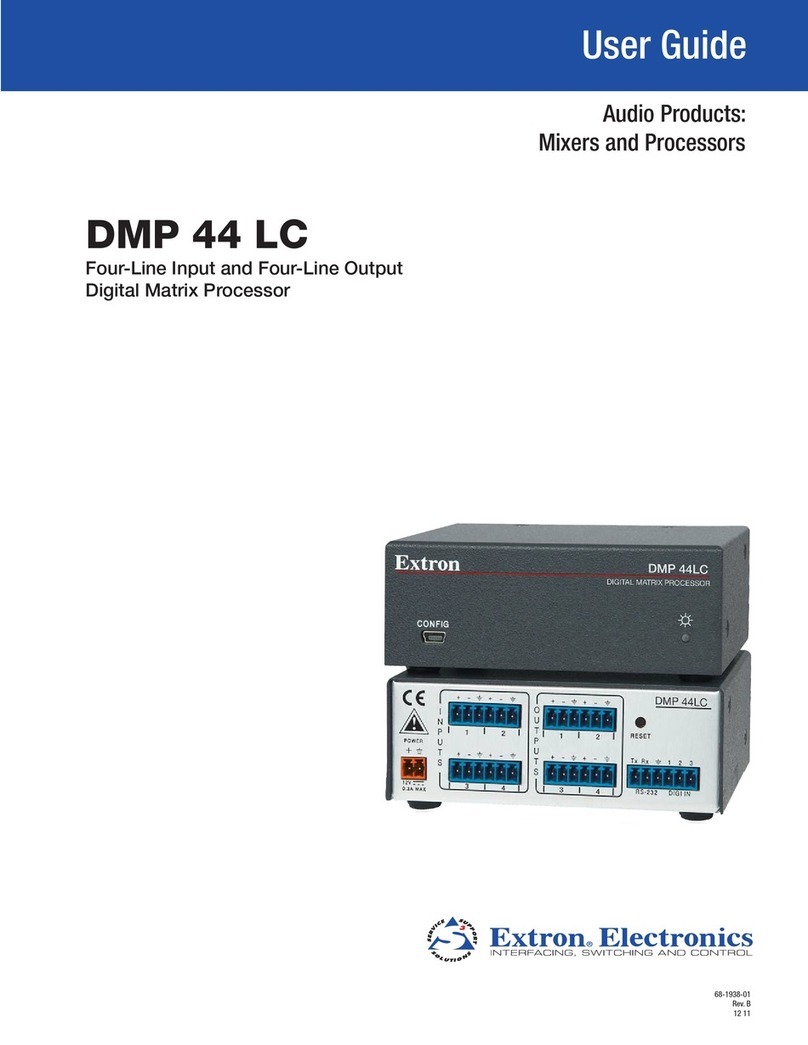
Extron electronics
Extron electronics DMP 44 LC User manual

Extron electronics
Extron electronics EDID 101D User manual

Extron electronics
Extron electronics Multi-Graphic Processor MGP 464 User manual

Extron electronics
Extron electronics AXP 64 C AT User manual

Extron electronics
Extron electronics SMP 351 User manual

Extron electronics
Extron electronics DMP 64 User manual

Extron electronics
Extron electronics EDID 101H 4K PLUS User manual
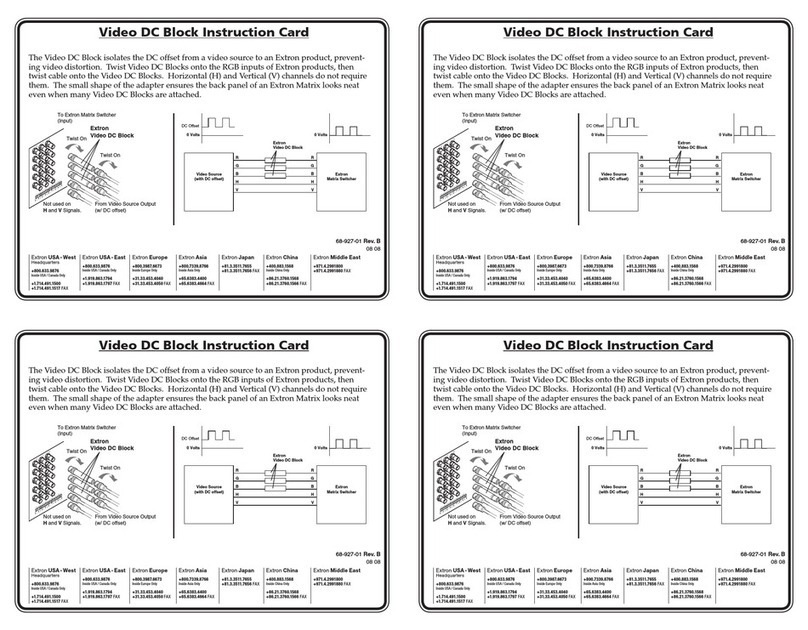
Extron electronics
Extron electronics Instruction Card Video DC Block Technical manual

Extron electronics
Extron electronics IPL Pro S1 User manual

Extron electronics
Extron electronics DMP 128 FlexPlus User manual
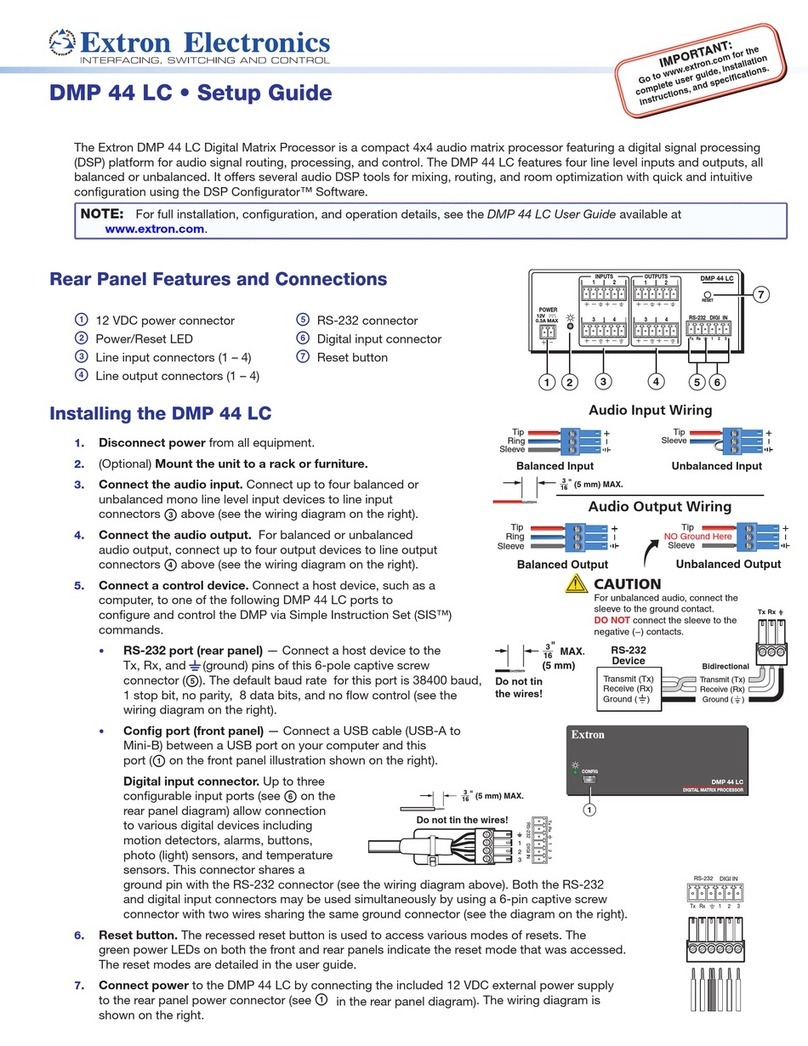
Extron electronics
Extron electronics DMP 44 LC User manual

Extron electronics
Extron electronics DMP Plus Series User manual

Extron electronics
Extron electronics WindoWall Pro Series User manual

Extron electronics
Extron electronics Dual Window Multi-Graphic Processor MGP 462D User manual

Extron electronics
Extron electronics Annotator 300 User manual

Extron electronics
Extron electronics IPCP Pro PCS1 User manual

Extron electronics
Extron electronics Quantum Ultra Series User manual

Extron electronics
Extron electronics StudioStation 100 User manual
Popular Computer Hardware manuals by other brands

Toshiba
Toshiba TOSVERT VF-MB1/S15 IPE002Z Function manual

Shenzhen
Shenzhen MEITRACK MVT380 user guide

TRENDnet
TRENDnet TEW-601PC - SUPER G MIMO WRLS PC CARD user guide

StarTech.com
StarTech.com CF2IDE18 instruction manual

Texas Instruments
Texas Instruments LMH0318 Programmer's guide

Gateway
Gateway 8510946 user guide

Sierra Wireless
Sierra Wireless Sierra Wireless AirCard 890 quick start guide

Leadtek
Leadtek Killer Xeno Pro Quick installation guide

Star Cooperation
Star Cooperation FlexTiny 3 Series Instructions for use

Hotone
Hotone Ampero user manual

Connect Tech
Connect Tech Xtreme/104-Express user manual

Yealink
Yealink WF50 user guide

















