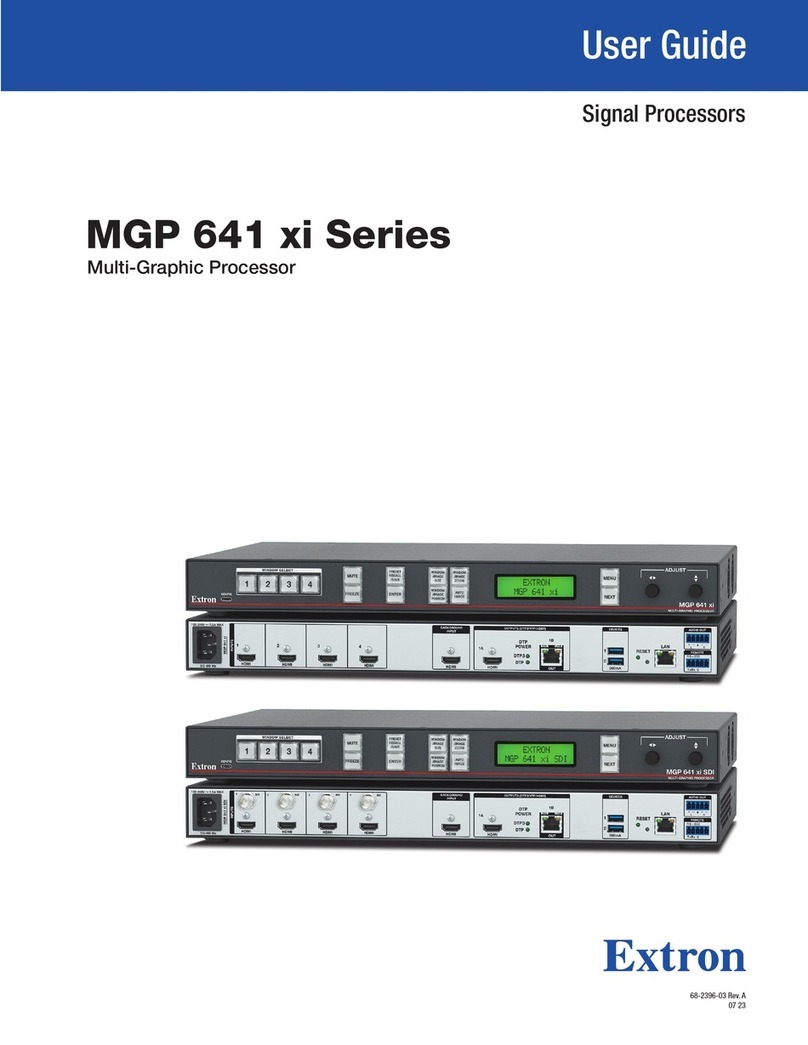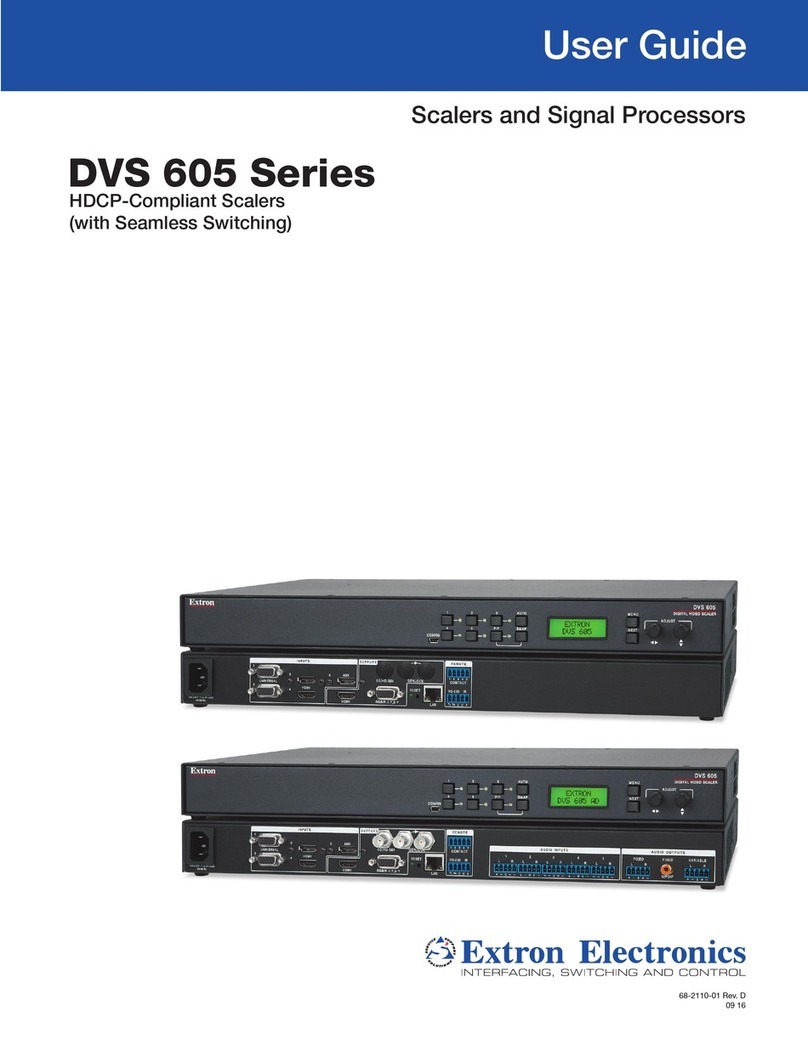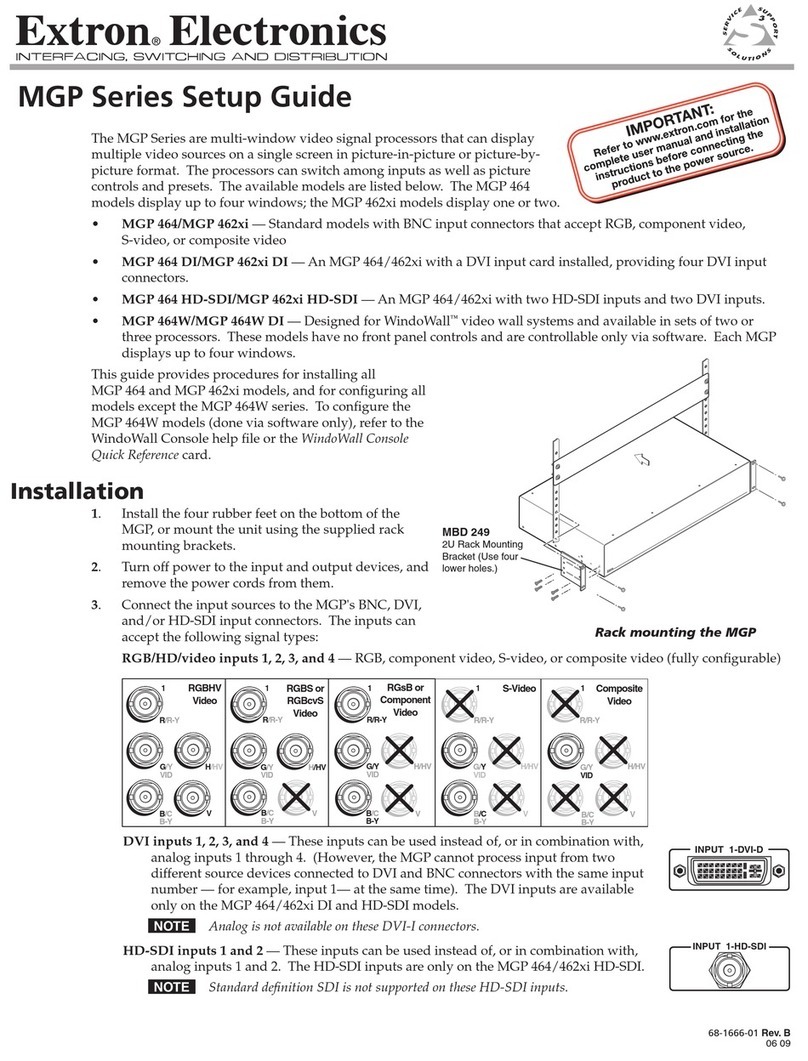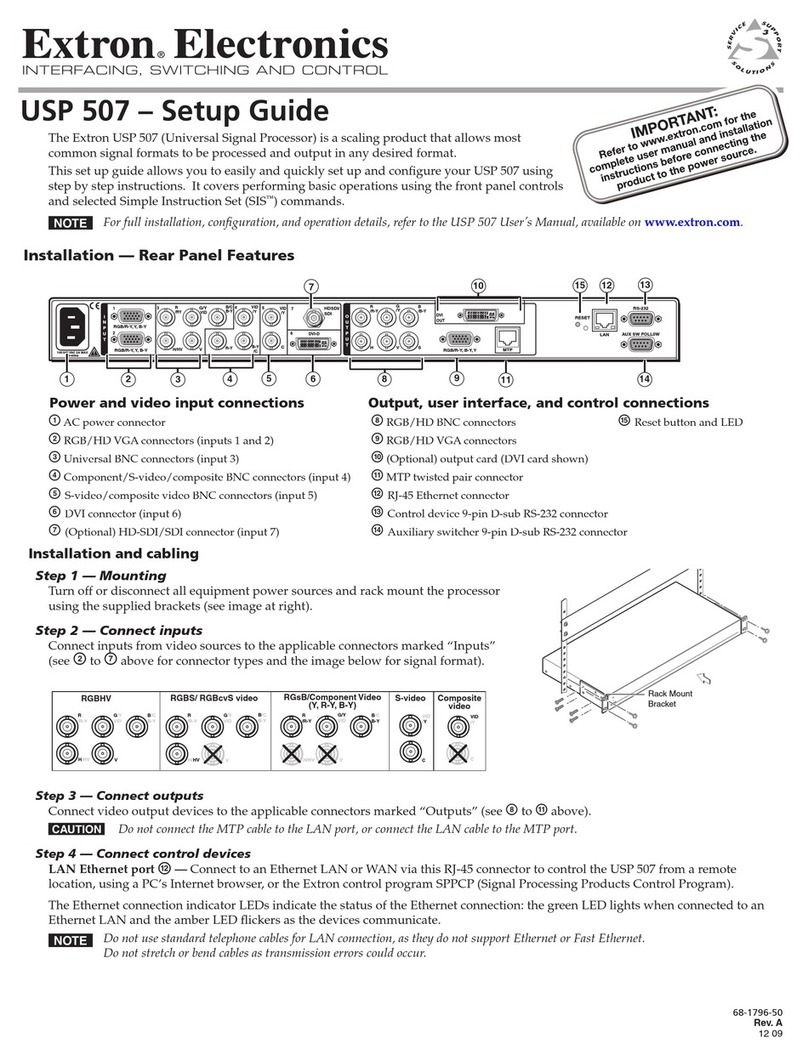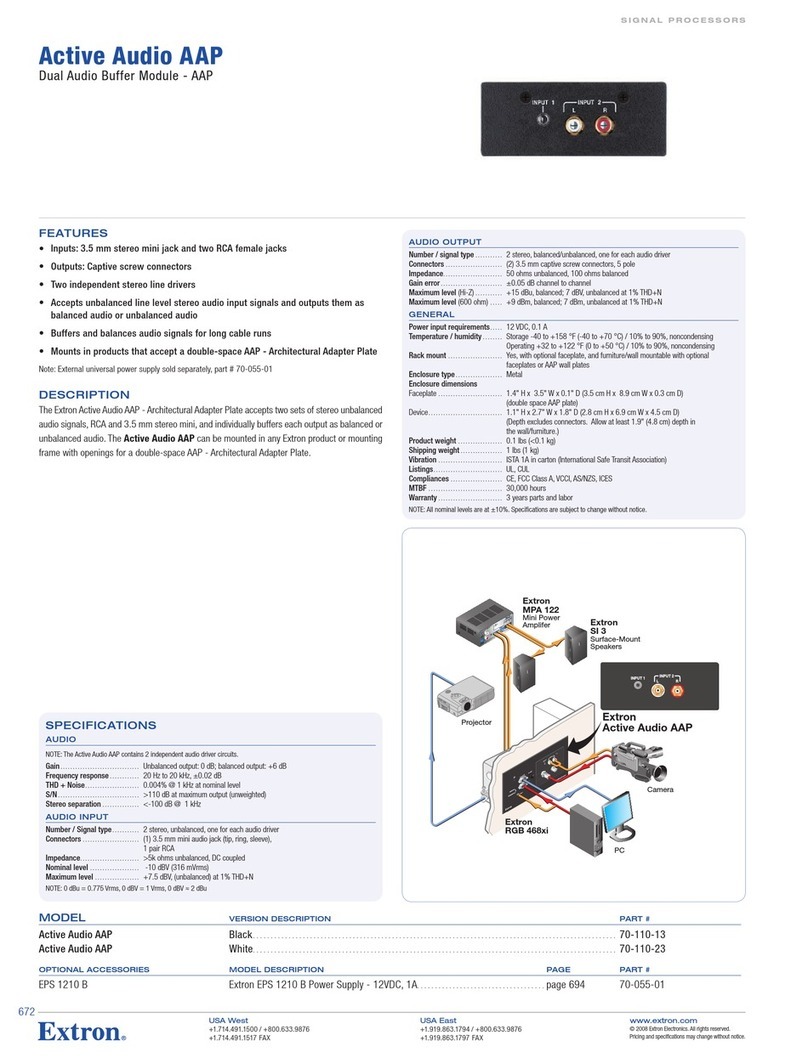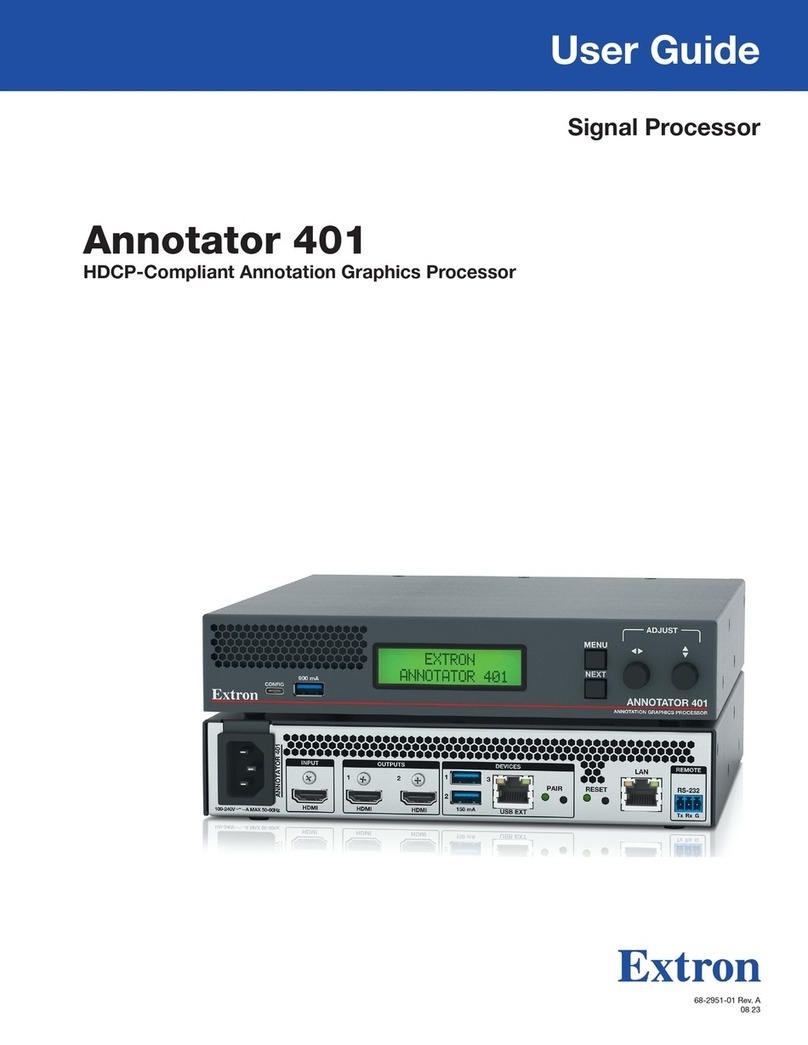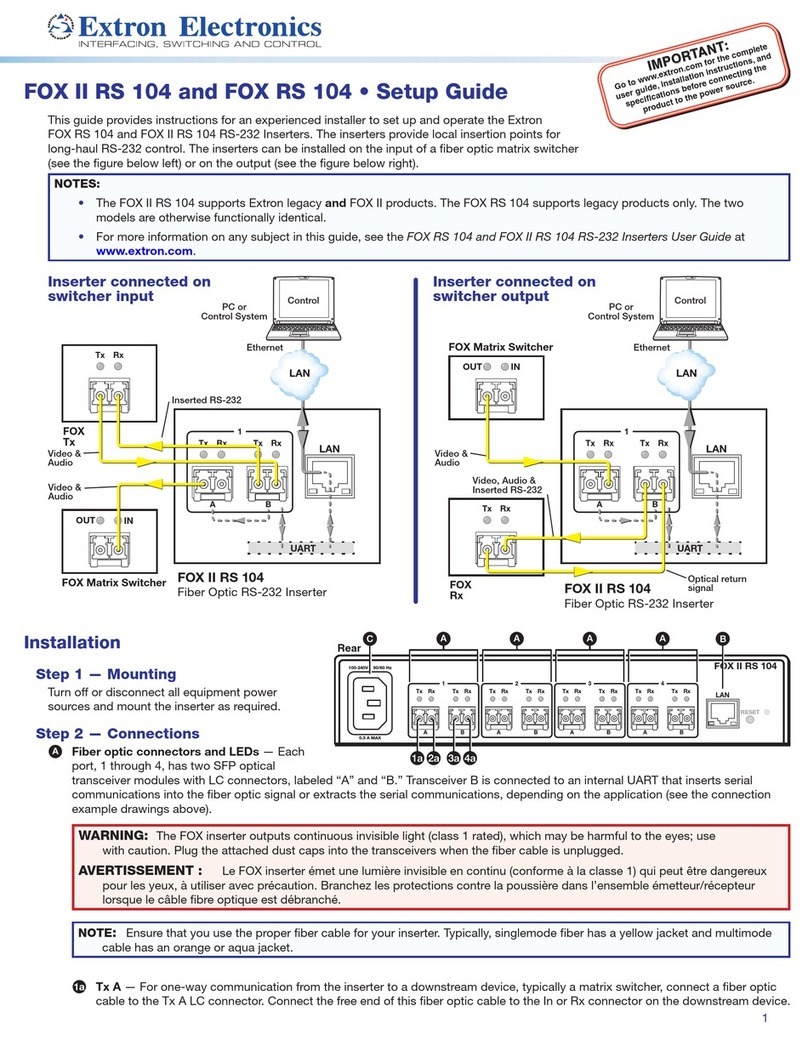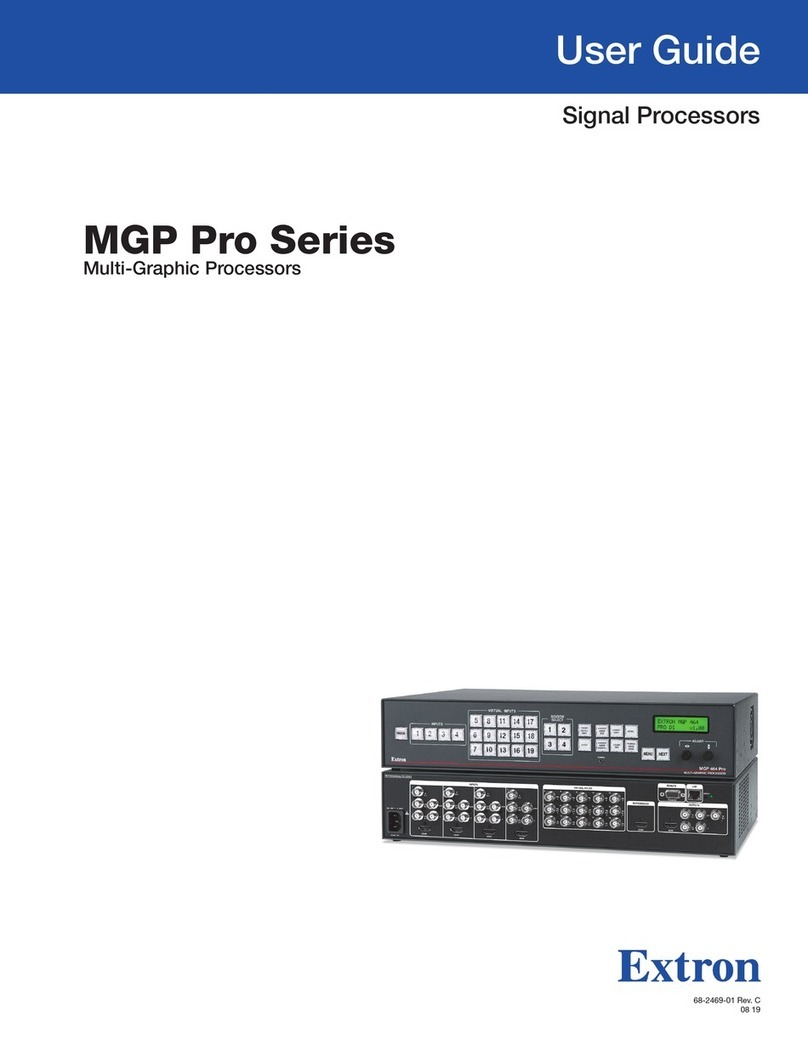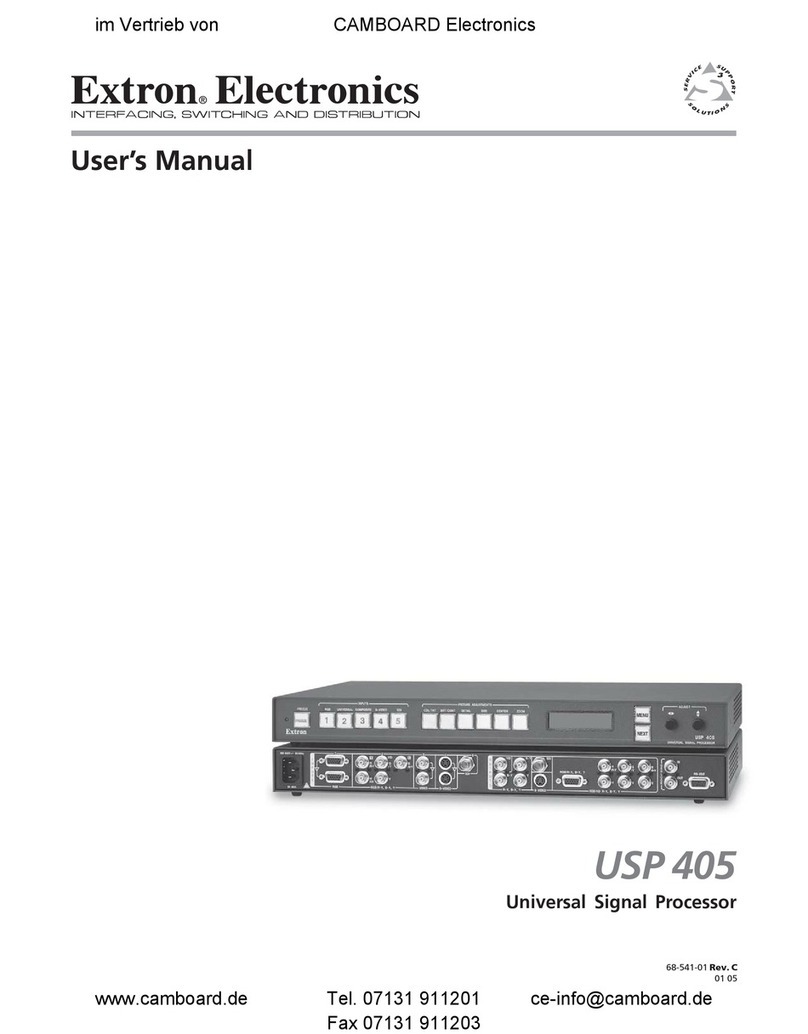ii
This symbol is intended to alert the user of important operating and
maintenance (servicing) instructions in the literature provided with the
equipment.
This symbol is intended to alert the user of the presence of uninsulated
dangerous voltage within the product enclosure that may present a risk of
electric shock.
Caution
2EAD)NSTRUCTIONSsRead and understand all safety and operating instructions before using the equipment.
2ETAIN)NSTRUCTIONSsThe safety instructions should be kept for future reference.
&OLLOW7ARNINGSsFollow all warnings and instructions marked on the equipment or in the user information.
!VOID!TTACHMENTSsDo not use tools or attachments that are not recommended by the equipment
manufacturer because they may be hazardous.
Warning
0OWERSOURCESsThis equipment should be operated only from the power source indicated on the product. This
equipment is intended to be used with a main power system with a grounded (neutral) conductor. The third
(grounding) pin is a safety feature; do not attempt to bypass or disable it.
0OWERDISCONNECTIONsTo remove power from the equipment safely, remove all power cords from the rear of
the equipment, the desktop power module (if detachable), or the power source receptacle (wall plug).
0OWERCORDPROTECTIONsPower cords should be routed so that they are not likely to be stepped on or pinched
by items placed upon or against them.
3ERVICINGsRefer all servicing to qualified service personnel. There are no user-serviceable parts inside. To prevent
the risk of shock, do not attempt to service this equipment yourself because opening or removing covers may
expose you to dangerous voltage or other hazards.
3LOTSANDOPENINGSsIf the equipment has slots or holes in the enclosure, these are provided to prevent
overheating of sensitive components inside. These openings must never be blocked by other objects.
,ITHIUMBATTERYsThere is a danger of explosion if battery is incorrectly replaced. Replace it only with the
same or equivalent type recommended by the manufacturer. Dispose of used batteries according to the
manufacturer instructions.
Ce symbole sert à avertir l’utilisateur que la documentation fournie avec le
matériel contient des instructions importantes concernant l’exploitation et la
maintenance (réparation).
Ce symbole sert à avertir l’utilisateur de la présence dans le boîtier
de l’appareil de tensions dangereuses non isolées posant des risques
d’électrocution.
Attention
,IRELESINSTRUCTIONSsPrendre connaissance de toutes les consignes de sécurité et d’exploitation avant
d’utiliser le matériel.
#ONSERVERLESINSTRUCTIONSsRanger les consignes de sécurité afin de pouvoir les consulter à l’avenir.
2ESPECTERLESAVERTISSEMENTSsObserver tous les avertissements et consignes marqués sur le matériel ou
présentés dans la documentation utilisateur.
%VITERLESPIÒCESDEFIXATIONsNe pas utiliser de pièces de fixation ni d’outils non recommandés par le
fabricant du matériel car cela risquerait de poser certains dangers.
Avertissement
!LIMENTATIONSsNe faire fonctionner ce matériel qu’avec la source d’alimentation indiquée sur l’appareil. Ce
matériel doit être utilisé avec une alimentation principale comportant un fil de terre (neutre). Le troisième
contact (de mise à la terre) constitue un dispositif de sécurité : n’essayez pas de la contourner ni de la
désactiver.
$ÏCONNEXIONDELALIMENTATIONsPour mettre le matériel hors tension sans danger, déconnectez tous les
cordons d’alimentation de l’arrière de l’appareil ou du module d’alimentation de bureau (s’il est amovible) ou
encore de la prise secteur.
0ROTECTIONDUCORDONDALIMENTATIONsAcheminer les cordons d’alimentation de manière à ce que personne
ne risque de marcher dessus et à ce qu’ils ne soient pas écrasés ou pincés par des objets.
2ÏPARATIONMAINTENANCEsFaire exécuter toutes les interventions de réparation-maintenance par un
technicien qualifié. Aucun des éléments internes ne peut être réparé par l’utilisateur. Afin d’éviter tout danger
d’électrocution, l’utilisateur ne doit pas essayer de procéder lui-même à ces opérations car l’ouverture ou le
retrait des couvercles risquent de l’exposer à de hautes tensions et autres dangers.
&ENTESETORIFICESsSi le boîtier de l’appareil comporte des fentes ou des orifices, ceux-ci servent à empêcher les
composants internes sensibles de surchauffer. Ces ouvertures ne doivent jamais être bloquées par des objets.
,ITHIUM"ATTERIEsIl a danger d’explosion s’ll y a remplacment incorrect de la batterie. Remplacer uniquement
avec une batterie du meme type ou d’un type equivalent recommande par le constructeur. Mettre au reut les
batteries usagees conformement aux instructions du fabricant.
3AFETY)NSTRUCTIONSs%NGLISH
#ONSIGNESDE3ÏCURITÏsFrançais
3ICHERHEITSANLEITUNGENs$EUTSCH
Dieses Symbol soll dem Benutzer in der im Lieferumfang enthaltenen
Dokumentation besonders wichtige Hinweise zur Bedienung und Wartung
(Instandhaltung) geben.
Dieses Symbol soll den Benutzer darauf aufmerksam machen, daß im Inneren
des Gehäuses dieses Produktes gefährliche Spannungen, die nicht isoliert sind
und die einen elektrischen Schock verursachen können, herrschen.
Achtung
Lesen der Anleitungen s"EVOR3IEDAS'ERËTZUMERSTEN-ALVERWENDENSOLLTEN3IEALLE3ICHERHEITSUND
"EDIENUNGSANLEITUNGENGENAUDURCHLESENUNDVERSTEHEN
Aufbewahren der Anleitungen s$IE(INWEISEZURELEKTRISCHEN3ICHERHEITDES0RODUKTESSOLLTEN3IE
AUFBEWAHRENDAMIT3IEIM"EDARFSFALLDARAUFZURàCKGREIFENKÚNNEN
Befolgen der Warnhinweise s"EFOLGEN3IEALLE7ARNHINWEISEUND!NLEITUNGENAUFDEM'ERËTODERINDER
"ENUTZERDOKUMENTATION
Keine Zusatzgeräte s6ERWENDEN3IEKEINE7ERKZEUGEODER:USATZGERËTEDIENICHTAUSDRàCKLICHVOM
(ERSTELLEREMPFOHLENWURDENDADIESEEINE'EFAHRENQUELLEDARSTELLENKÚNNEN
Vorsicht
Stromquellen s$IESES'ERËTSOLLTENURàBERDIEAUFDEM0RODUKTANGEGEBENE3TROMQUELLEBETRIEBENWERDEN
$IESES'ERËTWURDEFàREINE6ERWENDUNGMITEINER(AUPTSTROMLEITUNGMITEINEMGEERDETENNEUTRALEN,EITER
KONZIPIERT$ERDRITTE+ONTAKTISTFàREINEN%RDANSCHLUUNDSTELLTEINE3ICHERHEITSFUNKTIONDAR$IESESOLLTENICHT
UMGANGENODERAUER"ETRIEBGESETZTWERDEN
Stromunterbrechung s5MDAS'ERËTAUFSICHERE7EISEVOM.ETZZUTRENNENSOLLTEN3IEALLE.ETZKABELAUSDER
2àCKSEITEDES'ERËTESAUSDEREXTERNEN3TOMVERSORGUNGFALLSDIESMÚGLICHISTODERAUSDER7ANDSTECKDOSE
ziehen.
3CHUTZDES.ETZKABELSs.ETZKABELSOLLTENSTETSSOVERLEGTWERDENDASIENICHTIM7EGLIEGENUNDNIEMAND
DARAUFTRETENKANNODER/BJEKTEDARAUFODERUNMITTELBARDAGEGENGESTELLTWERDENKÚNNEN
7ARTUNGs!LLE7ARTUNGSMANAHMENSOLLTENNURVONQUALIlZIERTEM3ERVICEPERSONALDURCHGEFàHRTWERDEN
$IEINTERNEN+OMPONENTENDES'ERËTESSINDWARTUNGSFREI:UR6ERMEIDUNGEINESELEKTRISCHEN3CHOCKS
VERSUCHEN3IEINKEINEM&ALLDIESES'ERËTSELBSTÚFFNENDABEIM%NTFERNENDER!BDECKUNGENDIE'EFAHREINES
ELEKTRISCHEN3CHLAGSUNDODERANDERE'EFAHRENBESTEHEN
3CHLITZEUND¾FFNUNGENs7ENNDAS'ERËT3CHLITZEODER,ÚCHERIM'EHËUSEAUFWEISTDIENENDIESEZUR
6ERMEIDUNGEINERÄBERHITZUNGDEREMPlNDLICHEN4EILEIM)NNEREN$IESE¾FFNUNGENDàRFENNIEMALSVON
anderen Objekten blockiert werden.
,ITIUM"ATTERIEs%XPLOSIONSGEFAHRFALLSDIE"ATTERIENICHTRICHTIGERSETZTWIRD%RSETZEN3IEVERBRAUCHTE"ATTERIEN
NURDURCHDENGLEICHENODEREINENVERGLEICHBAREN"ATTERIETYPDERAUCHVOM(ERSTELLEREMPFOHLENWIRD
%NTSORGEN3IEVERBRAUCHTE"ATTERIENBITTEGEMËDEN(ERSTELLERANWEISUNGEN
Este símbolo se utiliza para advertir al usuario sobre instrucciones
importantes de operación y mantenimiento (o cambio de partes) que se
desean destacar en el contenido de la documentación suministrada con los
equipos.
Este símbolo se utiliza para advertir al usuario sobre la presencia de
elementos con voltaje peligroso sin protección aislante, que puedan
encontrarse dentro de la caja o alojamiento del producto, y que puedan
representar riesgo de electrocución.
Precaucion
,EERLASINSTRUCCIONESsLeer y analizar todas las instrucciones de operación y seguridad, antes de usar el
equipo.
#ONSERVARLASINSTRUCCIONESsConservar las instrucciones de seguridad para futura consulta.
/BEDECERLASADVERTENCIASsTodas las advertencias e instrucciones marcadas en el equipo o en la
documentación del usuario, deben ser obedecidas.
%VITARELUSODEACCESORIOSsNo usar herramientas o accesorios que no sean especificamente
recomendados por el fabricante, ya que podrian implicar riesgos.
Advertencia
!LIMENTACIØNELÏCTRICAs%STEEQUIPODEBECONECTARSEÞNICAMENTEALAFUENTETIPODEALIMENTACIØNELÏCTRICA
indicada en el mismo. La alimentación eléctrica de este equipo debe provenir de un sistema de distribución
general con conductor neutro a tierra. La tercera pata (puesta a tierra) es una medida de seguridad, no
puentearia ni eliminaria.
$ESCONEXIØNDEALIMENTACIØNELÏCTRICAsPara desconectar con seguridad la acometida de alimentación
eléctrica al equipo, desenchufar todos los cables de alimentación en el panel trasero del equipo, o desenchufar
el módulo de alimentación (si fuera independiente), o desenchufar el cable del receptáculo de la pared.
0ROTECCIØNDELCABLESDEALIMENTACIØNsLos cables de alimentación eléctrica se deben instalar en lugares
donde no sean pisados ni apretados por objetos que se puedan apoyar sobre ellos.
2EPARACIONESYMANTENIMIENTOs3OLICITARSIEMPRELOSSERVICIOSTÏCNICOSDEPERSONALCALIlCADO%NELINTERIOR
no hay partes a las que el usuario deba acceder. Para evitar riesgo de electrocución, no intentar personalmente
la reparación/mantenimiento de este equipo, ya que al abrir o extraer las tapas puede quedar expuesto a
voltajes peligrosos u otros riesgos.
2ANURASYABERTURASsSi el equipo posee ranuras o orificios en su caja/alojamiento, es para evitar el
SOBRECALIENTAMIENTODECOMPONENTESINTERNOSSENSIBLES%STASABERTURASNUNCASEDEBENOBSTRUIRCONOTROS
objetos.
"ATERÓADELITIOs%XISTERIESGODEEXPLOSIØNSIESTABATERÓASECOLOCAENLAPOSICIØNINCORRECTA#AMBIARESTA
BATERÓAÞNICAMENTECONELMISMOTIPOOSUEQUIVALENTERECOMENDADOPORELFABRICANTE$ESACHARLASBATERÓAS
usadas siguiendo las instrucciones del fabricante.
)NSTRUCCIONESDESEGURIDADs%SPA×OL
安全须知 s 中文
这个符号提示用户该设备用户手册中有重要的操作和维护说明。
这个符号警告用户该设备机壳内有暴露的危险电压,有触电危险。
注意
阅读说明书 s用户使用该设备前必须阅读并理解所有安全和使用说明。
保存说明书 s用户应保存安全说明书以备将来使用。
遵守警告 s用户应遵守产品和用户指南上的所有安全和操作说明。
避免追加 s不要使用该产品厂商没有推荐的工具或追加设备,以避免危险。
警告
电源 s该设备只能使用产品上标明的电源。 设备必须使用有地线的供电系统供电。 第三条线(
地线)是安全设施,不能不用或跳过 。
拔掉电源 s为安全地从设备拔掉电源,请拔掉所有设备后或桌面电源的电源线,或任何接到市电
系统的电源线。
电源线保护 s妥善布线, 避免被踩踏,或重物挤压。
维护 s 所有维修必须由认证的维修人员进行。 设备内部没有用户可以更换的零件。为避免出现触
电危险不要自己试图打开设备盖子维修该设备。
通风孔 s有些设备机壳上有通风槽或孔,它们是用来防止机内敏感元件过热。 不要用任何东西
挡住通风孔。
锂电池 s不正确的更换电池会有爆炸的危险。必须使用与厂家推荐的相同或相近型号的电池。按
照生产厂的建议处理废弃电池。