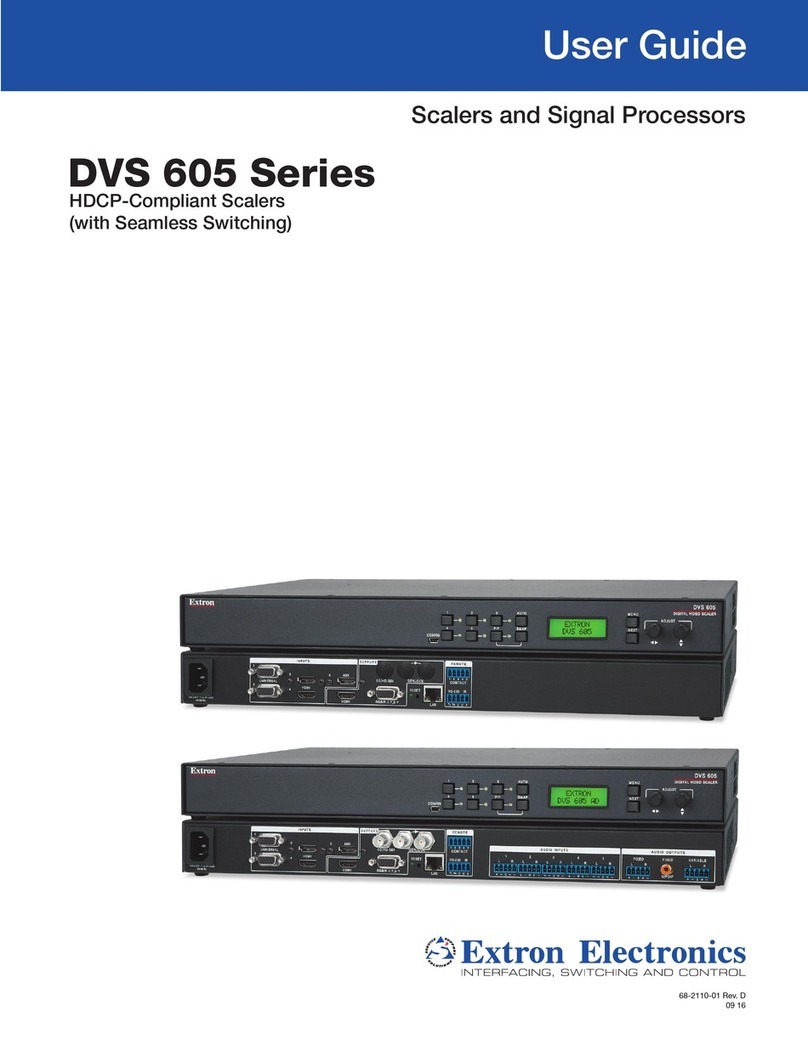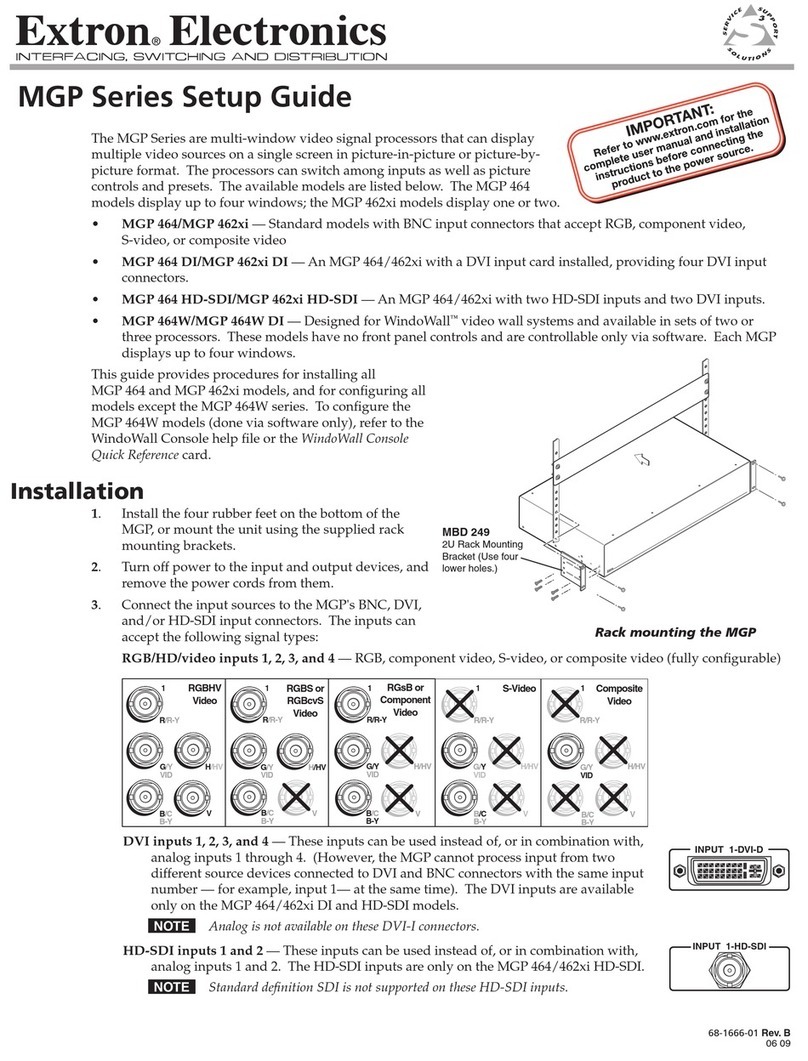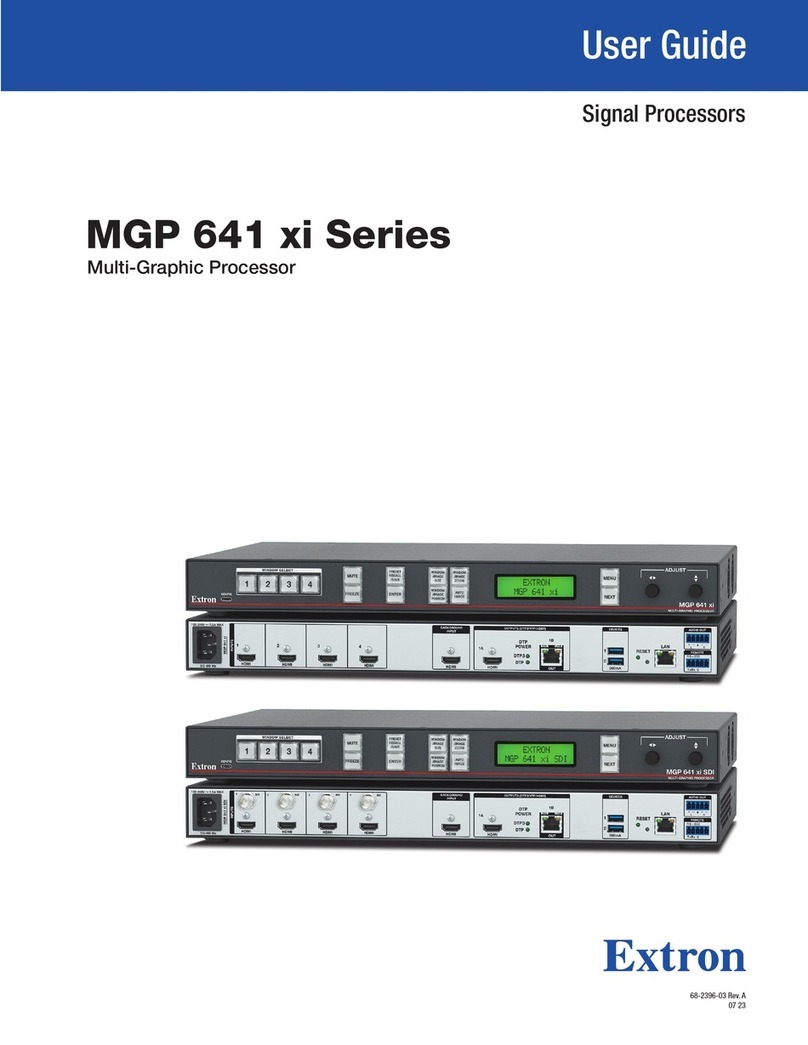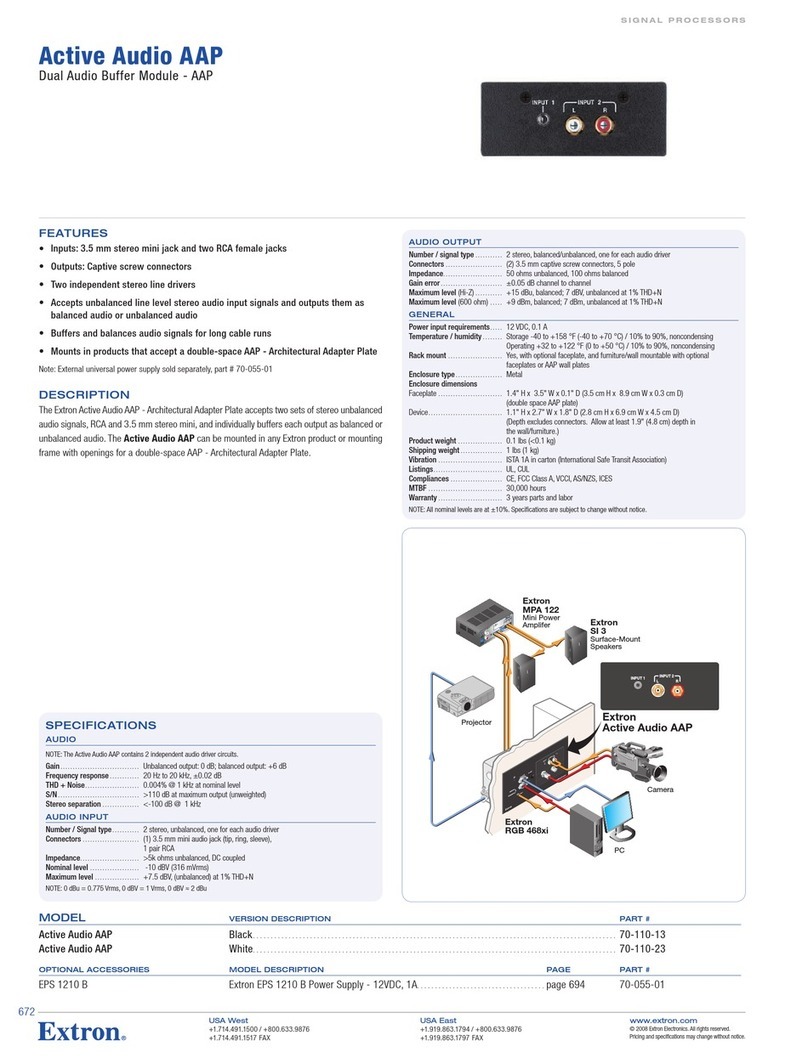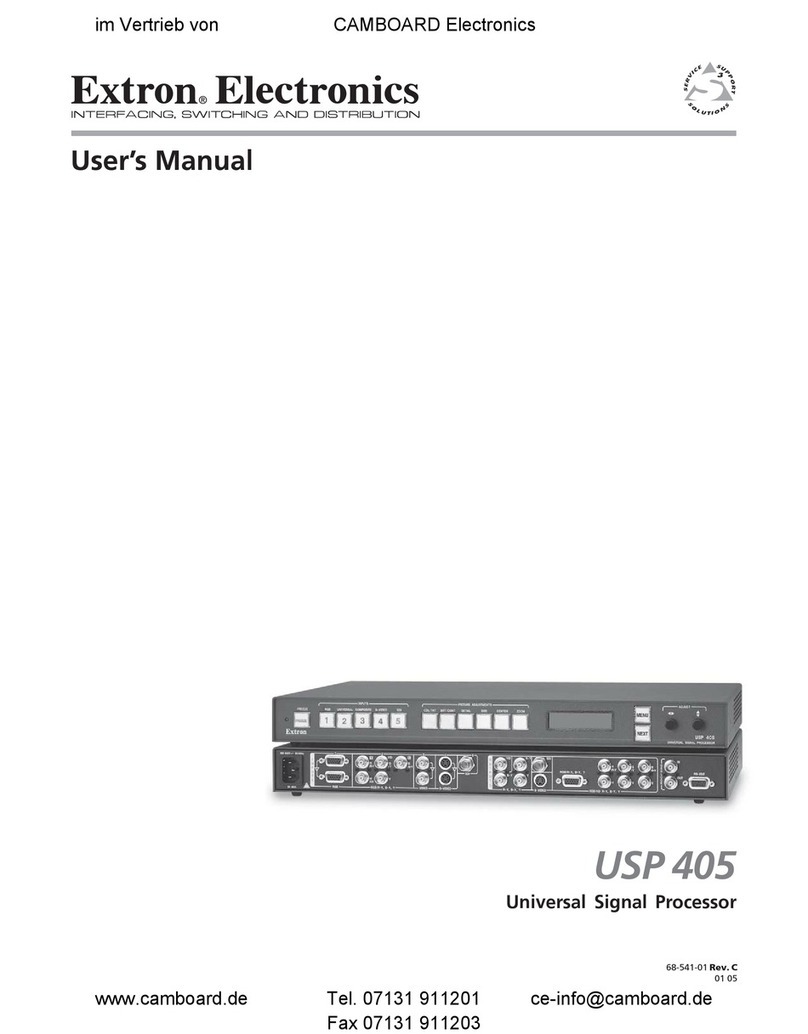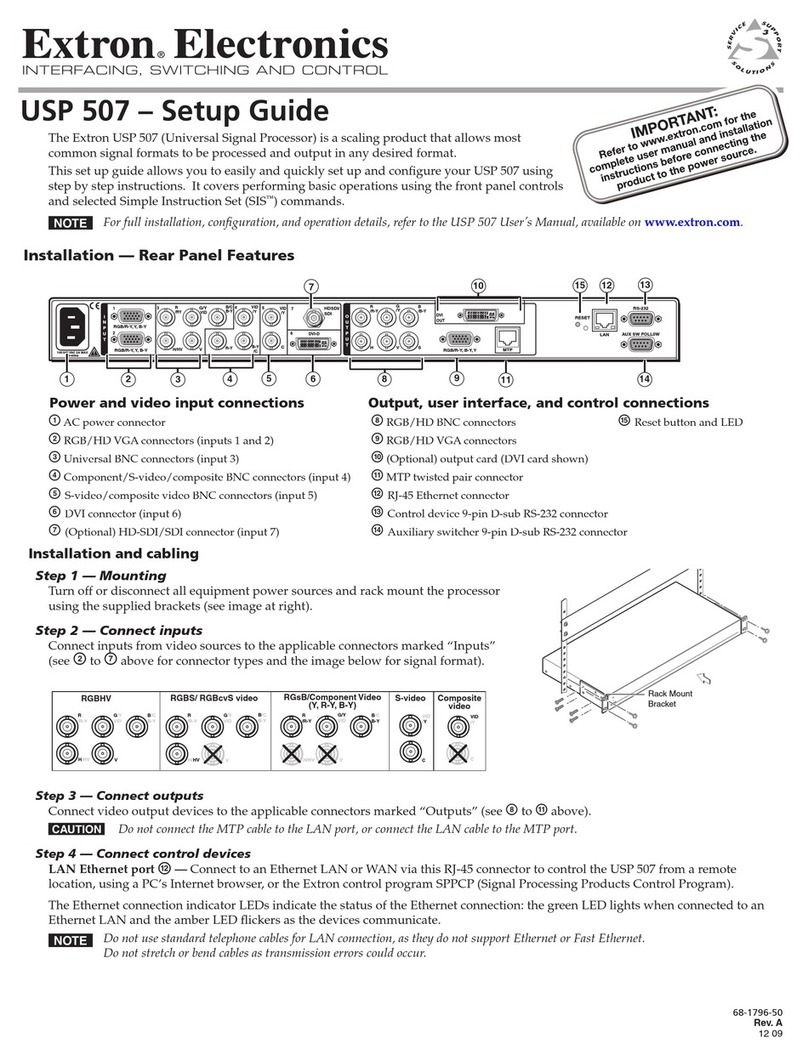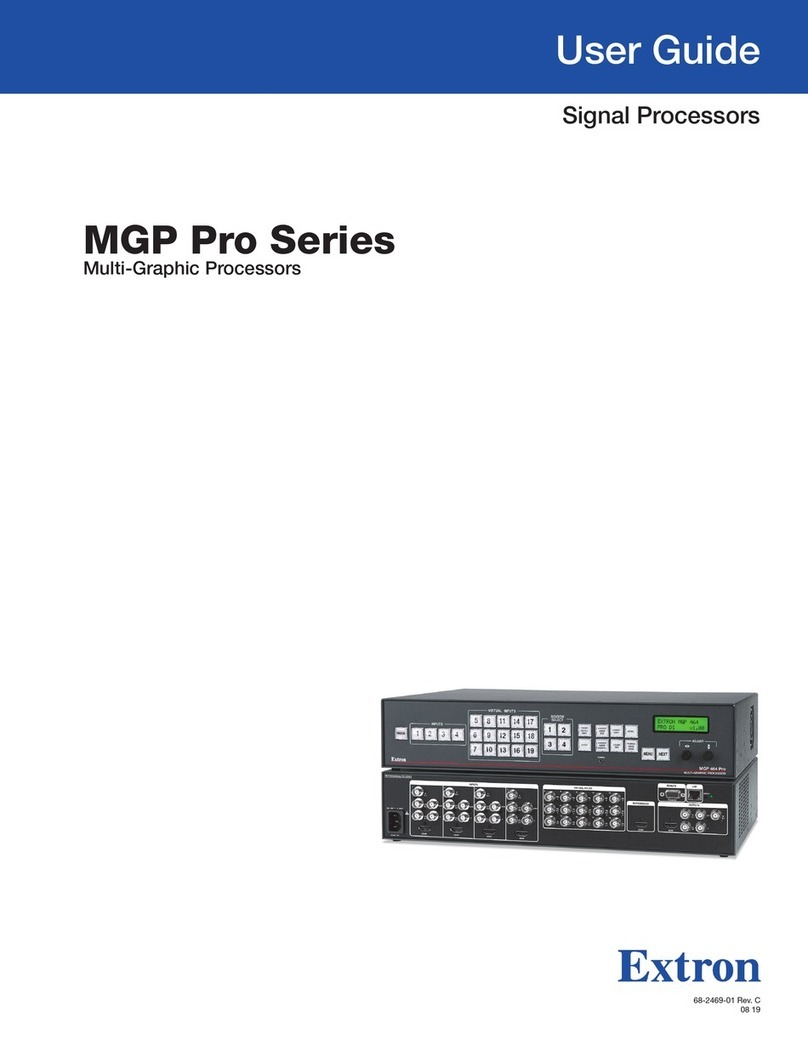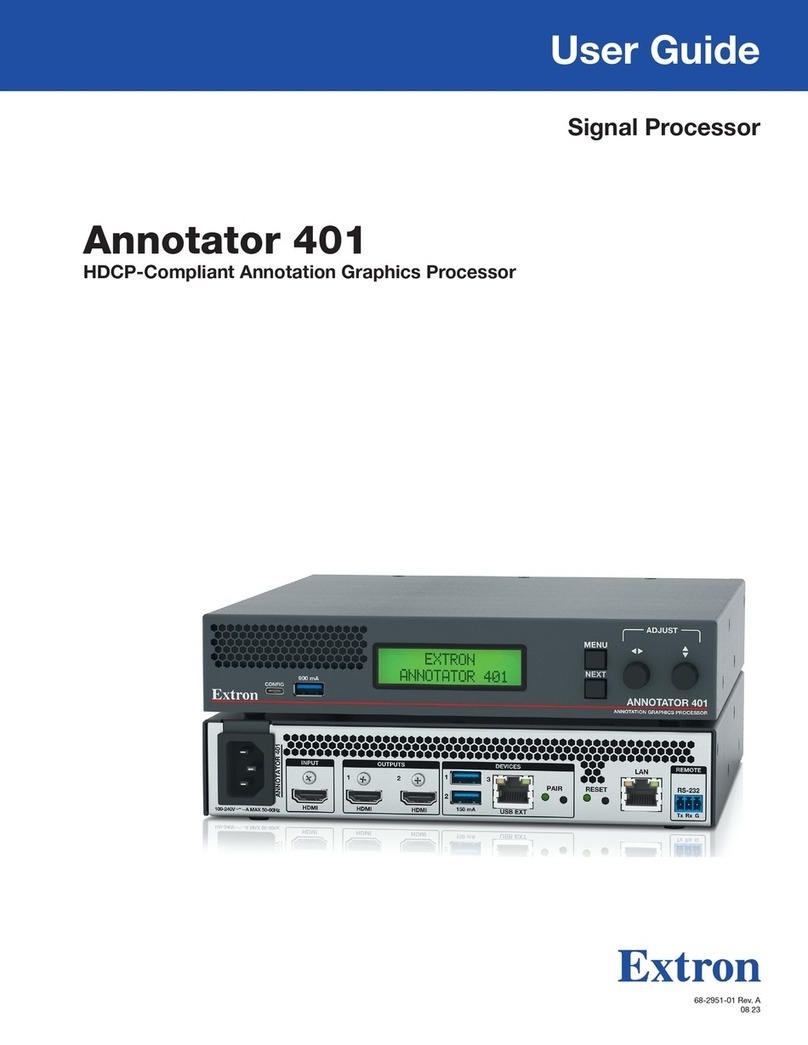2
68-2172-50 Rev. B
01 15
Extron Headquarters
+800.633.9876 Inside USA/Canada Only
Extron USA - West Extron USA - East
+1.714.491.1500 +1.919.850.1000
+1.714.491.1517 FAX +1.919.850.1001 FAX
Extron Europe
+800.3987.6673
Inside Europe Only
+31.33.453.4040
+31.33.453.4050 FAX
Extron Asia
+65.6383.4400
+65.6383.4664 FAX
Extron Japan
+81.3.3511.7655
+81.3.3511.7656 FAX
Extron China
+86.21.3760.1568
+86.21.3760.1566 FAX
Extron Middle East
+971.4.299.1800
+971.4.299.1880 FAX
Extron Korea
+82.2.3444.1571
+82.2.3444.1575 FAX
Extron India
1800.3070.3777
(Inside India Only)
+91.80.3055.3777
+91.80.3055.3737 FAX
© 2015 Extron Electronics All rights reserved. All trademarks mentioned are the property of their respective owners. www.extron.com
FOX II RS 104 and FOX RS 104 • Setup Guide (Continued)
ÕRx A — To receive one-way transmission from an upstream device, typically a matrix switcher, connect a ber optic cable to the
Rx A LC connector. Connect the free end of this ber optic cable to the Out or Tx connector on the upstream device.
ÜTx B — For one-way communication from the inserter to a downstream device, which typically can be either a receiver or a
transmitter, depending on the application, connect a ber optic cable to the Tx B LC connector. Connect the free end of this ber
optic cable to the Rx connector on the downstream device.
ãRx B — To receive one-way transmission from an upstream device, which typically can be either a transmitter or a receiver,
depending on the application, connect a ber optic cable to the Rx B LC connector. Connect the free end of this ber optic cable
to the Tx connector on the upstream device.
Tx Link and Rx Link LEDs — When lit, the link on the associated LC connector is active (light is received).
BLAN port — For IP conguration of the inserter and to insert serial data into and extract it from the ber stream, connect the unit to a
PC or to an Ethernet LAN via this RJ-45 connector. Use a PC for conguration (with SIS commands or downloaded HTML pages from
the inserter) and serial data insertion and extraction from anywhere in the world.
Link LED indicator — The green (link) LED indicates that the inserter is properly connected to an Ethernet LAN. This LED should light
steadily.
Act LED indicator — The yellow (activity) LED indicates transmission of data packets on the RJ-45 connector. This LED should blink
as the inserter communicates.
CAC power connector — Plug a standard IEC power cord into this connector to connect the inserter to a 100 VAC to 240 VAC,
50-60 Hz power source.
Front Panel Features
4.25G
2.125G
INPUT DATA RATE
APower LED — This LED lights green when power is applied.
BInput Data Rate switch — This switch selects between the 2.125 Gbits (2G) and
4.25 Gbits (4G) input data rate. After switching data rates, cycle the inserter power to
properly lock onto the selected input data rate.
Operation and Configuration
To insert RS-232 commands into or extract RS-232 responses from the ber optic signal stream, connect a computer or other Ethernet-
capable device to the rear panel LAN port and access the inserter via TCP connection to the ports mentioned below. To congure the
inserter, use either SIS commands (see “Selected SIS Commands — Enable and Disable Serial Insertion Ports,” below) or the built-in
HTML pages (see “Embedded Web Pages,” below).
Selected SIS Commands — Enable and Disable Serial Insertion Ports
Command ASCII Command
(host to unit)
Response
(unit to host)
Additional description
Enable one port EX!*1LRPT}LrptX!*1]Enable serial insertion port X! (allow data to be
inserted onto ber optic port X!). X! = UART Port Telnet port
1 2001
2 2002
3 2003
4 2004
Disable one port EX!*0LRPT}LrptX!*0]Disable serial insertion port X!.
Enable all ports E0*1LRPT}Lrpt0*1]
Disable all ports E0*0LRPT}Lrpt0*0]
View port status EX!LRPT} X@] X@ = 0(disabled) or 1(enabled).
Embedded Web Pages
1. Click in the Address eld of a Web browser and enter the inserter address.
NOTE: 192.168.254.254 is the factory-specified default.
2. Press the keyboard <Enter> key.
If the inserter is not password-protected, it checks and downloads the startup page.
If the inserter is password-protected, the inserter prompts for a password (see right).
3. Click in the Password eld and type in the appropriate password. Click OK.